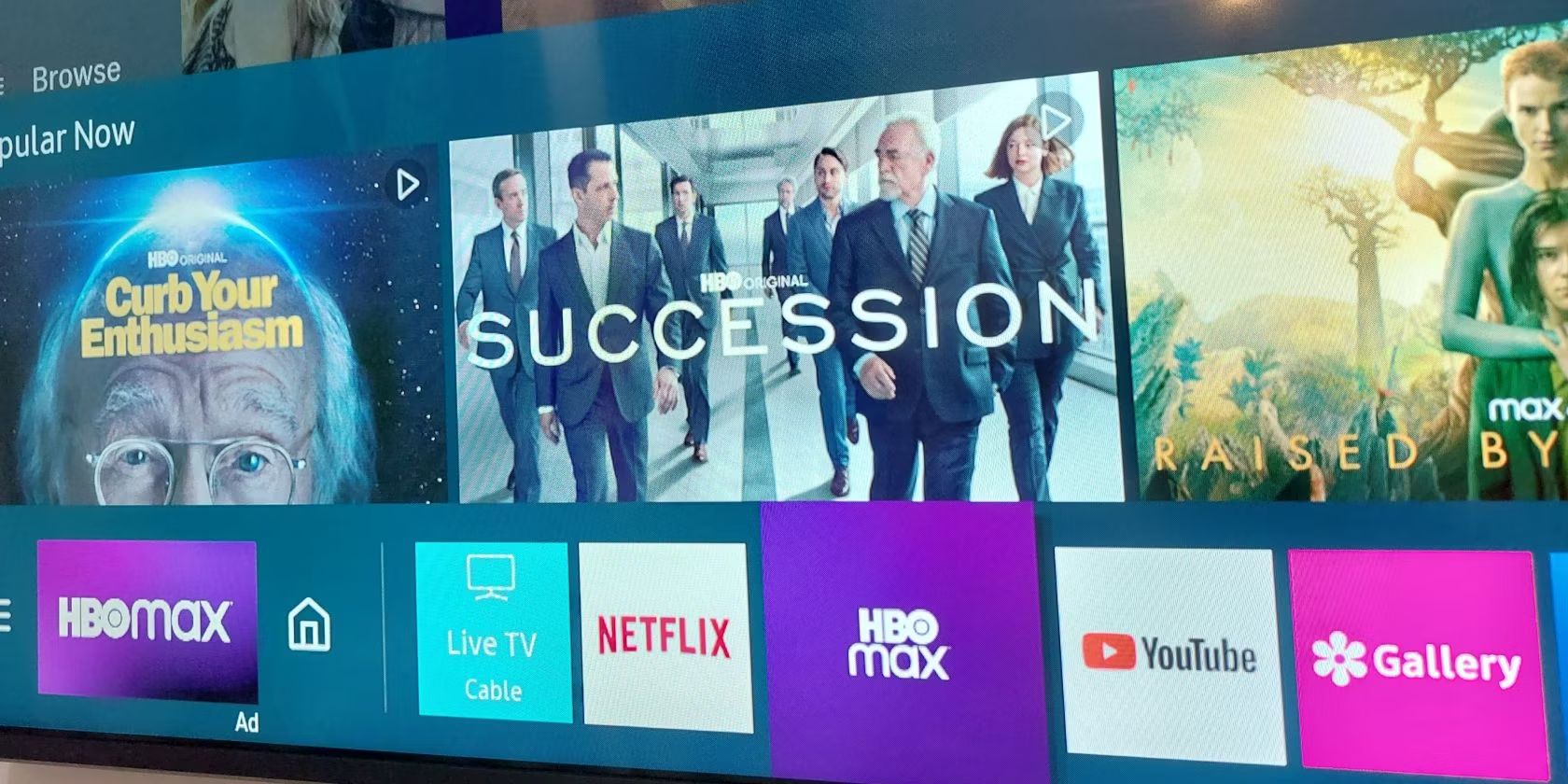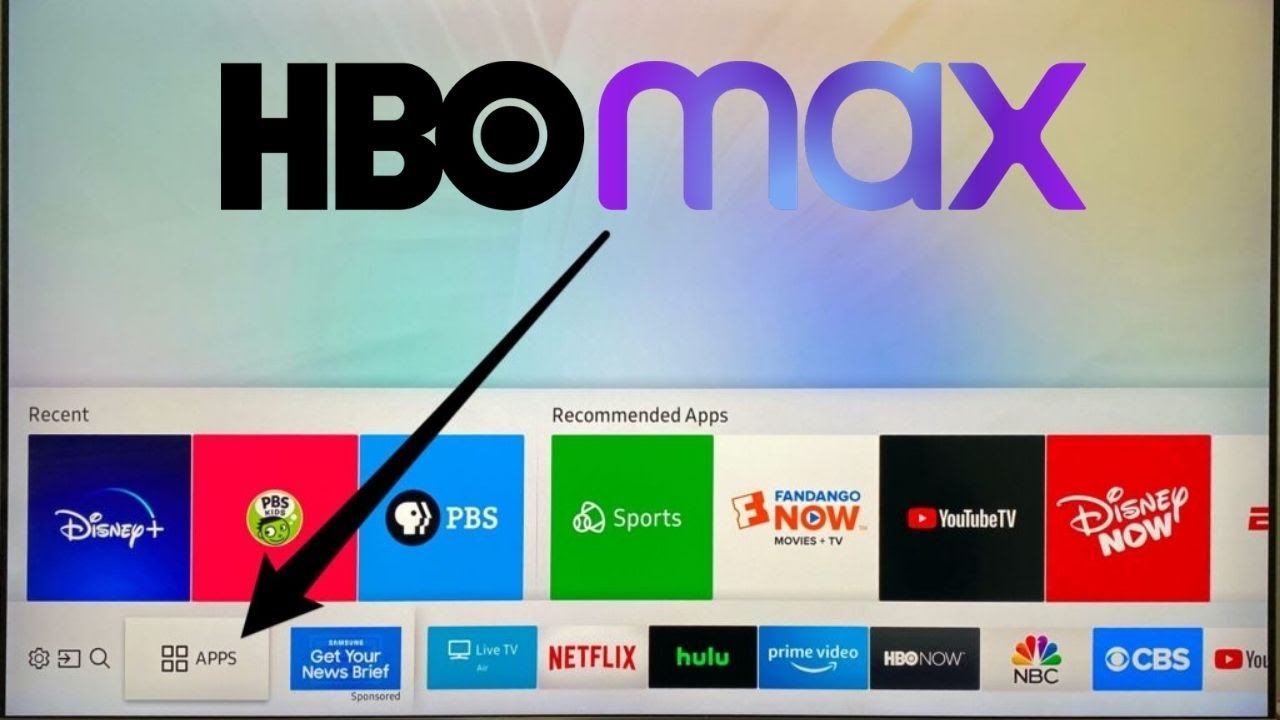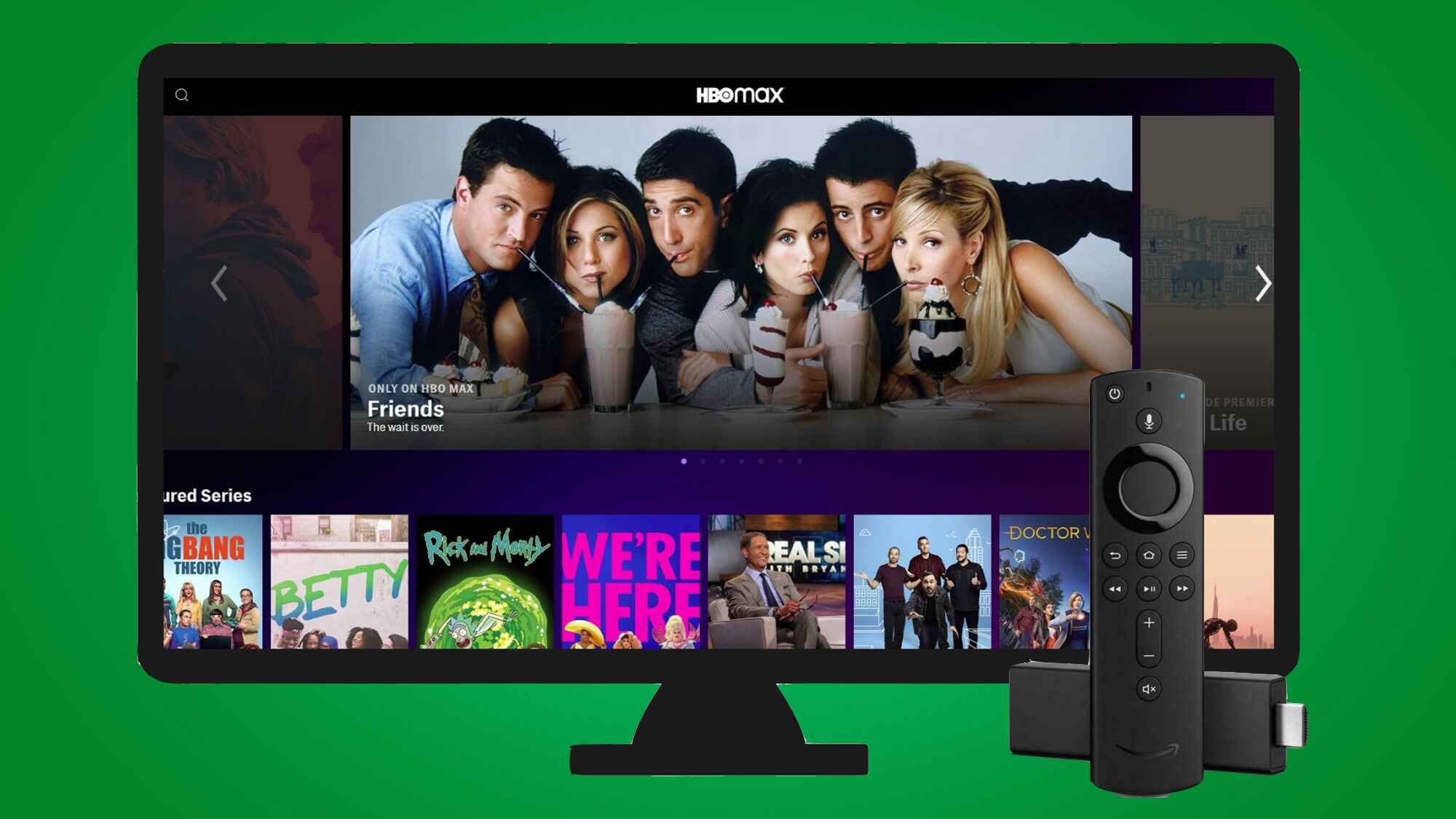Introduction
Welcome to the world of entertainment at your fingertips! With HBO Max, you can enjoy a vast library of movies, TV shows, and exclusive content right on your Samsung Smart TV. Whether it’s binge-watching your favorite series, catching up on the latest blockbuster movies, or diving into new documentaries, HBO Max has got you covered.
In this guide, we will walk you through the step-by-step process of installing HBO Max on your Samsung Smart TV. With just a few simple steps, you’ll be able to access the extensive collection of HBO Max’s premium content and enjoy high-quality streaming right in the comfort of your own living room.
Before we get started, please ensure that you have a compatible Samsung Smart TV. While most newer models support HBO Max, it’s always a good idea to double-check. And don’t worry if your TV needs a software update; we’ll cover that too.
So, grab your remote, get comfortable, and let’s dive into the world of HBO Max on your Samsung Smart TV!
Prerequisites
Before we begin the installation process, let’s make sure you have everything you need:
1. A Samsung Smart TV: HBO Max is compatible with most Samsung Smart TVs manufactured in 2016 or later. To confirm if your TV is supported, check the official HBO Max website or consult your TV’s user manual.
2. An active internet connection: You will need a stable and reliable internet connection to stream content from HBO Max. Make sure your Samsung Smart TV is connected to your home Wi-Fi network or wired Ethernet connection.
3. An HBO Max subscription: In order to access HBO Max on your Samsung Smart TV, you’ll need a subscription to the service. You can sign up for HBO Max through their official website or check if your cable or streaming provider offers HBO Max as part of their package.
4. A Samsung account (optional): While not mandatory, having a Samsung account can enhance your user experience. It allows you to sync preferences, customize settings, and access additional features on your Samsung Smart TV.
It’s important to note that certain older Samsung Smart TV models may not be compatible with HBO Max. If this is the case, you can explore alternative options such as streaming HBO Max using a compatible streaming device like Roku, Amazon Fire Stick, or Apple TV.
Now that you have all the necessary prerequisites in place, let’s move on to the next step: checking the compatibility of your Samsung Smart TV.
Step 1: Check Compatibility
The first step in installing HBO Max on your Samsung Smart TV is to ensure that your TV is compatible with the streaming service. While most Smart TVs manufactured in 2016 and later support HBO Max, it’s always a good idea to double-check.
Here’s how you can check the compatibility of your Samsung Smart TV:
- 1. Turn on your Samsung Smart TV and navigate to the home screen.
- 2. Using your remote, locate and open the Samsung Smart Hub. This is the central hub that allows you to access various apps and features on your TV.
- 3. In the Smart Hub, look for the “Apps” tile or icon. This is where you can find all the available apps for your Samsung Smart TV.
- 4. Once you’re in the Apps section, search for “HBO Max” using the search function or browse through the list of available streaming apps.
- 5. If you see the HBO Max app listed, it means that your Samsung Smart TV is compatible with HBO Max. You can proceed with the installation process described in the following steps. If the app is not listed, it could indicate that your TV model is not supported.
If you find that your Samsung Smart TV is not compatible with HBO Max, don’t worry! There are still alternative ways to access HBO Max on your TV. You can consider using a streaming device such as Roku, Amazon Fire Stick, or Apple TV, which are compatible with HBO Max and can be connected to your TV.
Now that you’ve checked the compatibility of your Samsung Smart TV, it’s time to move on to the next step: updating your TV’s software to ensure smooth installation and performance.
Step 2: Update Your Smart TV
Before installing HBO Max on your Samsung Smart TV, it’s crucial to ensure that your TV’s software is up to date. Regular software updates enhance the performance, security, and compatibility of your TV, making it more reliable for streaming various applications, including HBO Max.
To update your Samsung Smart TV’s software, follow these steps:
- 1. Turn on your Samsung Smart TV and go to the home screen.
- 2. Using your remote, navigate to the “Settings” or “Menu” option. The exact location of the settings may vary depending on your TV model.
- 3. In the settings menu, look for the “Support” or “System” option and select it.
- 4. Within the support or system settings, you should find an option called “Software Update” or “Update Now.” Select this option.
- 5. Your TV will now check for available software updates. If an update is available, follow the on-screen prompts to download and install it.
- 6. Once the software update is complete, restart your TV.
It’s important to note that the software update process may take some time, depending on the size of the update and your internet connection speed. It’s recommended to use a stable internet connection to ensure a smooth and uninterrupted update process.
By keeping your Samsung Smart TV’s software up to date, you not only ensure compatibility with HBO Max but also maximize the overall performance and capabilities of your TV. With the latest software installed, you’re ready to proceed to the next step: downloading the HBO Max app.
Step 3: Download the HBO Max App
Now that your Samsung Smart TV is compatible and up to date, it’s time to download the HBO Max app. The HBO Max app will allow you to access and stream all the exciting content available on the platform.
To download the HBO Max app on your Samsung Smart TV, follow these simple steps:
- 1. Turn on your Samsung Smart TV and navigate to the home screen.
- 2. Using your TV’s remote, locate and open the Samsung Smart Hub. This is where you can access various apps on your TV.
- 3. Once you’re in the Smart Hub, navigate to the “Apps” section, where you’ll find a list of available apps.
- 4. Use the search function or browse through the apps until you find the HBO Max app.
- 5. Select the HBO Max app and choose the option to download and install it.
- 6. Wait for the download to complete, and once the app is installed, you’ll find it in the Apps section of your Samsung Smart TV.
It’s worth noting that if you already have the HBO Go app installed on your Smart TV, you may need to delete it before downloading HBO Max. The HBO Go app is being phased out, and HBO Max is the new and improved streaming service offered by HBO.
Once you have successfully downloaded and installed the HBO Max app on your Samsung Smart TV, you’re one step closer to enjoying your favorite shows and movies. The next step is signing in to your HBO Max account.
Step 4: Sign In to Your HBO Max Account
After downloading the HBO Max app on your Samsung Smart TV, the next step is to sign in to your HBO Max account. If you don’t have an account yet, you can sign up for one on the HBO Max website or through the app on a different device.
To sign in to your HBO Max account on your Samsung Smart TV, follow these steps:
- 1. Launch the HBO Max app on your Samsung Smart TV by selecting it from the Apps section.
- 2. On the app’s home screen, you will be presented with a login screen. Select the “Sign In” or “Login” option.
- 3. You will now see a screen with a code and instructions on how to sign in.
- 4. On a separate device like your smartphone or computer, open a web browser and go to the HBO Max website.
- 5. Sign in to your HBO Max account using your credentials.
- 6. Once signed in, navigate to the “Profile” or “Account” section on the HBO Max website.
- 7. Look for the “TV Sign In” or “Device Activation” option and select it.
- 8. Enter the code displayed on your Samsung Smart TV and follow any additional prompts to complete the sign-in process.
- 9. After you successfully sign in, your Samsung Smart TV will be linked to your HBO Max account, and you’ll have full access to all the content available on HBO Max.
It’s important to note that the process of signing in may differ slightly depending on your Samsung Smart TV model and the version of the HBO Max app. However, the general steps outlined above should help you navigate the login process smoothly.
Congratulations! You have successfully signed in to your HBO Max account on your Samsung Smart TV. Now it’s time to sit back, relax, and enjoy all the amazing content that HBO Max has to offer.
Step 5: Enjoy HBO Max on Your Samsung Smart TV
You’ve made it to the final step! Now that you’re signed in to your HBO Max account on your Samsung Smart TV, it’s time to start enjoying all the fantastic content available.
To start watching your favorite shows, movies, and exclusive HBO Max originals, follow these simple steps:
- 1. Launch the HBO Max app on your Samsung Smart TV from the Apps section.
- 2. Browse through the various categories, including Featured, Movies, Series, and Originals, to discover something that catches your interest.
- 3. Select a title by using your TV remote’s navigational buttons.
- 4. Sit back, relax, and enjoy your chosen content in high-quality streaming right on your Samsung Smart TV.
- 5. Take advantage of the various options available while watching, such as subtitles, playback controls, and audio settings.
- 6. Use the search function to find specific titles or browse through curated collections and recommendations tailored to your preferences.
- 7. Create profiles for different family members or friends to keep your preferences and recommendations separate.
- 8. Explore the “Settings” menu within the HBO Max app to customize your streaming experience, adjust video quality, or manage parental controls.
Remember, with HBO Max, you have access to a vast library of content, including popular shows like Game of Thrones, Friends, and Westworld, as well as a range of blockbuster movies, documentaries, and exclusive content that you won’t find anywhere else.
So grab your favorite snacks, get comfortable on your couch, and immerse yourself in the world of HBO Max on your Samsung Smart TV. Sit back, relax, and let the binge-watching begin!
Troubleshooting Tips
While installing and using HBO Max on your Samsung Smart TV is generally a smooth process, you may encounter occasional issues. Here are some troubleshooting tips to help you resolve common problems:
1. No HBO Max app on the Smart Hub: If you can’t find the HBO Max app on the Smart Hub, make sure your TV model is compatible and meets the minimum requirements. If your TV is compatible but you still can’t find the app, try resetting the Smart Hub by going to the Settings menu and selecting “Smart Hub Reset.”
2. Update the HBO Max app: If you are experiencing issues with the HBO Max app, such as freezing or crashing, it may be resolved by updating the app. Go to the Apps section on the Smart Hub, locate the HBO Max app, and select the option to update it.
3. Check your internet connection: A stable internet connection is crucial for streaming on HBO Max. If you’re experiencing buffering or playback issues, check your internet connection and try restarting your router. Additionally, ensure that no other devices on your network are hogging bandwidth.
4. Restart your Samsung Smart TV: Sometimes, a simple restart can resolve minor issues. Turn off your TV, unplug it from the power source, wait for a few seconds, and then plug it back in. Power it on, launch the HBO Max app, and see if the issue has been resolved.
5. Clear cache and data: If the HBO Max app is slow or unresponsive, clearing the cache and data may help. Go to the Settings menu, select Apps, and locate the HBO Max app. From there, you can clear the cache and data associated with the app.
6. Contact HBO Max support: If you’ve tried all the troubleshooting steps and are still experiencing issues, reach out to HBO Max customer support. They will be able to provide additional assistance and help resolve any account or technical issues.
Remember, every TV model and software version may have specific troubleshooting steps, so consult your TV’s user manual or the Samsung support website for more detailed information. By following these troubleshooting tips, you’ll be able to overcome common obstacles and enjoy a seamless streaming experience on HBO Max.
Conclusion
Congratulations! You have successfully installed HBO Max on your Samsung Smart TV and are now ready to enjoy a vast array of entertainment right at your fingertips. By following the steps outlined in this guide, you have gained access to a wide range of movies, TV shows, and exclusive content that HBO Max has to offer.
We covered the prerequisites you need, including having a compatible Samsung Smart TV, a stable internet connection, and an active HBO Max subscription. We also guided you through the process of checking compatibility, updating your Smart TV’s software, downloading the HBO Max app, signing in to your HBO Max account, and troubleshooting common issues.
With HBO Max on your Samsung Smart TV, you can delve into the world of captivating stories, immerse yourself in thrilling series, and discover exciting new movies. Whether you’re a fan of drama, comedy, action, or documentaries, HBO Max provides a diverse selection to cater to all interests and moods.
Remember to explore the various features available on HBO Max, such as creating profiles, adjusting settings, and discovering personalized recommendations. With the ability to sync across devices, you can seamlessly continue watching on your Samsung Smart TV from where you left off on your smartphone or tablet.
If you encounter any difficulties or have further questions, don’t hesitate to reach out to HBO Max customer support or consult the Samsung support website for additional assistance.
Thank you for choosing HBO Max and Samsung Smart TV to bring an extraordinary entertainment experience into your home. Now, grab your remote, sit back, and immerse yourself in the world of HBO Max on your Samsung Smart TV!