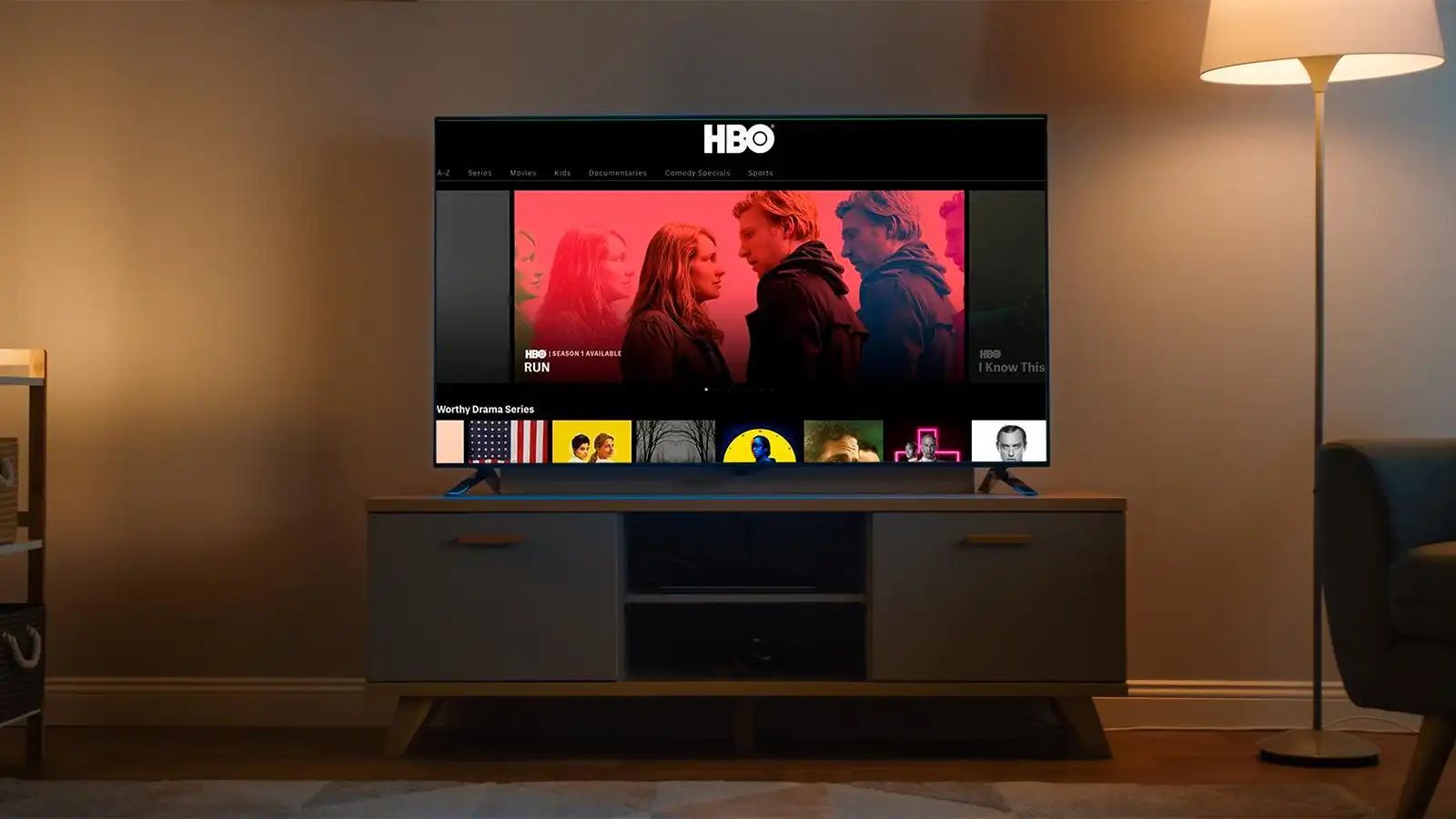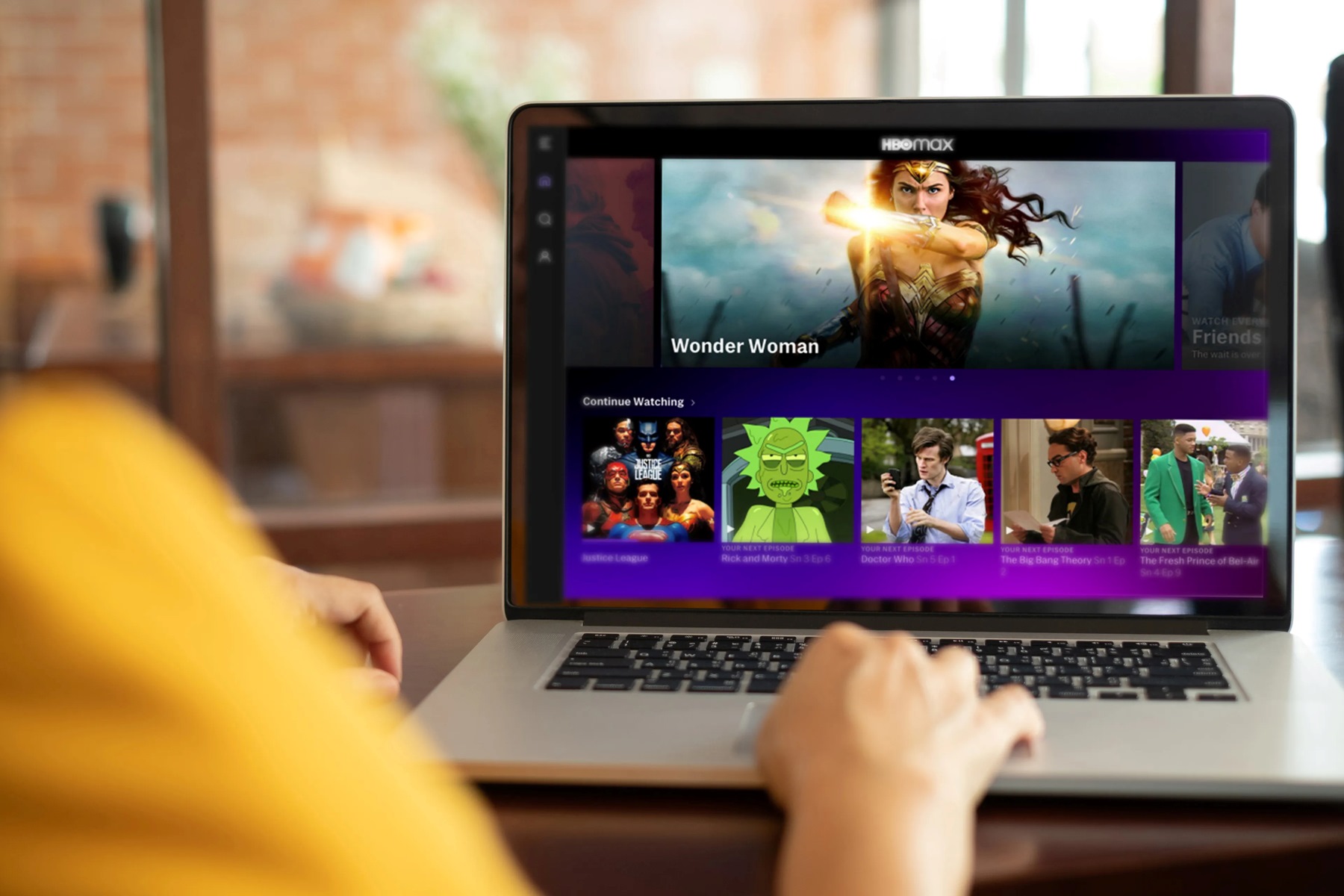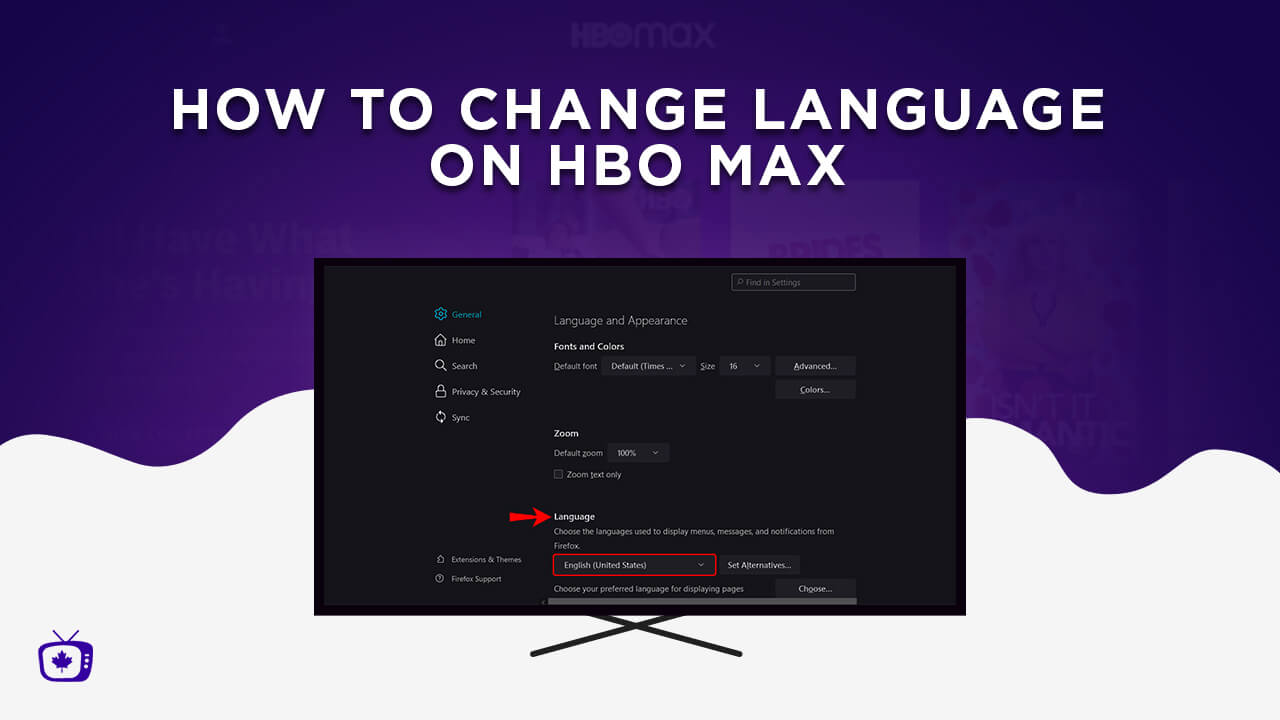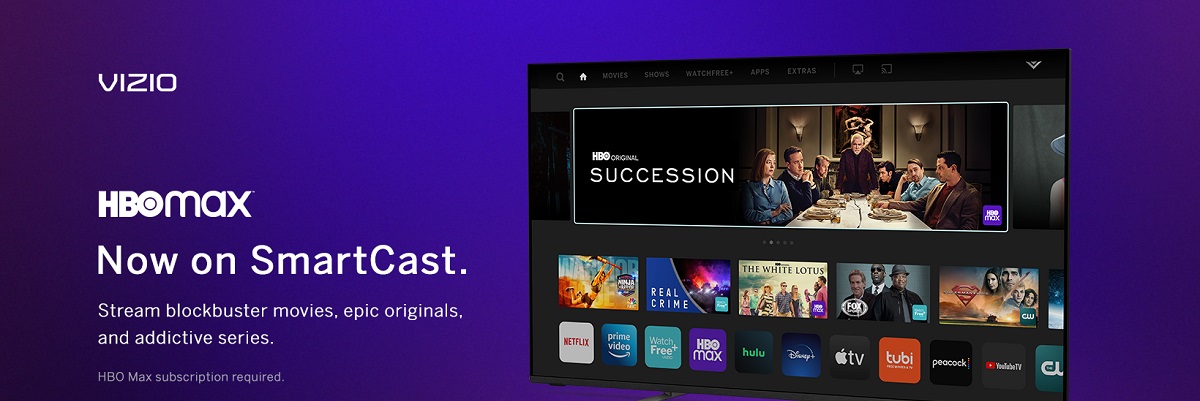What is HBO Max?
HBO Max is a popular streaming platform that offers a wide range of entertainment options for viewers. It is a subscription-based service that provides access to an extensive library of movies, TV shows, documentaries, and original content. With HBO Max, you can stream content from various networks and production studios, including HBO, Warner Bros., DC Comics, Cartoon Network, and more.
One of the key features of HBO Max is its vast collection of on-demand content. From critically acclaimed series like “Game of Thrones,” “Westworld,” and “Succession,” to blockbuster movies and exclusive specials, there is something for everyone to enjoy. The platform also offers a curated selection of documentaries, animated series, and kids’ programming, making it a perfect choice for the whole family.
HBO Max not only caters to TV and movie enthusiasts but also provides a unique streaming experience. It allows you to create personalized profiles, keep track of your watch history, and receive recommendations based on your viewing preferences. The platform also supports multiple devices, including smart TVs, smartphones, tablets, and streaming media players.
In addition to the extensive library of content, HBO Max offers exclusive access to new releases and original shows. The platform has been at the forefront of producing high-quality content, with shows like “The Flight Attendant,” “Lovecraft Country,” and “Mare of Easttown” gaining critical acclaim and attracting a large audience.
With its user-friendly interface and robust selection of entertainment options, HBO Max has become a go-to streaming platform for millions of users worldwide. Whether you’re a fan of Hollywood blockbusters, binge-worthy TV series, or intriguing documentaries, HBO Max delivers it all, promising hours of entertainment and a truly immersive streaming experience.
Which smart TVs are compatible with HBO Max?
HBO Max is compatible with a wide range of smart TVs, ensuring that you can enjoy your favorite shows and movies on the big screen in the comfort of your own home. While the availability of the HBO Max app may vary depending on your TV’s operating system, most popular smart TV brands offer support for HBO Max.
Here are some of the major smart TV brands that are compatible with HBO Max:
- Samsung Smart TVs: HBO Max is available on most Samsung Smart TVs released after 2016. You can easily download the HBO Max app from the Samsung Smart Hub and start streaming your favorite content.
- LG Smart TVs: If you own an LG Smart TV running on WebOS 3.5 or higher, you can access HBO Max directly from the LG Content Store. Simply search for HBO Max and download the app to begin watching.
- Sony Smart TVs: HBO Max is compatible with Sony Smart TVs powered by Android TV. You can find the HBO Max app on the Google Play Store and easily install it on your Sony Smart TV.
- TCL Smart TVs: TCL Smart TVs running on Roku OS come with the HBO Max app pre-installed. You’ll find the HBO Max channel on the Roku Home Screen and can start streaming your favorite shows with a few clicks.
- VIZIO Smart TVs: HBO Max is supported on VIZIO Smart TVs with SmartCast. You can access HBO Max from the SmartCast home screen or use the built-in Chromecast feature to cast content directly from your mobile device.
These are just a few examples of the smart TV brands that support HBO Max. However, it’s important to note that the availability of the HBO Max app may vary depending on the specific model and software version of your smart TV. To ensure compatibility, it’s recommended to check the HBO Max website or consult your TV’s manufacturer for specific details.
Additionally, if your smart TV does not have built-in support for HBO Max, you can still stream HBO Max content by connecting an external streaming device, such as Apple TV, Amazon Fire TV Stick, Google Chromecast, or Roku Streaming Stick, to your TV’s HDMI port. These devices often come with the HBO Max app pre-installed or available for download.
Overall, HBO Max offers broad compatibility with popular smart TV brands, enabling you to enjoy an immersive streaming experience and access a vast library of content directly from your television.
How to download HBO Max app on your smart TV?
Downloading the HBO Max app on your smart TV is a straightforward process that allows you to easily access and enjoy all the content available on the platform. The steps to download the HBO Max app may vary slightly depending on your TV’s brand and operating system. Here’s a general guide on how to download the HBO Max app on your smart TV:
- Turn on your smart TV and ensure that it is connected to the internet.
- Using your TV’s remote control, navigate to the app store or application marketplace on your smart TV. The name of the app store may vary depending on the TV brand, but it is usually labeled as something like “Smart Hub,” “LG Content Store,” “Google Play Store,” or “TCL Channel Store.”
- In the app store, search for “HBO Max” using the search functionality or browse through the available apps until you find the HBO Max app.
- Select the HBO Max app from the search results or app listings.
- Click on the “Download” or “Install” button to begin the download process. The app may take a few moments to download and install on your smart TV, depending on your internet connection speed.
- Once the download and installation are complete, locate the HBO Max app in your smart TV’s app menu or home screen.
- Launch the HBO Max app and follow the on-screen instructions to sign in or create a new account, if you haven’t already done so, to start streaming your favorite shows and movies.
It’s important to note that the steps above serve as a general guide and may vary slightly depending on your specific smart TV brand and model. If you encounter any difficulties during the download or installation process, it’s recommended to consult the user manual or support documentation provided by your TV’s manufacturer. Additionally, it’s always a good idea to ensure that your smart TV’s firmware and software are up to date to ensure compatibility with the HBO Max app.
By following these simple steps, you can easily download the HBO Max app on your smart TV and unlock a world of entertainment right from the comfort of your living room.
How to sign in to HBO Max on your smart TV?
Once you have downloaded and installed the HBO Max app on your smart TV, the next step is to sign in to your HBO Max account to start enjoying all the content available. Here’s a step-by-step guide on how to sign in to HBO Max on your smart TV:
- Launch the HBO Max app on your smart TV by selecting it from your TV’s app menu or home screen.
- On the HBO Max app’s main screen, you will be prompted to sign in. Look for the “Sign In” or “Log In” option and select it.
- A screen will appear with the option to sign in with your HBO Max account. Depending on your TV’s interface, you may be presented with a code, a QR code, or a direct login screen.
- If a code is provided, go to a web browser on your computer or mobile device and visit the official HBO Max website. Sign in to your HBO Max account using your email and password.
- Once signed in, navigate to the “Profile” or “Settings” section of your account. Look for the option to “Activate Device” or “Activate TV.”
- Enter the code displayed on your TV screen or scan the QR code using your device’s camera.
- Your smart TV will then be linked to your HBO Max account, and you will be signed in automatically on your TV screen.
- If a direct login screen is provided on your TV, simply enter your HBO Max account email and password using your remote control or an on-screen keyboard.
- After successfully signing in, you will have full access to all the features and content on HBO Max. Browse through the library, enjoy your favorite shows, and discover new ones to stream on your smart TV.
It’s important to note that the steps mentioned above are general guidelines and may vary slightly depending on your smart TV’s brand and model. If you encounter any issues during the sign-in process, make sure to double-check your account credentials, ensure that your device is properly activated, and verify that your internet connection is stable.
By following these steps, you’ll be able to sign in to HBO Max on your smart TV and unleash a world of entertainment at your fingertips.
Troubleshooting tips for HBO Max on your smart TV
While HBO Max provides a seamless streaming experience on most smart TVs, occasional technical issues may arise. If you encounter any problems while using HBO Max on your smart TV, try these troubleshooting tips to resolve common issues:
- Check your internet connection: Ensure that your smart TV is connected to a stable internet connection. If you’re experiencing slow or buffering playback, try restarting your modem/router or connecting your TV to a wired Ethernet connection for a more reliable streaming experience.
- Update your smart TV software: Keep your smart TV’s software up to date to ensure compatibility with the latest HBO Max updates and features. Check for system updates in your TV’s settings or consult the manufacturer’s support website for instructions on how to update the software.
- Restart your smart TV: Sometimes, minor glitches can be resolved by performing a simple restart. Turn off your smart TV, unplug it from the power source, wait for a few moments, and then plug it back in. Power it on and launch the HBO Max app again to see if the issue is resolved.
- Clear cache and data: If the HBO Max app is behaving unexpectedly or running slowly, clearing the cache and data of the app may help. Go to your smart TV’s settings, find the applications or apps section, locate HBO Max, and select the option to clear cache and data. Keep in mind that clearing data may sign you out of the app, so make sure to have your login credentials handy.
- Reinstall the HBO Max app: If issues persist, uninstalling and reinstalling the HBO Max app may resolve any underlying problems. Go to your smart TV’s app settings, find HBO Max, and select the option to uninstall. Afterward, reinstall the app from your TV’s app store and try launching it again.
- Contact HBO Max support: If you’ve tried the above troubleshooting steps and are still experiencing issues, reach out to HBO Max support for further assistance. They can provide personalized troubleshooting steps or help investigate any account-related issues that may be affecting your smart TV experience.
It’s important to remember that specific troubleshooting steps may vary depending on your smart TV’s brand and model. It’s always a good idea to consult your TV’s user manual or the manufacturer’s support website for device-specific troubleshooting advice.
By following these troubleshooting tips, you can overcome common issues and enjoy a smooth and uninterrupted streaming experience with HBO Max on your smart TV.