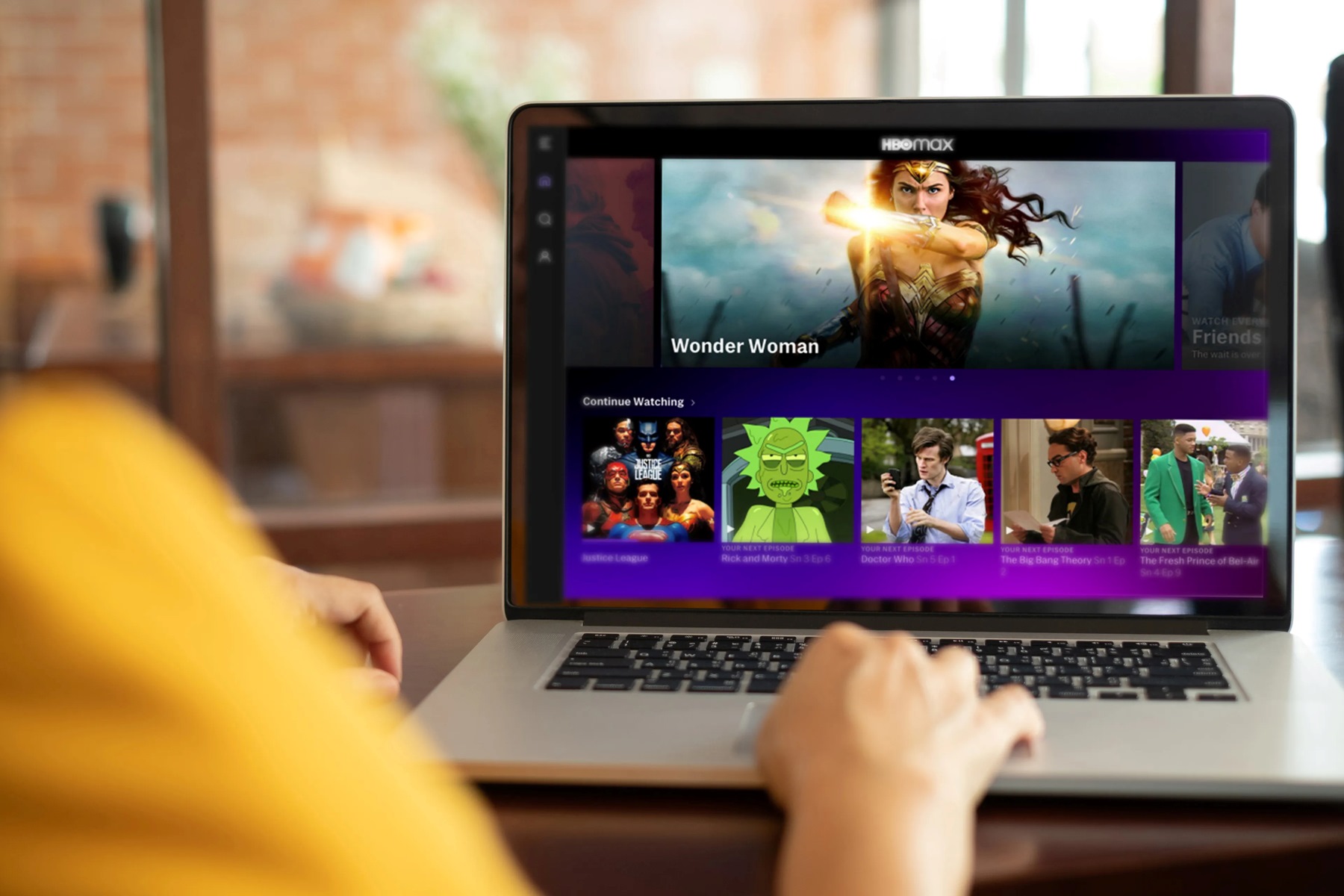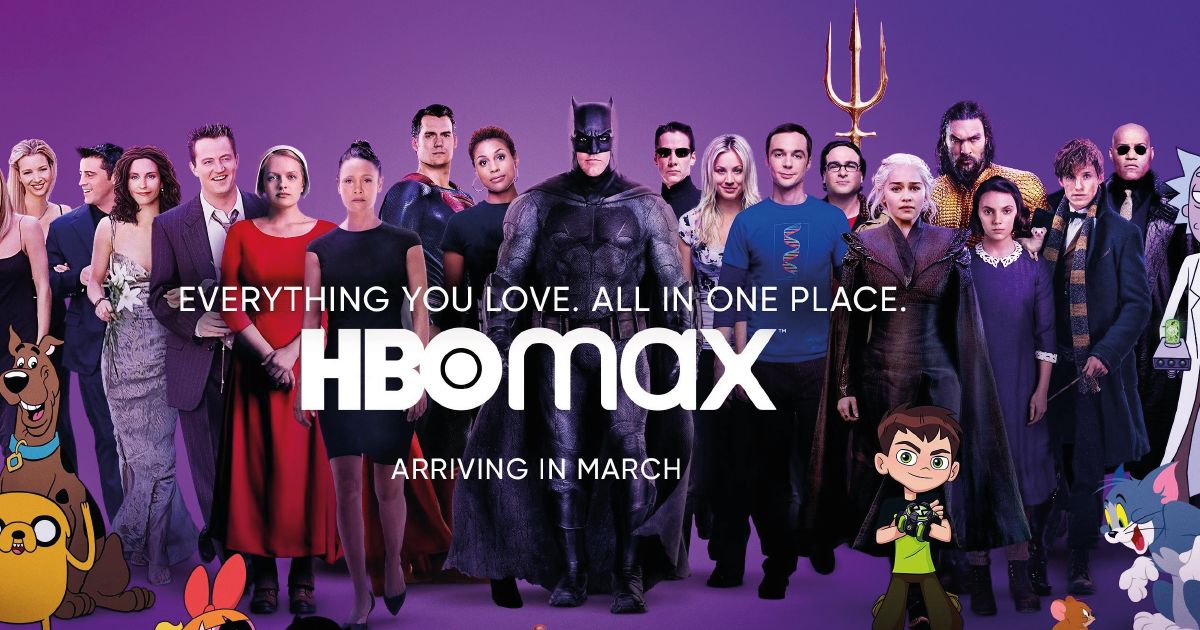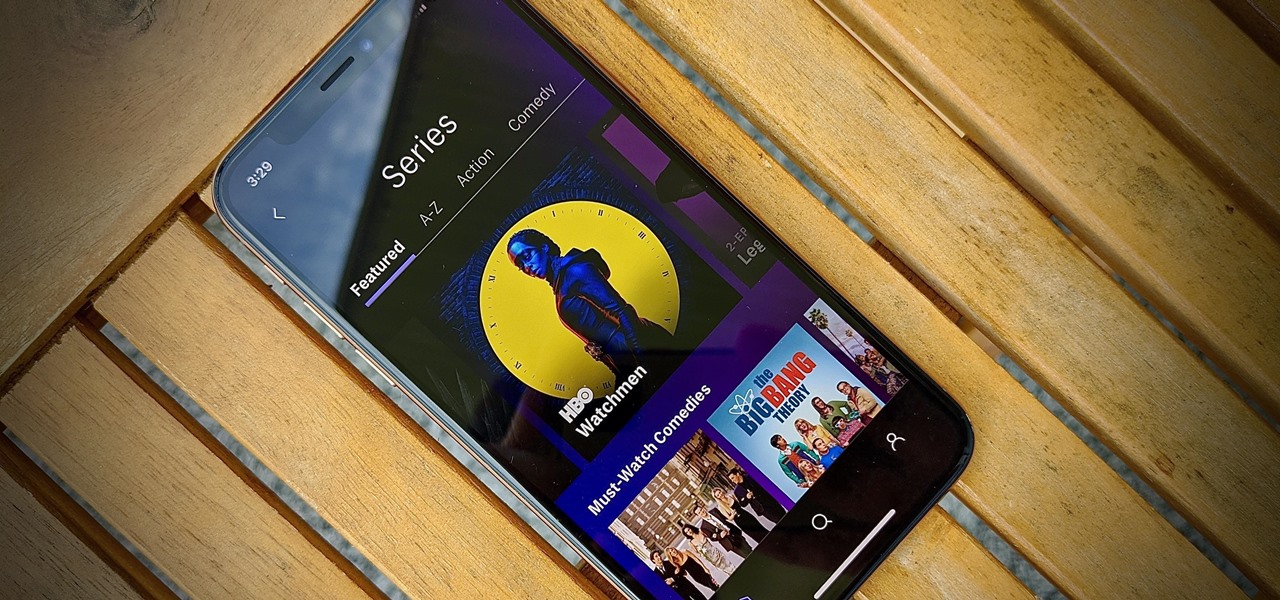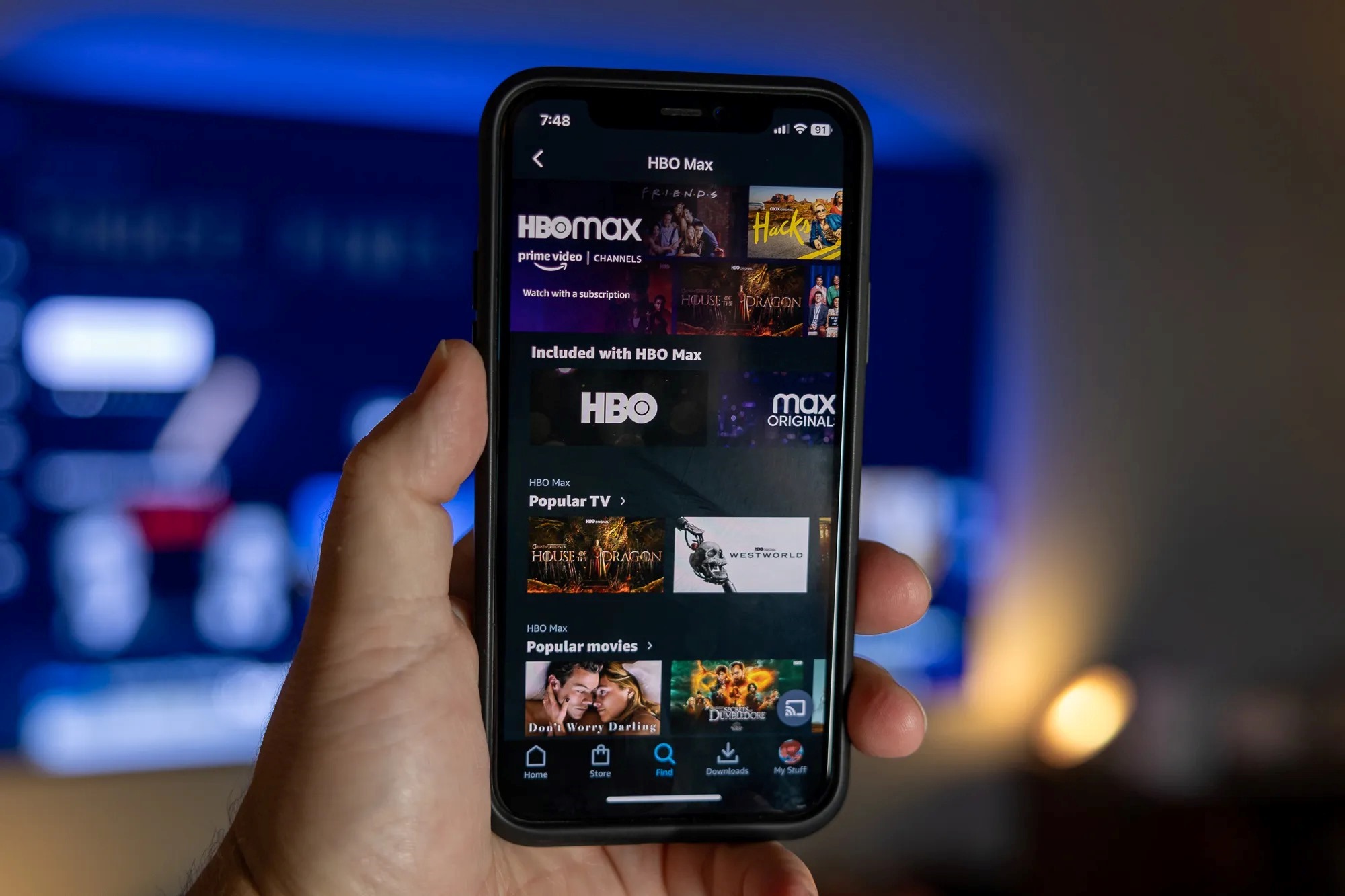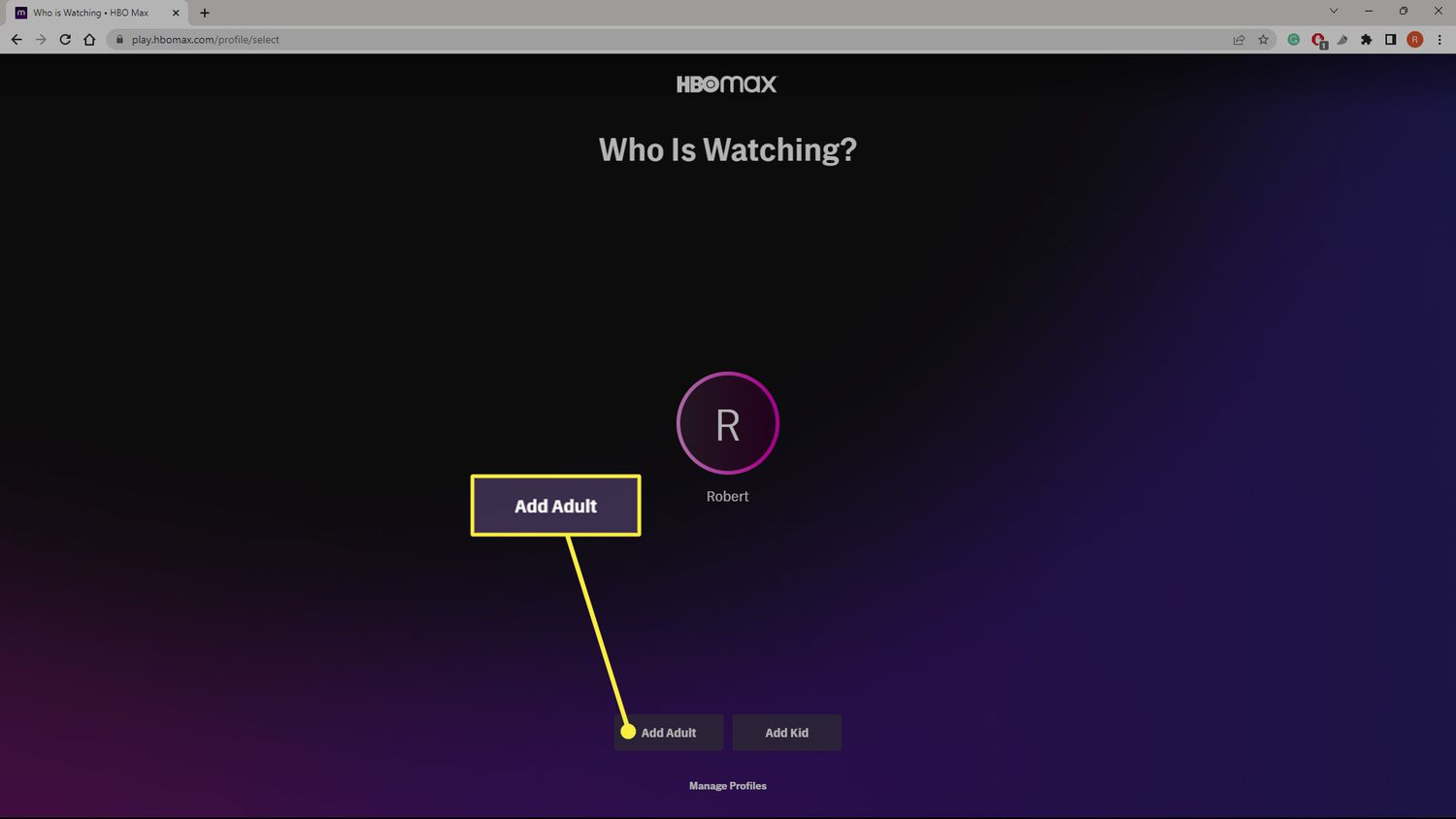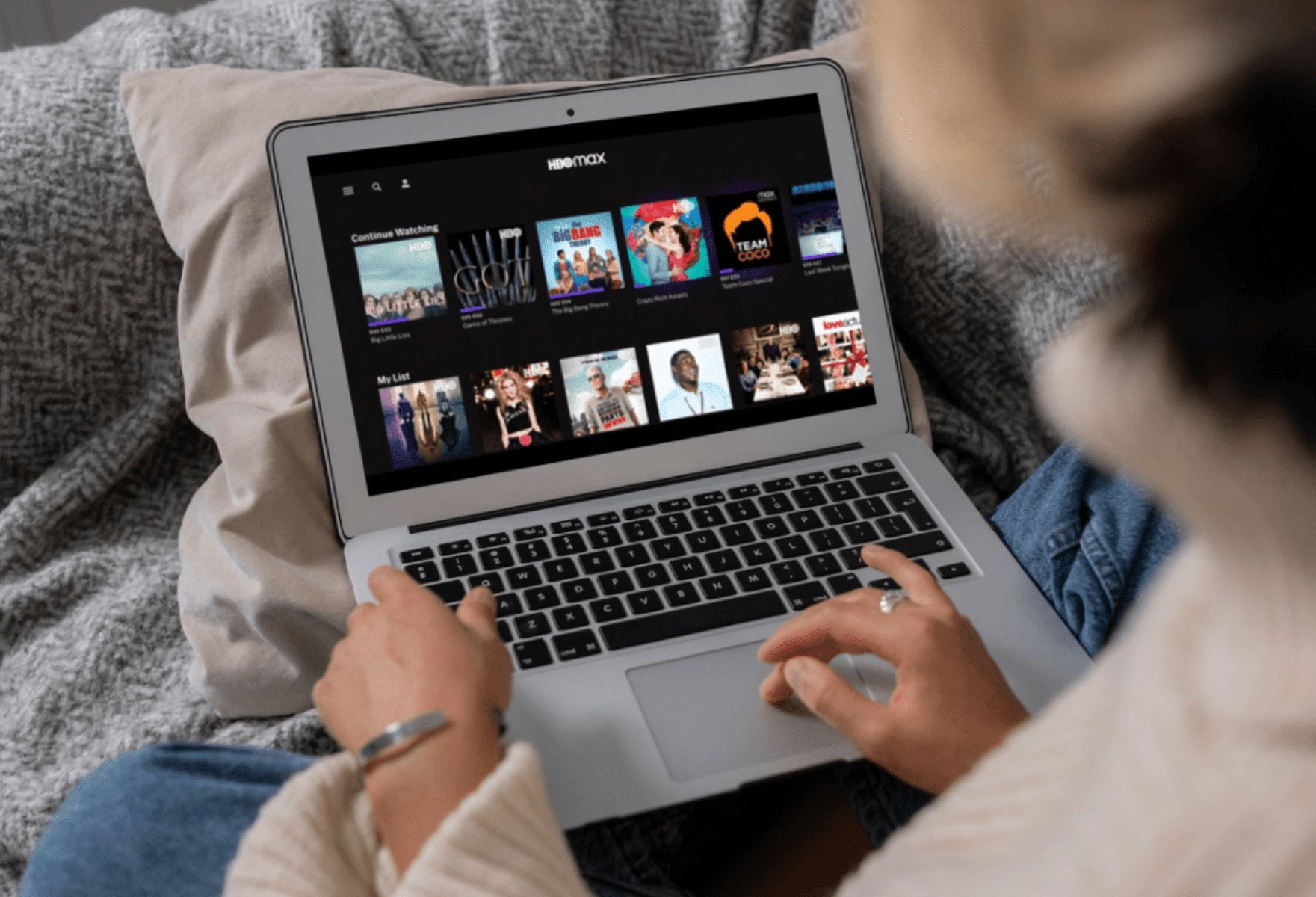Introduction
Welcome to the world of HBO Max, a premier streaming platform where you can enjoy a vast library of movies and TV shows. As you delve into the exciting world of entertainment, you may find yourself wanting to adjust the video quality to suit your preferences or internet connection. Fortunately, HBO Max offers the flexibility to change the video quality, allowing you to optimize your streaming experience.
Why would you want to change the video quality? There are a few reasons. Firstly, if you have a slower internet connection, reducing the video quality can prevent buffering issues and provide smoother playback. On the other hand, if you have a fast and stable internet connection, increasing the video quality can enhance your viewing experience by delivering sharper images and more vibrant colors.
Regardless of the reason, this article will guide you through the steps of adjusting the video quality on HBO Max across various devices. Whether you’re using a mobile device, browsing through the web version, or streaming on a smart TV or other streaming devices, we’ve got you covered. So, let’s dive in and discover how you can change the video quality on HBO Max!
Why Change Video Quality?
There are several reasons why you might want to change the video quality on HBO Max. Let’s explore some of the key factors:
- Internet Speed: Your internet connection plays a crucial role in streaming video content. If you have a slow or unstable internet connection, streaming videos in high quality may lead to buffering issues and interruptions. By adjusting the video quality, you can ensure smoother playback and uninterrupted viewing.
- Data Usage: Streaming video content consumes a significant amount of data. If you have a limited data plan or want to conserve data usage, lowering the video quality can help reduce the amount of data consumed per hour of streaming.
- Device Compatibility: Different devices have varying screen sizes and resolutions. Adjusting the video quality ensures compatibility with your specific device, providing an optimal viewing experience and preventing any distortion or pixelation.
- Preference: Personal preference also plays a role in determining the video quality you prefer. Some viewers prioritize a smooth streaming experience over high-definition visuals, while others may value crisp and detailed images. Changing the video quality allows you to tailor your streaming experience to your liking.
By understanding the reasons why changing video quality is important, you can make informed decisions based on your internet connection, device compatibility, data usage, and personal preferences. Now, let’s explore the different options and steps to change the video quality on HBO Max.
Steps to Change Video Quality on HBO Max
Changing the video quality on HBO Max is a straightforward process. The steps may vary slightly depending on the device you’re using, so we’ve outlined the options for mobile devices, web version, and smart TVs/streaming devices to cover all bases. Let’s dive into the details:
Option 1: On Mobile Devices
- Launch the HBO Max app on your mobile device and sign in to your account.
- Select the movie or TV show you want to watch.
- While playing the content, tap on the screen to display the control panel.
- Look for the “Settings” or “Quality” icon (often represented by a gear or three vertical dots) and tap on it.
- Choose the video quality option that suits your preference or internet connection. Options typically include “Auto,” “Low,” “Medium,” and “High” quality.
- Once you’ve made your selection, the video quality will be adjusted accordingly.
Option 2: Using the Web Version
- Open a web browser on your computer and go to the HBO Max website.
- Log in to your HBO Max account.
- Select the movie or TV show you wish to watch.
- Once the content starts playing, locate the “Settings” or “Quality” icon in the video player controls.
- Click on the icon to display the available video quality options.
- Choose the desired video quality based on your preference or internet connection.
- The video quality will be adjusted to your selection.
Option 3: On Smart TVs and Streaming Devices
- Turn on your Smart TV or streaming device and open the HBO Max app.
- Sign in to your HBO Max account.
- Select the movie or TV show you want to watch.
- While the content is playing, use your TV or streaming device remote to access the playback controls.
- Look for the “Settings” or “Quality” option and navigate to it.
- Choose the video quality setting that best suits your preference or internet connection.
- Save the changes, and the video quality will be adjusted accordingly for future viewing.
By following these steps, you can easily change the video quality on HBO Max, ensuring an optimized streaming experience. Now, let’s move on to troubleshooting video quality issues, in case you encounter any problems.
Option 1: On Mobile Devices
Changing the video quality on HBO Max from your mobile device is a quick and simple process. Follow these steps to adjust the video quality to your preference:
- Launch the HBO Max app: Open the HBO Max app on your mobile device and sign in to your account.
- Select the content: Browse through the available movies and TV shows and choose the one you want to watch.
- Access the control panel: While the content is playing, tap on the screen to display the control panel. This allows you to interact with various playback settings.
- Find the “Settings” or “Quality” icon: Look for the “Settings” or “Quality” icon, which is typically represented by a gear or three vertical dots. Tap on it to access the video quality settings.
- Select the video quality: You will be presented with different video quality options, such as “Auto,” “Low,” “Medium,” and “High.” Choose the option that suits your preference or internet connection.
- Confirm your selection: Once you’ve made your selection, the video quality will be adjusted accordingly.
By following these steps, you can easily change the video quality on HBO Max from your mobile device. Adjusting the video quality allows you to customize your streaming experience to match your internet connection or personal preferences. Whether you want to save data, improve the streaming performance, or enjoy higher-definition visuals, HBO Max provides the flexibility to cater to your needs.
Now that you know how to change the video quality on mobile devices, let’s explore the next option: changing video quality using the web version of HBO Max.
Option 2: Using the Web Version
If you prefer streaming HBO Max content on your computer, you can easily change the video quality using the web version. Follow these steps to adjust the video quality:
- Open a web browser: Launch a web browser on your computer and navigate to the official HBO Max website.
- Log in to your account: Sign in to your HBO Max account using your credentials.
- Select the content: Browse through the available movies and TV shows and choose the one you want to watch.
- Start playing the content: Once you’ve selected the content, it will start playing in the web player interface.
- Access the video quality settings: Look for the “Settings” or “Quality” icon in the video player controls. It is commonly represented by a gear or three vertical dots.
- Choose the video quality: Click on the “Settings” or “Quality” icon to reveal the available video quality options. Select the option that best suits your preference or internet connection.
- Confirm your selection: After selecting the desired video quality, the web player will adjust the video quality accordingly.
By following these steps, you can easily change the video quality on HBO Max using the web version. This option allows you to stream your favorite movies and TV shows on a larger screen and customize the video quality to your liking. Adjusting the video quality ensures optimal viewing experience and helps you make the most out of your streaming sessions.
Now that you know how to change the video quality using the web version, let’s move on to the next option: changing video quality on Smart TVs and streaming devices.
Option 3: On Smart TVs and Streaming Devices
If you’re using HBO Max on a smart TV or streaming device, you can still easily change the video quality. Follow these steps to adjust the video quality on your device:
- Turn on your Smart TV or streaming device: Ensure that your Smart TV or streaming device is powered on and connected to the internet.
- Open the HBO Max app: Locate the HBO Max app on your Smart TV or streaming device and open it.
- Sign in to your account: Use the provided login credentials to sign in to your HBO Max account.
- Select the content: Browse through the available library and choose the movie or TV show you want to watch.
- Access the playback controls: Once the content starts playing, use your TV remote or streaming device remote to access the playback controls.
- Find the “Settings” or “Quality” option: Look for the “Settings” or “Quality” option within the playback controls. The location may vary depending on your device.
- Select the video quality setting: Use the remote to navigate to the video quality settings and choose the option that best suits your preference or internet connection.
- Save the changes: After selecting the desired video quality, save the changes within the settings menu.
By following these steps, you can easily change the video quality on HBO Max using your Smart TV or streaming device. This gives you the flexibility to adapt the video quality to your specific device capabilities and personal preferences. Whether you’re watching on a big-screen TV or a compact streaming device, adjusting the video quality ensures a delightful and optimized streaming experience.
Now that you know how to change the video quality on Smart TVs and streaming devices, let’s move on to troubleshooting video quality issues, in case you encounter any problems.
Troubleshooting Video Quality Issues
While HBO Max strives to provide a seamless streaming experience, you may occasionally encounter video quality issues. Here are some troubleshooting steps that can help resolve common issues:
- Check your internet connection: Poor or unstable internet connections can result in low video quality or buffering. Ensure that you have a stable internet connection with sufficient bandwidth for streaming.
- Restart your streaming device: Sometimes, simply restarting your device can resolve temporary issues that may be affecting the video quality. Try turning off your device, unplugging it for a few seconds, and then plugging it back in.
- Adjust your network settings: If you’re experiencing consistent video quality problems, you may need to adjust your network settings. Consider connecting your streaming device directly to the router or modem using an Ethernet cable instead of relying on Wi-Fi.
- Clear cache and cookies: Cached data and cookies can sometimes interfere with streaming quality. Clearing your cache and cookies can help improve the streaming experience. Refer to your device’s settings for specific instructions on how to clear cache and cookies.
- Ensure your device meets the requirements: Make sure that your device meets the recommended specifications for streaming HBO Max content. Outdated hardware or incompatible software can affect video quality.
- Update your app: Check for app updates regularly and ensure that you’re running the latest version of the HBO Max app. Updating the app can resolve bugs and improve performance.
- Contact customer support: If you’ve tried the above steps and are still experiencing video quality issues, reach out to HBO Max customer support for further assistance. They can provide personalized troubleshooting steps and help resolve any underlying issues.
By following these troubleshooting steps, you can identify and resolve common video quality issues on HBO Max. Remember, maintaining a stable internet connection, keeping your device and app updated, and optimizing your network settings are key factors in ensuring a smooth and high-quality streaming experience.
Now that you’re equipped with the knowledge to troubleshoot video quality issues, you can enjoy your favorite movies and TV shows on HBO Max without any interruptions or quality concerns.
Conclusion
Changing the video quality on HBO Max is a valuable feature that allows you to customize your streaming experience. Whether you’re dealing with a slow internet connection, want to conserve data, or simply prefer higher-definition visuals, adjusting the video quality can make a significant difference.
In this article, we explored the different options for changing video quality on HBO Max. Whether you’re using a mobile device, the web version, or a Smart TV/streaming device, the steps provided can help you easily navigate the settings and make the necessary adjustments.
We also discussed the reasons why changing video quality is important, such as optimizing playback, conserving data, and personal preferences. Understanding these factors can help you make informed decisions when adjusting video quality on HBO Max.
Additionally, we provided troubleshooting steps to address video quality issues that you may encounter. From checking your internet connection to updating your app, these troubleshooting techniques can help you resolve common issues and ensure a smooth streaming experience.
Now, armed with the knowledge of how to change video quality on HBO Max and troubleshoot any issues, you can fully enjoy the vast library of movies and TV shows on the platform. Tailor your video quality to your preference and make the most out of your streaming sessions, knowing that HBO Max accommodates all your needs.
So, go ahead and explore the world of HBO Max with the freedom to adjust video quality to your liking. Happy streaming!