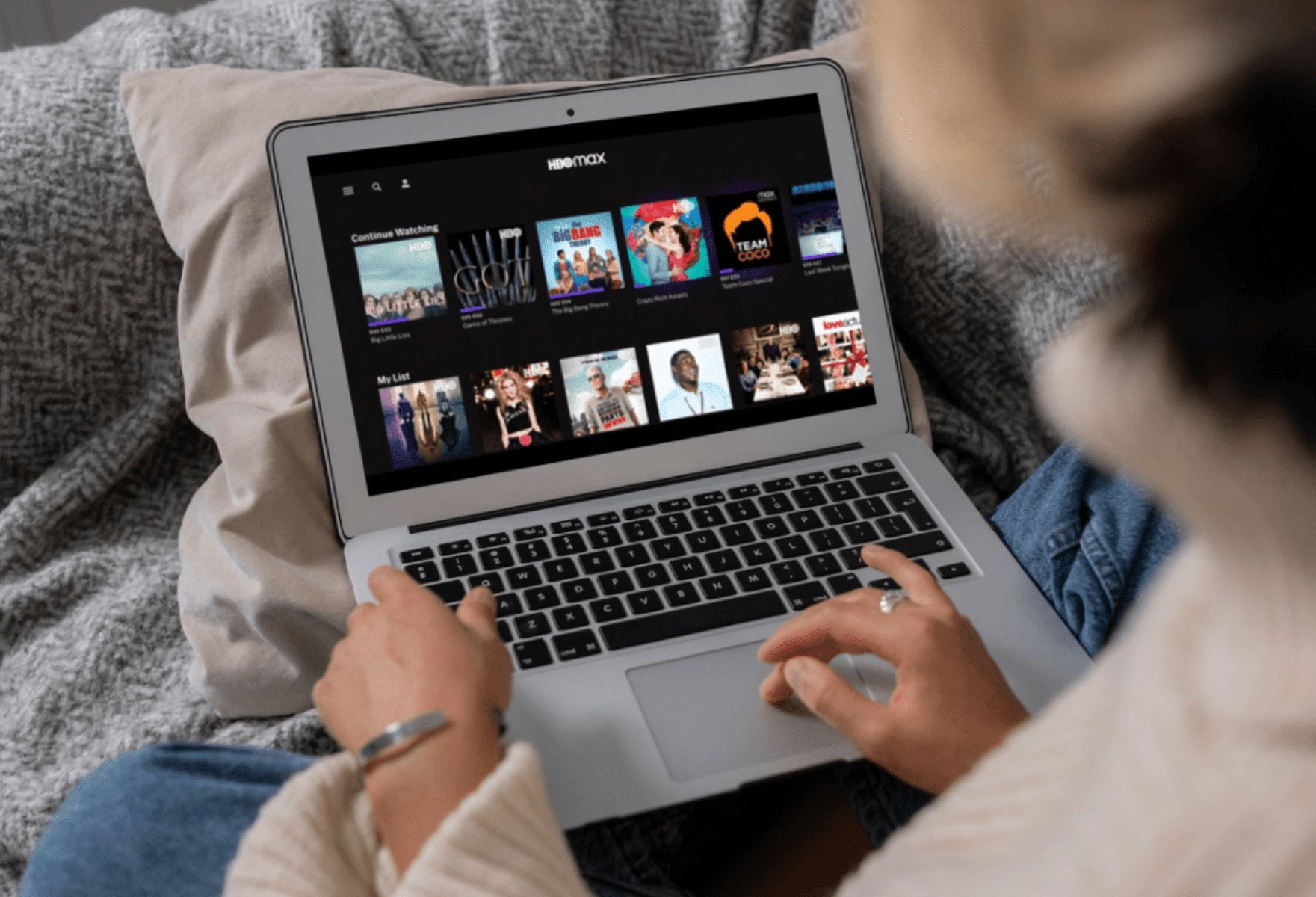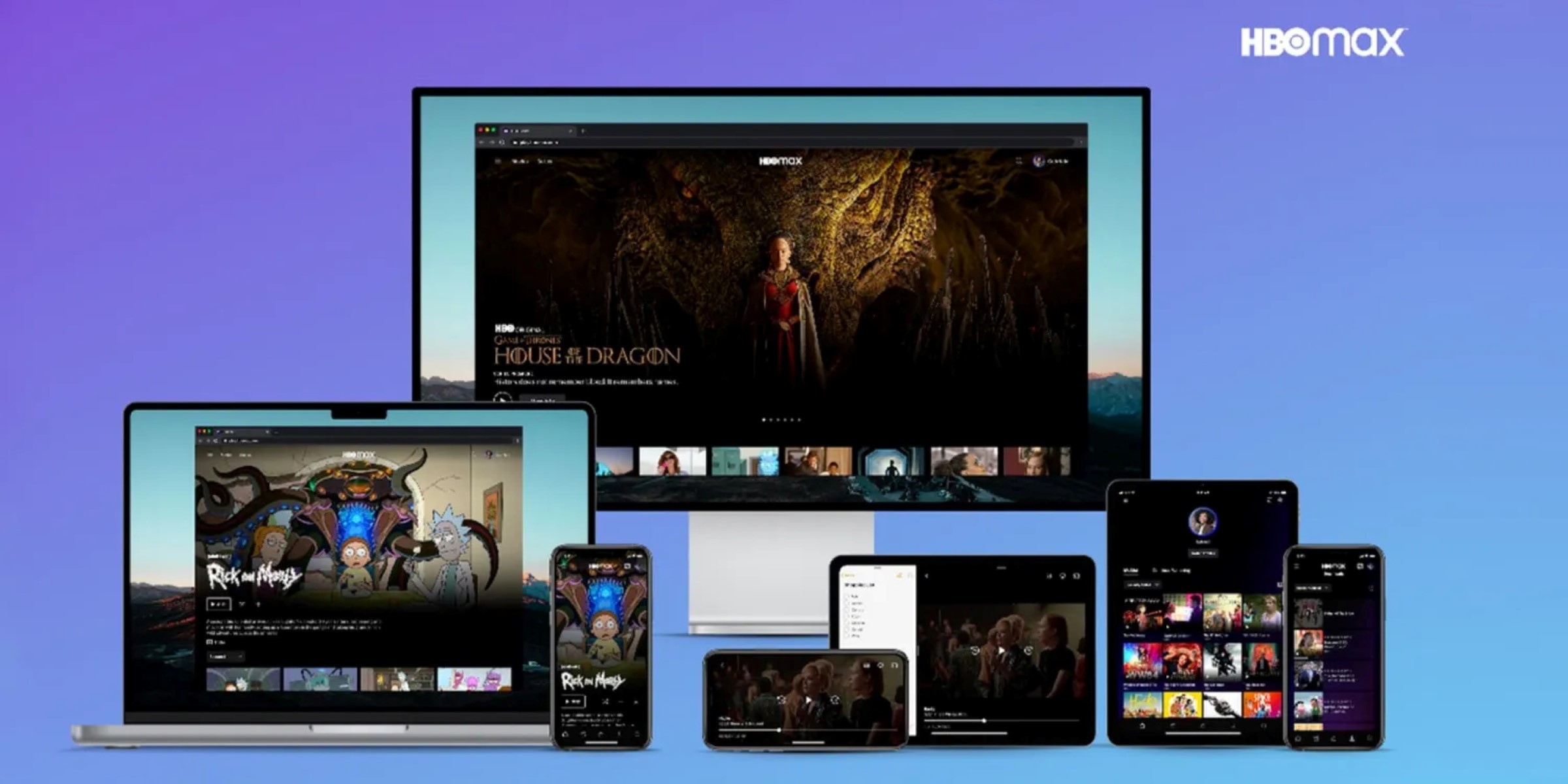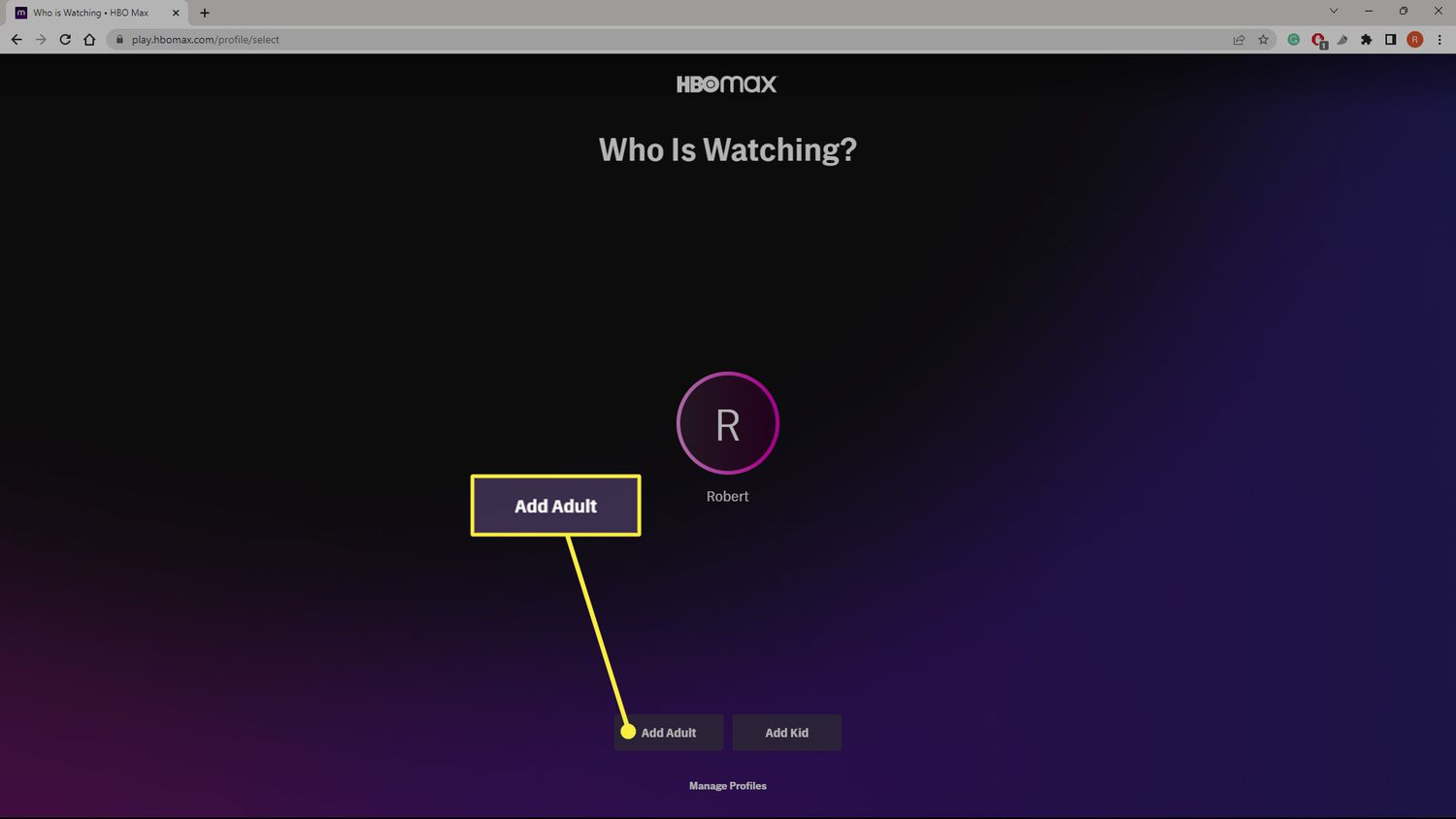Introduction
Welcome to the world of streaming where entertainment is just a click away. With a plethora of streaming services available, HBO Max has become a go-to platform for many avid viewers. From binge-watching your favorite TV shows to enjoying blockbuster movies, HBO Max offers a wide range of content to satisfy all your entertainment needs.
However, like any other streaming service, you might encounter some hiccups along the way. One common issue that users face is lagging or buffering while streaming their favorite shows on HBO Max. This can be frustrating, especially when you’re in the midst of an intense moment and the screen freezes or buffers endlessly.
In this article, we will dive deeper into the world of HBO Max lagging and explore the possible causes behind this issue. Whether you’re experiencing occasional lagging or persistent buffering, understanding the root of the problem can help you find effective solutions and enhance your streaming experience.
So, if you’ve ever wondered why your HBO Max is lagging, stay tuned as we uncover the common causes and troubleshooting steps that can help resolve this frustrating issue. By the end of this article, you’ll have a clearer understanding of how to tackle HBO Max lagging and enjoy seamless streaming sessions without any interruptions.
Understanding HBO Max Lagging
Before we delve into the causes and solutions for HBO Max lagging, let’s take a moment to understand what exactly lagging means in the context of streaming. Lagging refers to the delay or interruption in the smooth playback of video content. When you experience lagging on HBO Max, it means that there is a delay or disruption in the streaming of your favorite TV shows or movies.
There are several factors that can contribute to HBO Max lagging. It could be related to your internet connection, device compatibility, or even the app or software itself. Understanding these different aspects can help you identify the specific cause of the lagging and take appropriate steps to resolve it.
One important thing to note is that lagging can occur due to both external and internal factors. External factors include issues with your internet service provider or problems with the HBO Max server, while internal factors are usually related to your device or the app itself.
Occasional lagging may not be a cause for concern and can be attributed to temporary or external factors, but if you’re experiencing persistent or frequent lagging, it’s important to address the issue to ensure a smooth streaming experience.
In the next sections, we will explore the common causes of HBO Max lagging and provide troubleshooting steps to help you enjoy uninterrupted streaming sessions. So, let’s dive in and uncover the potential culprits behind your lagging issues!
Common Causes of Lagging
When it comes to HBO Max lagging, there are several common causes that could be contributing to the issue. Identifying these causes is the first step towards resolving the problem and ensuring a smooth streaming experience. Let’s take a closer look at the most frequent culprits behind HBO Max lagging:
- Internet Connection Issues: One of the primary reasons for lagging is a poor or unstable internet connection. Slow internet speeds or interrupted connectivity can result in buffering or delays while streaming on HBO Max. It is important to have a stable and high-speed internet connection to avoid lagging issues.
- Device Compatibility Issues: Another common cause of lagging is device compatibility. HBO Max may not work optimally on older devices or devices that do not meet the minimum system requirements. Ensure that your device is compatible with HBO Max to avoid performance issues.
- Outdated App or Software: Using an outdated version of the HBO Max app or operating system on your device can also cause lagging. It is essential to keep both the app and your device’s software up to date to ensure smooth streaming.
- Overloaded Server: At times, lagging issues can occur on the HBO Max server’s end due to high traffic or technical difficulties. This is beyond your control, but such issues are usually temporary and resolve on their own.
By understanding these common causes, you can begin troubleshooting and resolving the lagging issues you may be experiencing on HBO Max. In the next sections, we will explore various troubleshooting steps that you can take to minimize or eliminate lagging and enjoy uninterrupted streaming sessions.
Internet Connection Issues
One of the most common causes of lagging on HBO Max is internet connection issues. A stable and fast internet connection is crucial for smooth streaming of your favorite shows and movies. If you’re experiencing lagging on HBO Max, here are some potential internet connection issues to consider:
- Slow Internet Speed: If your internet speed is slow, it can lead to buffering and interruptions while streaming on HBO Max. Check your internet speed using online speed test tools and compare it to the recommended minimum speed for streaming. If your speed is below the recommended threshold, you may need to upgrade your internet plan.
- Weak Wi-Fi Signal: A weak Wi-Fi signal can also cause lagging on HBO Max. The signal strength diminishes as you move further away from the router, leading to slower speeds and potential interruptions. Try moving closer to the router or use a Wi-Fi range extender if necessary to improve the signal strength.
- Network Congestion: If multiple devices are connected to the same network and using a significant amount of bandwidth, it can lead to network congestion and result in lagging on HBO Max. Disconnect devices that are not in use or limit their activities to free up bandwidth for streaming.
- Interference: Interference from other electronic devices or neighboring networks can disrupt your Wi-Fi signal and impact your internet connection’s performance. Keep your Wi-Fi router away from devices that generate interference, such as cordless phones or microwave ovens.
- Router Issues: Sometimes, the issue may be with your router itself. Restarting the router or updating its firmware can potentially resolve any issues or bugs that may be affecting your internet connection.
If you suspect that an internet connection issue is causing the lagging on HBO Max, it is recommended to address the specific problem. Contact your internet service provider for assistance or try troubleshooting steps such as restarting your modem or router. A stable and fast internet connection is crucial for a seamless streaming experience on HBO Max.
Device Compatibility Issues
Device compatibility is another common factor that can contribute to lagging on HBO Max. If you’re experiencing lagging issues, it’s worth considering whether your device meets the necessary requirements to optimize the streaming experience. Here are some points to consider regarding device compatibility:
- Operating System: Ensure that your device’s operating system is compatible with the HBO Max app. Older operating systems may not support the latest version of the app, leading to performance issues. Check the system requirements of HBO Max and update your device’s operating system if necessary.
- Hardware Specifications: Check if your device meets the minimum hardware specifications recommended by HBO Max. Insufficient RAM, storage, or processing power can affect the app’s performance and result in lagging. Older devices may struggle to handle the demands of streaming high-quality content.
- App Version: Make sure you have the latest version of the HBO Max app installed on your device. Using an outdated app version can lead to compatibility issues and affect the streaming experience. Regularly check for app updates and install them to ensure optimal performance.
- Streaming Devices: HBO Max is supported on various streaming devices, such as smart TVs, streaming sticks, and gaming consoles. However, it’s important to ensure that your specific device is compatible with HBO Max and meets the necessary requirements. Consult the official HBO Max website or the device manufacturer’s specifications to confirm compatibility.
- Device Performance: Pay attention to the overall performance of your device. If you notice sluggishness or frequent crashes unrelated to HBO Max, it could be an indication that your device is struggling to handle the streaming demands. Consider upgrading to a more capable device for a smoother streaming experience.
By ensuring that your device meets the necessary compatibility requirements, you can mitigate potential issues that could lead to lagging on HBO Max. If your device falls short of the recommended specifications, it may be time to consider an upgrade or explore alternative devices with better performance capabilities for an optimal streaming experience.
Outdated App or Software
Using an outdated version of the HBO Max app or software on your device can contribute to lagging issues. Keeping the app and your device’s software up to date is essential for a smooth streaming experience. Here are some points to consider regarding outdated app or software:
- App Updates: HBO Max regularly releases updates to enhance performance, fix bugs, and introduce new features. If you’re experiencing lagging on the app, it’s possible that an outdated version is causing the issue. Check for app updates in your respective app store and install them to ensure you have the latest version.
- System Updates: It’s not just the app that requires updates; your device’s operating system also needs regular updates. System updates often include performance improvements and bug fixes that can resolve compatibility issues with apps like HBO Max. Check for system updates in your device’s settings and install any available updates.
- Automatic Updates: Enable automatic updates for both the HBO Max app and your device’s software if possible. This ensures that you receive the latest updates without manual intervention. Automatic updates keep the app and software up to date, minimizing the chances of lagging due to outdated versions.
- Clear Cache and Data: Over time, cached files and accumulated data can impact the performance of an app, including HBO Max. Clearing the cache and data associated with the app can help resolve lagging issues caused by corrupted or bloated files. Go to the app settings on your device and find the option to clear cache and data for HBO Max.
- Reinstall the App: If all else fails, reinstalling the HBO Max app can often resolve persistent lagging issues. Uninstall the app from your device, then reinstall it from the respective app store. This ensures a fresh installation, eliminating any potential conflicts or issues that may have been present in the previous installation.
Regularly updating the HBO Max app and your device’s software, along with clearing cache and data, can help eliminate lagging issues related to outdated app versions. By keeping everything up to date, you ensure that you have all the necessary performance enhancements and bug fixes to enjoy a seamless streaming experience on HBO Max.
Overloaded Server
At times, lagging issues on HBO Max can be attributed to an overloaded server. When there is a surge in user activity or technical difficulties on the server’s end, it can result in lagging and buffering. Here are a few factors related to overloaded servers that can cause lagging:
- High Traffic: During peak hours or popular events, the demand on the HBO Max server may increase significantly. This surge in user activity can strain the server’s resources and lead to lagging issues. If you’re experiencing lagging during specific times of the day, it’s likely due to high traffic on the server.
- Technical Difficulties: Like any online service, HBO Max may occasionally encounter technical difficulties or server outages. These issues can affect the streaming experience and cause lagging. Server-related problems are usually temporary and resolved by the HBO Max technical team as quickly as possible.
- Geographical Location: The physical distance between the server and your location can also contribute to lagging. If you’re accessing HBO Max from a region far away from their servers, it may result in slower connections and increased latency, leading to lagging issues.
- Server Maintenance: Periodic server maintenance is essential for ensuring optimal performance. During maintenance periods, you may experience lagging or temporary disruptions in the streaming service. This is done to implement necessary updates, add new features, or address any technical issues on the server’s end.
If you suspect that the lagging issues are caused by an overloaded server, it’s best to exercise patience and wait for the situation to normalize. Most server-related issues are temporary and resolved by the HBO Max technical team. However, if the lagging persists for an extended period or occurs frequently, it may be worth contacting HBO Max customer support to report the issue and seek further assistance.
Remember, server-related lagging issues are beyond your control, but they are usually resolved quickly. Keeping an eye on official HBO Max communication channels, such as social media or service status pages, can provide updates on any known server issues or maintenance activities.
Troubleshooting Steps
Experiencing lagging on HBO Max can be frustrating, but there are several troubleshooting steps you can take to resolve the issue. These steps address different aspects, including your internet connection, device settings, and app configuration. Let’s explore some troubleshooting steps to help you overcome lagging issues:
- Check Internet Connection: Start by checking your internet connection speed and stability. Use online speed test tools to ensure that your internet speed meets the recommended requirements for streaming on HBO Max. If the speed is below the recommended threshold, you may need to contact your internet service provider for assistance.
- Restart Device: A simple but effective step is to restart your device. This helps clear temporary glitches or memory issues that may be causing the lagging. Power off your device completely, wait for a few moments, and then turn it back on.
- Update HBO Max App: Make sure you have the latest version of the HBO Max app installed on your device. Check your app store for any available updates and install them. Updates often include bug fixes and performance enhancements that can help resolve lagging issues.
- Clear Cache and Data: Accumulated cache and data can impact the performance of the HBO Max app. Clear the app’s cache and data to eliminate any corrupted files or bloated data. Go to the app settings on your device and find the option to clear app cache and data specifically for HBO Max.
- Close Background Apps: Running multiple apps simultaneously can consume system resources and lead to performance issues. Close any unnecessary background apps that may be running while you’re streaming on HBO Max. This frees up memory and improves device performance.
- Adjust Video Quality: Lowering the video quality can help alleviate lagging issues, especially if you have a slower internet connection. Access the video settings within the HBO Max app and lower the video quality to a level that is suitable for your internet speed. This can reduce buffering and provide a smoother streaming experience.
- Contact HBO Max Support: If all else fails and you’re still experiencing lagging on HBO Max, it’s advisable to reach out to HBO Max customer support for assistance. They can provide personalized troubleshooting steps and investigate any potential issues on their end.
By following these troubleshooting steps, you can often resolve lagging issues on HBO Max. Remember to perform these steps in a sequential manner and test the streaming experience after each step to monitor improvements. If the lagging persists, don’t hesitate to seek further assistance from HBO Max support to ensure a seamless streaming experience.
Check Internet Connection
When you experience lagging on HBO Max, one of the first troubleshooting steps to take is to check your internet connection. A stable and fast internet connection is crucial for smooth streaming. Here are some aspects to consider when checking your internet connection:
- Internet Speed: Use online speed test tools to check your internet speed. Compare the results with the recommended minimum speed for streaming on HBO Max. Higher quality videos require faster speeds. If your speed is lower than the recommended threshold, it may be the cause of the lagging issues.
- Connectivity: Ensure that your device is properly connected to your Wi-Fi network or ethernet cable. Weak or intermittent connectivity can lead to buffering and interruptions. If you’re on Wi-Fi, try moving closer to the router or consider connecting your device directly to the modem with an ethernet cable for a more stable connection.
- Network Congestion: If multiple devices are connected to your network and using a significant amount of bandwidth, it can result in network congestion. This can cause lagging on HBO Max. Disconnect devices that are not in use or limit bandwidth-consuming activities to free up more bandwidth for streaming.
- Restart Modem and Router: Sometimes, restarting your modem and router can help refresh the connection and resolve any temporary glitches. Power off both devices, wait for a few seconds, and then turn them back on. Allow them to establish a stable connection before attempting to stream on HBO Max.
- Wi-Fi Signal Strength: Check the signal strength of your Wi-Fi network. A weak signal can result in slower speeds and increased buffering. If you’re experiencing lagging, move closer to the Wi-Fi router or consider using a Wi-Fi range extender to boost the signal strength throughout your home.
- ISP Issues: Contact your internet service provider (ISP) to inquire about any known issues in your area that could be affecting your internet connection. They may be able to provide insights or assistance in resolving any connection problems.
By checking your internet connection and addressing any issues that arise, you can improve the streaming experience on HBO Max. If you continue to experience lagging despite a stable internet connection, it may be worth exploring other troubleshooting steps or contacting HBO Max support for further assistance.
Restart Device
When you encounter lagging on HBO Max, one simple yet effective troubleshooting step is to restart your device. Restarting your device can help clear temporary glitches, refresh system resources, and potentially resolve lagging issues. Here are some points to consider when restarting your device:
- Power Off: Begin by completely shutting down your device. Depending on the device, you may need to press and hold the power button or use the power options in the settings menu to power off.
- Wait for a Few Moments: After powering off, wait for about 10-15 seconds before proceeding. This allows the device to fully shut down and clears any remaining temporary data or settings.
- Power On: Turn your device back on by pressing the power button or using the appropriate method for your device. Wait for the device to boot up completely and establish a stable connection with your internet network.
- Launch HBO Max: Once your device is powered on, launch the HBO Max app and check if the lagging issues have been resolved. Start streaming a video to see if the playback is smooth and uninterrupted.
- Consider Extra Steps: While restarting your device is usually sufficient, if you’re still experiencing lagging issues after the restart, you may want to consider additional troubleshooting steps such as updating the HBO Max app, clearing app cache, or adjusting video quality settings.
Restarting your device is a quick and straightforward troubleshooting step that can often resolve lagging issues on HBO Max. It helps to clear temporary software glitches or memory issues that may be affecting the performance of the app. If lagging persists after restarting, you may need to explore other troubleshooting methods or contact HBO Max support for further assistance.
Update HBO Max App
Keeping your HBO Max app up to date is crucial for a smooth streaming experience. App updates often include bug fixes, performance improvements, and new features that can help resolve lagging issues. Here are the steps to update the HBO Max app on your device:
- Check for Updates: Open the app store on your device, such as the Google Play Store for Android or the App Store for iOS. Search for “HBO Max” in the search bar to find the app listing.
- HBO Max App Page: Tap on the HBO Max app to open its page on the app store. Look for the “Update” or “Update the app” button.
- Update the App: Tap the “Update” button to initiate the update process. Depending on your device settings, you may need to enter your app store password or use biometric authentication to authorize the update.
- Wait for the Update: The app store will begin downloading and installing the latest version of the HBO Max app on your device. Ensure that you have a stable internet connection to facilitate the download process. The duration may vary depending on your internet speed and the size of the update.
- Launch HBO Max: Once the update is complete, open the HBO Max app on your device. You should now be running the latest version of the app.
- Test for Lagging: Start streaming a video on HBO Max to test if the lagging issues have been resolved. If the lagging persists, you may need to explore other troubleshooting steps or contact HBO Max support for further assistance.
Regularly updating the HBO Max app ensures that you have access to the latest bug fixes and performance enhancements. This helps to minimize lagging issues and provide a better streaming experience on the platform. If updating the app does not resolve the lagging problems, consider trying other troubleshooting methods or seeking assistance from HBO Max support.
Clear Cache and Data
Clearing the cache and data of the HBO Max app can help resolve lagging issues by eliminating any corrupted or bloated files that may be causing performance problems. Here’s how you can clear the cache and data of the HBO Max app on your device:
- Open App Settings: Go to the settings menu on your device and find the “Apps” or “Applications” section. Look for HBO Max in the list of installed apps and tap on it.
- Clear Cache: Within the HBO Max app settings, you’ll find an option to clear the app cache. Tap on the “Clear Cache” button to remove the temporary files stored by the app. This helps ensure that the app starts fresh and reduces the chances of lagging issues.
- Clear Data: In addition to clearing the cache, you may also have the option to clear the app data. Be cautious with this step, as clearing data will remove all app settings and personalization, including downloaded content. If you’re willing to proceed, tap on the “Clear Data” or “Clear Storage” button. Confirm the action when prompted.
- Restart the App: After clearing the cache and/or data, exit the app settings and relaunch HBO Max. The app will now start fresh, and you can sign in and resume streaming your favorite content.
- Test for Lagging: Start streaming a video on HBO Max to check if the lagging issues have been resolved. If the lagging persists, you may need to explore other troubleshooting methods or contact HBO Max support for further assistance.
Clearing the cache and data of the HBO Max app can help eliminate performance issues caused by corrupted or bloated files. However, keep in mind that clearing the app data will remove any personalized settings and downloaded content. If you’re still experiencing lagging after clearing the cache and data, you may need to try other troubleshooting steps or seek assistance from HBO Max support.
Close Background Apps
Running multiple apps in the background of your device can consume system resources and impact the performance of HBO Max, leading to lagging issues. By closing unnecessary background apps, you can free up memory and improve device performance. Here’s how you can close background apps on your device:
- Switch to App Switcher: On most devices, you can access the app switcher or recent apps screen by either double-tapping the home button or swiping up from the bottom of the screen. Alternatively, some devices use gesture-based navigation or have a dedicated button for app switching.
- View Running Apps: In the app switcher, you’ll see a list of recently used apps. Swipe left or right to navigate through the list and identify the apps that you want to close.
- Close Apps: To close an app, swipe it up or swipe it sideways, depending on your device and operating system. This action removes the app from the list of running tasks, freeing up memory and system resources.
- Repeat the Process: Continue swiping up or closing the unnecessary apps until you have closed all the background apps that you don’t need while using HBO Max.
- Launch HBO Max: After closing the background apps, relaunch HBO Max and start streaming your favorite content to check if the lagging issues have been resolved.
- Test for Lagging: Start streaming a video on HBO Max to ensure a smooth playback experience. If the lagging persists, you may need to explore additional troubleshooting steps or contact HBO Max support for further assistance.
By closing background apps, you can optimize the performance of your device and potentially resolve lagging issues on HBO Max. However, keep in mind that closing apps does not uninstall or delete them from your device; it simply removes them from memory. If you’re still experiencing lagging after closing background apps, you may need to explore other troubleshooting methods or seek assistance from HBO Max support.
Adjust Video Quality
Adjusting the video quality settings on HBO Max can help alleviate lagging issues, especially if you have a slower internet connection. Lowering the video quality reduces the strain on your connection and can provide a smoother streaming experience. Here’s how you can adjust the video quality on HBO Max:
- Open App Settings: Launch the HBO Max app on your device and navigate to the app settings. The exact location of the settings may vary depending on your device, but it is usually accessible through a menu icon or by tapping on your profile picture.
- Video Quality Settings: Look for the option related to video quality within the app settings. It may be labeled as “Video Quality,” “Streaming Quality,” or something similar.
- Select Lower Quality: Within the video quality settings, you’ll typically find various options such as “Auto,” “Standard,” “Medium,” or “Low.” Choose a lower quality option to reduce the bandwidth usage and improve streaming performance. Keep in mind that lower quality may result in a slightly reduced visual experience, but it can help minimize lagging issues.
- Save or Apply the Changes: Once you’ve selected the desired video quality setting, save or apply the changes within the app settings. The new video quality setting will now be active when streaming content on HBO Max.
- Test for Lagging: Start streaming a video to check if adjusting the video quality has resolved the lagging issues. If the lagging persists, you may need to explore other troubleshooting methods or contact HBO Max support for further assistance.
By adjusting the video quality on HBO Max, you can customize the streaming experience to match your internet connection capabilities. Lowering the video quality reduces the resources required for streaming, which can minimize lagging issues and provide a smoother playback experience. If you’re still experiencing lagging after adjusting the video quality, you may need to explore other troubleshooting steps or seek assistance from HBO Max support.
Contact HBO Max Support
If you’ve tried various troubleshooting steps and are still experiencing lagging on HBO Max, it may be necessary to contact HBO Max support for further assistance. Their dedicated support team can provide personalized guidance and help resolve any technical issues you may be facing. Here’s how you can get in touch with HBO Max support:
- Visit the HBO Max Help Center: Start by visiting the HBO Max Help Center on their official website. The Help Center is a comprehensive resource that provides answers to frequently asked questions, troubleshooting guides, and other useful information.
- Search for Solutions: Use the search function within the Help Center to look for specific topics related to your lagging issues. Many common queries have already been addressed, and you may find a solution without needing to contact support directly.
- Contact Support: If you’re unable to find a solution through the Help Center, look for the “Contact Us” or “Support” section. HBO Max offers various contact options, such as live chat, email, or phone support. Choose the method that suits you best to reach out to their support team.
- Provide Details: When contacting HBO Max support, be sure to provide detailed information about the lagging issues you’re experiencing. Include relevant details such as the devices you’re using, your internet connection type and speed, and any specific error messages you’ve encountered.
- Follow Support Guidance: Once you’ve contacted HBO Max support, follow their instructions and guidance closely. They may provide additional troubleshooting steps or ask for more information to help identify and resolve the lagging issues.
- Patience and Cooperation: Be patient and cooperative throughout the support process. Technical issues can sometimes take time to troubleshoot and resolve. Provide prompt responses to their queries and work together to find a solution.
HBO Max support is there to assist you in resolving technical issues, including lagging problems. They are well-equipped to handle a wide range of challenges and can provide tailored assistance based on your specific situation. Reach out to them for expert guidance and support to ensure a smooth and enjoyable streaming experience on HBO Max.
Conclusion
Experiencing lagging on HBO Max can be frustrating, but with the right troubleshooting steps, you can overcome this issue and enjoy uninterrupted streaming. In this article, we explored the common causes of lagging, including internet connection issues, device compatibility problems, outdated app or software, and overloaded servers. By understanding the root causes, you can effectively address them and optimize your streaming experience.
We discussed various troubleshooting steps to tackle lagging on HBO Max, such as checking your internet connection, restarting your device, updating the app, clearing cache and data, closing background apps, and adjusting video quality. These steps can help resolve the most common issues related to lagging and enhance your streaming sessions.
However, if the lagging issues persist even after attempting these troubleshooting steps, it is advisable to contact HBO Max support for personalized assistance. Their dedicated support team can provide further guidance and help resolve any technical challenges you may be facing.
Remember, a stable internet connection, up-to-date app and device software, and proper device settings all play a vital role in ensuring a smooth streaming experience. By staying proactive and addressing potential issues promptly, you can enjoy uninterrupted streaming of your favorite TV shows and movies on HBO Max.
So, if you find yourself dealing with lagging on HBO Max, don’t fret. Follow the steps outlined in this article, reach out to support if needed, and soon you’ll be back to enjoying seamless streaming sessions.