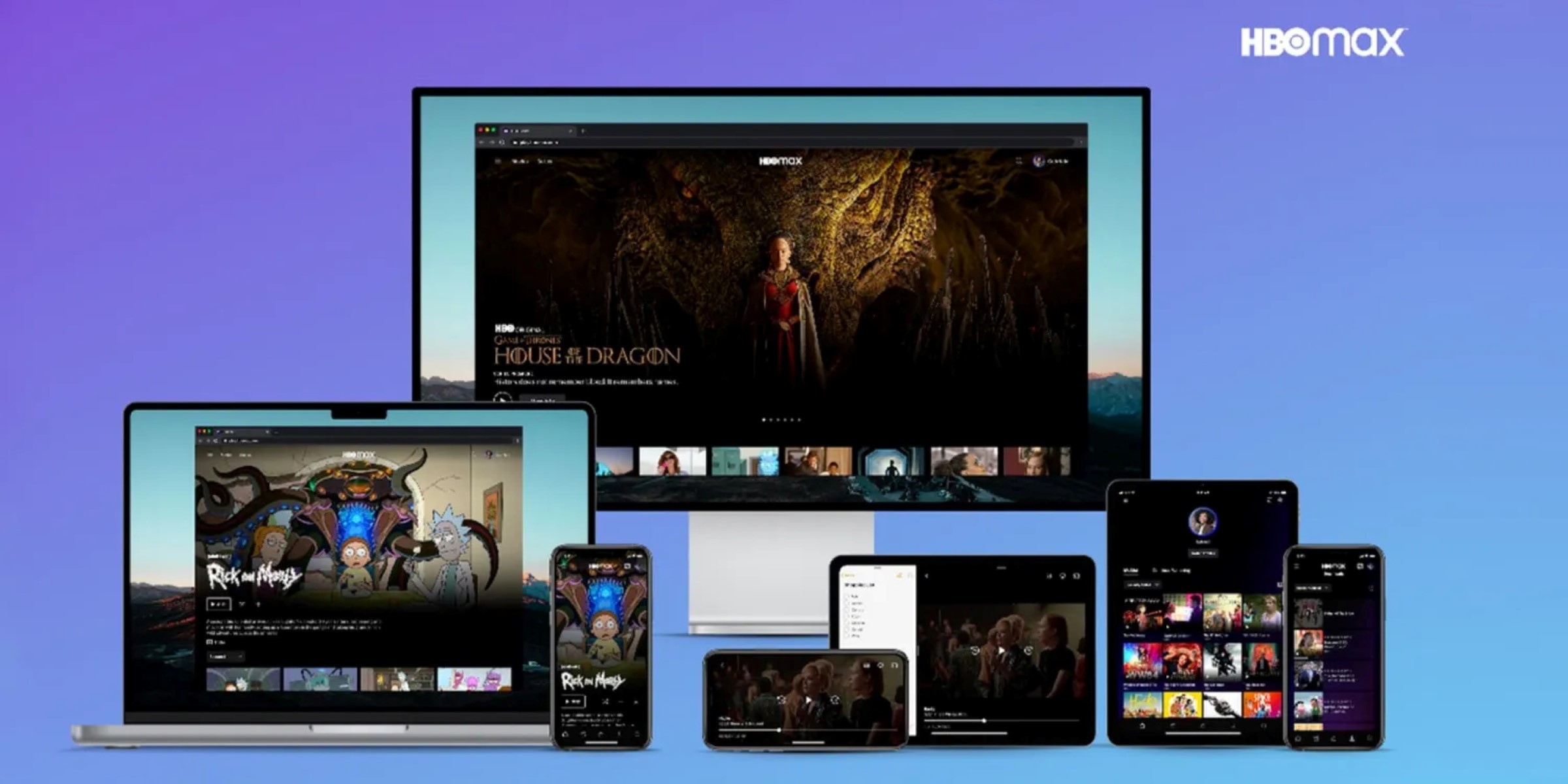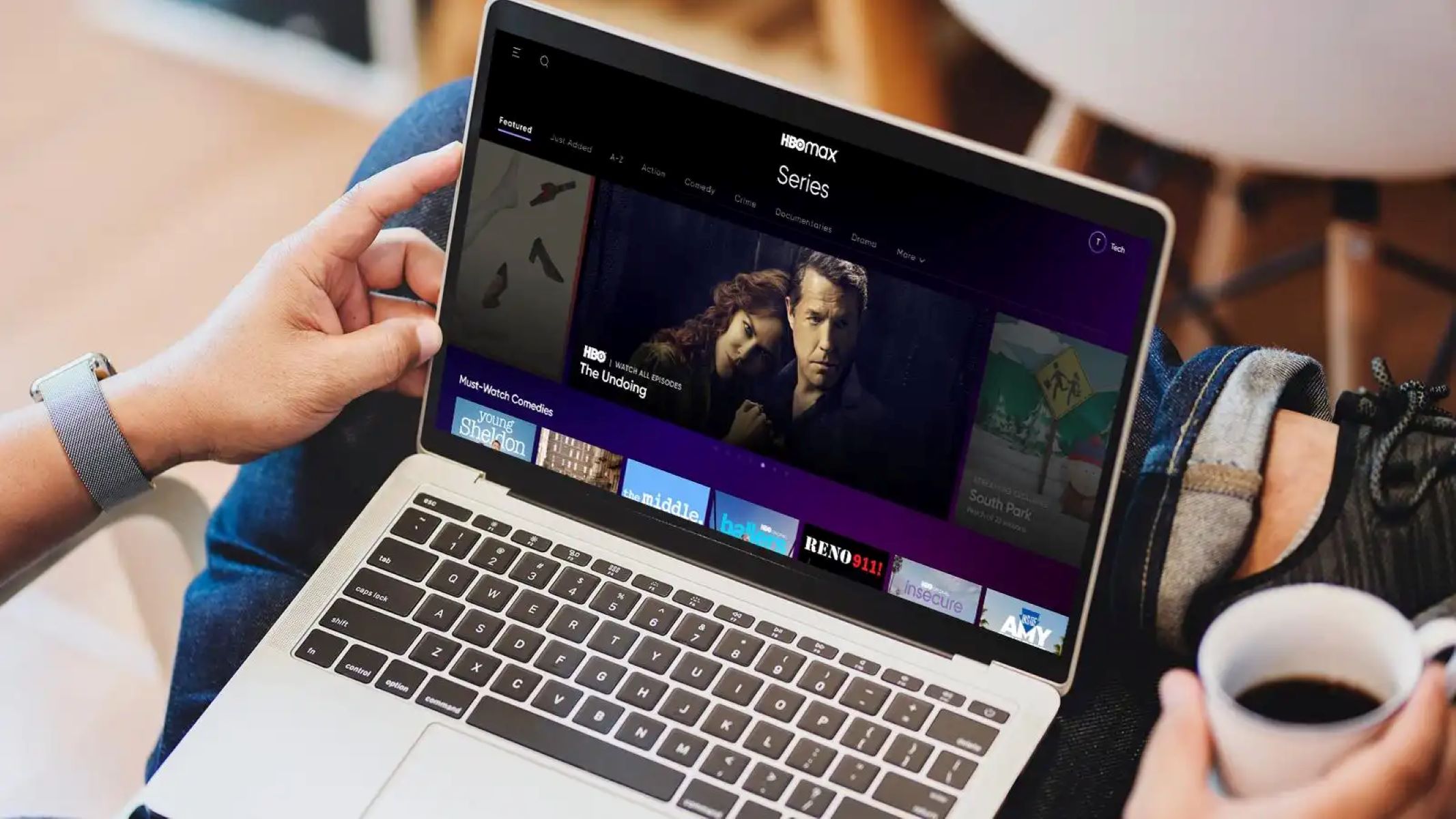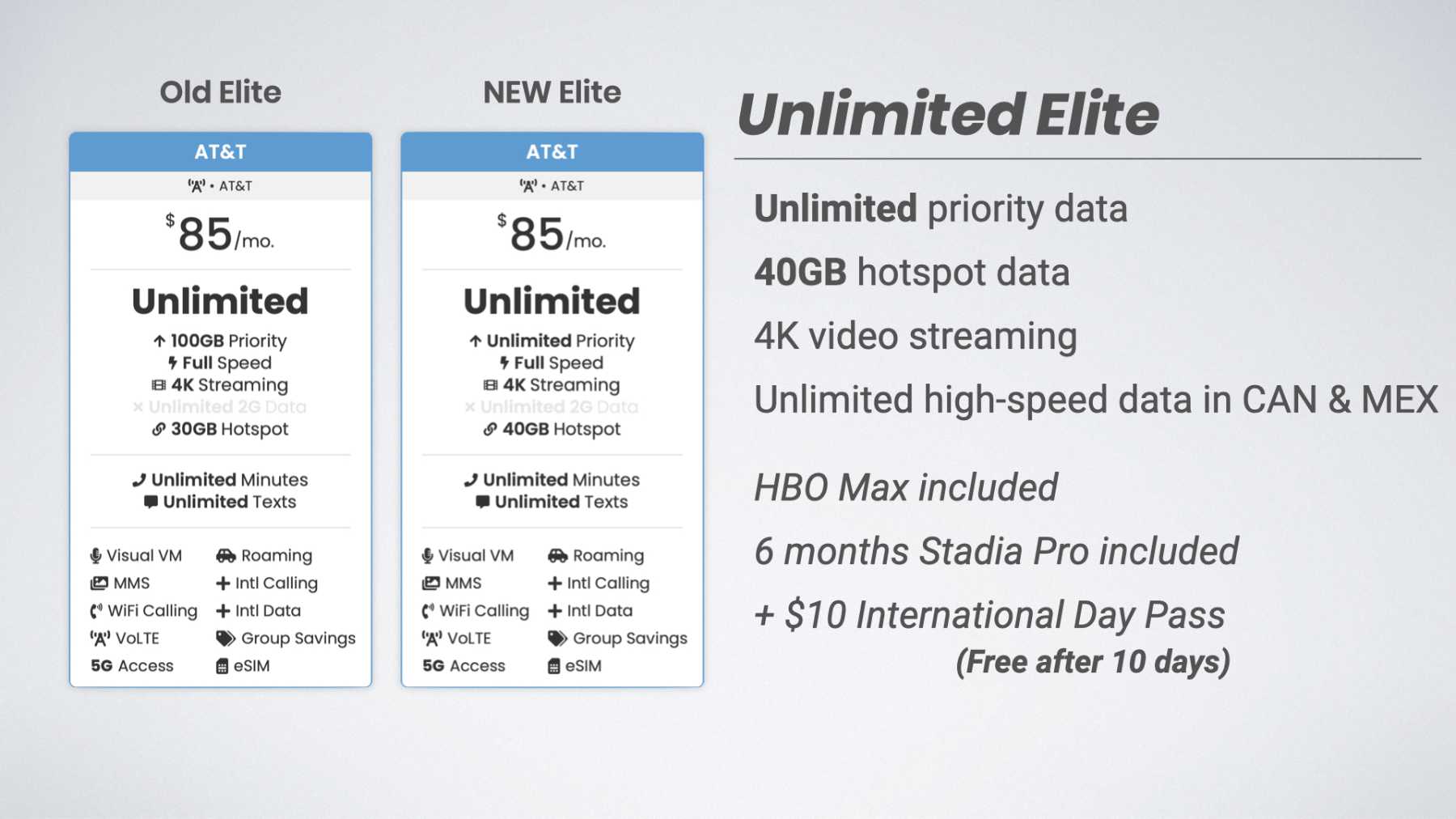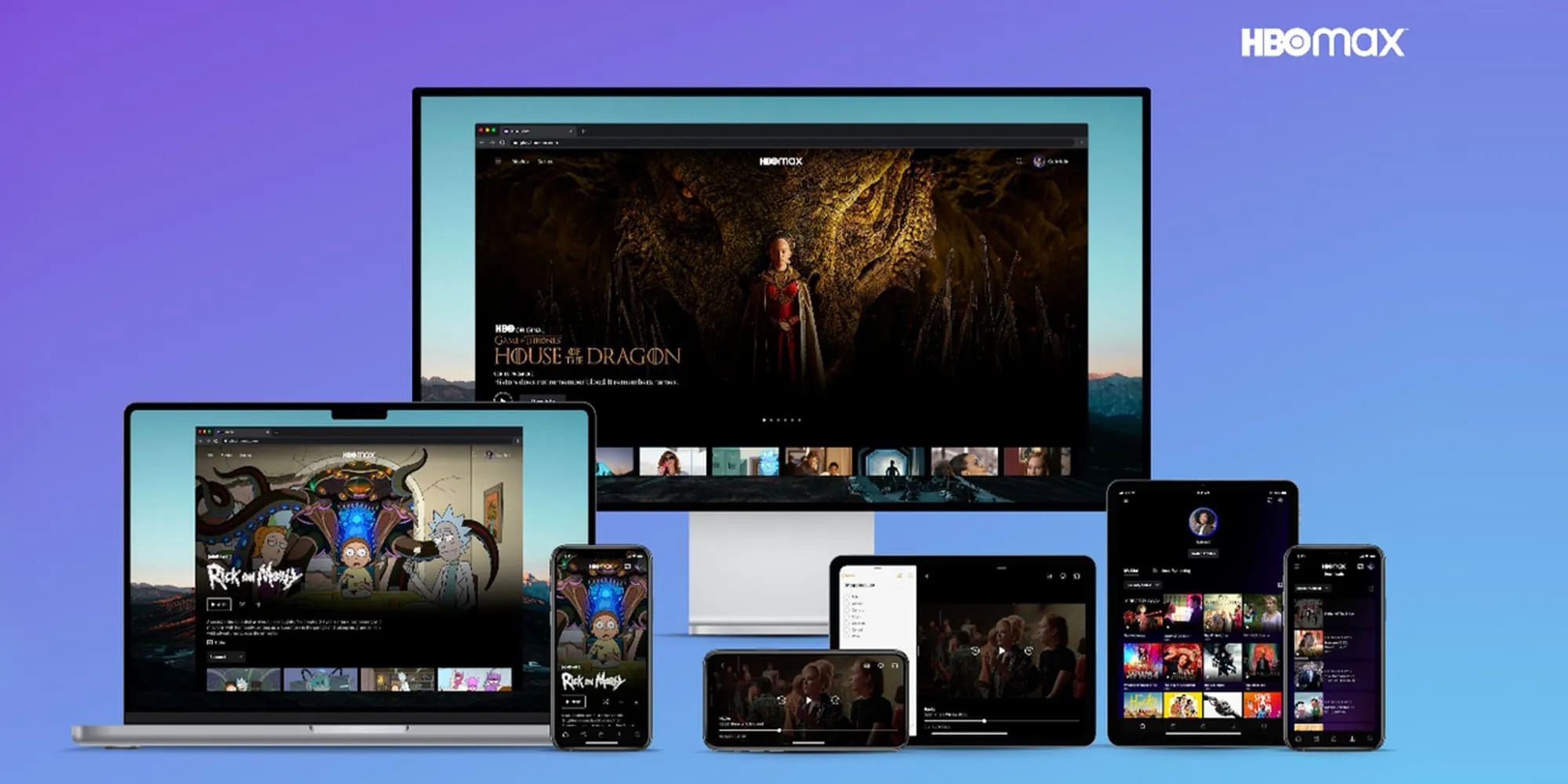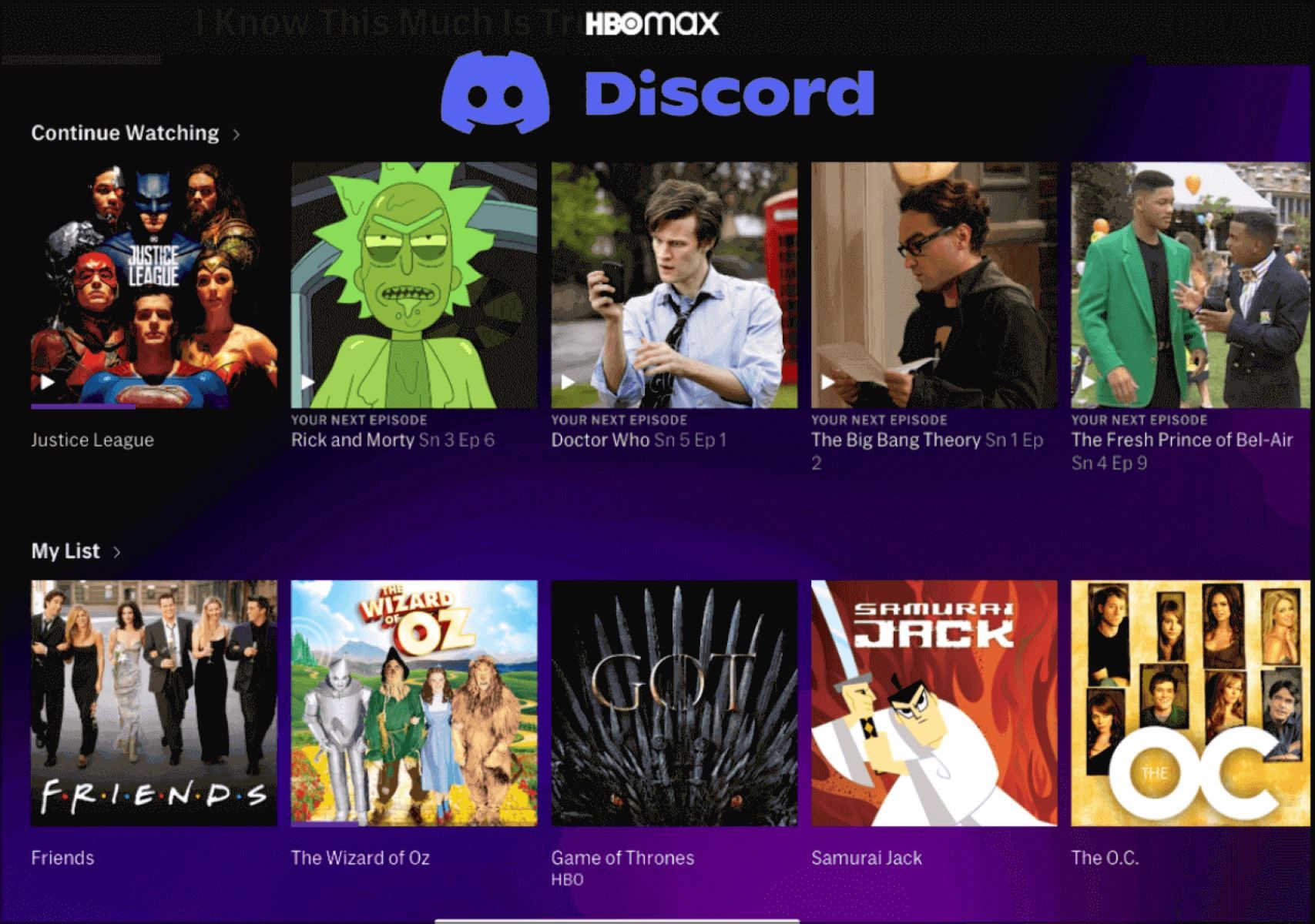Introduction
Screen sharing has become an essential feature in our digital lives, allowing us to share our screens with others in real-time. Whether it’s for work, education, or simply sharing moments with friends and family, screen sharing provides a valuable means of collaboration and entertainment. In this article, we’ll explore the process of screen sharing on HBO Max, a popular streaming service known for its extensive library of movies and TV shows.
Screen sharing allows you to project what you’re watching on HBO Max onto a larger screen, such as a computer monitor, smart TV, or even another device. This can be particularly useful if you’re watching HBO Max with a group of people or if you prefer a bigger screen to fully immerse yourself in your favorite shows and movies. By following a few simple steps, you can easily enjoy the HBO Max experience on a larger display and create a more enjoyable and shared viewing experience.
There are various methods to screen share HBO Max, depending on the device you’re using. In this article, we will cover how to screen share on a computer, how to screen share on mobile devices, and how to use a streaming device for screen sharing. So, whether you’re using a laptop, smartphone, tablet, or a streaming device like Roku or Chromecast, we’ve got you covered.
It is important to note that screen sharing HBO Max is a feature that may have limitations depending on the device and platform you’re using. Some devices may not support screen sharing or may require additional apps or tools. Additionally, screen sharing might not be available for certain movies or shows due to rights restrictions. Nevertheless, we will guide you through the methods to screen share HBO Max on various devices to give you the best possible options.
What is screen sharing?
Screen sharing is a technology that allows you to share your computer or mobile device screen with others in real-time. It enables you to display what’s happening on your screen to another person or a group of people, even if they are not physically present with you. This feature has become increasingly popular in both personal and professional settings.
In essence, screen sharing lets you give others a window into your digital world. It can be incredibly useful in a variety of scenarios, such as conducting presentations, collaborating on projects, providing remote assistance, or simply sharing your entertainment experience with friends and family.
When it comes to streaming services like HBO Max, screen sharing allows you to extend your viewing experience beyond your personal device to a larger screen. By sharing your screen, you can enjoy HBO Max content on a computer monitor, TV, or any other compatible device with a bigger display. This opens up new possibilities for group viewing, making movie nights or TV show marathons more enjoyable as you gather around a shared screen.
Additionally, screen sharing can also be a valuable tool for education, enabling teachers to present course material, demonstrate software, or engage in virtual classrooms. It allows students to follow along and better grasp concepts through visual aids and demonstrations.
Screen sharing can be done through various platforms and applications, both on computers and mobile devices. These platforms often provide additional features such as audio sharing, chat functions, and remote control capabilities, enhancing the collaborative and interactive nature of screen sharing.
However, it’s important to note that screen sharing should be used responsibly and with the consent of all parties involved. It’s essential to respect the privacy of others and not share sensitive or confidential information without appropriate authorization.
In the following sections, we will explore different methods of screen sharing specifically for HBO Max. We will guide you through the step-by-step processes to help you seamlessly share your HBO Max experience with others on various devices.
Why would you want to screen share HBO Max?
Screen sharing HBO Max can bring several benefits and enhance your viewing experience in different situations. Here are a few reasons why you might want to consider screen sharing HBO Max:
- Group Viewing: Watching your favorite movies and TV shows on a larger screen with friends and family can make the experience more enjoyable and immersive. Screen sharing allows everyone to gather around a shared display, creating a mini home theater experience.
- Collaboration: If you’re working on a project that involves analyzing video content or discussing specific scenes from HBO Max shows, screen sharing can be a powerful tool. It enables you to easily share relevant content with colleagues or teammates, making collaboration more seamless and efficient.
- Education: Screen sharing HBO Max can be beneficial for educators and students alike. Teachers can leverage the platform to supplement their lessons with visual content, making the learning process more engaging and interactive. Students can follow along and have a shared viewing experience during virtual classrooms or study groups.
- Technical Support: If you’re having trouble navigating HBO Max or experiencing technical difficulties, screen sharing can be a helpful way to seek assistance. By sharing your screen, a friend, family member, or technical support representative can guide you through troubleshooting steps and provide visual instructions, ensuring a smoother streaming experience.
- Accessibility: Screen sharing can be particularly beneficial for individuals with visual impairments or disabilities. By projecting HBO Max onto a larger screen or using screen sharing features with assistive technologies, such as screen readers, individuals can access and enjoy the content more easily.
Regardless of the specific reason, screen sharing HBO Max offers a versatile solution for sharing content and fostering connections. It allows you to extend your viewing experience beyond your personal device and share the excitement of HBO Max with others in real-time.
Now that we understand why screen sharing HBO Max can be advantageous, let’s dive into the various methods you can use to screen share HBO Max on different devices.
Method 1: Screen sharing on a computer
Screen sharing HBO Max on a computer is a straightforward process that allows you to enjoy your favorite content on a larger screen. Here’s how you can do it:
- Open HBO Max on your computer’s web browser or launch the HBO Max desktop application if you have it installed.
- Play the movie or TV show you want to screen share.
- Once the content is playing, locate the screen sharing feature on your computer. The method may vary depending on your operating system:
- If you’re using Windows, you can use built-in screen sharing options like “Project to a second screen” or third-party applications like OBS Studio or TeamViewer.
- On macOS, you can use the native screen sharing feature called “AirPlay” to mirror your screen on compatible devices like Apple TV or use third-party applications like Reflector or AirServer.
- For Linux users, tools like ScreenCast and Vokoscreen can be used to share your screen on external displays.
- Select the screen or display you want to share. This can be your desktop screen or a specific application window, depending on your preference.
- Once you’ve chosen the screen or window, start the screen sharing process on your computer. Follow the on-screen prompts or settings to initiate the screen sharing session.
- Your computer screen, along with the HBO Max content, will now be visible on the shared screen or device. Enjoy the enhanced viewing experience and share the excitement with others!
It’s important to note that the specific steps and options for screen sharing on a computer may vary depending on the operating system version, browser, and hardware configuration. Additionally, some devices or platforms may have specific requirements or limitations for screen sharing.
With this method, you can easily screen share HBO Max on your computer and enjoy your favorite movies and TV shows on a larger display. Let’s now move on to the next method, which focuses on screen sharing on mobile devices.
Method 2: Screen sharing on mobile devices
Screen sharing HBO Max on your mobile devices, such as smartphones or tablets, can be a convenient way to enjoy your favorite content on a larger screen. Here’s how you can do it:
- Ensure that you have the HBO Max app installed on your mobile device. If not, download and install it from the App Store (iOS) or Google Play Store (Android).
- Launch the HBO Max app and sign in to your account.
- Select the movie or TV show you want to screen share and start playing it.
- Once the content is playing, check if your mobile device supports native screen mirroring or casting options. These features are often found in the system settings of your device, typically under “Screen mirroring,” “Cast,” or similar terms.
- Enable screen mirroring or casting on your mobile device and connect to the desired screen or device you want to share with. This can be a smart TV, streaming device, or another device that supports screen mirroring or casting.
- Once connected, your mobile device screen, along with the HBO Max content, will be mirrored or casted onto the larger screen. You can now enjoy HBO Max on a bigger display and share the experience with others.
Note that the specific steps for screen sharing on mobile devices may vary depending on the device model, operating system version, and the casting/mirroring technology supported. Some devices may require additional apps or tools to enable screen sharing.
With this method, you can easily screen share HBO Max on your mobile devices, allowing you to enjoy your favorite movies and TV shows with a larger audience. Now, let’s explore another method that involves using a streaming device for screen sharing.
Method 3: Using a streaming device for screen sharing
If you have a streaming device, such as Roku, Chromecast, or Apple TV, you can easily screen share HBO Max on your television or other compatible screens. Here’s how you can do it:
- Ensure that you have the HBO Max app installed on your streaming device. If not, navigate to the app store on your streaming device and download and install the HBO Max app.
- Set up and connect your streaming device to your television or desired display. Follow the manufacturer’s instructions to complete the setup process.
- On your mobile device or computer, open the HBO Max app and sign in to your account.
- Select the movie or TV show you want to screen share and start playing it.
- Look for the casting or streaming icon within the HBO Max app. The icon may vary depending on the device and app version, but it usually appears as a rectangle with wireless signal lines or as a casting symbol.
- Tap or select the casting or streaming icon and choose your streaming device from the available options.
- Your mobile device or computer will now connect to the streaming device and start screen sharing HBO Max on your television or other display. The video will be displayed in full-screen mode, providing a cinematic viewing experience.
It’s important to note that the steps for screen sharing HBO Max on a specific streaming device may vary slightly. Consult the documentation or support resources provided by the streaming device manufacturer for detailed instructions.
Using a streaming device for screen sharing allows you to enjoy HBO Max on a larger screen without the need to connect your mobile device or computer directly. It provides a seamless and convenient way to share your HBO Max content with others in your living room or entertainment area.
Now that you’re familiar with different methods of screen sharing HBO Max on various devices, let’s move on to some tips that can enhance your screen sharing experience.
Tips for a better screen sharing experience
To ensure a smooth and enjoyable screen sharing experience while watching HBO Max, consider the following tips:
- Ensure a stable internet connection: A stable and reliable internet connection is crucial for a seamless screen sharing experience. Make sure you have a strong Wi-Fi signal or a wired connection to avoid interruptions or buffering while streaming.
- Choose the right device: Select a device with a larger screen and better display quality for an enhanced viewing experience. If possible, choose a device that supports high-definition or 4K resolution to enjoy the content in its full glory.
- Optimize sound quality: If you’re using external speakers or audio devices for a better audio experience, ensure that they are properly connected and set up. Adjust the volume levels accordingly to achieve optimal sound quality.
- Close unnecessary applications and notifications: To minimize distractions and improve performance, close any unnecessary applications or programs running in the background on your computer or mobile device. Additionally, disable notifications that may pop up during your screen sharing session.
- Consider using headphones: If you’re in a shared space or want to enjoy a more immersive sound experience, using headphones can provide better audio quality and prevent sound leakage.
- Coordinate playback: If you’re screen sharing with multiple participants, make sure everyone is synchronized in their playback to avoid audio or video lag. Communicate and coordinate the starting and stopping of content to maintain a seamless viewing experience.
- Be mindful of privacy: When screen sharing, be cautious of sharing personal or sensitive information unintentionally. Make sure to close any confidential documents or tabs before starting the screen sharing session.
- Experiment with different screen sharing options: Depending on your device and preferences, explore various screen sharing options available to you. Test out different methods and apps to find the one that works best for your setup and desired screen sharing experience.
- Seek technical support if needed: If you encounter any difficulties or issues during the screen sharing process, don’t hesitate to reach out to technical support for assistance. They can provide guidance and troubleshooting steps specific to your device or platform.
By keeping these tips in mind, you can maximize the enjoyment of screen sharing HBO Max and create a memorable viewing experience for yourself and others.
Now that you’re equipped with the knowledge of screen sharing methods and tips, it’s time to start sharing your HBO Max content and enjoy immersive movie nights, TV show marathons, and shared entertainment experiences!
Conclusion
Screen sharing HBO Max is a fantastic way to extend your viewing experience and share your favorite movies and TV shows with others. Whether you’re watching with friends, collaborating on projects, or enjoying educational content, screen sharing offers a convenient and immersive way to enjoy HBO Max on larger screens.
In this article, we explored different methods for screen sharing HBO Max on various devices. We discussed the steps for screen sharing on computers, mobile devices, and using streaming devices. Each method has its own advantages and allows you to customize your screen sharing experience based on your preferences and available devices.
Additionally, we provided tips to optimize your screen sharing experience, such as ensuring a stable internet connection, choosing the right device, and coordinating playback. By following these tips, you’ll be able to enjoy smooth and uninterrupted screen sharing sessions.
Remember to be mindful of privacy while screen sharing and to respect the rights and restrictions associated with the content you’re sharing.
Now that you have the knowledge and tools to screen share HBO Max, it’s time to gather your friends, family, or colleagues and enjoy the magic of HBO Max on a bigger screen. Whether it’s a cozy movie night, an interactive remote meeting, or an educational session, screen sharing HBO Max lets you create memorable moments together.
So, grab your popcorn, dim the lights, and start screen sharing HBO Max for an unforgettable entertainment experience that’s meant to be shared.