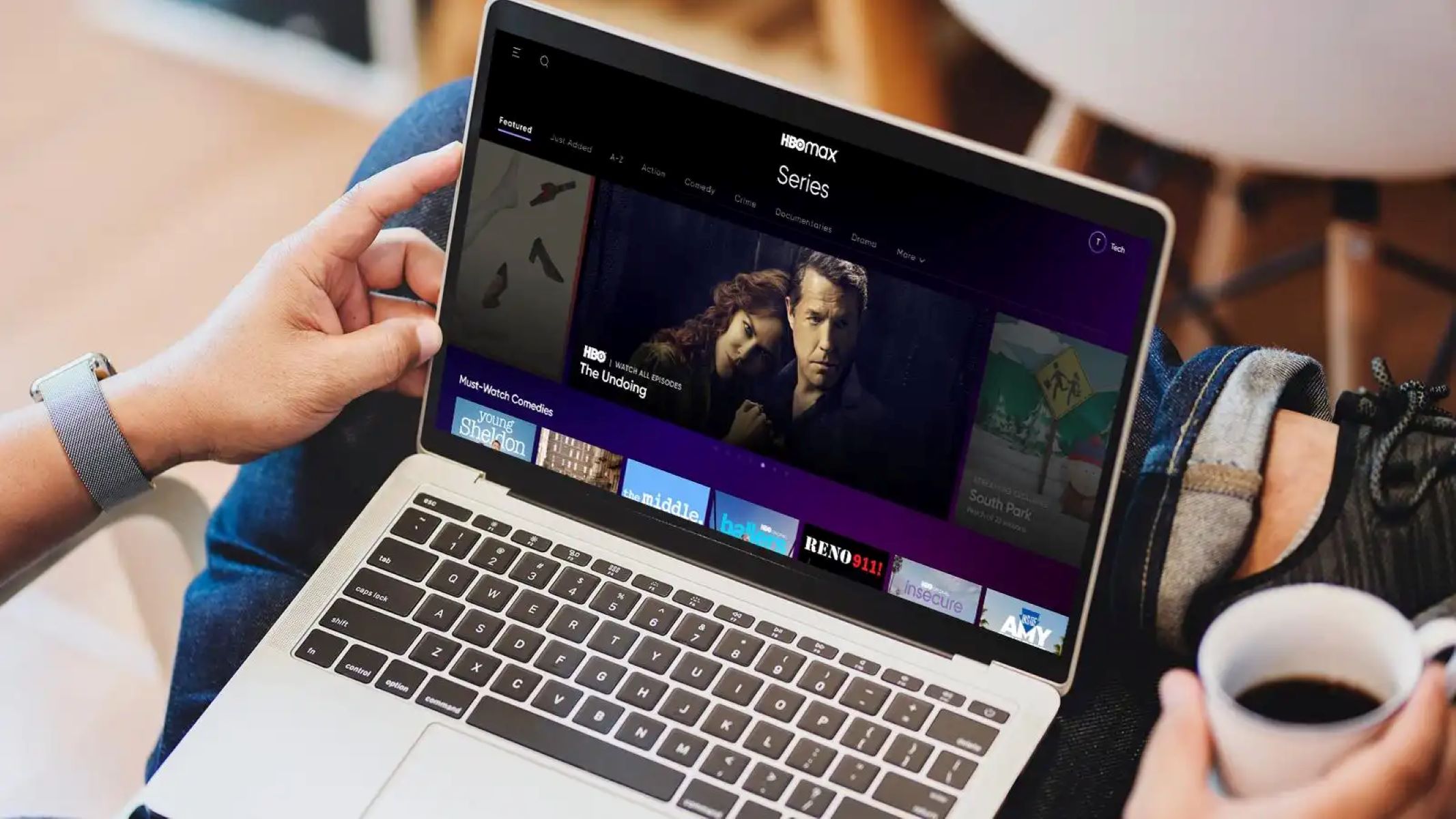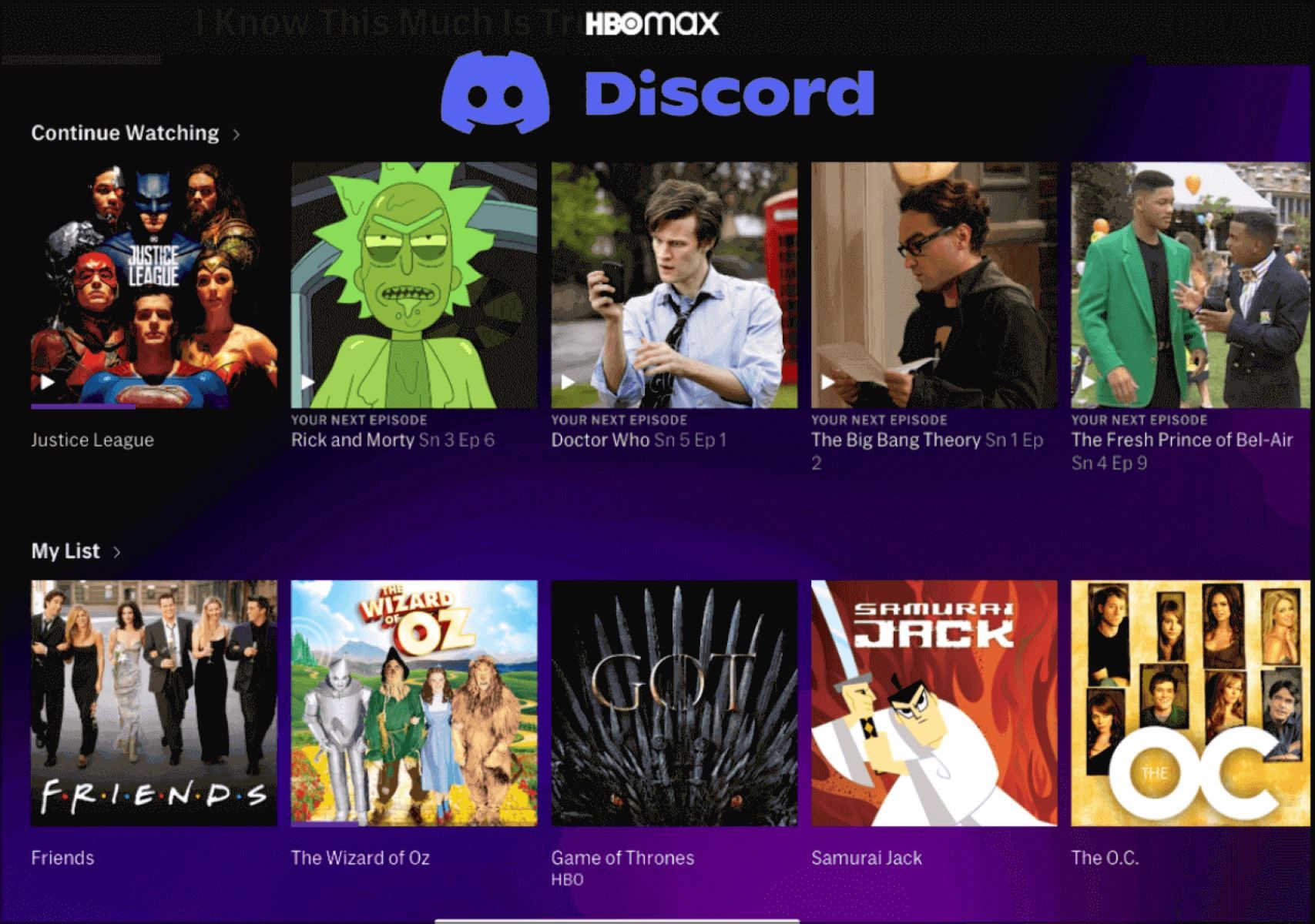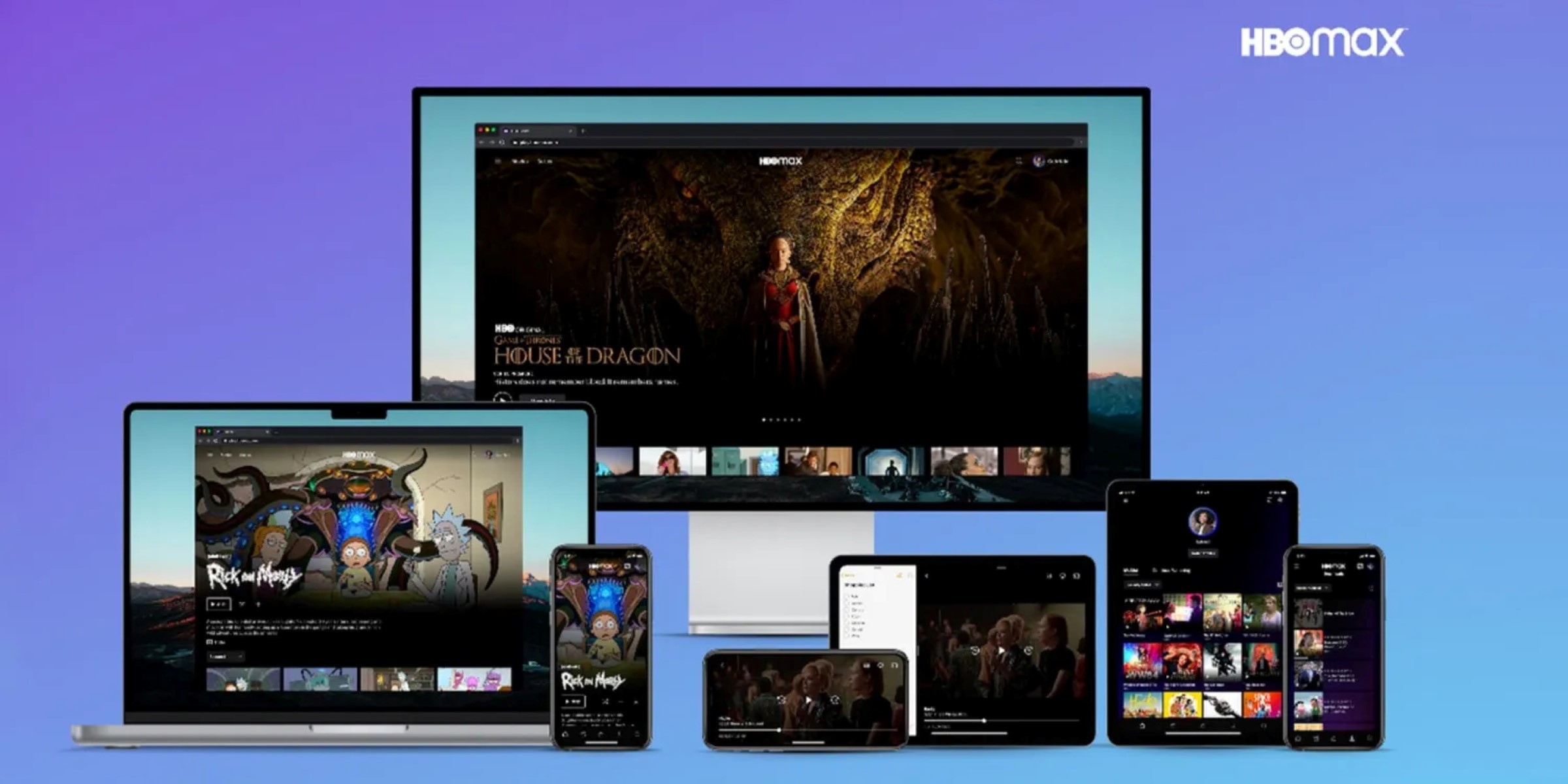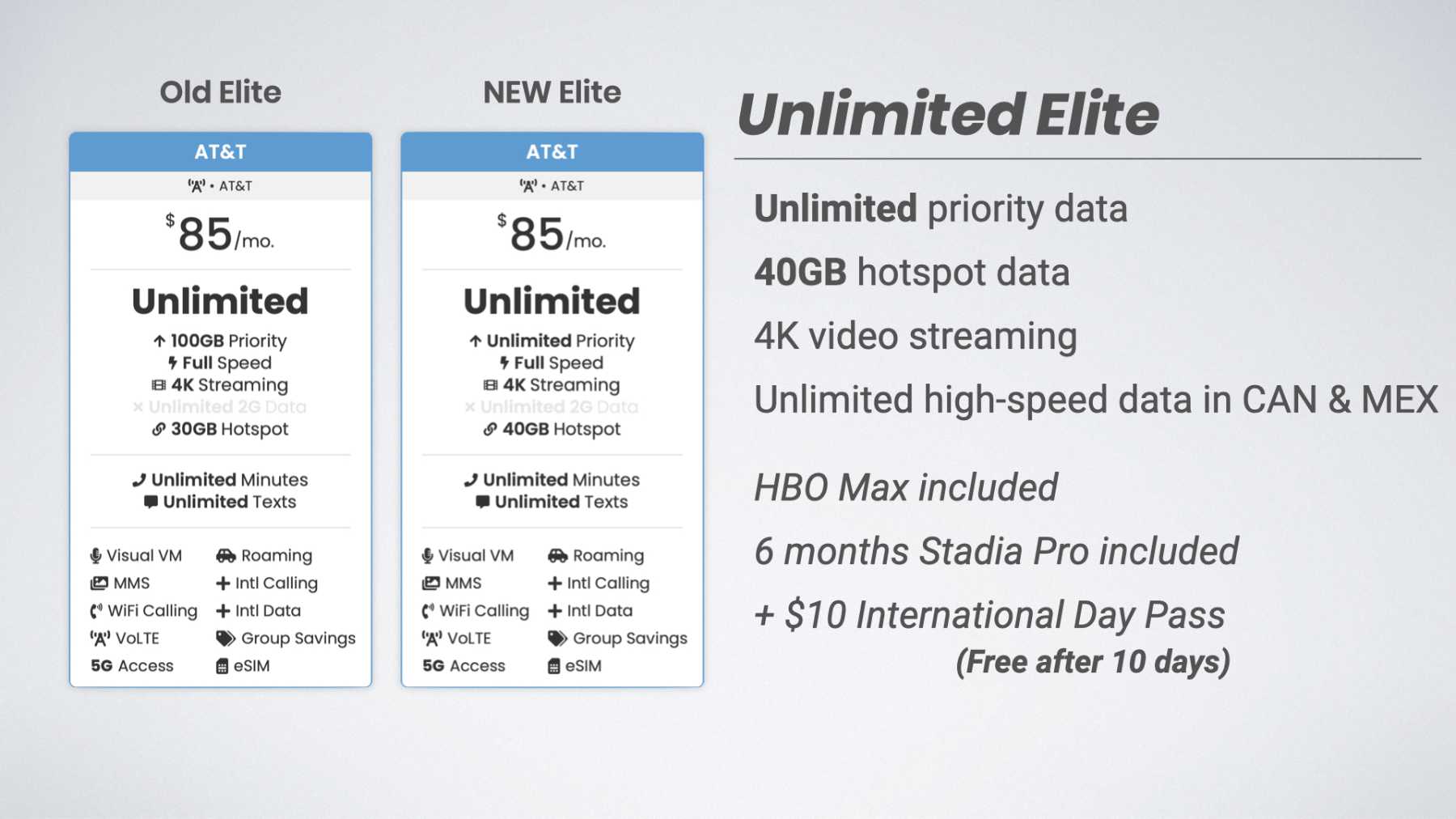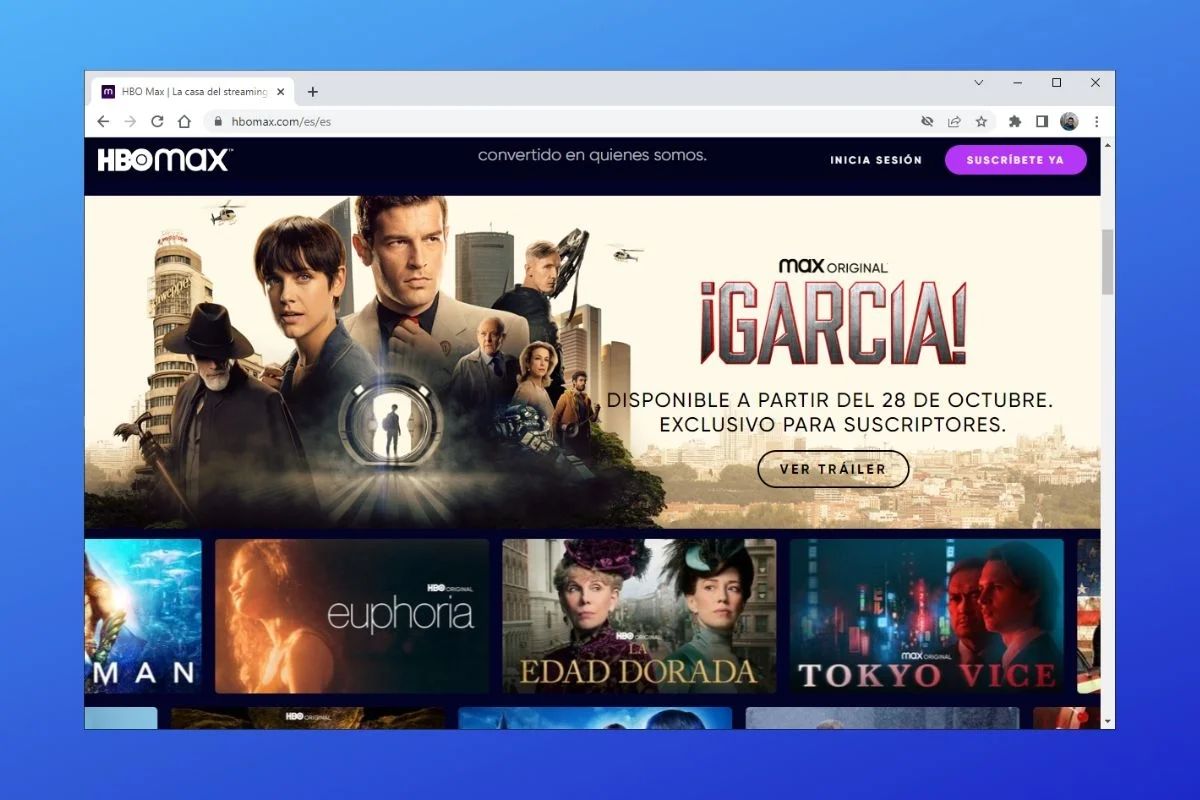Introduction
Welcome to the world of screen sharing on Discord! If you’re an HBO Max subscriber and love watching your favorite movies and TV shows with friends, you’ll be thrilled to know that you can now screen share HBO Max on Discord.
Discord is a popular platform for chatting and connecting with friends, while HBO Max offers a vast library of premium content. By combining the two, you can create the ultimate entertainment experience, watching your favorite HBO Max shows and movies together, no matter where your friends are located.
In this article, we’ll guide you through the process of screen sharing HBO Max on Discord. Whether you want to have a movie night with friends or binge-watch a new TV series together, we’ve got you covered.
Before we dive into the steps, there are a few prerequisites you’ll need to make sure you have in place. You’ll need a Discord account, access to HBO Max, and a compatible device. Once you have these ready, you’ll be just a few steps away from enjoying HBO Max with your Discord friends. So, let’s get started!
Prerequisites for Screen Sharing HBO Max on Discord
Before you can screen share HBO Max on Discord, there are a few prerequisites you’ll need to meet. This ensures a smooth and seamless experience for you and your friends. Here’s what you’ll need:
- Discord Account: You’ll need a Discord account to be able to use the screen sharing feature. If you don’t have an account yet, you can easily create one for free on the Discord website or through the mobile app.
- HBO Max Subscription: To access HBO Max content, you’ll need an active subscription. If you’re not a subscriber, you can sign up for HBO Max on their official website.
- Compatible Devices: Both your device and the devices of your friends should be compatible with Discord’s screen sharing feature. Discord supports screen sharing on Windows, macOS, and via web browsers. Ensure that you and your friends have the latest version of Discord installed on your devices.
- Good Internet Connection: A stable and reliable internet connection is crucial for a seamless screen sharing experience. Ensure that you and your friends have a strong internet connection to avoid any buffering or lag during your HBO Max watching session.
- Privacy and Permissions: Make sure that you have the necessary permissions and privacy settings enabled on Discord to allow screen sharing. You can customize these settings in your Discord account preferences.
Once you have met these prerequisites, you’re ready to proceed to the next steps of setting up screen sharing for HBO Max on Discord. Make sure to have all the necessary accounts and devices ready before moving forward.
Step 1: Setting up Discord and HBO Max
Before you can start screen sharing HBO Max on Discord, you need to ensure that both Discord and HBO Max are properly set up on your device. Follow these steps to get everything ready:
- Create a Discord Server or Join an Existing Server: If you haven’t already, create a Discord server for you and your friends. Alternatively, you can join an existing server where you want to screen share HBO Max. Discord servers provide a private space for you to connect and communicate with others.
- Download and Install Discord: If you don’t have the Discord app installed on your device, visit the Discord website and download the app for your operating system. Install it and log in with your Discord account credentials.
- Update Discord: It’s important to make sure that you have the latest version of Discord installed on your device. Check for any available updates and install them if necessary.
- Sign in to HBO Max: Open a web browser on your device and visit the HBO Max website. Sign in with your HBO Max account credentials. If you don’t have an account, you can sign up for one on their website.
- Ensure HBO Max Playback Compatibility: Make sure that your device meets HBO Max’s technical requirements for playback. This includes having a compatible web browser and meeting any other system requirements mentioned on the HBO Max website.
Once you have completed these steps, you’re ready to move on to enabling screen sharing on Discord and launching HBO Max to start enjoying your favorite content with friends. Stay tuned for the next steps!
Step 2: Enabling Screen Share on Discord
Now that you have both Discord and HBO Max set up on your device, it’s time to enable the screen sharing feature on Discord. Follow these steps:
- Open Discord: Launch the Discord app on your device and log in to your Discord account if prompted.
- Select the Server: In the left sidebar, choose the server where you want to screen share HBO Max. If you’re not already in the server, click the plus icon at the bottom of the sidebar to join or create a new server.
- Join the Voice Channel: To enable screen sharing, you need to join a voice channel within the server. Click on the channel you want to join in the voice channels list. If you don’t see any voice channels, ask a server administrator to create one or grant you access.
- Start a Private Call: Once you’re in a voice channel, you can start a private call by clicking the phone icon located at the upper-right corner of the channel window. This will create a private call for you and your friends.
- Enable Screen Share: In the private call window, locate the screen share button at the bottom. It looks like a computer monitor icon. Click on it to enable screen sharing.
Once you’ve followed these steps, Discord’s screen sharing feature will be activated. You’re now ready to launch HBO Max and select the content you want to watch together with your friends. Stay tuned for the next steps!
Step 3: Launching HBO Max and Selecting Content
Now that you have enabled screen sharing on Discord, it’s time to launch HBO Max and select the content you want to watch with your friends. Follow these steps:
- Open a Web Browser: Launch a web browser on your device and navigate to the HBO Max website.
- Sign in to HBO Max: If you’re not already signed in, enter your HBO Max account credentials and sign in.
- Explore the Library: Once you’re signed in, browse through the HBO Max library to find the movies or TV shows you want to watch. You can use the search bar or explore different categories to discover content.
- Select the Content: Click on the title of the movie or TV show you want to watch. This will open the content details page.
- Ensure Playback Compatibility: Before sharing your screen, check if the content you selected is compatible with screen sharing. Some copyrighted or DRM-protected content may not be shareable due to licensing restrictions.
- Play the Content: Once you’ve selected a shareable title, click the play button to start watching the content on your screen.
By following these steps, you have successfully launched HBO Max and selected the content you want to watch together with your friends. Now, it’s time to move on to the next step and initiate the screen share on Discord. Stay tuned!
Step 4: Initiating Screen Share on Discord
With HBO Max running on your screen, it’s time to initiate the screen share on Discord. Follow these steps to start sharing your screen:
- Return to Discord: Switch back to the Discord app or window on your device.
- Focus on the Call: Ensure that the private call window where you enabled screen sharing is the active window. Click on it to bring it to the front.
- Verify Screen Share: Look at the bottom of the private call window for the screen share button. It should have a green border around it, indicating that screen sharing is enabled.
- Select Your Screen: Click on the screen share button and choose the screen or application window you want to share with your friends. In this case, select the HBO Max window or the browser tab where HBO Max is playing.
- Start Screen Share: After selecting the desired screen or application, click the ‘Go Live’ or ‘Start Sharing’ button to begin screen sharing on Discord.
Once you’ve followed these steps, Discord will start sharing your HBO Max screen with the other participants in the private call. You can now enjoy your favorite HBO Max content together, synchronized in real-time. Stay tuned for the next steps to adjust screen share settings and optimize your experience on Discord.
Step 5: Adjusting Screen Share Settings
Now that you have initiated screen sharing on Discord, it’s time to adjust the screen share settings to ensure the best experience for you and your friends. Follow these steps to tweak the settings:
- Resize or Fullscreen: By default, Discord will resize the shared screen to fit the call window. However, you can choose to fullscreen the shared screen by clicking on the double square icon in the upper-right corner of the shared screen. You can also resize the shared screen by dragging the edges of the shared screen window.
- Toggle Audio Sharing: By default, Discord shares only the visual content of your screen. However, you can choose to share audio as well by enabling the “Share Audio” option. This option allows your friends to hear the audio from the content you are sharing, enhancing the viewing experience.
- Adjust Volume Levels: Once audio sharing is enabled, you can adjust the volume levels to your preference. Use the volume controls in your operating system or on the media player to control the audio levels for the shared content.
- Switch Screens or Applications: If you need to switch to a different screen or application while screen sharing, you can do so by selecting the desired screen or application from the screen share options. This allows you to seamlessly switch between different content or share multiple screens with your friends.
- Mute or Unmute Yourself: During screen sharing, you can also choose to mute or unmute yourself using the microphone icon in the Discord call window. This allows you to control your audio input while the shared screen is being displayed.
By adjusting these screen share settings, you can personalize your experience and optimize the screen sharing session on Discord. Feel free to experiment with different settings to find the configuration that suits your preferences. Now, it’s time to sit back, relax, and enjoy watching HBO Max with your friends on Discord!
Step 6: Enjoying HBO Max with Friends on Discord
With screen sharing enabled and all settings adjusted, it’s time to sit back, relax, and enjoy watching HBO Max with your friends on Discord. Follow these tips to make the most of your shared viewing experience:
- Chat and Communicate: Utilize the chat feature on Discord to interact with your friends while watching HBO Max together. Share your thoughts, reactions, and discuss the content in real-time, creating a more immersive and engaging experience.
- Pass Host Control: If you want to allow your friends to take turns sharing their screens and choosing the content, use the host control feature on Discord. This allows you to pass the screen sharing privileges to another participant in the call.
- Take Breaks and Pause: Remember to take breaks or pause the content if needed. This allows everyone to grab snacks, use the restroom, or simply take a breather. Communication is key, so make sure to coordinate with your friends before pausing or resuming the content.
- Use Video Chat: If you prefer a more personal touch, you can also enable video chat alongside screen sharing on Discord. This allows you and your friends to see each other’s reactions and creates a more intimate viewing experience.
- Share Recommendations: Take the opportunity to share recommendations and discover new content on HBO Max. Discuss your favorite shows, movies, and hidden gems with your friends and expand your watchlist together.
By following these tips, you can enhance your HBO Max viewing experience and make it a fun and interactive event with your friends on Discord. Enjoy the content, engage in lively discussions, and create memories together, even if you’re physically apart.
Troubleshooting Tips
While screen sharing HBO Max on Discord can be a seamless experience, you may encounter some issues along the way. Here are some troubleshooting tips to help you resolve common problems:
- Check Internet Connection: Ensure that you and your friends have a stable internet connection. A slow or unreliable connection can cause buffering and affect the screen sharing quality.
- Restart Discord and HBO Max: If you’re experiencing any technical glitches, try closing and reopening Discord and HBO Max to refresh the applications.
- Update Discord and HBO Max: Keeping both Discord and HBO Max updated to their latest versions can help resolve compatibility issues and ensure access to the latest features and improvements.
- Adjust Screen Share Settings: If the shared screen appears blurry or pixelated, try adjusting the screen share settings. Resize the shared screen or switch to fullscreen mode to improve visibility.
- Check Permissions and Privacy Settings: Ensure that Discord has the necessary permissions and privacy settings enabled to allow screen sharing. Review your Discord account settings and adjust them if needed.
- Restart Your Device: If you encounter persistent issues, try restarting your device. This can help clear temporary glitches and refresh the system.
- Contact Discord or HBO Max Support: If you’re facing technical difficulties that you can’t resolve on your own, reach out to the support teams of Discord or HBO Max for assistance. They will be able to provide you with specific troubleshooting guidance.
By following these troubleshooting tips, you can overcome common issues and enjoy a smooth screen sharing experience while watching HBO Max with your friends on Discord. Remember, persistence and communication are key when resolving technical difficulties. Don’t hesitate to reach out for help when needed, and keep the entertainment going!
Conclusion
Screen sharing HBO Max on Discord opens up a world of possibilities for enjoying your favorite movies and TV shows with friends, no matter where they are. By following the steps outlined in this guide, you can easily set up Discord and HBO Max, enable screen sharing, and dive into a shared viewing experience like never before.
Remember to fulfill the prerequisites, such as having a Discord account, an active HBO Max subscription, and compatible devices. Take the time to adjust the screen share settings to optimize the experience and troubleshoot any technical difficulties that may arise.
With Discord’s screen sharing feature, you can collaborate, chat, and share reactions with your friends as you watch HBO Max content together. Explore different genres, discover new shows, and build lasting memories through shared viewing experiences.
So gather your friends, grab your favorite snacks, and launch HBO Max on Discord. Enjoy the power of technology to connect and share the magic of entertainment. With screen sharing, the distance between you and your friends disappears, and the joy of watching HBO Max becomes a shared adventure.