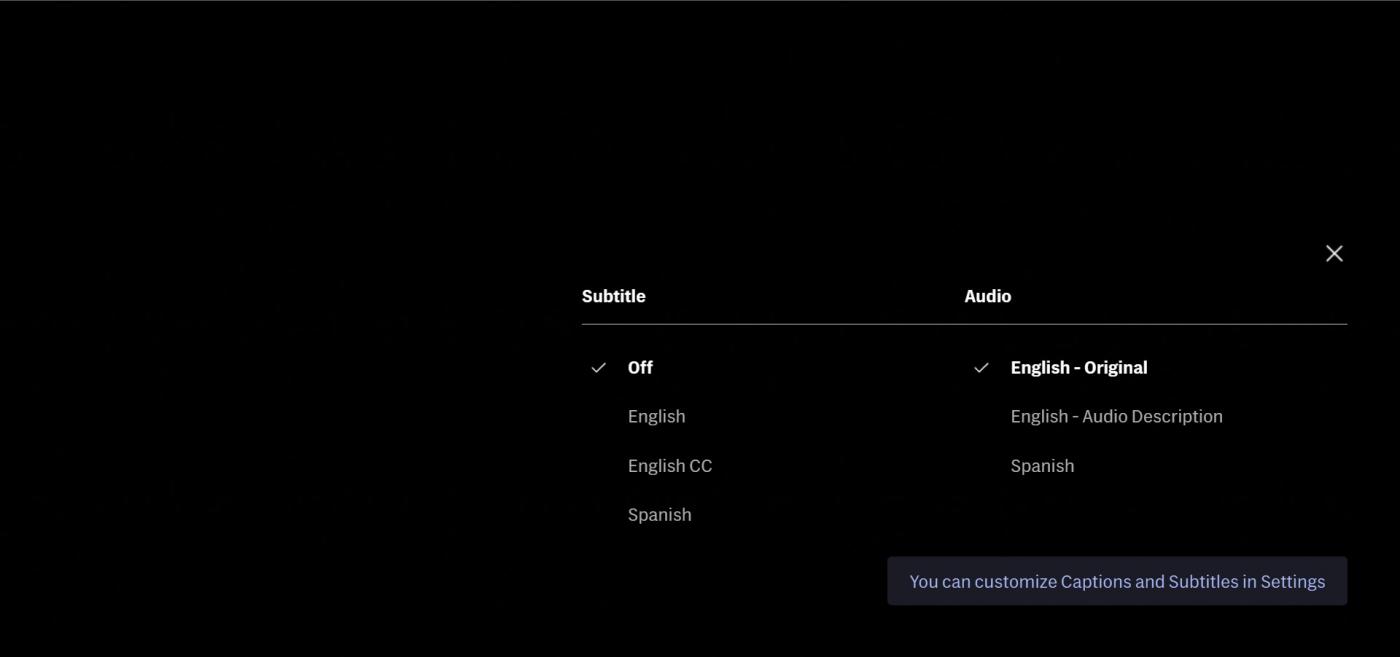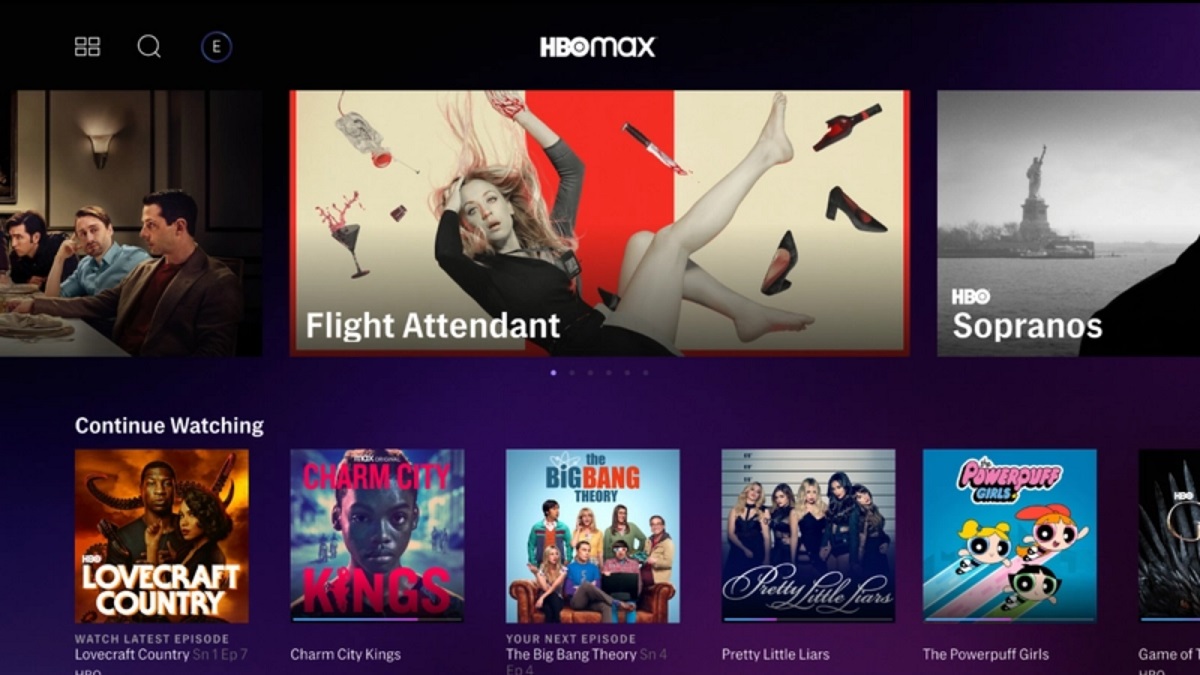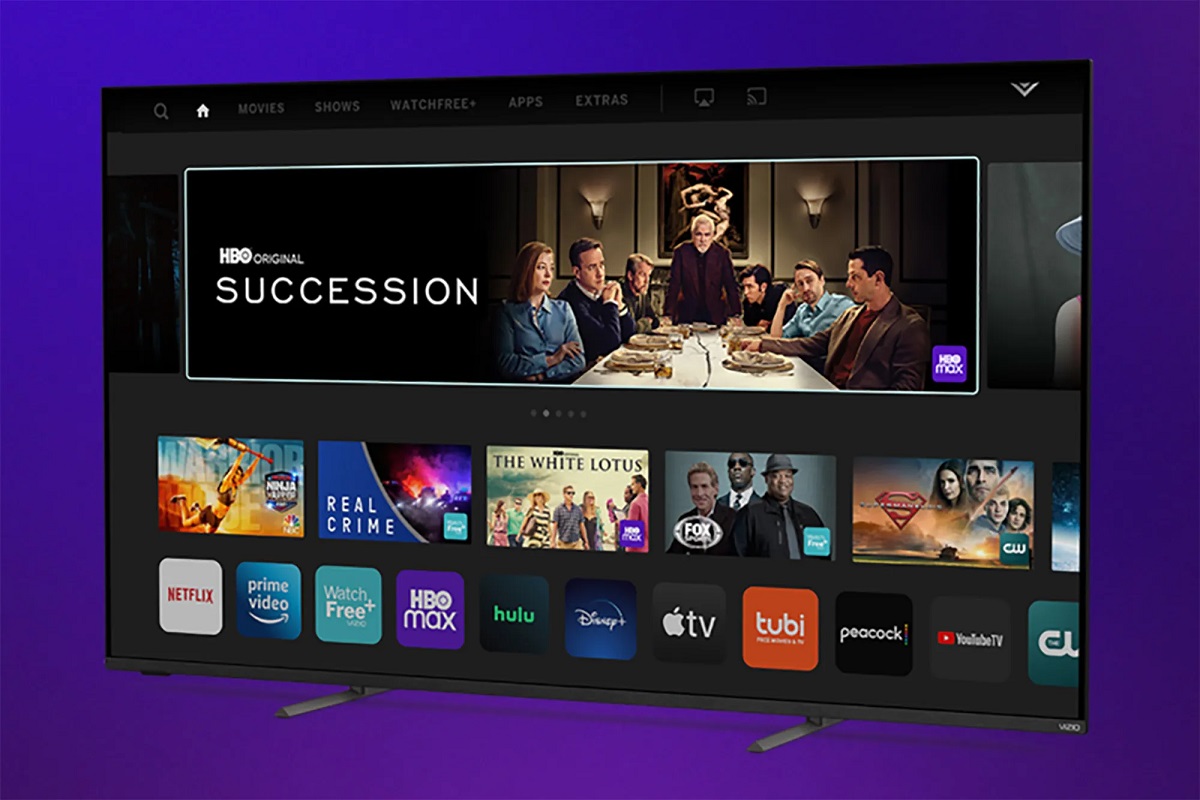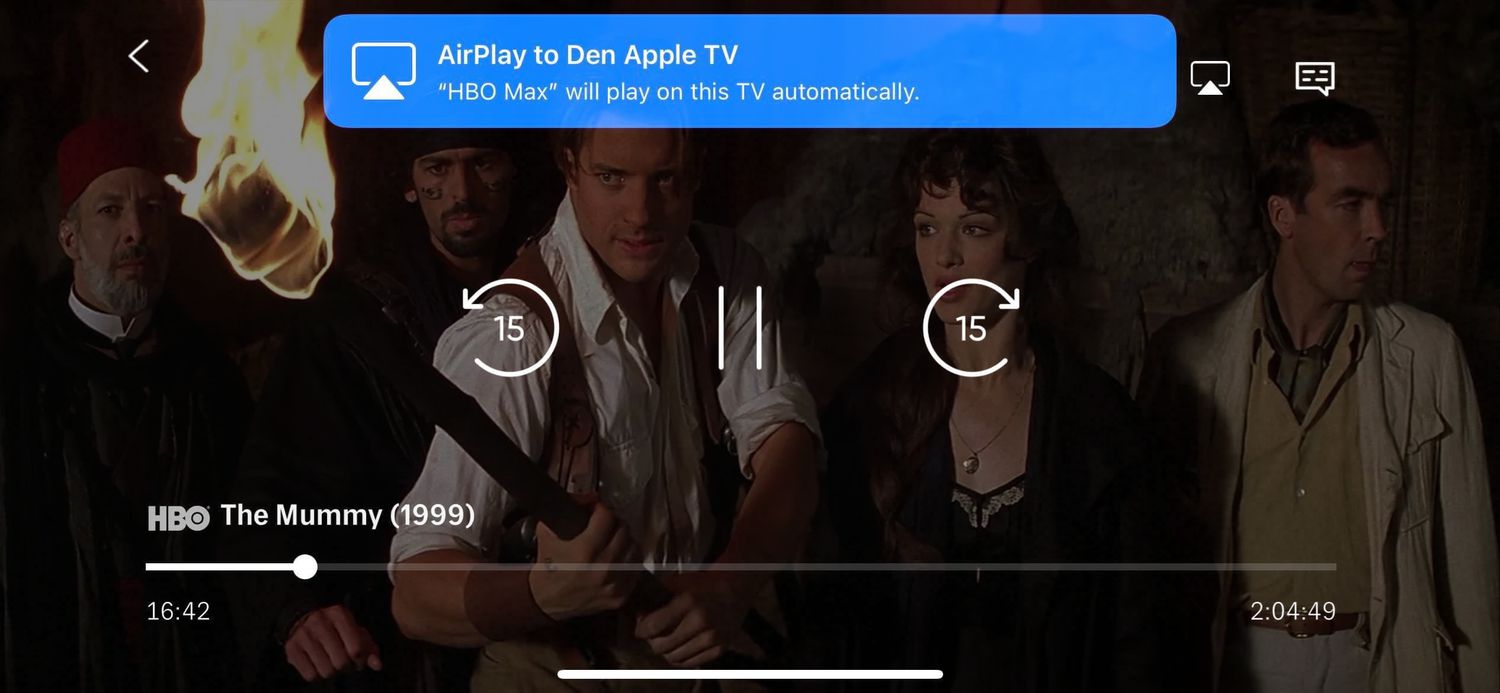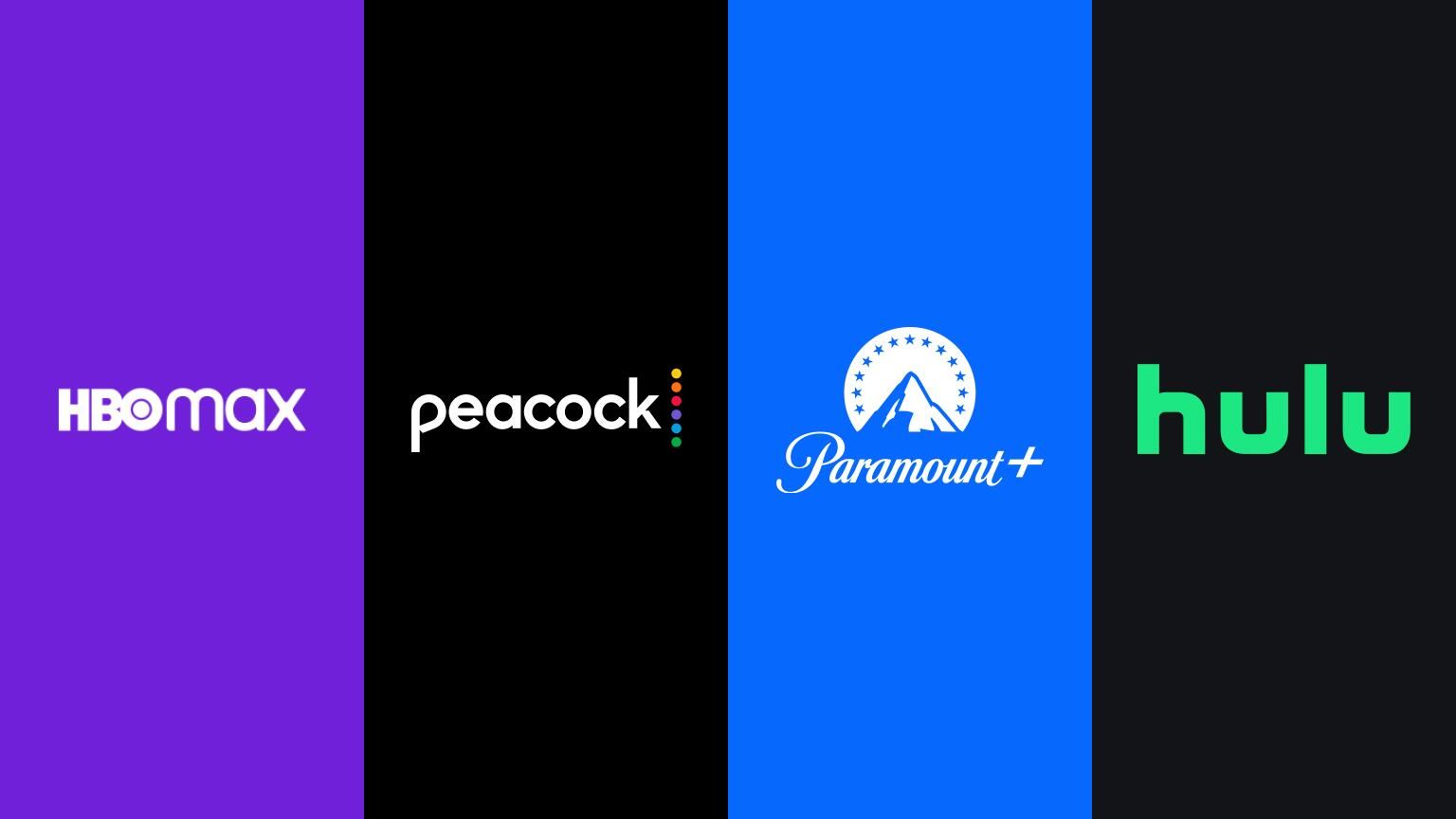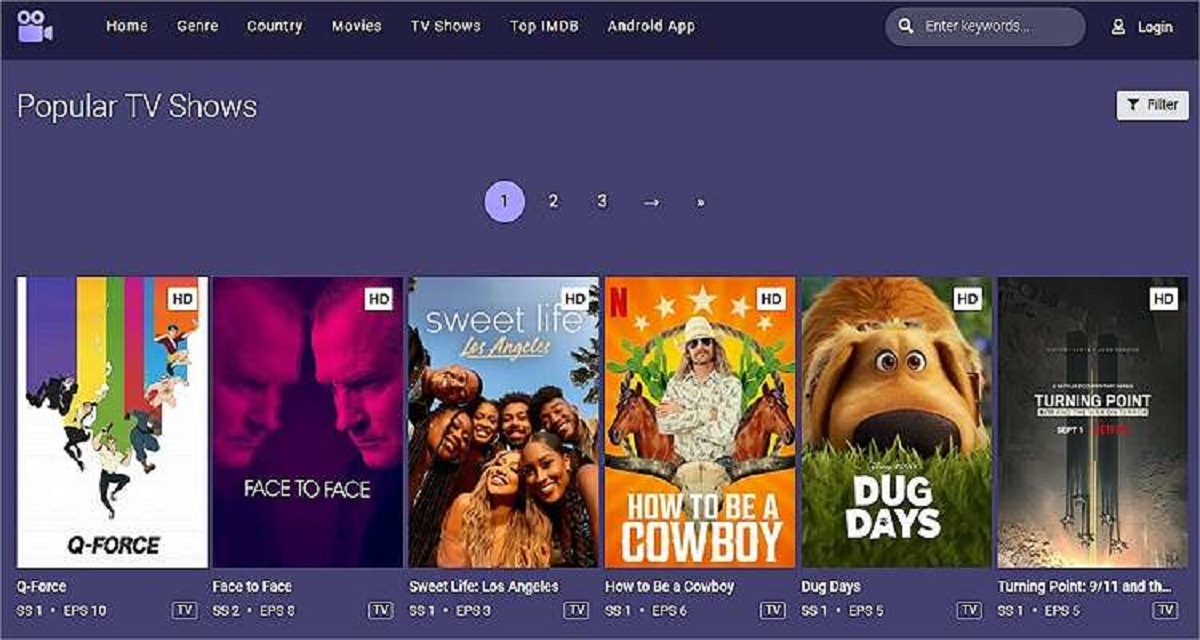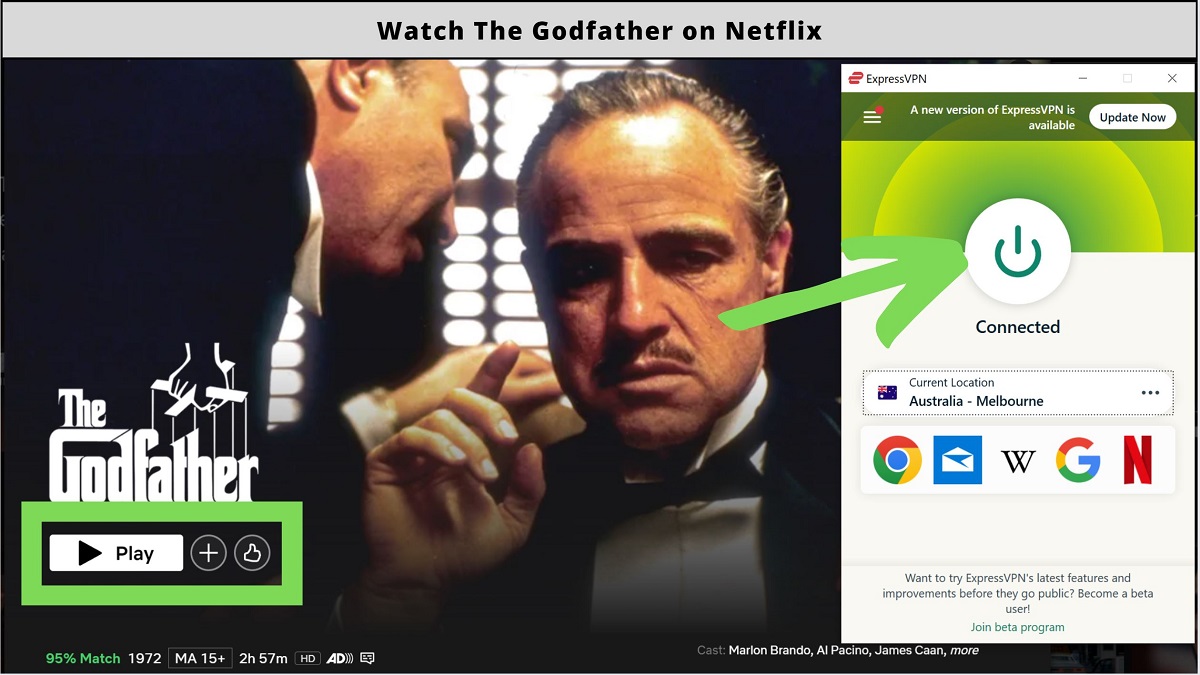Introduction
Subtitles have become an integral part of the entertainment industry, allowing viewers to enjoy movies, TV shows, and videos in different languages or with enhanced accessibility. Streaming platforms like HBO Max have made it easier than ever to access a vast library of content, including popular movies and exclusive series. While subtitles can be incredibly helpful, there may be times when you prefer to watch your favorite shows and movies without them.
In this article, we will guide you through the process of turning off subtitles on HBO Max. Whether you find them distracting, want to experience the original language of a foreign movie, or simply prefer a more immersive viewing experience, we will show you the steps to disable subtitles and captions on the platform.
By following this tutorial, you will regain complete control over your viewing experience on HBO Max, allowing you to customize it to your personal preferences. So, if you’re ready to bid farewell to subtitles and enjoy your favorite content in all its glory, let’s dive into the steps below.
Why are subtitles important?
Subtitles play a significant role in enhancing the overall viewing experience for a wide range of audiences. Here are some reasons why subtitles are important:
- Enhanced Accessibility: Subtitles make content accessible to individuals with hearing impairments or those who are not fluent in the language being spoken. They ensure that everyone can enjoy movies and shows, regardless of their hearing abilities or language proficiency.
- Language Learning: Subtitles can be beneficial for language learners. By watching content with subtitles in their target language, learners can improve their vocabulary, pronunciation, and understanding of colloquial expressions.
- Noise or Distractions: In noisy environments or situations where external distractions are present, subtitles allow viewers to follow the dialogue without missing crucial details. They ensure that viewers catch every nuance and maintain engagement with the content.
- Clarity: Subtitles help clarify dialogue, especially when actors speak softly, have accents, or mumble. They provide additional context and ensure that viewers don’t miss any important plot points or dialogue exchanges.
- Foreign Language Films: Subtitles are essential for non-native speakers watching foreign language films. They enable viewers to understand and appreciate the performances, storytelling, and cultural aspects of movies from different parts of the world.
While subtitles are undeniably crucial for many viewers, some individuals may prefer to watch content without them for various reasons. Whether you want a more immersive experience, prefer not to rely on text, or find them distracting, turning off subtitles can be easily done on HBO Max. The following section will walk you through the step-by-step process of disabling subtitles on the platform.
How to Turn Off Subtitles on HBO Max
Disabling subtitles on HBO Max is a straightforward process. Just follow the steps below to turn off subtitles and enjoy your favorite movies and shows without any text distractions:
- Step 1: Opening HBO MaxLaunch the HBO Max app on your device or open the HBO Max website in your preferred browser.
- Step 2: Navigating to the Content SettingsOnce you’re on the HBO Max homepage, search for the content you wish to watch. Click on the desired movie or TV show to start playing it. Make sure the video is in full view.
Next, locate the settings icon, which is usually represented by a gear or three dots, depending on your device or browser. It is typically located in the corner of the video player.
Click on the settings icon to access the content settings menu.
- Step 3: Finding the Subtitles OptionWithin the content settings menu, search for the “Subtitles” or “Closed Captions” option. It is usually located under the “Audio & Subtitles” or “Language” section.
- Step 4: Turning Off SubtitlesSelect the “Subtitles” option and a list of available subtitle options will appear.
Choose the “Off” or “None” option to disable subtitles completely.
- Step 5: Confirming the ChangesAfter turning off subtitles, exit the settings menu. The changes will be applied immediately, and you can now enjoy your content without any subtitles.
It’s important to note that the location of the settings icon and the steps involved may vary slightly depending on the device you are using or the version of HBO Max you have installed. However, the general process to disable subtitles remains the same across platforms.
Now that you know how to turn off subtitles on HBO Max, you can customize your viewing experience according to your preferences. Enjoy an immersive, distraction-free time watching your favorite shows and movies!
Step 1: Opening HBO Max
The first step to turning off subtitles on HBO Max is to open the app on your device or access the website in your preferred browser. Here’s how to get started:
- For Mobile Devices:If you’re using a mobile device, locate the HBO Max app on your home screen or app drawer. Tap on the app’s icon to open it.
- For Smart TVs and Streaming Devices:If you have HBO Max installed on your smart TV or streaming device, navigate to the home screen or main menu.
Look for the HBO Max app among your installed apps or channels, and select it to launch.
- For Web Browsers:If you prefer to watch HBO Max on your computer, open your preferred web browser.
In the address bar, type in the official HBO Max website URL, which is usually
www.hbomax.com.Press Enter or Return to load the HBO Max homepage.
Once you open HBO Max, you’ll be greeted with a user-friendly interface that displays a collection of featured content, popular shows, and the latest releases. From here, you can proceed to the next step to navigate to the content settings and turn off subtitles.
Note that you may need to sign in to your HBO Max account if prompted. Enter your login credentials, such as your email and password or any other required information, to access your account and start enjoying the platform’s vast library of movies and TV shows.
Step 2: Navigating to the Content Settings
After opening HBO Max on your device, the next step is to navigate to the content settings. This will allow you to access the options for customizing your viewing experience, including turning off subtitles. Follow the instructions below to proceed:
- If you’re using a mobile device or a computer browser, you should be on the HBO Max homepage or have selected a specific movie or TV show to play. Ensure that the video is in full view on your screen.
- Look for the settings icon, which is usually represented by a gear or three dots, located in the corner of the video player. The exact positioning may vary slightly depending on your device or browser.
- Click on the settings icon and a drop-down menu or content settings menu will appear on your screen.
- In the settings menu, you will find various options for customizing your viewing experience, including video quality, audio settings, and subtitles or closed captions.
- Search for the “Subtitles” or “Closed Captions” option within the menu. It is typically located under the “Audio & Subtitles” or “Language” section. Click on it to access the subtitle settings.
The process of navigating to the content settings may differ slightly depending on the device or version of HBO Max you are using. However, the general concept of locating the settings icon and accessing the content settings menu remains the same.
Once you have successfully reached the content settings menu, you’re ready to proceed to the next step and find the option to turn off subtitles.
Step 3: Finding the Subtitles Option
Once you have accessed the content settings menu on HBO Max, the next step is to locate the subtitles option. This is where you’ll find the settings related to subtitles and closed captions. Follow the steps below to find the subtitles option:
- Within the content settings menu, look for the “Subtitles” or “Closed Captions” option. It is usually located under the “Audio & Subtitles” or “Language” section of the menu.
- Depending on your device or version of HBO Max, the subtitles option may be labeled differently. Look for any text that mentions subtitles or captions.
- Click or tap on the “Subtitles” option to access the list of available subtitle settings.
Once you’ve found the subtitles option, you’re ready to proceed to the next step and turn off subtitles to enjoy your content without any text distractions.
Keep in mind that the location of the subtitles option may slightly vary depending on the device or version of HBO Max you are using. However, the option is typically found within the content settings menu and can be easily accessed.
Now that you’ve located the subtitles option, let’s move on to the next step where we will show you how to turn off subtitles on HBO Max.
Step 4: Turning off Subtitles
Once you have accessed the subtitles option within the content settings menu on HBO Max, you can proceed to turn off subtitles and captions. Follow the steps below:
- After clicking or tapping on the “Subtitles” option, a list of available subtitle settings will appear on your screen. These options may include different languages or styles of subtitles.
- Scroll through the list and look for the “Off” or “None” option. This option disables subtitles completely, ensuring that no text is displayed on the screen while you watch your favorite content.
- Click or tap on the “Off” or “None” option to turn off subtitles. The selection should be highlighted or marked to indicate that it is now active.
Once you have successfully turned off subtitles, you will no longer see any text displayed on the screen during playback. This allows for a more immersive viewing experience, free from distractions.
It’s important to note that the process of turning off subtitles may differ slightly depending on the device or version of HBO Max you are using. However, the general concept of selecting the “Off” or “None” option remains consistent across platforms.
Now that you have disabled subtitles, you can enjoy your favorite movies and shows on HBO Max without any text distractions. Let’s move on to the final step to confirm the changes you’ve made.
Step 5: Confirming the Changes
After you have turned off subtitles on HBO Max, it’s important to confirm that the changes have been applied correctly. This will ensure that you can enjoy your content without any text distractions. Follow the steps below to confirm the changes:
- Exit the content settings menu and return to the video playback screen. Use the back or close button in the settings menu to navigate back to the main screen.
- Start playing the movie or TV show that you want to watch. Make sure that subtitles are no longer being displayed on the screen.
- Pay attention to the dialogue and any on-screen text. If there are no subtitles appearing during playback, it means that your changes to turn off subtitles have been successful.
- If, for any reason, you still see subtitles on the screen, repeat the steps to access the content settings menu and ensure that you have selected the “Off” or “None” option.
By confirming the changes and verifying that subtitles are no longer displayed during playback, you can have a seamless viewing experience on HBO Max. You can now enjoy your favorite movies and TV shows without any text distractions.
It’s important to remember that the process of confirming changes may vary slightly depending on the device or version of HBO Max you are using. However, the general idea is to check that subtitles are no longer visible on the screen while you watch your content.
Now that you have successfully disabled subtitles on HBO Max, you’re all set to enjoy a more immersive viewing experience. Sit back, relax, and enjoy your favorite shows and movies without any text distractions!
Conclusion
Subtitles are an essential feature that allows viewers to enjoy a wide range of content, including movies and TV shows, in different languages or with improved accessibility. However, there may be times when you prefer to watch your favorite content without subtitles to have a more immersive experience.
In this article, we have provided a step-by-step guide on how to turn off subtitles on HBO Max. By following these instructions, you can easily customize your viewing experience according to your preferences and enjoy your favorite movies and shows without any text distractions.
We discussed the importance of subtitles in enhancing accessibility, aiding language learning, overcoming noise or distractions, providing clarity, and appreciating foreign language films. Subtitles play a crucial role in making content inclusive and enjoyable for a diverse range of viewers.
To turn off subtitles on HBO Max, we outlined the steps for opening the app, navigating to the content settings, finding the subtitles option, turning off subtitles, and confirming the changes. Throughout the process, we highlighted that the location and options may slightly vary depending on your device or version of HBO Max, but the general concept remains consistent.
Now that you know how to disable subtitles on HBO Max, you can have a distraction-free experience and fully immerse yourself in the captivating world of movies and TV shows. Whether you want to enjoy the original language of a foreign film or prefer to watch content without relying on text, HBO Max allows you to tailor your viewing experience to your personal preferences.
So go ahead, follow the steps outlined in this article, and enjoy a seamless, subtitle-free viewing experience on HBO Max. Happy streaming!