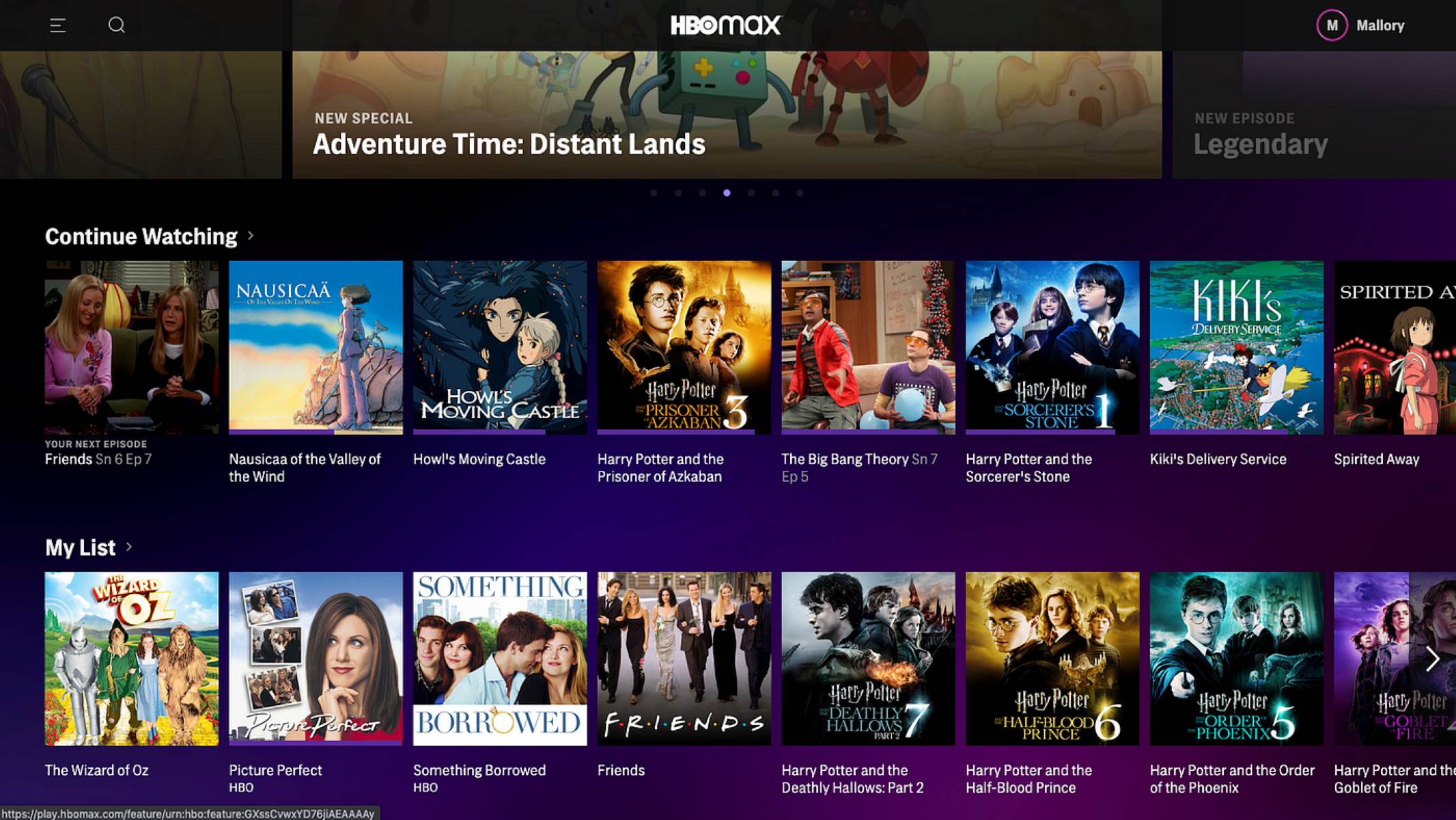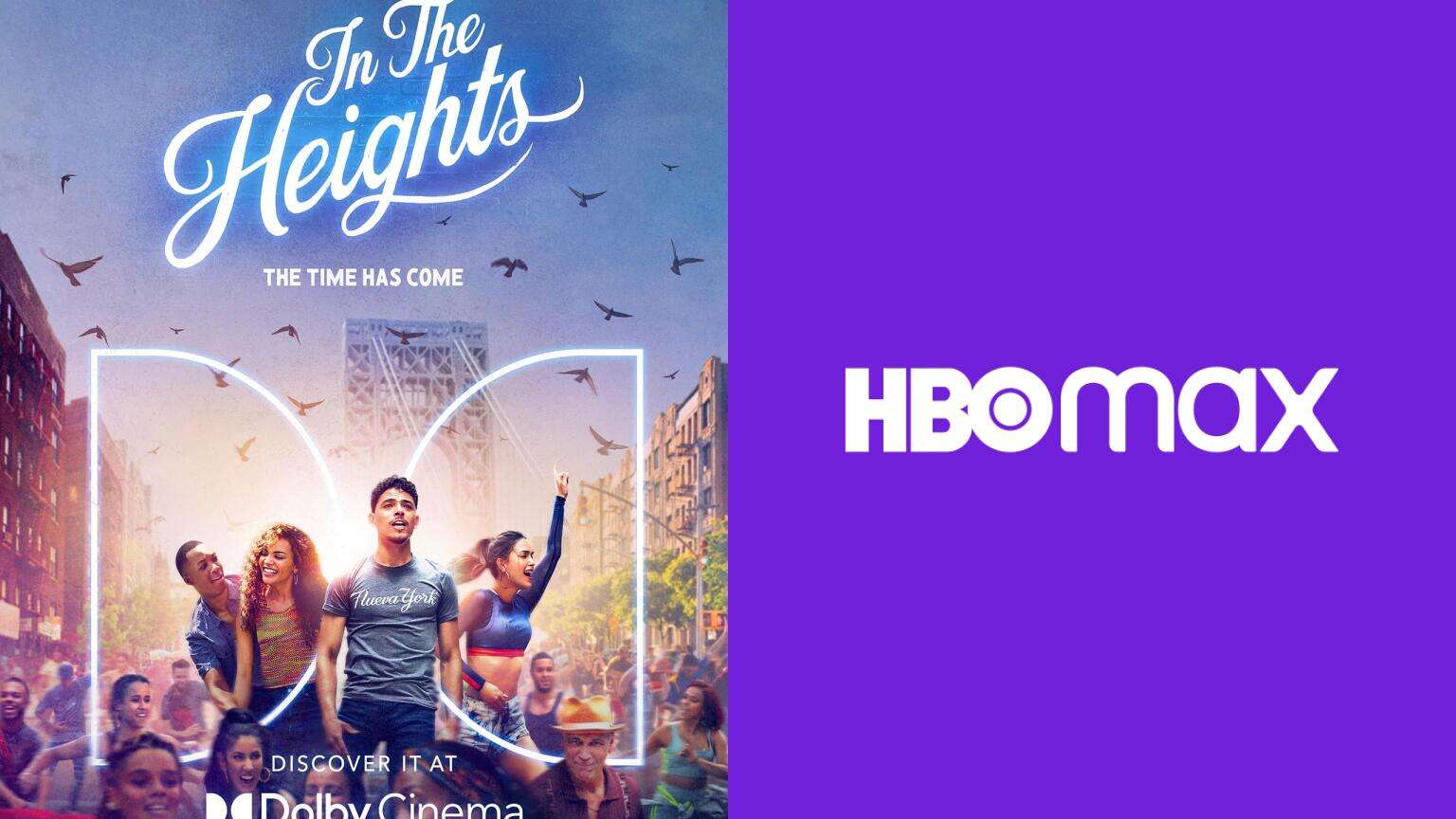Introduction
Have you ever experienced the frustration of opening HBO Max on your device, only to be greeted with a small screen size? It can be particularly annoying when you’re excited to dive into your favorite TV shows or movies, but the limited display size hampers your viewing experience. If you find yourself wondering why your HBO Max screen is small and what you can do about it, you’ve come to the right place.
Understanding the concept of aspect ratio is crucial when troubleshooting screen size issues. Aspect ratio is the proportional relationship between the width and height of an image or screen. Most modern devices, like laptops, phones, and tablets, have a widescreen aspect ratio of 16:9. However, certain older monitors or devices may have different aspect ratios, such as 4:3 or 16:10. HBO Max, like many video streaming platforms, is designed to be viewed on widescreen displays.
Now that we have a basic understanding of aspect ratio, let’s explore some common causes for encountering a small screen size on HBO Max. By identifying these factors, we can then delve into troubleshooting methods to rectify the issue. Whether it’s a problem with your browser settings, cache and cookies, browser extensions, or display resolution, we’ll cover various steps you can take to fix the small screen size on HBO Max.
Understanding Aspect Ratio
Aspect ratio is a fundamental concept that influences the visual presentation of images and screens. It refers to the proportional relationship between the width and height of an object. In the context of screens and displays, aspect ratio determines the shape and dimensions of the viewing area.
The most common aspect ratio used in modern devices, such as laptops, smartphones, and televisions, is 16:9. This widescreen format provides a wide and rectangular display. It effectively accommodates the wide range of multimedia content that we consume on a daily basis, including movies, TV shows, and online videos.
However, it’s important to note that not all devices or monitors have the same aspect ratio. Some older monitors have a 4:3 aspect ratio, which presents a more square-like screen shape. Additionally, there are also devices with a 16:10 aspect ratio, which falls between the standard widescreen and square formats.
When streaming content on platforms like HBO Max, it’s essential to consider your device’s aspect ratio. The content available on HBO Max is optimized for widescreen displays with a 16:9 aspect ratio. Therefore, if your device has a different aspect ratio, it can lead to black bars on the top and bottom or sides of the screen, resulting in a smaller viewing area.
It’s also worth mentioning that aspect ratio can affect the overall visual experience. Watching content in its intended aspect ratio ensures that you see it as the creators intended. Any distortion or alteration of the aspect ratio can impact the composition and balance of the visuals, potentially diminishing the immersive quality of the content.
As technology continues to evolve, aspect ratios may vary across different devices and screens. It’s important to be aware of your device’s aspect ratio and ensure compatibility with the content you’re consuming. By understanding aspect ratio and its impact on screen size, you can make informed decisions when selecting devices and optimizing your viewing experience on platforms like HBO Max.
Common Causes of a Small Screen on HBO Max
Encountering a small screen size while using HBO Max can be frustrating, but there are several common causes for this issue. Identifying these causes can help you take the necessary steps to resolve the problem and enjoy your favorite content on a larger screen. Let’s explore some of the most prevalent factors contributing to a small screen on HBO Max.
1. Browser Display Settings: Sometimes, the display settings in your web browser can affect the screen size on HBO Max. It is possible that the browser is zoomed in or set to a smaller zoom level, leading to a shrunken display size. Adjusting the zoom settings to the default or appropriate level can help resolve this issue.
2. Cache and Cookies: Accumulated cache and cookies in your browser can also impact the display size on HBO Max. Clearing the cache and cookies can often resolve playback and display issues, allowing you to experience HBO Max in its full glory on a larger screen.
3. Troubleshooting Browser Extensions: Browser extensions can sometimes interfere with the proper functioning of HBO Max and result in a smaller screen size. Temporarily disabling or removing any extensions related to video playback or streaming can help determine if they are causing the problem.
4. Updates and Compatibility Issues: Outdated browser versions or compatibility issues between the browser and HBO Max can lead to display problems, including a small screen size. Ensuring that both your browser and HBO Max are up to date can mitigate such issues.
5. Adjusting Screen Resolution: Incorrect screen resolution settings on your device can also result in a small display size on HBO Max. Adjusting the screen resolution to match the recommended settings for your device can resolve this issue.
By understanding these common causes, you can troubleshoot the small screen size on HBO Max more effectively. In the following sections, we will explore specific strategies and steps to address each of these issues, allowing you to enjoy HBO Max on a screen size that fully immerses you in the content.
Fixing the Browser Display Settings
One of the common causes of a small screen size on HBO Max is incorrect browser display settings. Fortunately, adjusting these settings is relatively easy and can often resolve the issue. Here are some steps you can take to fix the browser display settings and enjoy HBO Max on a larger screen:
1. Zoom Settings: Start by checking the zoom settings in your web browser. If the zoom is set to a larger or smaller level than the default, it can affect the display size on HBO Max. Resetting the zoom level to 100% or the default setting should restore the screen to its proper size.
2. Full-Screen Mode: Ensure that your browser is in full-screen mode when using HBO Max. Pressing the F11 key on most browsers toggles between full-screen and regular display modes. Full-screen mode maximizes the viewing area and eliminates any unnecessary toolbars or menu bars, giving you a larger screen experience.
3. Window Resizing: Sometimes, the browser window size can impact the display size on HBO Max. If your browser window is too small, it can result in a reduced screen size. Simply click and drag the edges of the browser window to resize it to a larger dimension, allowing more space for the HBO Max player.
4. Multiple Monitors: If you are using multiple monitors, ensure that HBO Max is on the screen with the desired size. Sometimes, the stream might open on a different monitor, causing a smaller display size. Moving the HBO Max window to the intended monitor with the appropriate screen size can fix this issue.
By adjusting the browser display settings as mentioned above, you should be able to resolve the small screen size problem on HBO Max. Remember to refresh the HBO Max page after making any changes to ensure that the modifications take effect. If the issue persists, try the next troubleshooting steps to further troubleshoot and resolve the problem.
Clearing Cache and Cookies
Another common cause of a small screen size on HBO Max is accumulated cache and cookies in your web browser. These temporary files and data can sometimes interfere with proper playback and display, resulting in a shrunken viewing area. Clearing the cache and cookies can help resolve this issue. Here’s how you can do it:
Step 1: Open Browser Settings: Depending on the browser you’re using, locate the settings menu. This is typically represented by three vertical dots or horizontal lines at the top right or left corner of the browser window.
Step 2: Access Privacy or History Settings: Within the settings menu, look for options related to privacy or browsing history. This may differ slightly depending on the browser you’re using, but it is usually indicated clearly.
Step 3: Clear Cache and Cookies: Once you’ve accessed the appropriate settings, locate the options to clear cache and cookies. In most cases, you will find checkboxes or buttons to clear both cache and cookies. Select these options and click on the respective buttons to initiate the clearing process.
Step 4: Restart Browser: After clearing the cache and cookies, close and reopen your browser to ensure the changes take effect. This will also allow HBO Max to load fresh data, potentially resolving any display issues, including a small screen size.
By clearing the cache and cookies, you’re essentially removing any temporary files or stored data that might be causing conflicts with HBO Max. This action resets the browser’s data for the platform, allowing for a smoother and more optimal viewing experience.
If you’re using multiple browsers, it’s recommended to clear the cache and cookies for each one to ensure thorough cleansing of your browsing data. Additionally, periodic clearing of cache and cookies can also help improve overall browser performance and prevent other display-related issues on various websites and platforms.
After clearing the cache and cookies, open HBO Max again and check if the screen size has returned to normal. If not, continue to the next troubleshooting step to further address the issue.
Troubleshooting Browser Extensions
Browser extensions can enhance our browsing experience, but they can also sometimes interfere with the proper functioning of HBO Max, resulting in a small screen size. If you have installed browser extensions related to video playback or streaming, they may be causing conflicts. Here are some steps you can take to troubleshoot browser extensions:
Disable Extensions: Start by disabling all extensions in your browser. To do this, open your browser’s settings and navigate to the extensions or addons section. From there, you can disable or turn off each extension one by one. Restart your browser and check if the small screen size issue on HBO Max has been resolved.
Enable Extensions One by One: If disabling all extensions solves the problem, you can isolate the culprit by enabling your extensions one at a time. After enabling each extension, check if the screen size on HBO Max remains normal. If the issue reoccurs after enabling a specific extension, it may be causing the problem. Consider removing that extension or finding an alternative.
Update Extensions: Ensure that all your browser extensions are up to date. Outdated extensions can potentially cause compatibility issues, including a small screen size on HBO Max. Visit the appropriate extension marketplace (e.g., Chrome Web Store, Mozilla Add-ons) and check for available updates. Install the updates and restart your browser to see if the issue is resolved.
Browser Extension Settings: Some extensions have specific settings that can impact video playback and display. For example, an extension may have options for adjusting video size or aspect ratio. Review the settings of your video-related extensions and make sure they are not configured to override the screen size on HBO Max.
By troubleshooting browser extensions, you can identify and mitigate any conflicts they may have with HBO Max. Disabling or updating problematic extensions can often resolve the small screen size issue, allowing you to enjoy your favorite shows and movies on a larger viewing area.
If troubleshooting browser extensions does not fix the problem, move on to the next troubleshooting steps to further investigate and resolve the issue.
Checking for Updates and Compatibility Issues
Outdated browsers and compatibility issues can sometimes lead to a small screen size problem on HBO Max. To ensure a smooth experience, it’s important to check for updates and address compatibility issues. Here are some steps you can take:
1. Update Your Browser: Start by checking if there are any available updates for your web browser. Outdated versions may have compatibility issues with HBO Max, which can result in display problems. Visit the official website of your browser and download the latest version if it is available.
2. Clear Browser Cache: Even after updating your browser, some cached data might still interfere with HBO Max. Clearing your browser’s cache can help resolve compatibility issues. Open your browser’s settings, find the option to clear cache, and follow the prompts to delete the stored data.
3. Check System Requirements: Ensure that your device meets the minimum system requirements for HBO Max. Visit the official HBO Max website and look for the system requirements section. Compare the listed requirements with your device specifications to confirm compatibility.
4. Disable Hardware Acceleration: Hardware acceleration uses your device’s hardware to enhance graphics and video playback. However, it can sometimes cause display issues. Disabling hardware acceleration in your browser settings may resolve compatibility problems. Look for the “Hardware Acceleration” option in your browser’s settings and disable it.
5. Try a Different Browser: If you continue to experience a small screen size on HBO Max, try using a different browser. Different browsers may handle compatibility differently, and switching to an alternative browser can often solve the issue. Popular alternatives include Google Chrome, Mozilla Firefox, Microsoft Edge, and Safari.
By checking for updates and addressing compatibility issues, you can ensure that your browser is optimized for HBO Max, providing a larger screen size and an improved viewing experience. If these steps do not resolve the problem, proceed to the next troubleshooting methods.
Adjusting Screen Resolution
Incorrect screen resolution settings can contribute to a small screen size on HBO Max. Adjusting your device’s screen resolution can help alleviate this issue and provide a more optimal viewing experience. Here’s how you can adjust the screen resolution:
1. Windows: On a Windows computer, right-click on the desktop and select “Display Settings” or “Screen Resolution.” From there, you can adjust the resolution by moving the slider or selecting from the available options. Choose a resolution that matches the recommended settings for your device and click “Apply” to save the changes.
2. macOS: On a Mac, click on the Apple menu and select “System Preferences.” Then, choose “Displays” and navigate to the “Display” tab. Here, you can adjust the resolution by selecting an option from the available list. Select a resolution that matches the recommended settings for your device and close the window to apply the changes.
3. Mobile Devices: If you’re using HBO Max on a mobile device, open the settings menu and look for the display or screen settings. Depending on the device, the exact steps may vary, but you should be able to adjust the screen resolution to the recommended setting. Confirm the changes and exit the settings menu.
4. Multiple Displays: If you use multiple displays, ensure that the primary display resolution is set correctly. Sometimes, HBO Max might open on a secondary display with a different resolution, resulting in a small screen size. Adjusting the primary display resolution can resolve this issue.
By adjusting the screen resolution to match the recommended settings for your device, you can optimize the display on HBO Max and enjoy content on a larger screen. It’s also important to note that altering the screen resolution may require your device to restart or reposition windows, so be prepared for any necessary adjustments after making the changes.
If adjusting the screen resolution does not solve the small screen size problem, there are a few more troubleshooting steps we can explore to further resolve the issue.
Contacting HBO Max Support
If you’ve tried all the troubleshooting steps mentioned earlier and still encounter a small screen size on HBO Max, it may be time to reach out to their support team for assistance. HBO Max provides customer support to help address any technical problems you may be facing. Here’s how you can contact HBO Max support:
1. Visit the HBO Max Help Center: Start by visiting the official HBO Max Help Center on their website. It contains a comprehensive list of frequently asked questions and troubleshooting guides that may help you find a solution to your issue. Browse through the relevant topics to see if there is a specific guide that addresses the small screen size problem.
2. Customer Support Channels: If you can’t find the solution in the Help Center, HBO Max offers various customer support channels you can utilize. Look for options such as live chat, email support, or a support phone number. These channels allow you to directly communicate with the support team and receive personalized assistance for your specific issue.
3. Submit a Support Ticket: In some cases, you may need to submit a support ticket to describe your problem and request assistance. The support ticket system usually requires you to fill out a form with details regarding the small screen size issue you’re experiencing. Be sure to provide as much information as possible to help the support team understand and address the problem effectively.
4. Social Media: Another option is reaching out to HBO Max support through their social media platforms. Many companies have dedicated support accounts on platforms like Twitter or Facebook, where you can send direct messages or post about your issue. They often respond promptly and can guide you towards a solution.
When contacting HBO Max support, it’s important to be patient and provide clear and concise information about the small screen size problem. Include relevant details such as the device you’re using, the browser or app version, and any troubleshooting steps you’ve already taken. This will help the support team better understand your situation and provide you with the most effective resolution.
By reaching out to HBO Max support, you can receive expert assistance tailored to your specific issue. They have the resources and knowledge to help troubleshoot the small screen size problem, ensuring that you can enjoy HBO Max on a larger screen without any hindrances.
Conclusion
Encountering a small screen size on HBO Max can be frustrating, but by understanding the common causes and following the troubleshooting steps mentioned in this article, you can work towards resolving the issue and enjoying your favorite content on a larger display. From adjusting browser display settings and clearing cache and cookies to troubleshooting browser extensions and checking for updates and compatibility, there are several methods you can try to fix the problem.
It’s important to note that every situation is unique, so it may require a combination of these steps or even additional measures to address the small screen size effectively. Patience and persistence are key when troubleshooting technical issues.
If all else fails, don’t hesitate to contact HBO Max support. Their dedicated customer support team is there to assist you and provide personalized guidance to resolve the problem. Visit their Help Center, explore the available support channels, and provide them with detailed information about your issue for the best possible assistance.
Remember, achieving a larger screen size on HBO Max not only enhances your viewing experience but also allows you to fully immerse yourself in the captivating world of movies and TV shows that the platform offers.
So, if you find yourself facing a small screen size on HBO Max, don’t worry. Follow the troubleshooting steps, reach out to support when needed, and soon enough, you’ll be back to enjoying your favorite content on a screen size that truly brings it to life.