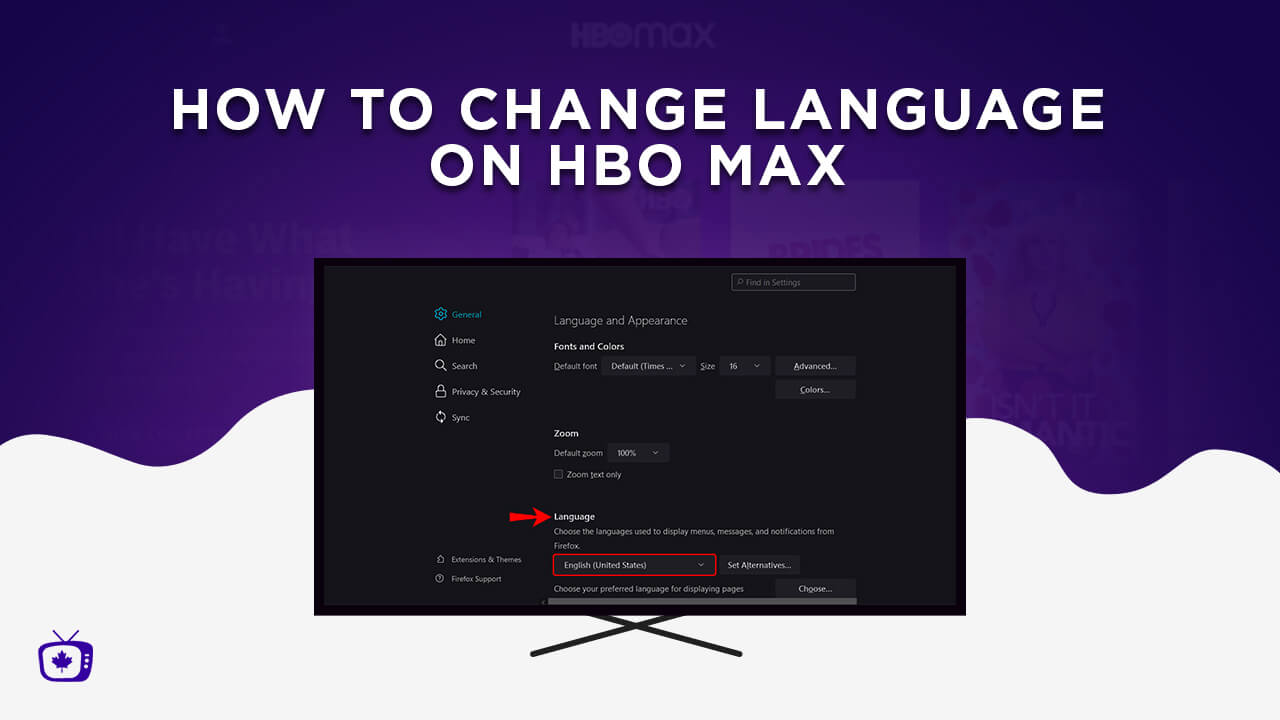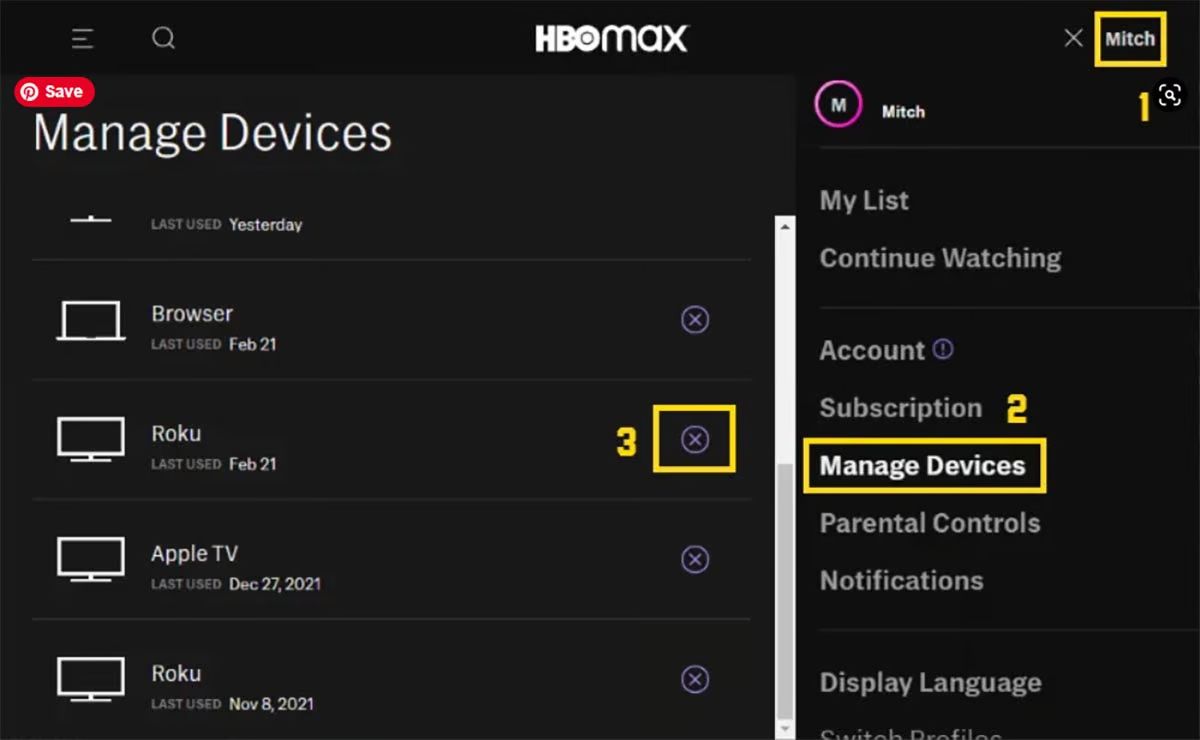Introduction
Are you ready to log out of HBO Max on your Firestick device? Maybe you need to switch accounts, or perhaps you just want to take a break from streaming. Whatever your reason may be, we’ve got you covered with this step-by-step guide on how to log out of HBO Max on your Firestick.
HBO Max is a popular streaming service that offers a wide range of movies, TV shows, and exclusive content. It’s no wonder that many Firestick users have HBO Max installed on their devices for an immersive entertainment experience. However, logging out of the app may not be as intuitive as you might think. That’s why we’re here to help you navigate through the process.
Before we dive into the steps, it’s worth mentioning that logging out of HBO Max on your Firestick will not cancel your subscription. If you wish to cancel your subscription, you’ll need to visit the HBO Max website or contact customer support. Now, let’s get started with the log out process.
Step 1: Go to the Home screen
The first step in logging out of HBO Max on your Firestick is to navigate to the Home screen. This is the main screen of your Firestick where you can access all of your installed apps and settings.
To go to the Home screen, simply press the Home button on your Firestick remote. This button is usually located at the top left corner of the remote, represented by a small house icon. Pressing the Home button will instantly take you back to the Home screen, regardless of which app you are currently using.
Once you are on the Home screen, you will see a grid of app icons. These icons represent the various apps that are installed on your Firestick. Take a moment to familiarize yourself with the layout and location of the HBO Max app icon on the Home screen. This will make it easier for you to navigate to the app in the following steps.
Note: If you are already on the Home screen, you can skip this step and proceed to the next step.
Step 2: Navigate to the HBO Max app
Once you are on the Home screen of your Firestick, it’s time to find and select the HBO Max app. Follow these simple steps to navigate to the app:
- Using the Firestick remote, use the directional buttons to move the cursor or highlight the search magnifying glass icon located at the top left corner of the screen. Press the select button (center button) to open the search menu.
- Using the on-screen keyboard, type “HBO Max” and wait for the search results to appear. The search results will update as you type.
- Once you see the HBO Max app in the search results, use the directional buttons to highlight it and press the select button to open the app’s page.
Alternatively, if you already know the location of the HBO Max app icon on the Home screen, you can use the directional buttons to navigate to it directly. Simply move the cursor to the app icon and press the select button to open the app. This method may be quicker if you have previously rearranged the app icons on your Home screen.
After selecting the HBO Max app, the app will launch, and you will be taken to the main screen of the HBO Max interface. Now you’re one step closer to logging out of HBO Max on your Firestick.
Step 3: Log out of HBO Max
Logging out of HBO Max on your Firestick is a straightforward process. Once you have the app open on your screen, follow these steps to log out:
- Using the directional buttons on your Firestick remote, navigate to the profile icon located at the top-right corner of the HBO Max interface. The profile icon is represented by a silhouette of a person.
- Once you have highlighted the profile icon, press the select button on your remote to access the account settings.
- A drop-down menu will appear, displaying various options. Select the “Sign Out” option from the menu by highlighting it and pressing the select button.
After selecting the “Sign Out” option, you will be prompted with a confirmation message asking if you want to sign out. This is to ensure that you want to proceed with logging out of your HBO Max account.
At this point, you can choose to either confirm and log out by selecting the “Sign Out” option or cancel the log out process by selecting the “Cancel” option. If you do not want to log out, simply select “Cancel” and you will remain signed in to your HBO Max account.
Once you have confirmed the log out, you will be automatically logged out of your HBO Max account. You will no longer have access to your personalized profile and content until you sign back in.
Note: Logging out of HBO Max on your Firestick will only log you out of the app on the specific device. If you are signed in to HBO Max on other devices or platforms, you will remain logged in on those devices unless you manually sign out.
Step 4: Confirm the log out
After selecting the “Sign Out” option in the previous step, you will be prompted to confirm the log out of your HBO Max account. This additional step ensures that you don’t accidentally log out of your account.
Once the confirmation message appears on your screen, you have the following options:
- Select “Confirm” or “Yes” to proceed with logging out of your HBO Max account. This will immediately log you out and revoke your access to personalized content.
- Select “Cancel” or “No” if you have changed your mind or didn’t mean to select the log out option. This will cancel the log out process, and you will remain signed in to your HBO Max account.
It’s important to note that if you select “Confirm” or “Yes,” you will be logged out of your HBO Max account and will need to sign in again with your credentials to regain access to your personalized profile and content.
Make sure to carefully consider your decision before confirming the log out, especially if you have any unfinished shows or movies in progress or if you share your Firestick with other household members who may be using HBO Max.
Once you have made your selection and either confirmed or canceled the log out, you will be taken back to the HBO Max app interface or the Home screen of your Firestick, depending on the option you chose.
Step 5: Sign in again (optional)
If you have completed the log out process and now wish to sign back into your HBO Max account on your Firestick, follow these steps:
- Open the HBO Max app on your Firestick by navigating to it on the Home screen, as explained in Step 2.
- When the HBO Max interface appears, select the “Sign In” option. This is usually located at the top-right corner of the screen or in the app menu.
- A sign-in page will appear where you can enter your HBO Max credentials. Use the on-screen keyboard (if available) to enter your email address and password associated with your HBO Max account.
- After entering your credentials, select the “Sign In” button or press the select button on your remote to proceed.
Once you have successfully signed in, you will regain access to your personalized profile, saved content, and all the features that come with your HBO Max subscription. You can resume watching your favorite shows and movies right where you left off.
If you are having trouble signing in or have forgotten your HBO Max account credentials, you can select the “Forgot password” or “Need help signing in?” option on the sign-in page. This will provide you with instructions on how to recover or reset your account credentials.
Remember, signing back into your HBO Max account after logging out is optional. If you prefer not to sign in immediately, you can explore other apps on your Firestick or use your device for other purposes.
Now that you know how to log out of and sign back into HBO Max on your Firestick, you have full control over your streaming experience and can switch between accounts or take a break whenever you need to.
Conclusion
Logging out of HBO Max on your Firestick is a simple process that allows you to switch accounts or take a break from streaming. By following the step-by-step guide we provided, you can easily navigate the HBO Max app and log out of your account when needed.
We started by going to the Home screen of your Firestick, where you can access all your installed apps. From there, we walked you through navigating to the HBO Max app, either through the search function or directly on the Home screen.
Once you were in the HBO Max app, we explained how to log out from your account. By accessing the account settings through the profile icon, you had the option to sign out and confirm your decision. We also highlighted the important note that you remain logged in to HBO Max on other devices unless you manually sign out.
Lastly, if you’d like to sign back into your HBO Max account on your Firestick, we provided a step-by-step guide for that as well. By following those steps, you could regain access to your personalized profile and continue enjoying your favorite shows and movies.
Now that you’re equipped with the knowledge of how to log out of and sign back into HBO Max on your Firestick, you have the flexibility and control to manage your streaming experience. Whether it’s switching accounts, taking a break, or simply signing in again, you can effortlessly navigate the HBO Max app on your Firestick.
Remember, logging out of HBO Max on your Firestick does not cancel your subscription, and you can always sign back in whenever you’re ready to resume streaming. Enjoy your HBO Max experience on your Firestick!