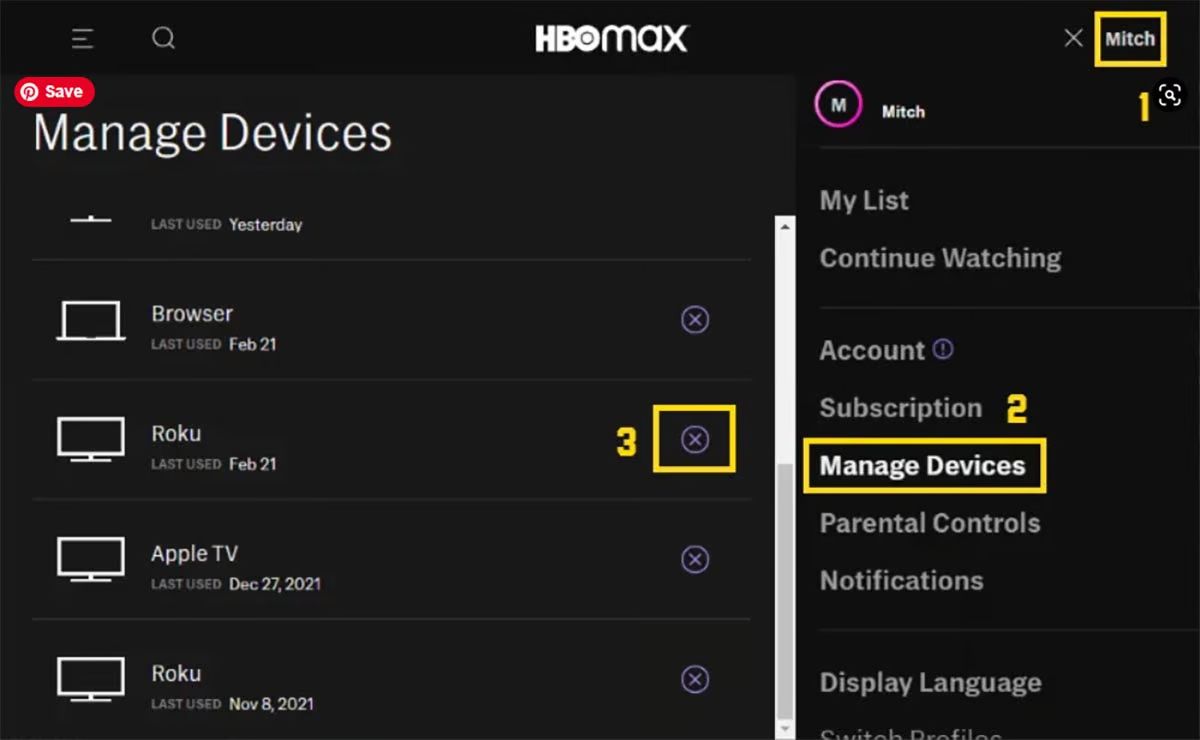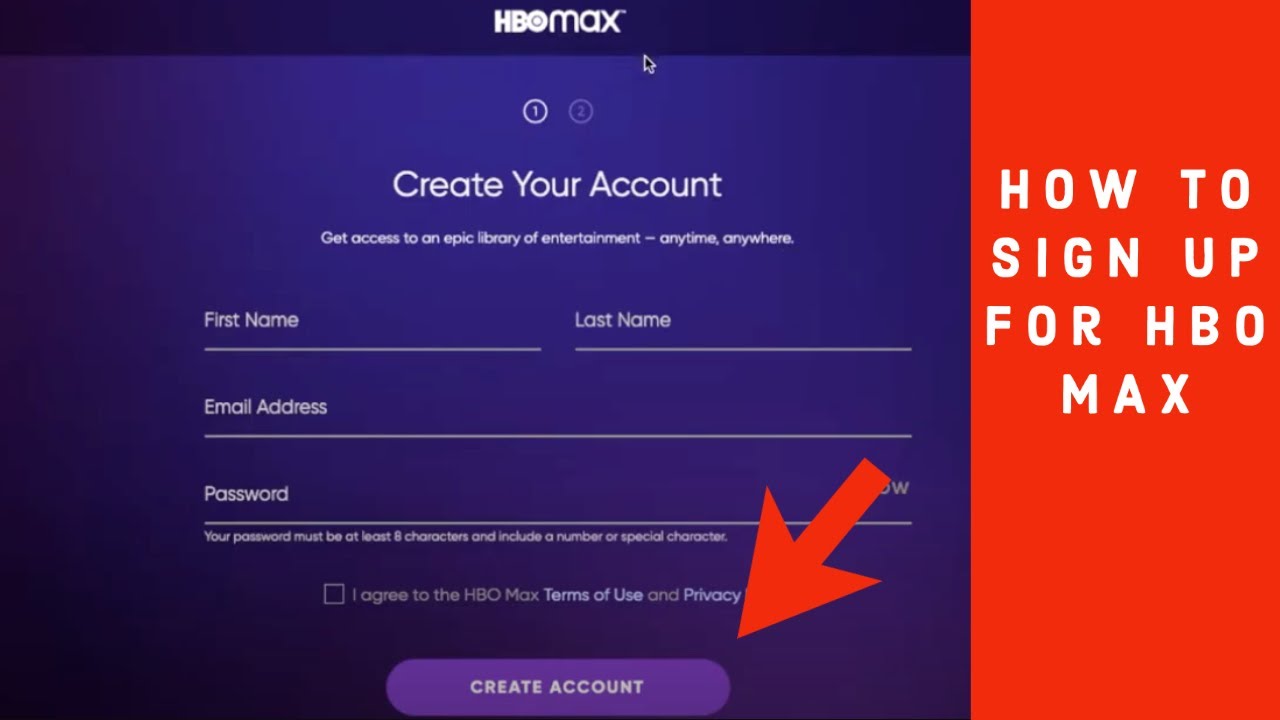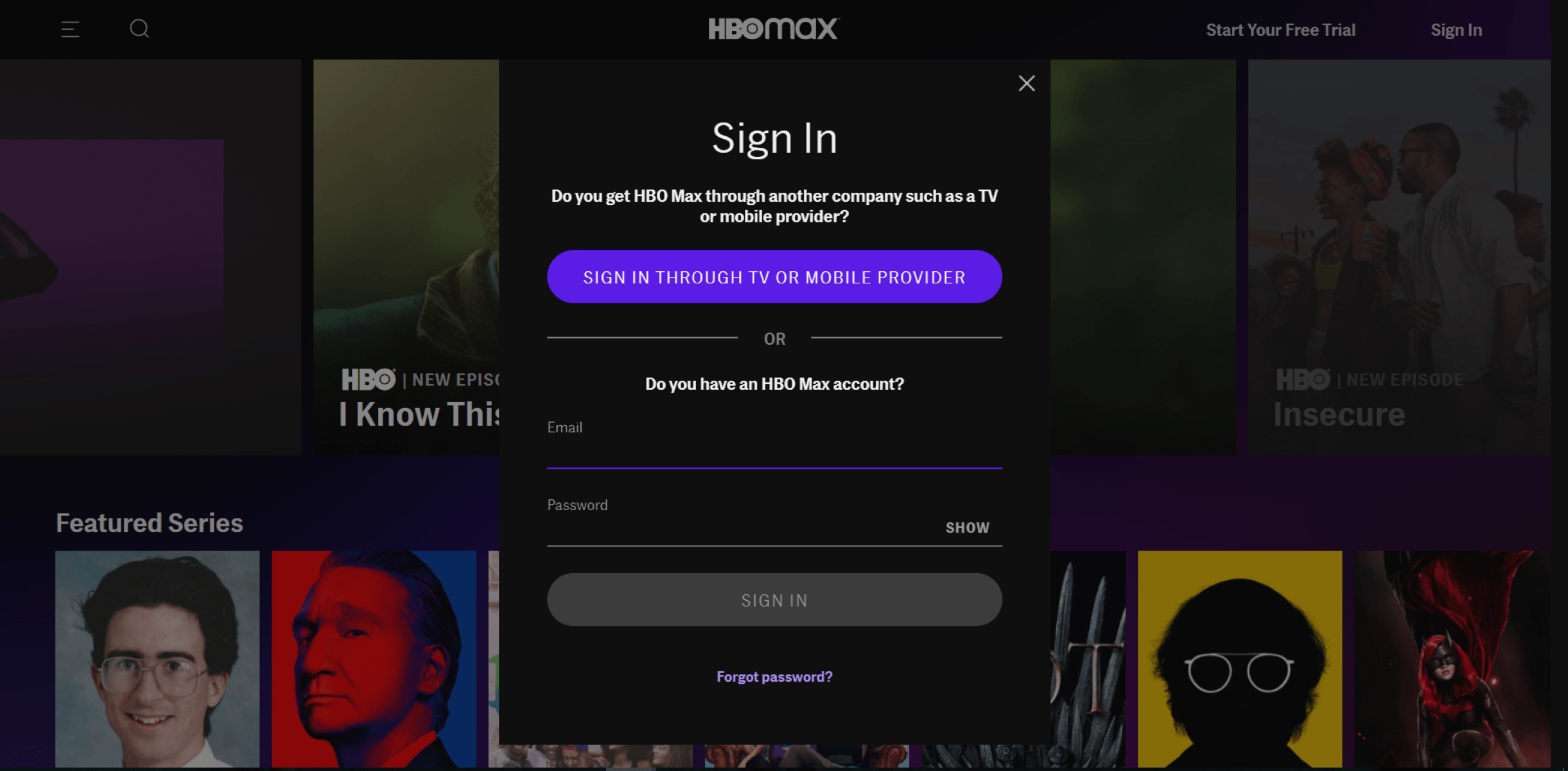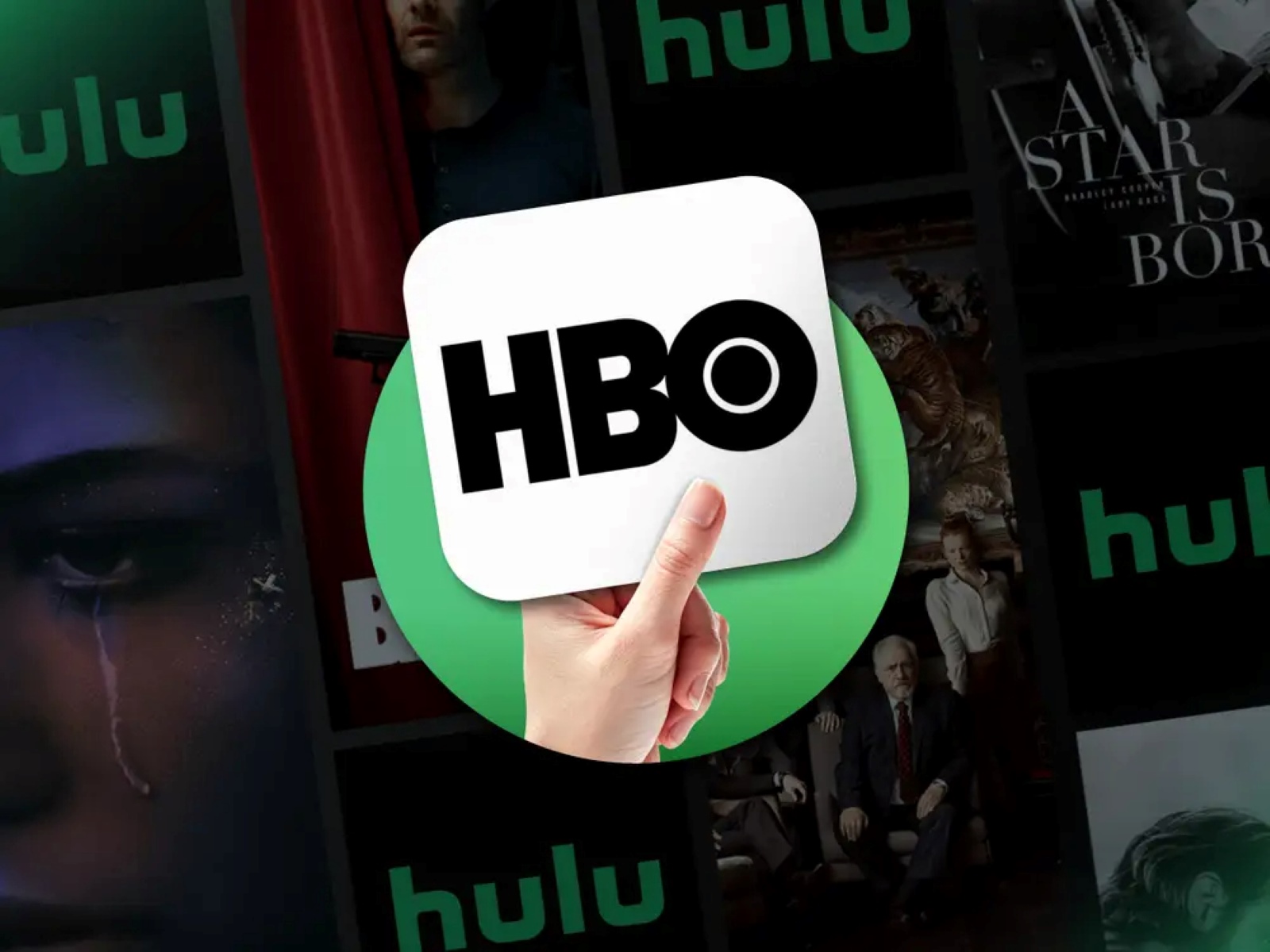Introduction
Welcome to the world of HBO Max, a streaming platform that offers a vast library of movies and TV shows. Whether you’re a long-time subscriber or a new user, it’s important to know how to sign out of your HBO Max account on other devices.
Why would you need to do this? Well, imagine the scenario: you’re enjoying your favorite HBO Max content on your TV when suddenly you realize that your account is being accessed on another device. It could be your smart TV, a streaming device, a mobile phone, or even a gaming console. This unauthorized access not only compromises your personal information but also affects the quality of your streaming experience.
In this article, we’ll guide you through the process of signing out of HBO Max on various devices. Whether it’s a smart TV, a streaming device, a mobile phone, a gaming console, or a web browser, we’ve got you covered. By following these steps, you can ensure that your HBO Max account is secure and free from any unauthorized access.
So, without further ado, let’s dive in and learn how to sign out of HBO Max on different devices!
Why you need to sign out of HBO Max on other devices
Signing out of your HBO Max account on other devices is a crucial step to ensure the security and privacy of your personal information. Let’s explore some reasons why this is important:
1. Unauthorized Access: If your HBO Max account is logged in and active on multiple devices, there is a risk of unauthorized access. If someone gains access to your account without your knowledge or permission, they can not only watch content using your subscription but also make changes to your account settings and preferences.
2. Privacy Concerns: Maintaining control over who has access to your HBO Max account is essential for protecting your privacy. By signing out of devices you no longer use or don’t recognize, you reduce the chances of anyone else accessing your viewing history, personal details, and payment information.
3. Streaming Quality: When your account is logged in and streaming on multiple devices simultaneously, it can affect the quality of your streaming experience. Bandwidth limitations may lead to buffering, slower loading times, and poorer video quality. Signing out of devices you’re not actively using can improve the overall performance of HBO Max on your preferred device.
4. Account Monitoring: By regularly signing out of devices, you can keep track of and have control over the devices that are currently logged in to your HBO Max account. If you notice any unfamiliar devices or suspect any suspicious activity, signing out from all devices and changing your password can help restrict unauthorized access and protect your account.
5. Multiple Household Sharing: If you share your HBO Max subscription with family or friends, it’s important to ensure that only authorized devices have access to your account. By signing out of devices that are no longer in use, you can prevent others from accidentally using your account or having access to personal information tied to your subscription.
By understanding the importance of signing out of HBO Max on other devices, you can take proactive steps to safeguard your account, maintain your privacy, and optimize your streaming experience.
How to sign out of HBO Max on Smart TVs
If you’ve been using HBO Max on your smart TV and want to sign out, follow these steps:
1. Open the HBO Max app on your smart TV. Navigate to the Home screen or main menu of the app.
2. Look for the profile icon or your account settings. It may be located in the top or side menu of the app.
3. Select the profile icon or account settings to access your account options.
4. In the account settings menu, find the option to sign out. It may be labeled as “Sign Out,” “Log Out,” or something similar.
5. Confirm your decision to sign out when prompted. This will log you out of your HBO Max account on the smart TV.
6. Depending on your smart TV, you may have the option to remove the device from your authorized devices list. If available, select this option to remove the smart TV from the list.
7. That’s it! You have successfully signed out of HBO Max on your smart TV. Now, your account will no longer be accessible from that device.
Remember to sign out on any other devices that you may have used to access HBO Max as well. This prevents others from accessing your account and ensures the security of your personal information.
It’s worth noting that signing out of HBO Max on your smart TV does not cancel your subscription. If you want to cancel your subscription, you’ll need to do that separately through your HBO Max account settings on their official website or contact their customer support.
How to sign out of HBO Max on streaming devices
Streaming devices, such as Roku, Amazon Fire TV, or Apple TV, offer a convenient way to enjoy HBO Max. If you want to sign out of HBO Max on your streaming device, follow these steps:
1. Open the HBO Max app on your streaming device. Navigate to the Home screen or main menu of the app.
2. Look for the profile icon or account settings. The location may vary depending on the device and app version.
3. Select the profile icon or go to the app settings to access your account options.
4. In the account settings menu, find the option to sign out. It may be labeled as “Sign Out,” “Log Out,” or something similar.
5. Confirm your decision to sign out when prompted. This will log you out of your HBO Max account on the streaming device.
6. In some cases, you might have the option to remove the device from your authorized devices list. If available, select this option to remove the streaming device from the list.
7. Congratulations! You have successfully signed out of HBO Max on your streaming device. Your account will no longer be accessible from that device.
Remember to sign out of HBO Max on any other streaming devices that you might have used to access the platform. This ensures the security and privacy of your HBO Max account.
It’s important to note that signing out of HBO Max on your streaming device doesn’t cancel your subscription. If you decide to cancel your subscription, you’ll need to do so separately through your HBO Max account settings or by contacting their customer support.
How to sign out of HBO Max on mobile devices
Enjoying HBO Max on your mobile device is a great way to watch your favorite shows and movies on the go. If you need to sign out of HBO Max on your mobile device, follow these simple steps:
1. Open the HBO Max app on your mobile device. Make sure you are logged in to your account.
2. Locate the Account or Profile section in the app. This may be represented by an icon or by accessing the menu options.
3. Tap on the Account or Profile section to access your account settings.
4. Look for the option to sign out of HBO Max. It is usually labeled as “Sign Out” or “Log Out.”
5. Confirm your decision to sign out when prompted. This will log you out of your HBO Max account on your mobile device.
6. It’s a good practice to remove the device from your authorized devices list. This ensures that your account is not accessible from the mobile device you just signed out from.
7. Congratulations! You have successfully signed out of HBO Max on your mobile device. Your account will no longer be accessible from that device.
Remember to sign out of HBO Max on any other mobile devices that you may have used to access the platform. This is important for the security and privacy of your HBO Max account.
Please note that signing out of HBO Max on your mobile device does not cancel your subscription. If you wish to cancel your subscription, you will need to do so separately through your HBO Max account settings or by contacting their customer support.
How to sign out of HBO Max on gaming consoles
If you’ve been enjoying HBO Max on your gaming console and need to sign out, follow these steps:
1. Launch the HBO Max app on your gaming console. Make sure you are logged in to your HBO Max account.
2. Navigate to the account settings within the app. This may be located in the menu options or represented by an icon.
3. Look for the option to sign out of HBO Max. It is usually labeled as “Sign Out” or “Log Out.”
4. Confirm your decision to sign out when prompted. This will log you out of your HBO Max account on your gaming console.
5. Depending on the gaming console, you may have the option to remove the device from your authorized devices list. If available, select this option to remove the gaming console from the list.
6. Congratulations! You have successfully signed out of HBO Max on your gaming console. Your HBO Max account will no longer be accessible from that console.
Remember to sign out of HBO Max on any other gaming consoles that you may have used to access the platform. This ensures the security and privacy of your HBO Max account.
It’s important to note that signing out of HBO Max on your gaming console does not cancel your subscription. if you wish to cancel your subscription, you’ll need to do so separately through your HBO Max account settings or by contacting their customer support.
How to sign out of HBO Max on web browsers
If you’ve been streaming HBO Max on a web browser and need to sign out, follow these steps:
1. Open the web browser of your choice and go to the HBO Max website.
2. Ensure that you are logged in to your HBO Max account. If you’re not already logged in, enter your credentials to access your account.
3. Once you’re logged in, navigate to your account settings. This can usually be found by clicking on your profile icon or username.
4. Look for the option to sign out of HBO Max. The exact wording may vary, but it is typically labeled as “Sign Out” or “Log Out.”
5. Confirm your decision to sign out when prompted. This will log you out of your HBO Max account on the web browser.
6. If you’re using a public or shared computer, it’s recommended to also clear your browsing history and cookies to ensure that your account information is not accessible to others.
7. Congratulations! You have successfully signed out of HBO Max on the web browser. Your account will no longer be accessible from that browser.
Remember to sign out of HBO Max on any other web browsers you may have used. This is essential for the security and privacy of your HBO Max account.
Please note that signing out of HBO Max on the web browser does not cancel your subscription. If you would like to cancel your subscription, you will need to do so separately through your HBO Max account settings or by contacting their customer support.
How to prevent unauthorized access to your HBO Max account
Keeping your HBO Max account secure is essential to protect your personal information and ensure a safe streaming experience. Here are some steps you can take to prevent unauthorized access:
1. Use a strong and unique password: Create a password that is difficult for others to guess. Include a combination of uppercase and lowercase letters, numbers, and special characters. Avoid using common passwords or personal information that can be easily associated with you.
2. Enable two-factor authentication: Turn on two-factor authentication for your HBO Max account. This adds an extra layer of security by requiring a verification code in addition to your password when logging in from a new device or browser.
3. Regularly review your authorized devices: Check the list of devices that have access to your HBO Max account. If you notice any unfamiliar devices or inactive devices that you no longer use, remove them from the authorized devices list to prevent unwanted access.
4. Be cautious with sharing your account: Only share your HBO Max login credentials with trusted individuals. Avoid sharing your account information publicly or with people you don’t know well, as this increases the risk of unauthorized access.
5. Keep your devices secure: Ensure that the devices you use to access HBO Max are protected with strong passwords or PINs. Keep your devices updated with the latest operating system and security patches to mitigate vulnerabilities that could be exploited.
6. Avoid public Wi-Fi networks: Be cautious when using public Wi-Fi networks to access HBO Max. Public networks can be less secure, making it easier for hackers to intercept your data. Whenever possible, use a secure and private network.
7. Regularly monitor your account activity: Keep an eye out for any suspicious activity on your HBO Max account. If you notice any unauthorized or unusual activity, change your password immediately and contact HBO Max customer support for assistance.
By following these preventive measures, you can significantly reduce the risk of unauthorized access to your HBO Max account. Maintaining a strong and secure account ensures that you can enjoy your favorite shows and movies without compromising your personal information.
Conclusion
Signing out of HBO Max on various devices is a crucial step in maintaining the security and privacy of your account. Whether you’re using a smart TV, streaming device, mobile device, gaming console, or web browser, following the proper sign-out process ensures that only authorized individuals have access to your HBO Max account.
By signing out, you prevent unauthorized access to your account, protect your personal information, and maintain a high-quality streaming experience. Remember to remove any devices that you no longer use or recognize from your authorized devices list to further enhance your account security.
Additionally, taking proactive measures such as using strong and unique passwords, enabling two-factor authentication, and regularly monitoring your account activity can go a long way in preventing unauthorized access to your HBO Max account. Your account security is in your hands, and implementing these preventive measures adds an extra layer of protection.
Don’t forget to regularly review your account settings, keep your devices updated and secure, and exercise caution when sharing your account credentials. By staying vigilant and proactive, you can enjoy HBO Max with peace of mind, knowing that your account is safeguarded.
So, whether you’re enjoying your favorite HBO series, catching up on the latest movies, or exploring a wide range of content, make sure to sign out of HBO Max on all devices when you’re finished streaming. Your account security and privacy are worth the extra few moments to follow the sign-out process.
Thank you for taking the time to learn how to sign out of HBO Max on different devices. By implementing these steps, you can ensure that your HBO Max experience remains safe, secure, and enjoyable!