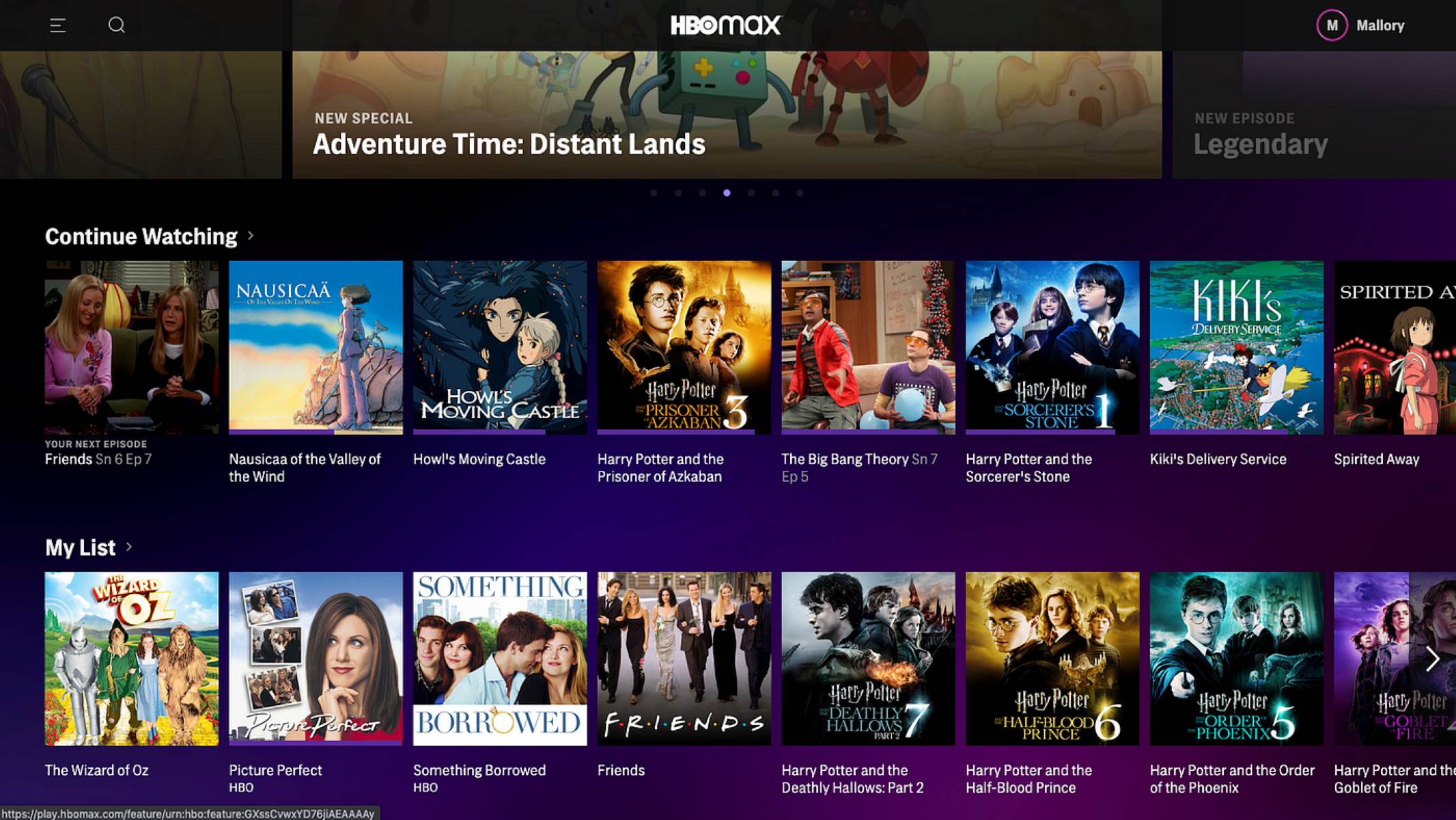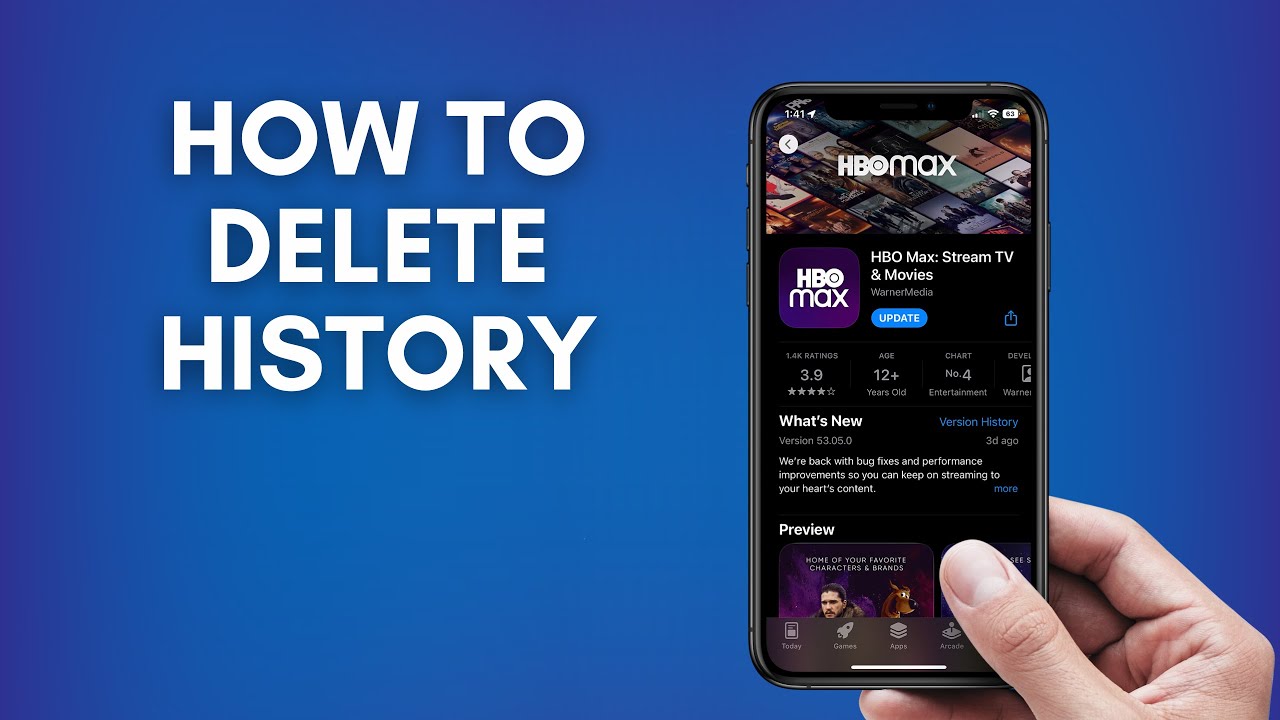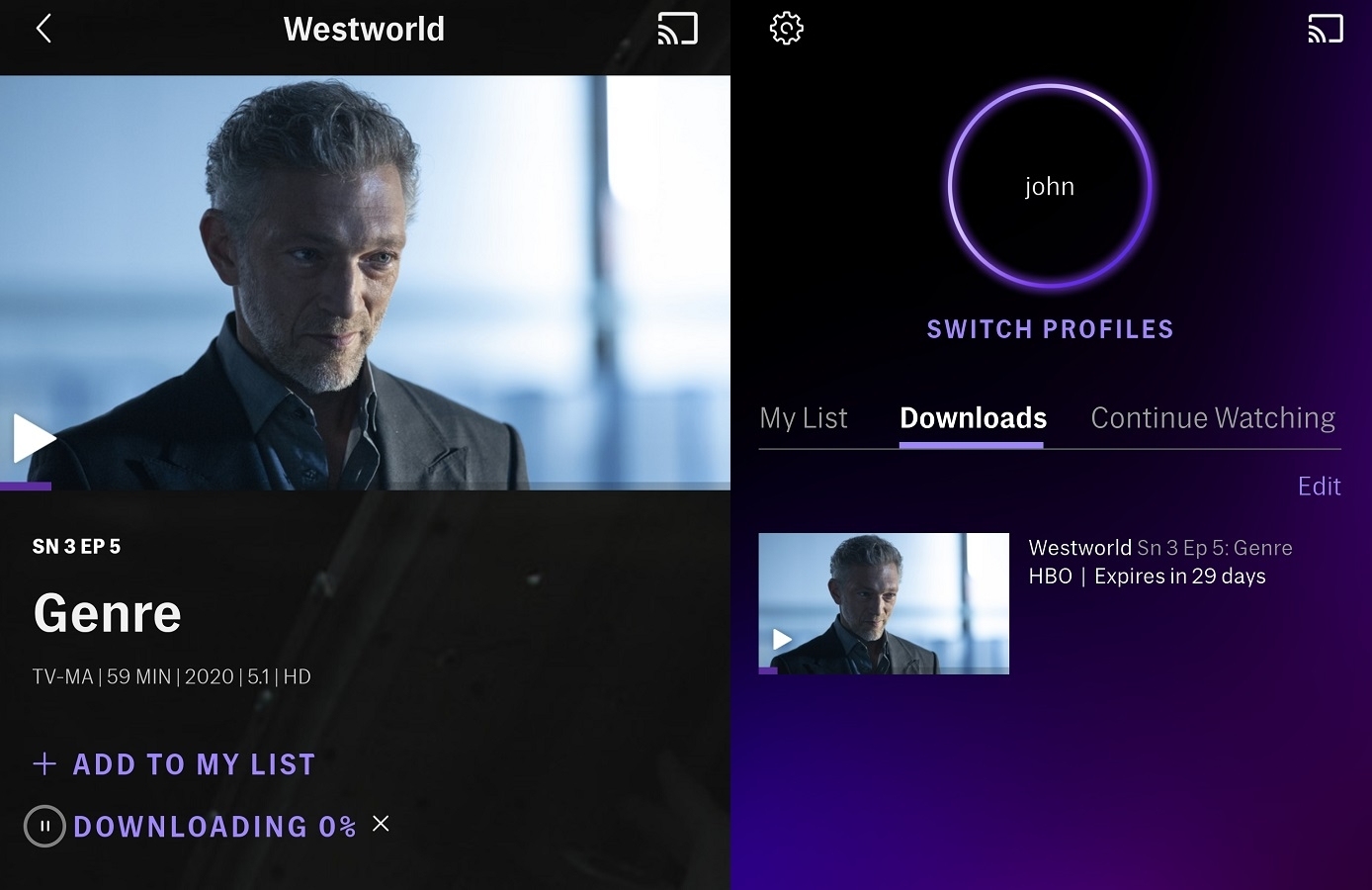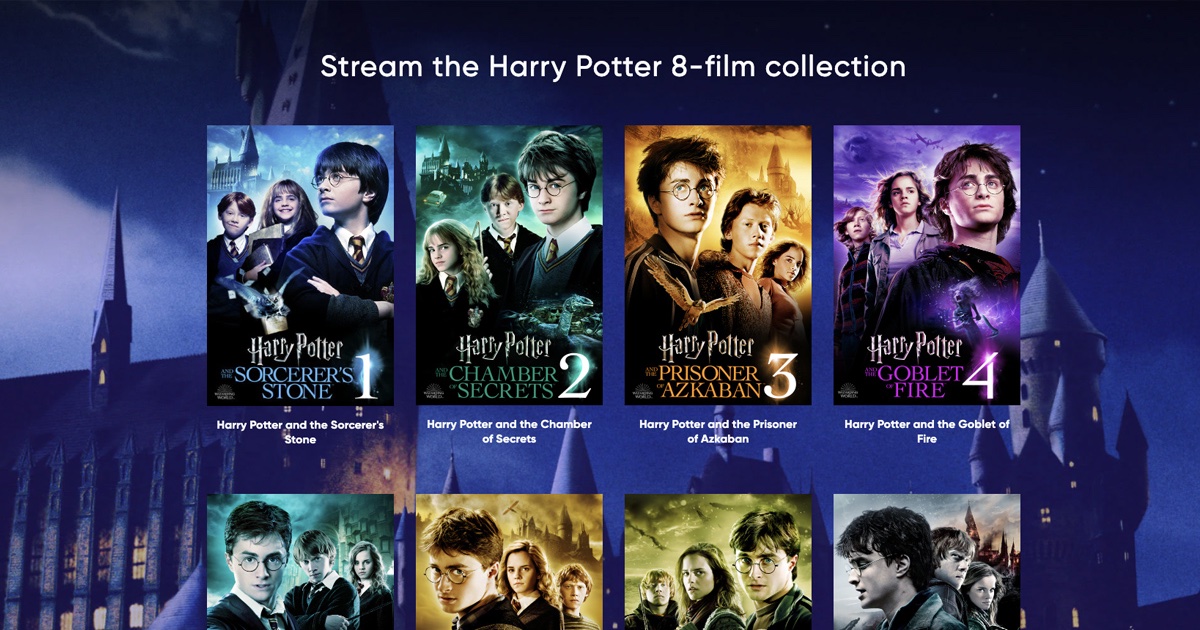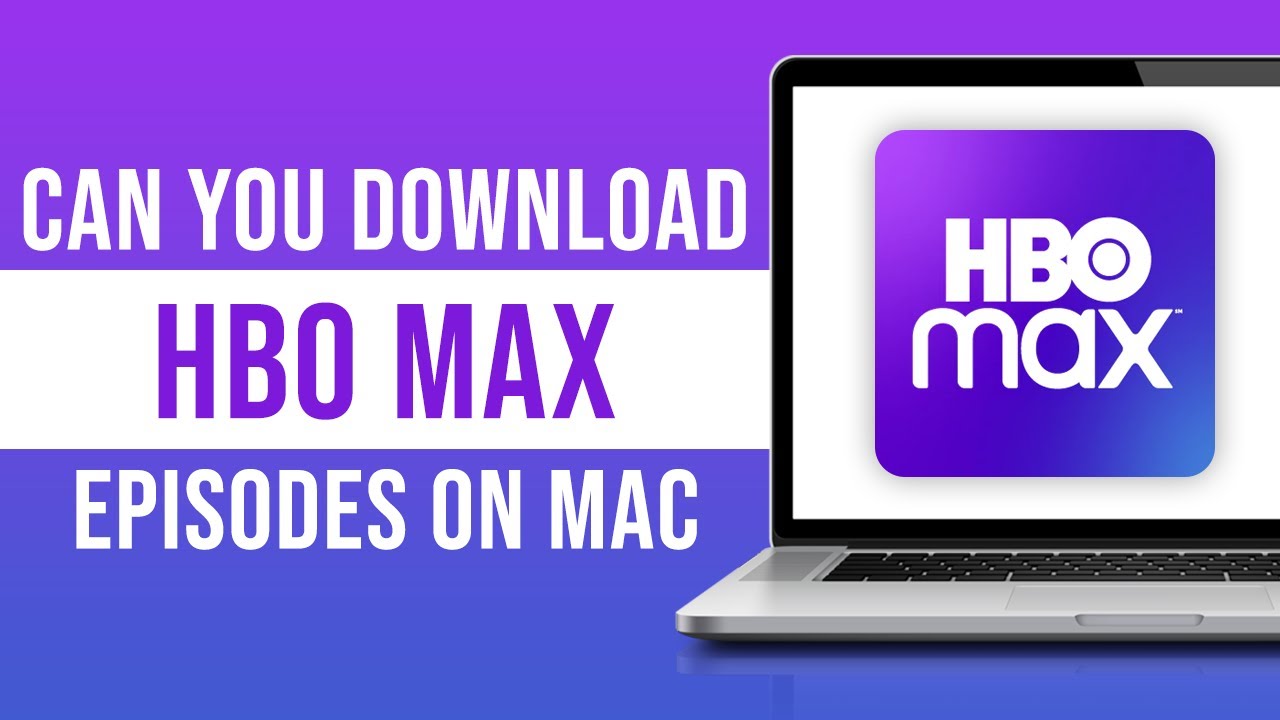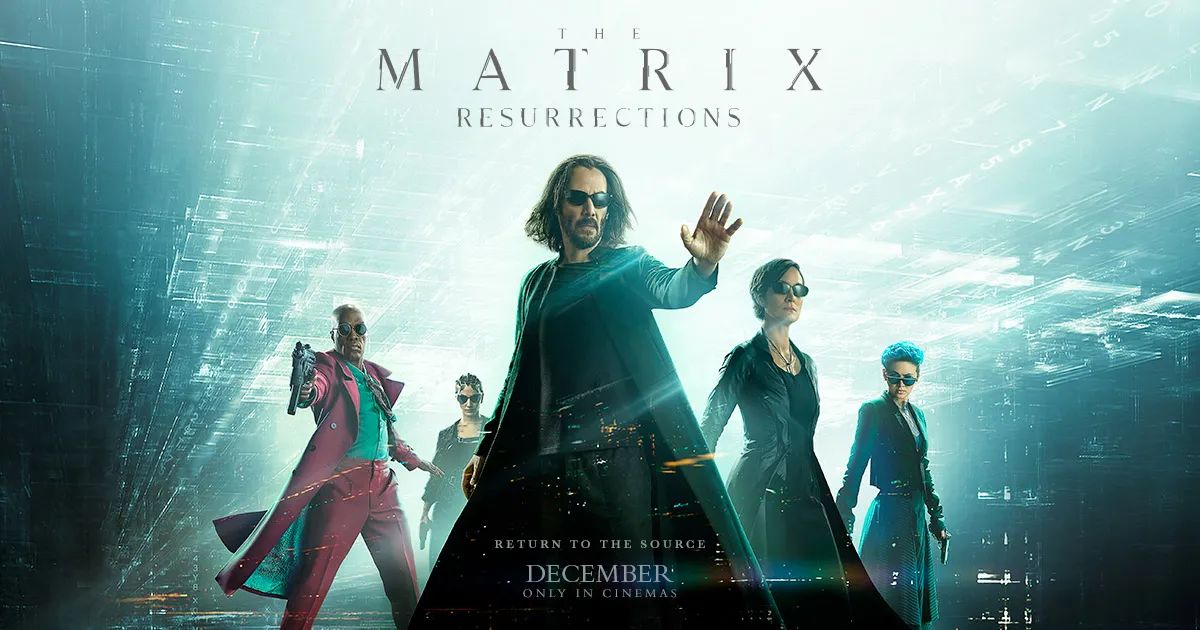Introduction
HBO Max is a popular streaming service that offers a wide range of shows and movies for its subscribers. While it provides a great platform to discover and enjoy content, there may be times when you want to remove a show from your watchlist or hide it from your continue watching section. Whether you’ve finished watching the show or simply don’t want it to appear anymore, HBO Max provides options to declutter your viewing experience.
Removing a show from HBO Max can be done easily through a few simple steps. In this guide, we will walk you through the process of removing a show from both your watchlist and continue watching section. By following these steps, you’ll have more control over the content that appears and personalized recommendations on HBO Max.
Please note that the steps may vary slightly depending on the device you are using and the version of the HBO Max app. However, the general process remains the same, and we will provide instructions applicable to most devices.
Step 1: Open HBO Max
The first step to remove a show from HBO Max is to open the HBO Max app on your device. Whether you are using a smartphone, tablet, smart TV, or computer, you should have the HBO Max app installed. Locate the app icon on your device’s home screen or in the app drawer and tap or click on it to open the application.
If you haven’t installed the HBO Max app yet, you can download it from the respective app store for your device. For iOS devices, you can find it in the App Store, while Android users can get it from the Google Play Store. For smart TVs, check the app store specific to your TV brand or consult the manufacturer’s website for instructions on how to download and install the app.
Once the HBO Max app is launched, you will be prompted to log in to your account. Enter your credentials, including your username or email address and password, and select the “Sign In” option. If you don’t have an account yet, you can sign up for HBO Max directly within the app or through the HBO Max website.
After successfully signing in to your HBO Max account, you will be taken to the homepage of the app, where you can browse and access the vast library of shows and movies available. Now that you have opened HBO Max, it’s time to proceed to the next step to remove a show from your watchlist or hide it from your continue watching section.
Step 2: Find the Show You Want to Remove
Once you have opened the HBO Max app and signed in to your account, the next step is to find the show that you want to remove. HBO Max offers various ways to browse and search for content, making it easy to locate the specific show you’re looking for.
On the homepage of the app, you’ll find a curated selection of featured shows and movies. You can scroll through these recommendations to see if the show you want to remove is listed. If you don’t see it there, you can explore different categories, such as “Trending,” “Popular,” or “Genres,” to find the show among the available options.
Another way to find the show is by using the search function. Look for a magnifying glass icon, usually located at the top or bottom of the app screen, and tap or click on it to open the search feature. Type in the name of the show you want to remove and wait for the search results to populate. Once you see the show in the search results, select it to access its dedicated page.
On the show’s page, you will find information about the cast, episodes, and related content. This page also offers various options for interacting with the show, such as adding it to your watchlist, rating it, or sharing it with others. Take a moment to confirm that you have found the correct show and ensure it’s the one you want to remove.
If you’re having trouble finding the show you want to remove, you can also use the “Continue Watching” section. This section displays the shows and movies you have recently viewed or partially watched. If the show you want to remove is listed there, you can simply select it and proceed to the next step to remove it from your account.
Now that you have found the show you want to remove, it’s time to move on to the next step and learn how to remove it from your watchlist or hide it from your continue watching section in HBO Max.
Step 3: Remove the Show from Your Watchlist
To remove a show from your watchlist on HBO Max, follow these steps:
- Open the HBO Max app and sign in to your account.
- Find the show you want to remove by browsing categories, using the search function, or checking the “Continue Watching” section.
- Once you’re on the show’s page, look for a button or icon that represents the watchlist feature. It is usually labeled as “Add to Watchlist” or has a bookmark symbol.
- Tap or click on the watchlist button, and it will toggle the status of the show. If the show is currently added to your watchlist, it will be removed; if it is not on your watchlist, it will be added.
- After toggling the watchlist status, you will see a confirmation message indicating that the show has been removed or added to your watchlist successfully.
By removing a show from your watchlist on HBO Max, you will no longer receive personalized recommendations based on that particular show. This can help declutter your watchlist and make it easier to find the shows you are actively interested in watching.
Remember that removing a show from your watchlist does not mean that it will disappear from the HBO Max library. You can still search for and access the show whenever you want. Removing it from your watchlist simply removes it from the list of shows you intend to watch or track.
Now that you have successfully removed the show from your watchlist, let’s proceed to the next step and learn how to hide the show from your continue watching section in HBO Max.
Step 4: Hide the Show from Your Continue Watching Section
If you want to hide a show from your continue watching section on HBO Max, follow these steps:
- Open the HBO Max app and sign in to your account.
- Navigate to the show you want to hide from your continue watching section using the search function, browse categories, or find it in the “Continue Watching” section.
- Once you’re on the show’s page, look for a “Remove from Continue Watching” option. This option is usually found under the settings or more options menu, represented by three dots or lines.
- Tap or click on the “Remove from Continue Watching” option, and a confirmation message will appear, indicating that the show has been successfully removed from your continue watching section.
By hiding a show from your continue watching section, it will no longer appear in the list of shows you have partially watched or are currently watching. This can be helpful if you want to keep your continue watching section clean and organized or do not want others to see your viewing history.
It’s important to note that hiding a show from your continue watching section does not mean that your progress or watch history will be deleted. You can still access the show and resume watching it from where you left off by searching for it or finding it in the show’s dedicated page. Hiding it simply removes it from the list of shows in the continue watching section.
Now that you have successfully hidden the show from your continue watching section, let’s move on to the final step and learn how to delete the show from your HBO Max account if desired.
Step 5: Delete the Show from Your Account
If you want to completely remove a show from your HBO Max account, follow these steps:
- Open the HBO Max app and sign in to your account.
- Find the show you want to delete by using the search function, browsing categories, or finding it in your watchlist or continue watching section.
- Navigate to the show’s page and look for a button or option that allows you to delete or remove it from your account. This option is typically found in the settings or more options menu represented by three dots or lines.
- Tap or click on the delete or remove option, and a confirmation message will appear asking you to confirm the deletion.
- Once you confirm the deletion, the show will be permanently removed from your account. You will no longer have access to it, and it will not appear in any of your lists or recommendations.
Deleting a show from your account is a useful option if you have no intention of watching it again or if you want to free up space and declutter your HBO Max library. However, it’s important to note that once the show is deleted, you will need to search for it and add it back to your account if you decide to watch it again in the future.
Deleting a show only affects your account and does not impact other HBO Max subscribers. The show will still be available for others to watch and enjoy on the platform.
With the completion of this final step, you have successfully learned how to remove a show from your watchlist, hide it from your continue watching section, and even delete it from your HBO Max account if desired. These steps provide you with control over what appears in your HBO Max experience and allow for a personalized viewing experience tailored to your preferences.
Conclusion
In this guide, we have explored the steps to remove a show from HBO Max, including removing it from your watchlist, hiding it from your continue watching section, and even deleting it from your account. These steps give you the flexibility to customize your HBO Max experience and tailor it to your preferences.
By removing a show from your watchlist, you can declutter your list and focus on the shows that you are actively interested in watching. Hiding a show from your continue watching section allows you to keep your viewing history private or simply keep the section clean and organized. And if you have no intention of watching a show again, deleting it from your account frees up space and streamlines your library.
Remember that while these steps provide greater control over your HBO Max experience, they do not impact the availability of the show for other subscribers. The show will still be accessible to others on the platform, and you can always add it back to your account if you change your mind in the future.
Whether you want to remove a show to tidy up your watchlist or have finished watching a series and want to make room for new content, HBO Max offers easy and straightforward options to customize your viewing experience. Follow the steps outlined in this guide to effectively remove, hide, or delete shows from your account, and enjoy a more personalized and clutter-free HBO Max journey.