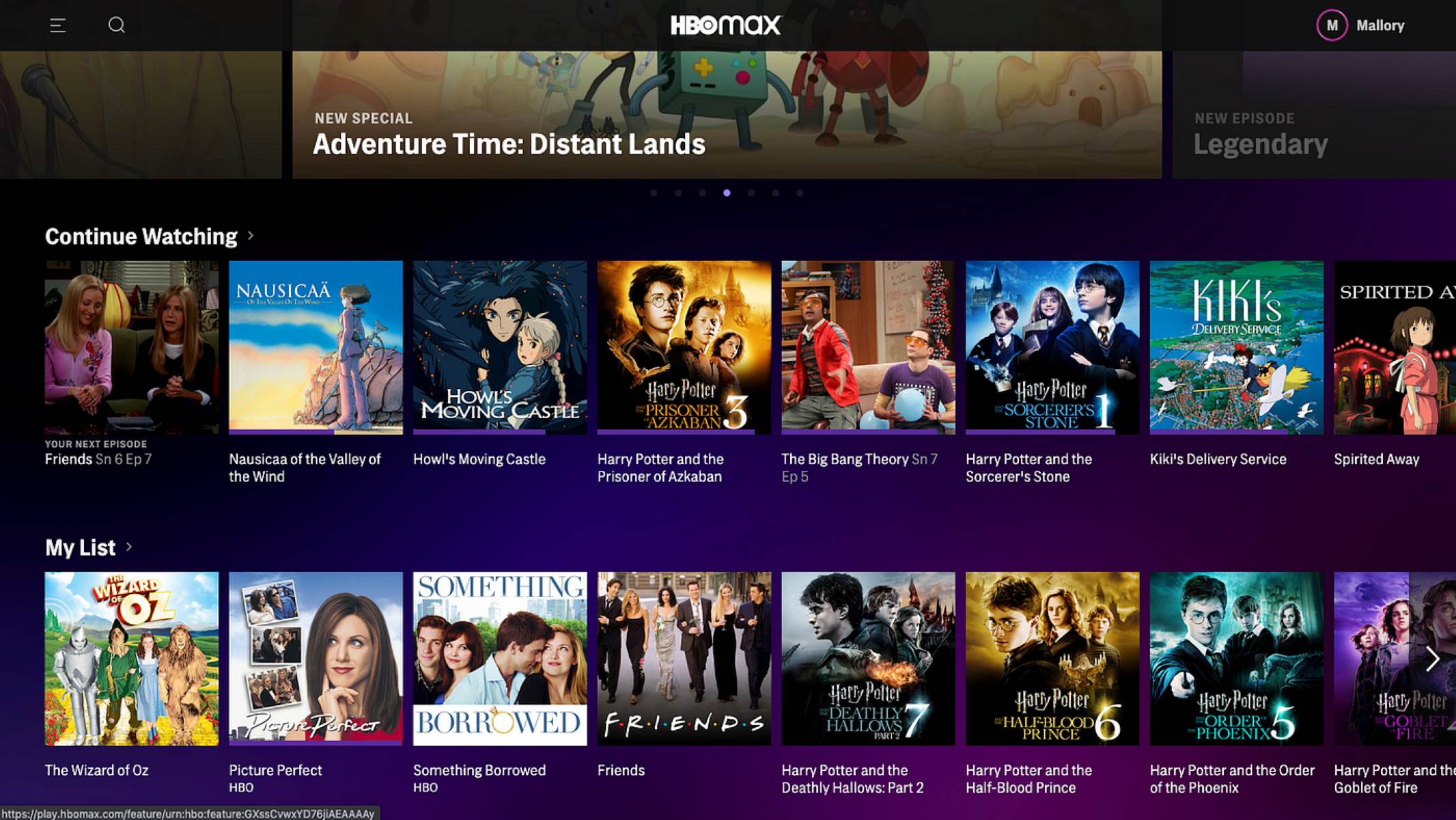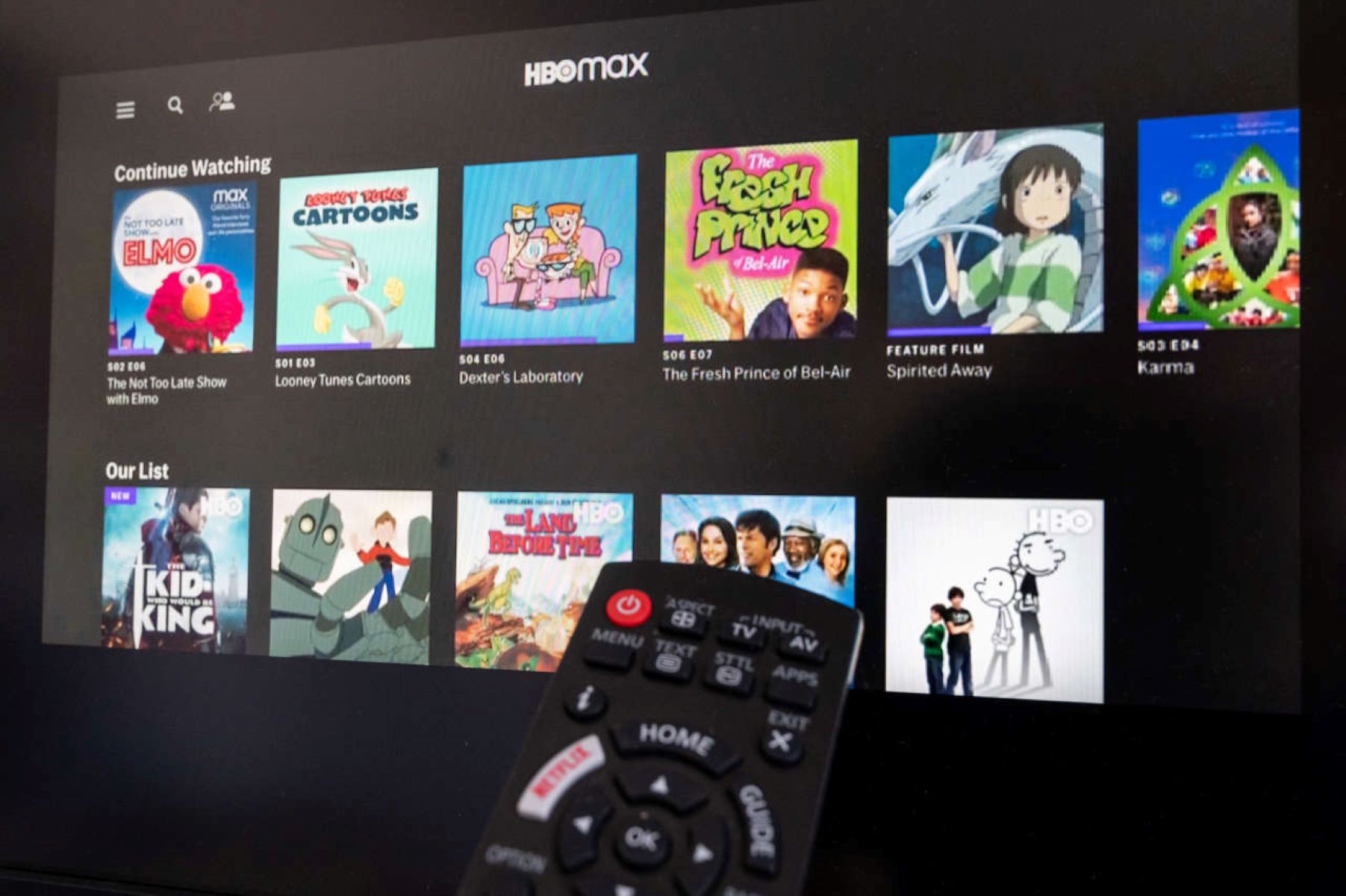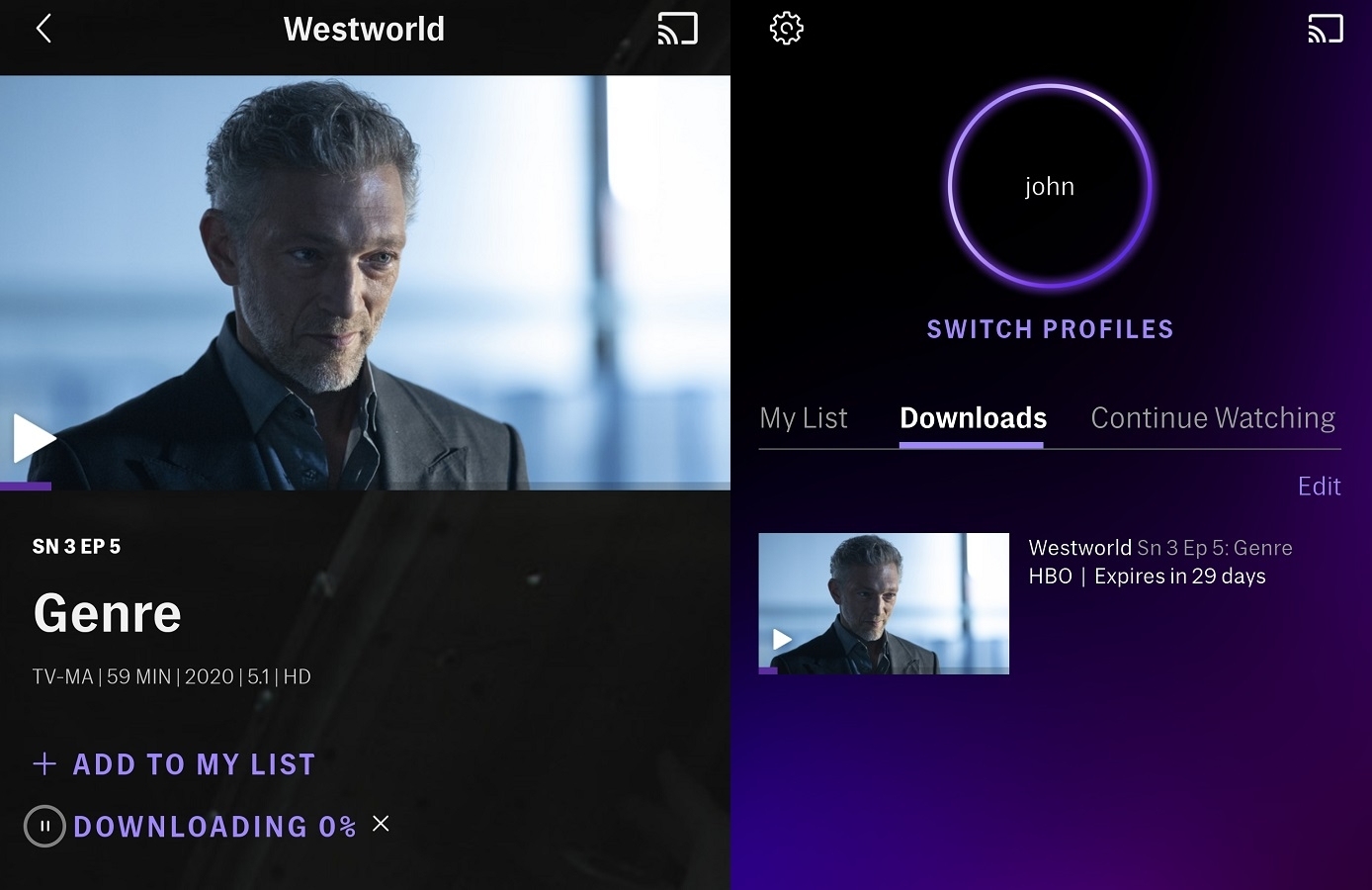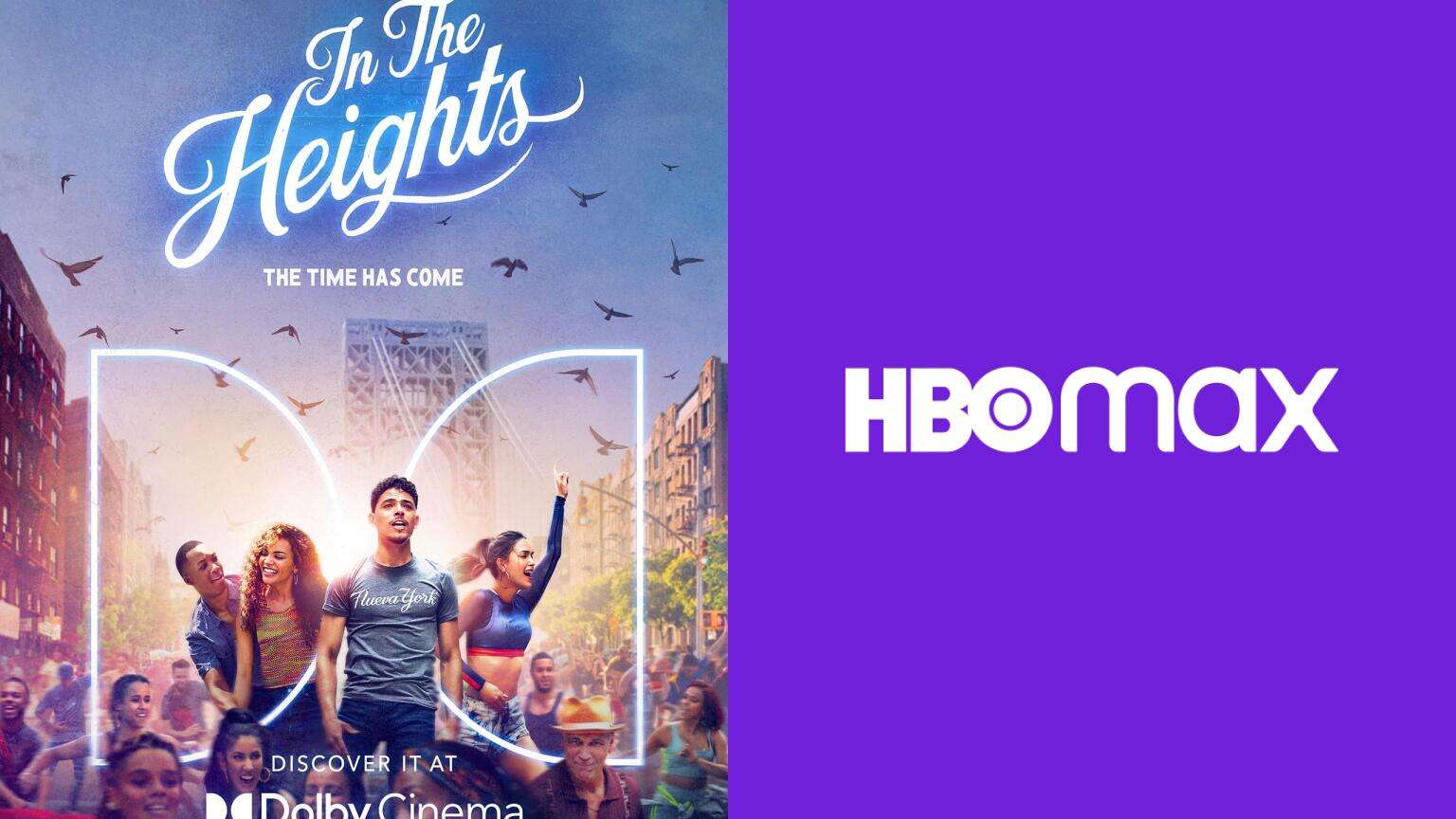Introduction
Welcome to HBO Max, a streaming platform that offers a wide range of popular TV shows and movies. As you explore the vast library of content, you may come across the “Continue Watching” feature. This handy feature keeps track of the shows and movies you have started watching, allowing you to easily pick up where you left off.
However, there may be instances where you want to remove a show or movie from the “Continue Watching” list. Perhaps you started watching something that didn’t capture your interest, or maybe you accidentally clicked on a show and want to remove it from your viewing history. Whatever the reason, HBO Max provides a simple way to remove content from your “Continue Watching” list.
In this article, we will guide you through the process of removing shows or movies from your “Continue Watching” list on the HBO Max website, mobile app, and streaming device app. Whether you’re using your computer, smartphone, or streaming device, you’ll be able to clean up your “Continue Watching” list with just a few simple steps.
So, if you’re ready to regain control over your viewing history and remove unwanted shows or movies from your “Continue Watching” list, let’s dive into the step-by-step instructions for each platform.
Why would you want to remove a show or movie from Continue Watching?
The “Continue Watching” feature on HBO Max is a convenient way to pick up where you left off in a TV show or movie. However, there are several reasons why you might want to remove a particular show or movie from your “Continue Watching” list:
- Changed interests: Sometimes, our interests and preferences change over time. You might have started watching a show or movie that initially grabbed your attention but later lost its appeal. Removing it from your “Continue Watching” list allows you to prioritize content that aligns better with your current interests.
- Accidental clicks: It’s not uncommon to accidentally click on a show or movie while browsing through the HBO Max library. If you misclicked and started watching something unintentionally, you might want to remove it from your “Continue Watching” list to avoid confusion or clutter.
- Shared account: If you’re sharing an HBO Max account with family or friends, you may have a show or movie appear in your “Continue Watching” list that you didn’t personally watch. Removing it allows you to maintain a more accurate viewing history.
- Embarrassing content: There may be instances when you’ve started watching a show or movie that you find embarrassing or don’t want others to know about. Removing it from your “Continue Watching” list ensures that your viewing habits remain private.
- Cleanup and organization: Over time, your “Continue Watching” list can become cluttered with shows or movies that you’re no longer interested in or have already finished watching. Removing them helps keep your list neat, organized, and focused on the content you’re actively watching.
By having the option to remove shows or movies from your “Continue Watching” list, HBO Max ensures that you have control over your viewing experience. It allows you to curate a list that reflects your current interests and preferences, making your streaming journey more enjoyable and personalized.
How to remove a show or movie from Continue Watching on the HBO Max website
If you’re using the HBO Max website on your computer or laptop, follow these simple steps to remove a show or movie from your “Continue Watching” list:
- Open your preferred web browser and go to the HBO Max website (www.hbomax.com).
- Log in to your HBO Max account using your credentials.
- Once you’re logged in, navigate to the homepage or click on the “Profile” icon at the top right corner of the screen.
- Scroll down the page until you find the “Continue Watching” section. This section displays the shows and movies that you’ve already started watching.
- Hover your mouse over the show or movie that you want to remove from your “Continue Watching” list. You should see a small icon or menu appear.
- Click on the “More Info” or “Settings” icon (usually represented by three dots) for the respective show or movie.
- A dropdown menu will appear with various options. Select the option that says “Remove from Continue Watching” or similar.
- Confirm your action when prompted to remove the show or movie from your list. The content will be successfully removed from your “Continue Watching” section.
By following these steps, you can easily remove any unwanted shows or movies from your “Continue Watching” list on the HBO Max website. This allows you to maintain a curated list of content that directly reflects your current viewing preferences and interests.
How to remove a show or movie from Continue Watching on the HBO Max mobile app
If you prefer using the HBO Max mobile app on your smartphone or tablet, follow these steps to remove a show or movie from your “Continue Watching” list:
- Open the HBO Max app on your mobile device and log in to your account if you haven’t already.
- From the app’s home screen, tap on the profile icon located at the bottom right corner of the screen.
- Scroll down until you find the “Continue Watching” section. This section displays the shows and movies that you’ve already started watching.
- Locate and tap on the show or movie that you want to remove from your “Continue Watching” list.
- This will take you to the content’s details page. Look for the ellipsis (three dots) icon usually located in the top right corner of the screen.
- Tapping on the icon will open a menu with various options. Look for an option that says “Remove from Continue Watching” or similar.
- Confirm your action when prompted to remove the show or movie from your list. The content will be successfully removed from your “Continue Watching” section.
Using the HBO Max mobile app, you can easily remove shows or movies from your “Continue Watching” list with just a few taps. This ensures that your list stays up-to-date with the content that you’re actively watching and eliminates any unwanted or completed shows or movies from your viewing history.
How to remove a show or movie from Continue Watching on the HBO Max streaming device app
If you’re using the HBO Max app on a streaming device such as Roku, Apple TV, or Amazon Fire Stick, follow these steps to remove a show or movie from your “Continue Watching” list:
- Turn on your streaming device and launch the HBO Max app.
- Once the app is open, navigate to the homepage or main screen.
- Using your remote control, scroll down until you find the “Continue Watching” section. This section displays the shows and movies that you’ve already started watching.
- Select the show or movie that you want to remove from your “Continue Watching” list by highlighting it.
- Press the “More Options” button on your remote control. This button is usually represented by three vertical dots, a gear icon, or a hamburger menu icon, depending on your device.
- A menu will appear on the screen with different options. Look for an option that says “Remove from Continue Watching” or something similar.
- Select the option to remove the show or movie from your list. Confirm your action if prompted.
- The selected content will be successfully removed from your “Continue Watching” section.
By following these steps on your streaming device, you can easily remove any unwanted shows or movies from your “Continue Watching” list on the HBO Max app. This ensures that your list remains relevant and only displays content that you’re actively watching or interested in exploring further.
Conclusion
Managing your “Continue Watching” list on HBO Max is a great way to personalize your streaming experience and keep track of the shows and movies you’re actively watching. Whether you’re using the HBO Max website, mobile app, or streaming device app, removing unwanted content from your list is a simple and straightforward process.
By removing shows or movies that no longer hold your interest, were accidentally clicked, or don’t align with your current preferences, you can ensure that your “Continue Watching” list reflects your evolving tastes. Additionally, removing content that you find embarrassing or want to keep private helps maintain your viewing history’s privacy.
The HBO Max website allows you to remove shows and movies from your “Continue Watching” list by accessing the show’s settings and choosing the “Remove from Continue Watching” option. On the mobile app, you can remove content by tapping on the show, accessing the content’s details page, and selecting the “Remove from Continue Watching” option. Finally, on streaming device apps, you can remove content by selecting the show, accessing the options menu, and choosing the “Remove from Continue Watching” option.
By taking advantage of these simple steps, you can easily maintain a curated and organized “Continue Watching” list on HBO Max, ensuring that your viewing history accurately reflects your current interests. So, feel free to remove unwanted content and enjoy a more personalized streaming experience with HBO Max!