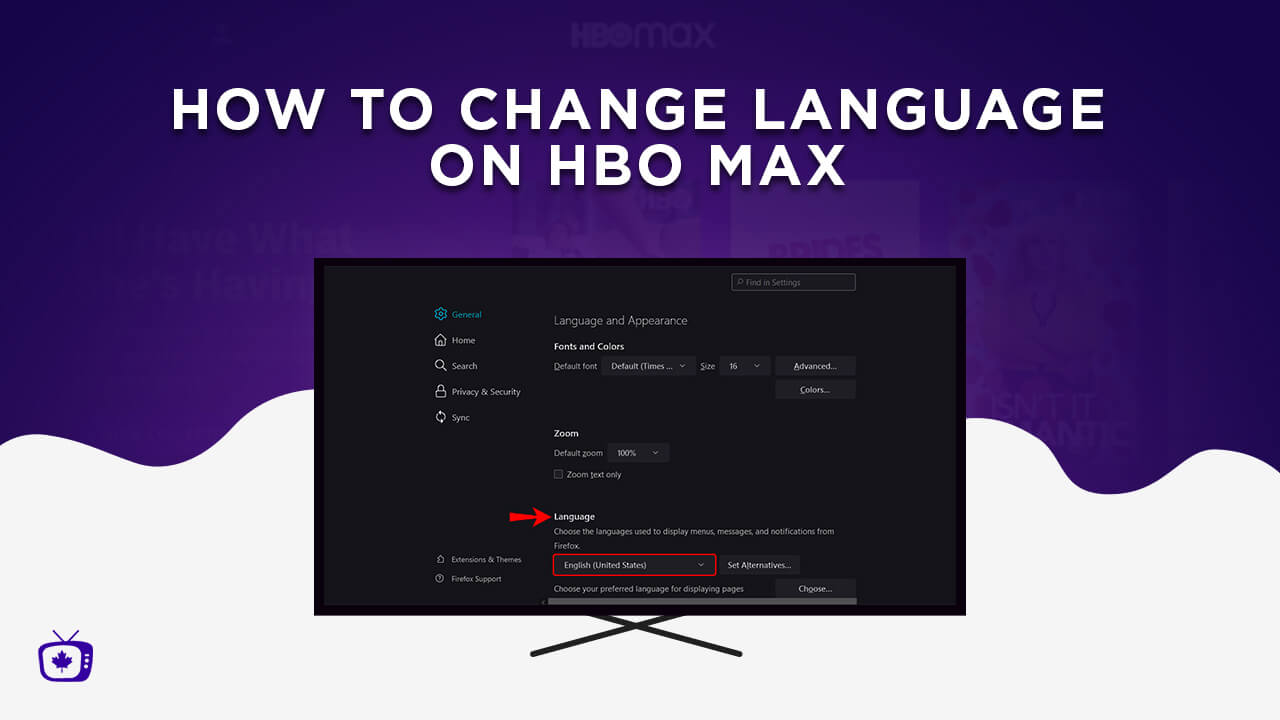Introduction
Welcome to our guide on how to download HBO Max on Firestick! HBO Max is a popular streaming service that offers a wide range of movies, TV shows, documentaries, and exclusive original content. While it is available on various devices, including smartphones, tablets, and smart TVs, many people still prefer to enjoy their favorite HBO Max content on their Firestick devices.
Firestick is a media streaming device that allows you to access various streaming services, including HBO Max, directly on your TV. However, the HBO Max app is not officially available on the Amazon Appstore for Firestick. But don’t worry, because we’ll walk you through the process of sideloading HBO Max onto your Firestick device so that you can start streaming your favorite shows and movies in no time.
In this guide, we will take you through a step-by-step process to download HBO Max on Firestick. We will show you how to enable apps from unknown sources on your Firestick, install the Downloader app, download the HBO Max APK file, and finally, install HBO Max on your Firestick device. So, let’s get started!
Note: Sideloading apps can have some risks, so make sure to only download APK files from trusted sources. Also, HBO Max requires a subscription, so ensure that you have a valid subscription to HBO Max before proceeding with the installation.
Step 1: Enable Apps from Unknown Sources
The first step in the process of downloading HBO Max on Firestick is to enable the installation of apps from unknown sources. By default, Firestick only allows the installation of apps from the Amazon Appstore. However, since HBO Max is not available on the Appstore, we need to enable this option to sideload the app onto our Firestick.
Here’s how you can enable apps from unknown sources:
- From the Firestick home screen, navigate to the top menu and select “Settings”.
- In the settings menu, scroll right and select “My Fire TV.”
- Select “Developer Options”.
- Under the “Developer Options” menu, you will see an option called “Apps from Unknown Sources”. Make sure it is turned on (if it is off, click on it to toggle it on).
- A warning message will pop up, informing you about the potential risks of enabling this option. Click “Turn on” to proceed.
That’s it! You have successfully enabled apps from unknown sources on your Firestick. Now, we can move on to the next step, which is installing the Downloader app.
Step 2: Install the Downloader App
Once you have enabled apps from unknown sources on your Firestick, the next step is to install the Downloader app. The Downloader app is a popular tool that allows you to easily download and install third-party applications on your Firestick.
Follow these steps to install the Downloader app:
- From the Firestick home screen, go to the top menu and select the magnifying glass icon to open the search bar.
- Type “Downloader” using the on-screen keyboard.
- As you type, the Downloader app should appear in the search suggestions. Select it.
- Click on the Downloader app icon to begin the installation.
- On the next screen, click “Download” to start downloading the app.
- Once the download is complete, click “Open” to launch the Downloader app.
Great! You now have the Downloader app installed on your Firestick. In the next step, we will download the HBO Max APK file using the Downloader app. So let’s move on to the next step.
Step 3: Download HBO Max APK File
Now that you have the Downloader app installed on your Firestick, it’s time to download the HBO Max APK file. The APK file is the installation package for the HBO Max app, which we will later install on your Firestick.
To download the HBO Max APK file using the Downloader app, follow these steps:
- Open the Downloader app on your Firestick. You will see a blank URL field at the top of the screen.
- Enter the following URL in the URL field: [URL]
- Click “Go” to start downloading the HBO Max APK file.
- Wait for the download to complete. This may take a few minutes depending on your internet connection.
- Once the download is finished, the Downloader app will automatically prompt you to install the APK file. Click “Install” to proceed.
That’s it! You have successfully downloaded the HBO Max APK file on your Firestick. In the next step, we will install HBO Max on your Firestick using the APK file. So let’s move on to the next step.
Step 4: Install HBO Max on Firestick
Now that you have downloaded the HBO Max APK file, it’s time to install HBO Max on your Firestick device. Using the Downloader app, we will install the APK file and get HBO Max up and running on your Firestick.
Follow these steps to install HBO Max on your Firestick:
- After the HBO Max APK file has finished downloading in the Downloader app, the installation prompt will appear. Click “Install” to start the installation process.
- Wait for the installation to complete. This may take a few moments.
- Once the installation is finished, you will see a confirmation message indicating that HBO Max has been successfully installed on your Firestick.
- Click “Done” to exit the installation prompt.
That’s it! You have successfully installed HBO Max on your Firestick. In the final step, we will guide you on how to sign in to HBO Max and start streaming your favorite shows and movies.
Step 5: Sign in to HBO Max and Start Streaming
Now that you have successfully installed HBO Max on your Firestick, it’s time to sign in to your HBO Max account and start streaming your favorite content. Here’s how you can sign in and start enjoying HBO Max:
- From the Firestick home screen, navigate to the Apps section and open the HBO Max app.
- On the HBO Max welcome screen, you will be given two options: “Sign in with a Provider” or “Sign in with an HBO Max Email.” Choose the option that is applicable to you.
- If you choose to sign in with a provider, follow the on-screen instructions to select your provider and enter your login credentials.
- If you choose to sign in with an HBO Max email, you will be prompted to enter your email address and password. Once entered, click “Sign In” to proceed.
- After signing in, you will have access to a wide range of movies, TV shows, and exclusive content available on HBO Max. Simply browse through the library and select the content you wish to watch.
- Once you have selected a show or movie, click on it to start streaming.
- Enjoy your HBO Max experience on Firestick and indulge in hours of entertainment.
Congratulations! You have successfully signed in to HBO Max on your Firestick and can now start streaming all the amazing content it has to offer. Grab your popcorn and get ready for an incredible streaming experience!
Conclusion
In this guide, we have provided you with a step-by-step process on how to download HBO Max on Firestick. By enabling apps from unknown sources, installing the Downloader app, downloading the HBO Max APK file, and installing HBO Max on your Firestick, you can now enjoy all the content that HBO Max has to offer on your TV.
Remember, while sideloading apps onto your Firestick can have some risks, as long as you download APK files from trusted sources and have a valid subscription to HBO Max, you can enjoy a seamless streaming experience on your Firestick device. Make sure to follow the steps carefully and enjoy your favorite shows and movies on the big screen.
Now that you have HBO Max installed, you have access to a vast library of movies, TV shows, documentaries, and exclusive original content. Explore and discover new favorites, binge-watch popular series, and stay up-to-date with the latest releases.
So grab your Firestick, get comfortable, and start streaming HBO Max on your TV. Whether you’re a fan of thrilling dramas, captivating documentaries, or laugh-out-loud comedies, HBO Max has something for everyone. Happy streaming!