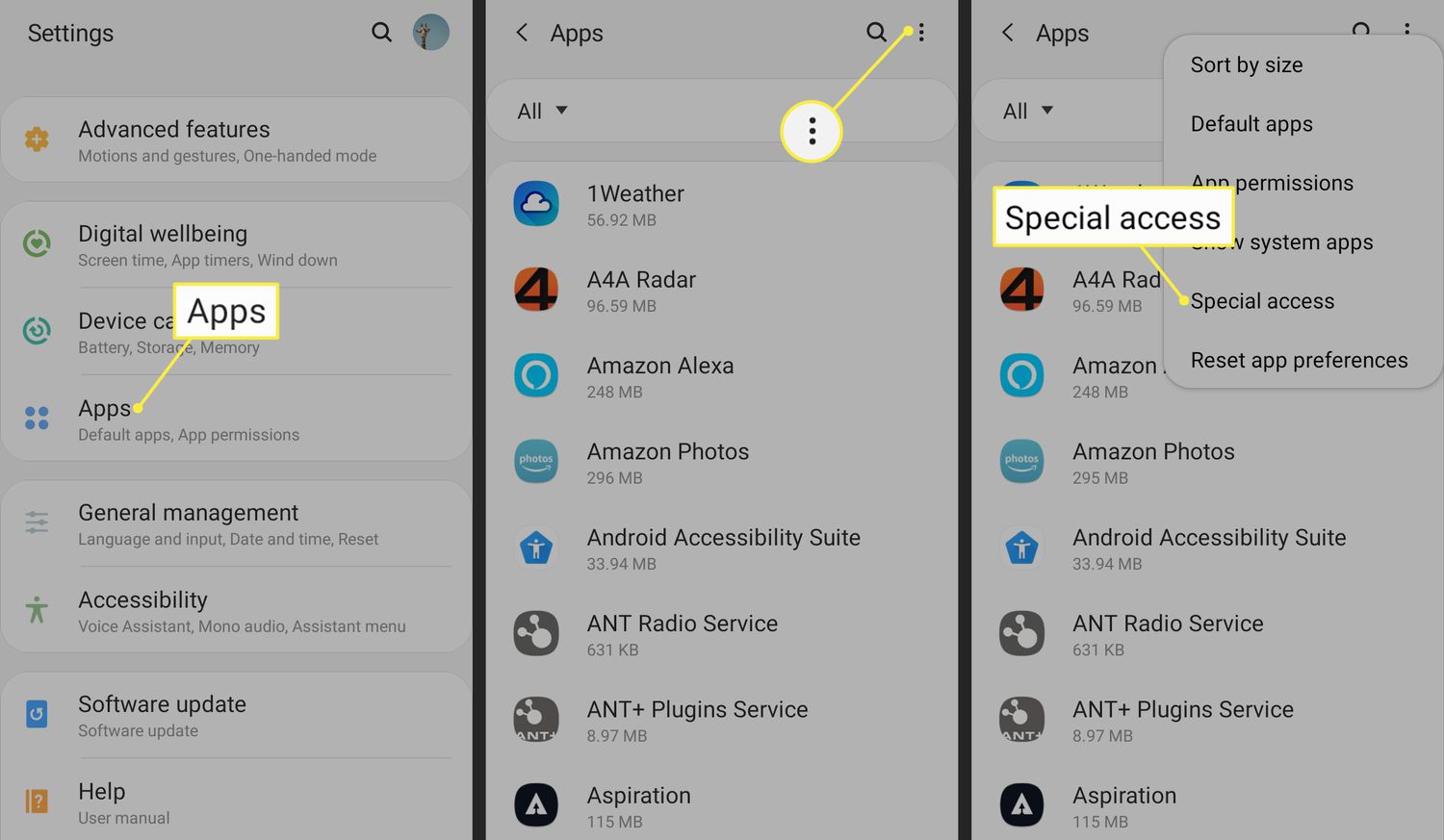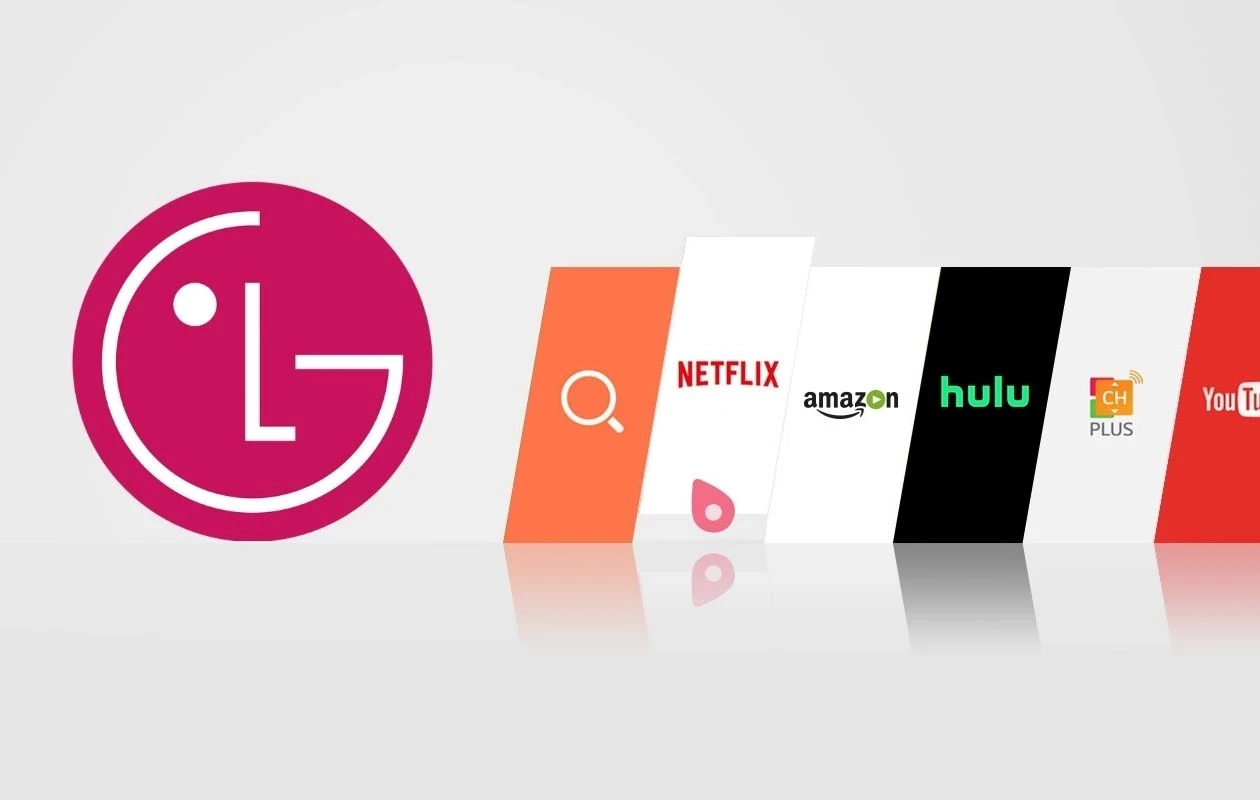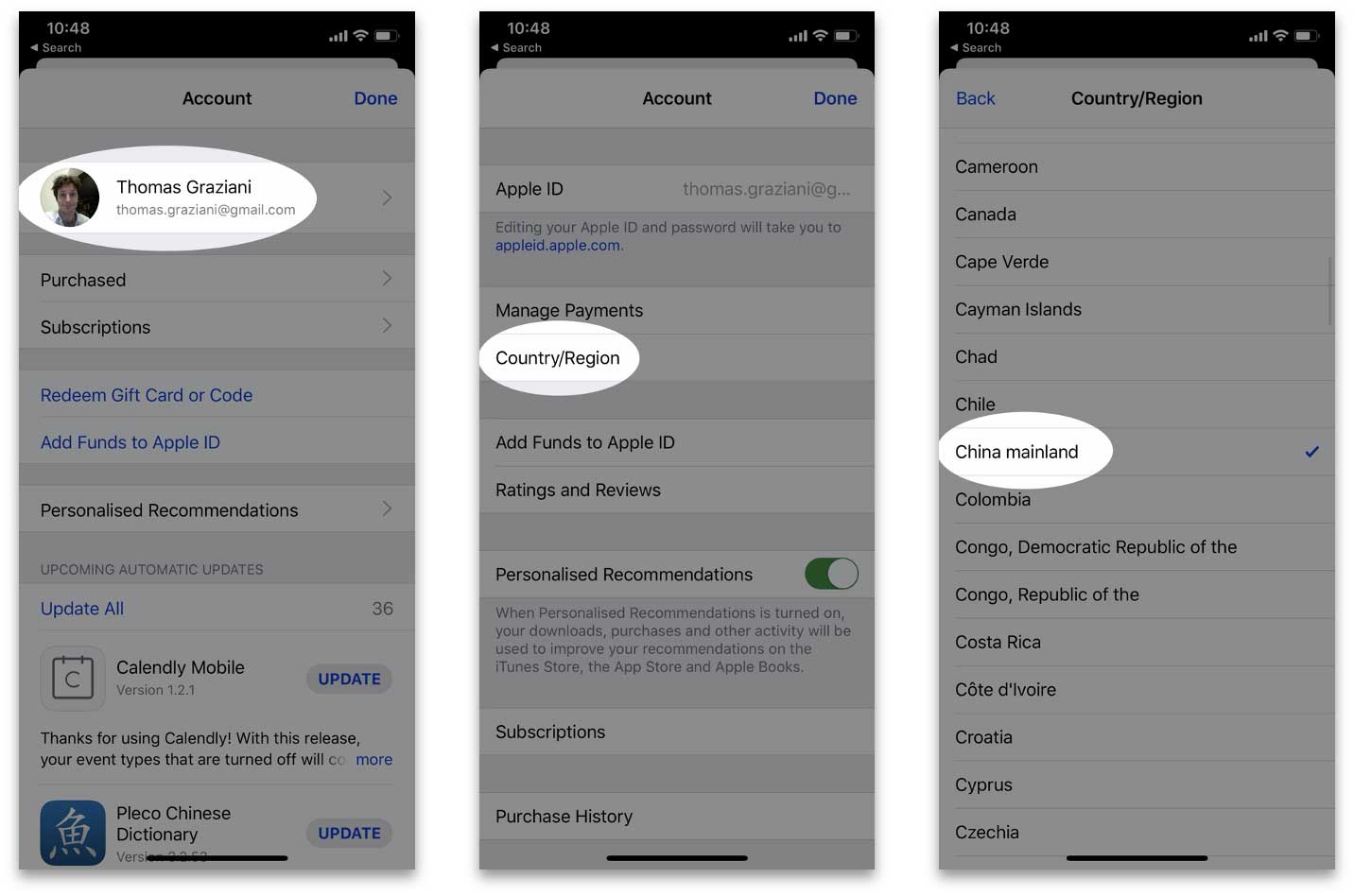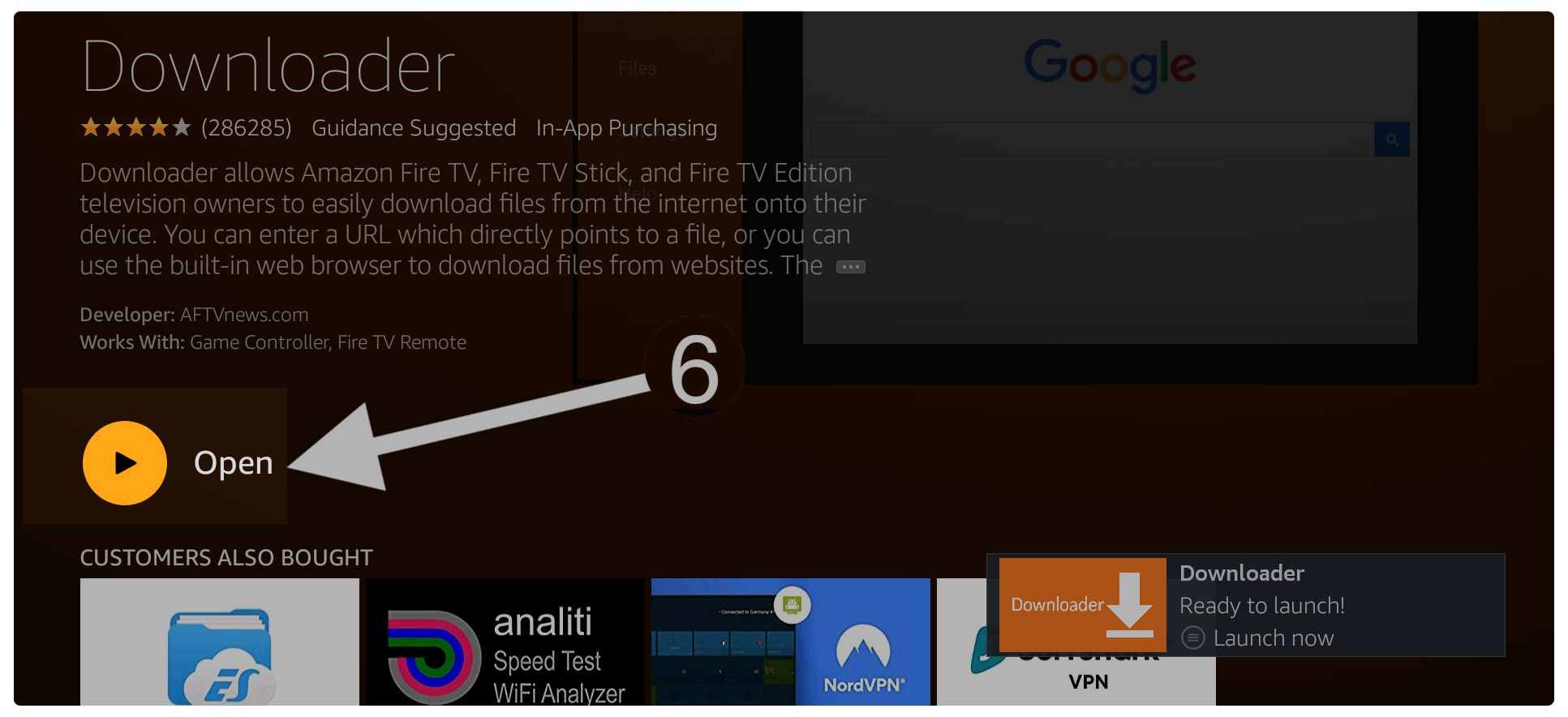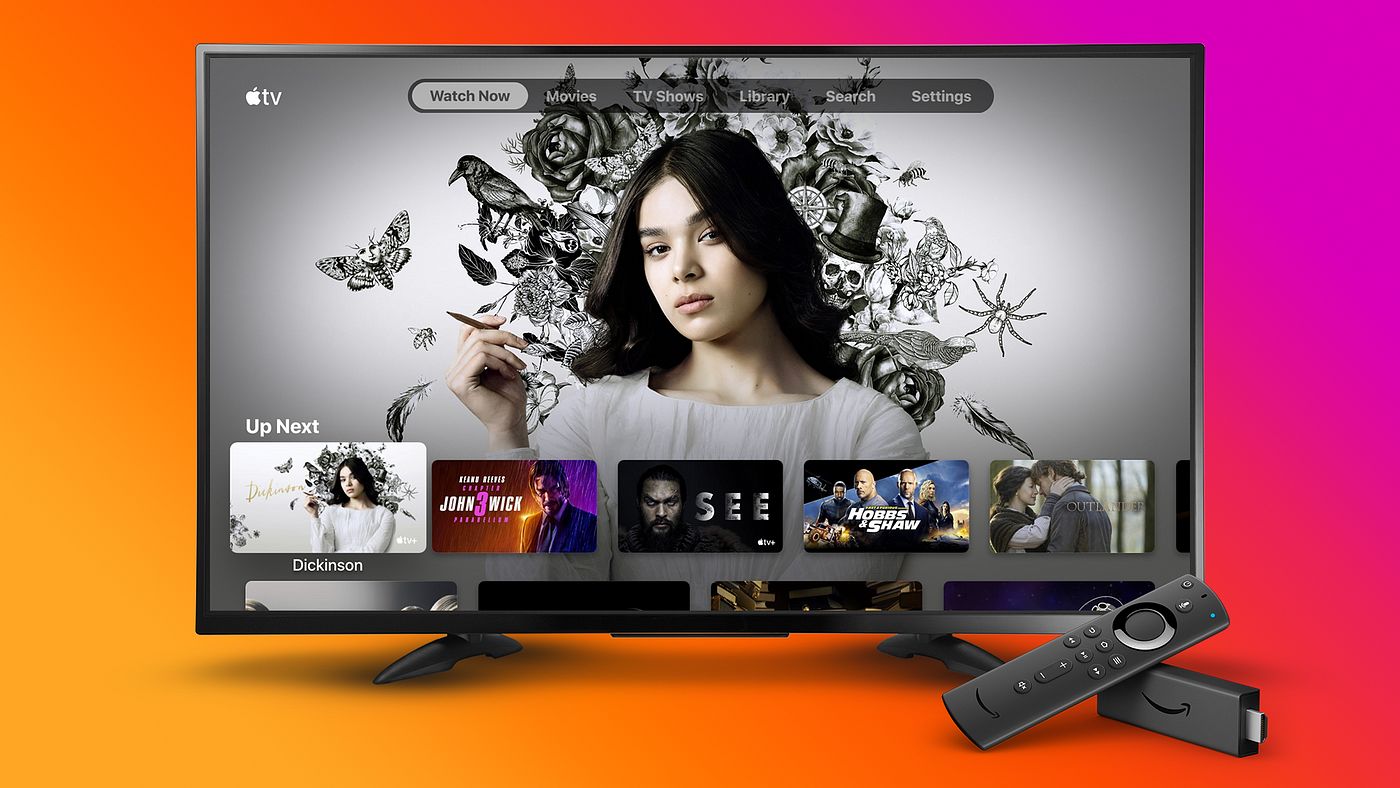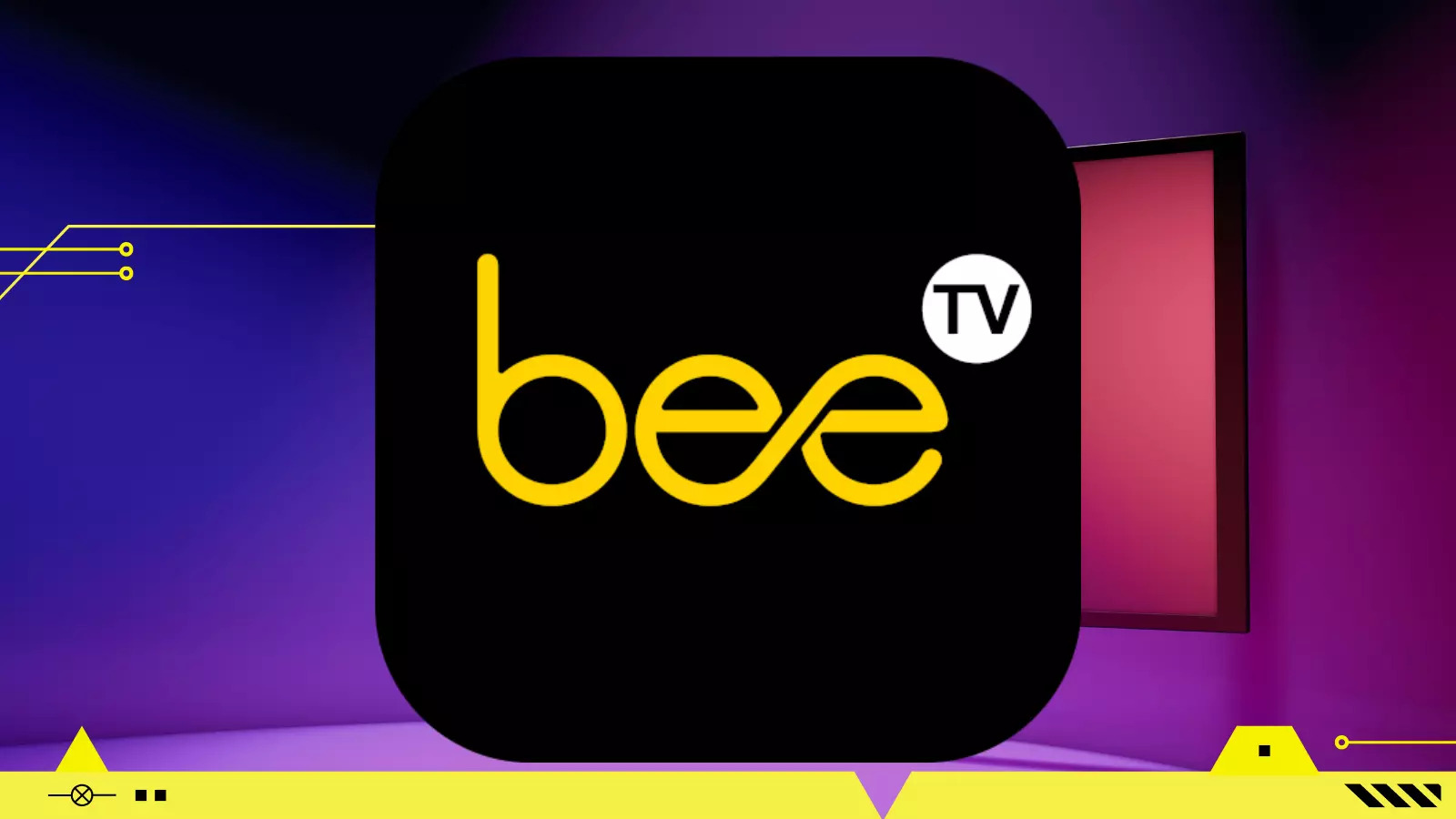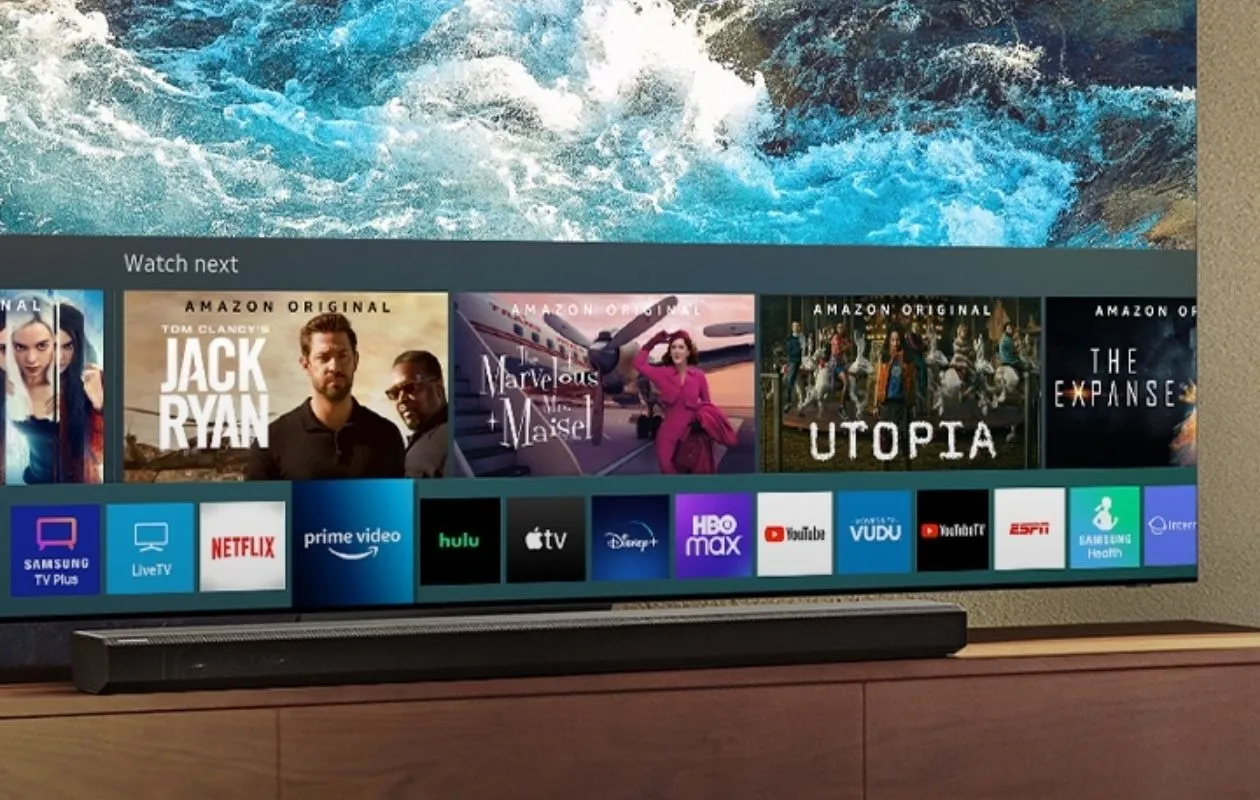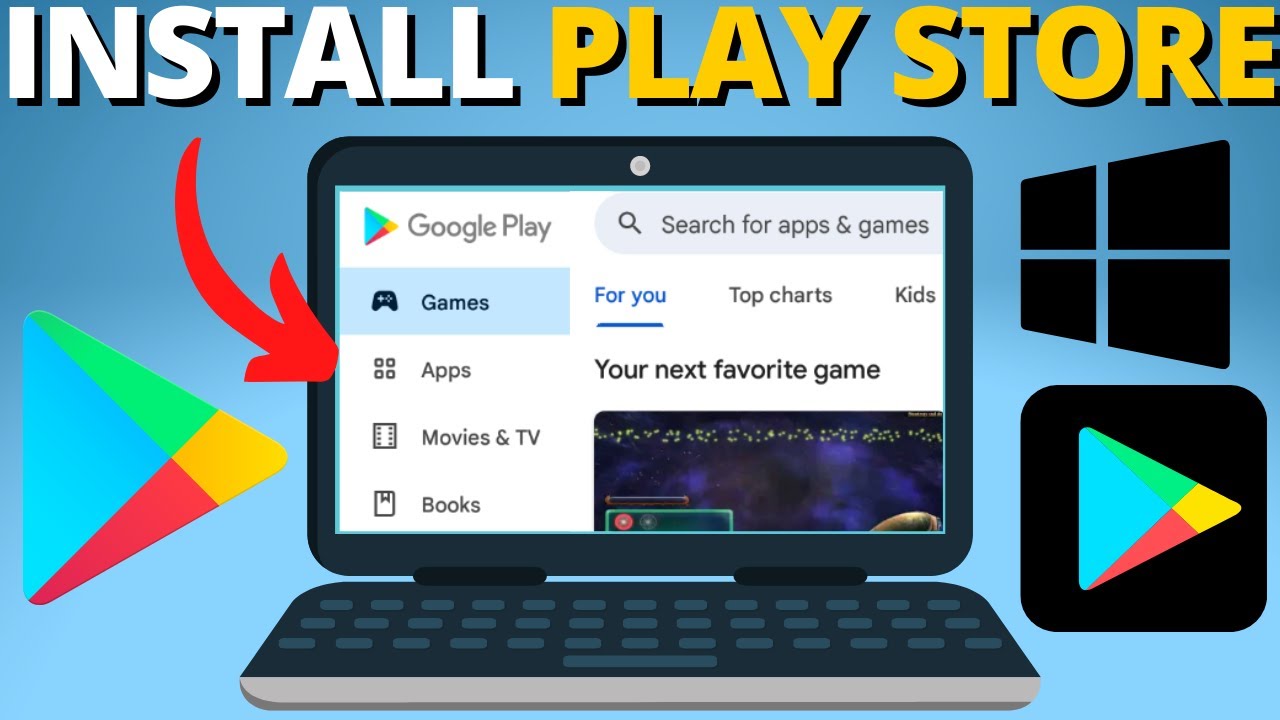Introduction
Are you looking to download an APK? Whether you want to try out a new app or install a game that is not available on the official app store, downloading APKs can be a convenient option. However, it is crucial to find a trusted source and follow proper steps to ensure your device’s security.
In this article, we will guide you through the process of downloading and installing APK files on your Android device. From finding a reliable source to enabling unknown sources and the actual download and installation, we will cover all the essential steps. So, let’s get started.
Before we dive into the details, it’s important to understand what an APK is. APK stands for Android Package Kit, and it is the file format used by the Android operating system to distribute and install applications. APK files contain all the necessary files and data needed to run an Android app on your device.
While the Google Play Store is the safest and most reliable source for downloading apps, there may be times when you want to explore apps from other sources. It’s essential to exercise caution and download APKs only from trusted sources to avoid malware or other security risks.
In the following sections, we will explain how to find a trusted source for APKs, enable the necessary settings on your Android device, and then proceed with the download and installation process. So, let’s move on to the next step: finding a trusted source for APK downloads.
Finding a Trusted Source
When it comes to downloading APKs, it’s crucial to find a trusted source to ensure the security and reliability of the files. Here are some tips to help you find a trustworthy source for APK downloads:
- Stick to official app stores: The Google Play Store is the most secure and reliable source for downloading apps. It undergoes rigorous checks to ensure that the apps available are safe to use. Avoid downloading APKs from third-party stores or websites unless you have verified their authenticity.
- Research the source: Before downloading an APK from a non-official source, do some research to determine its reputation. Look for user reviews, ratings, and feedback on forums or reliable websites. If the source has a good track record and positive reviews, it is more likely to provide safe APK files.
- Verify the authenticity: Always check the authenticity of the APK file before downloading it. You can do this by comparing the package name and developer’s name with the original app’s details on the official store. If there are any discrepancies, it’s best to avoid downloading the file.
- Use reputable APK hosting platforms: Some trusted APK hosting platforms like APKMirror and APKPure provide a secure environment for downloading APKs. These platforms verify the integrity and safety of the files before making them available for download.
- Read permissions and reviews: When downloading an APK, carefully read the permissions it requests. Be cautious if it asks for excessive or unnecessary permissions that seem unrelated to the app’s functionality. Additionally, read user reviews and ratings for the app on trusted platforms to gather insights from other users’ experiences.
By following these guidelines, you can minimize the risk of downloading APK files from untrustworthy sources. Always prioritize your digital safety and be vigilant while exploring beyond the official app stores.
Enabling Unknown Sources
Before you can download and install APK files on your Android device, you need to enable the “Unknown Sources” option. By default, Android devices block the installation of apps from sources other than the Google Play Store for security reasons. Here’s how you can enable the Unknown Sources option:
- Open the Settings: Go to the Settings app on your Android device. You can usually find it in the app drawer or by swiping down on the notification panel and tapping the gear icon.
- Find the Security or Privacy section: In the Settings menu, scroll down and look for the Security or Privacy option. The name of this section may vary depending on your device’s manufacturer and Android version.
- Enable Unknown Sources: Within the Security or Privacy section, locate the “Unknown Sources” option. It is usually listed as a toggle switch or a checkbox. Tap on it to enable the installation of apps from unknown sources. A warning message may appear, informing you about the potential risks of enabling this option. Read the message carefully and proceed only if you are confident in the source of the APK files you intend to download.
- Confirm the action: After enabling Unknown Sources, you may be prompted to confirm your decision. Tap “OK” or “Allow” to proceed.
Once you have enabled Unknown Sources, your device is now ready to accept APK files from sources other than the Google Play Store. However, exercise caution and ensure that you only download APKs from trusted sources to avoid compromising the security of your device.
Downloading the APK
After enabling the “Unknown Sources” option on your Android device, you can now proceed with downloading the APK file. Here’s a step-by-step guide:
- Search for a trusted source: Use your device’s web browser to search for a reliable source that offers the APK file you want to download. Make sure to use reputable websites or trusted APK hosting platforms mentioned in the previous section.
- Navigate to the download page: Once you have found a trusted source, navigate to the download page for the desired APK file. Look for a prominent download button or link on the page.
- Click on the download button: Tap the download button to initiate the download. Some websites may have multiple download options, so make sure to select the appropriate one for your device.
- Wait for the download to complete: The APK file will start downloading, and the progress may be displayed in your device’s notification panel. Wait for the download to complete before proceeding to the next step.
- Scan the APK file (optional): If you have an antivirus or security app installed on your device, consider scanning the downloaded APK file before proceeding with the installation. This extra step can help ensure that the file is free of malware or other security threats.
- Locate the downloaded APK file: Once the download is complete, you can typically find the APK file in the Downloads folder on your device. You can access this folder using a file manager app or by opening the Downloads section in your device’s browser.
Now that you have successfully downloaded the APK file, you are ready to install it on your Android device. In the next section, we will guide you through the installation process.
Installing the APK
Now that you have downloaded the APK file onto your Android device, you can proceed with the installation process. Follow these steps to install the APK:
- Locate the APK file: Open your device’s file manager app or go to the Downloads folder to find the APK file you downloaded. It might be named something like “app_name.apk”.
- Tap on the APK file: Tap on the APK file to initiate the installation process. A confirmation message may appear, asking for your permission to install the app. Tap “Install” to proceed.
- Review app permissions: Before the installation begins, you will see a list of permissions that the app requests. Take a moment to review the permissions and ensure they align with the app’s functionality. If you’re comfortable with the requested permissions, tap “Install” again.
- Wait for the installation to complete: The installation process may take a few seconds or minutes, depending on the size of the APK file and the speed of your device. Once the installation is complete, you will see a confirmation message.
- Open the app: After the installation is finished, you can either tap “Open” from the installation confirmation message, or go to your device’s app drawer and find the newly installed app icon. Tap on the icon to open the app and start using it.
It’s worth mentioning that if you have enabled the “Unknown Sources” option solely for the purpose of installing a specific app, it’s advisable to disable it after you have successfully installed the desired APK. This reduces the risk of inadvertently installing apps from unknown or untrusted sources in the future.
By following these steps, you can safely install APK files on your Android device and explore a wider range of apps beyond the official app store. However, remember to exercise caution and download APKs only from trustworthy sources to protect your device’s security.
Wrapping Up
Congratulations! You’ve now learned how to download and install APK files on your Android device. Let’s recap the key points we covered:
– APK files are the file format used by Android to distribute and install applications outside of the Google Play Store.
– It’s important to find a trusted source for APK downloads to ensure the security and reliability of the files.
– Enabling the “Unknown Sources” option on your device allows you to install APKs from sources other than the official app store.
– When downloading APK files, make sure to use reputable websites or trusted APK hosting platforms, and always verify the authenticity of the file.
– After enabling the “Unknown Sources” option, you can download APK files from your chosen source and locate them in your device’s Downloads folder.
– When installing an APK, review the permissions requested by the app and ensure they align with its functionality. Once the installation is complete, you can open the app and start using it.
Remember, it’s essential to exercise caution and download APKs only from trusted sources to protect your device’s security. Regularly update your apps and always scan APK files for any potential threats before installation.
Now that you have the knowledge and understanding of how to download and install APK files, you can explore a wider range of apps and enjoy new experiences on your Android device.
We hope this guide has been helpful to you. If you have any further questions or need additional assistance, feel free to consult the documentation provided by your device’s manufacturer or seek support from trusted forums and communities. Happy APK downloading!