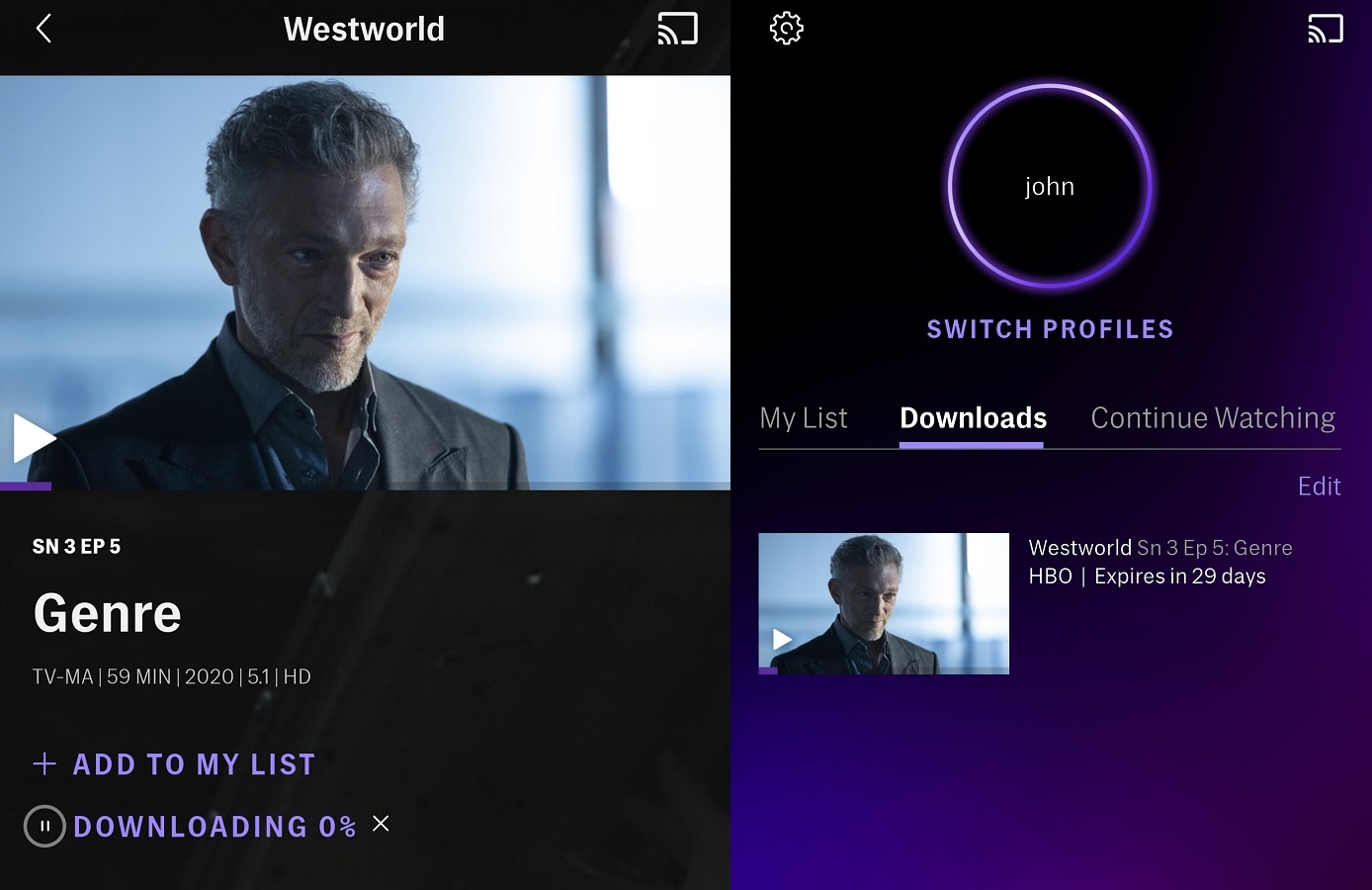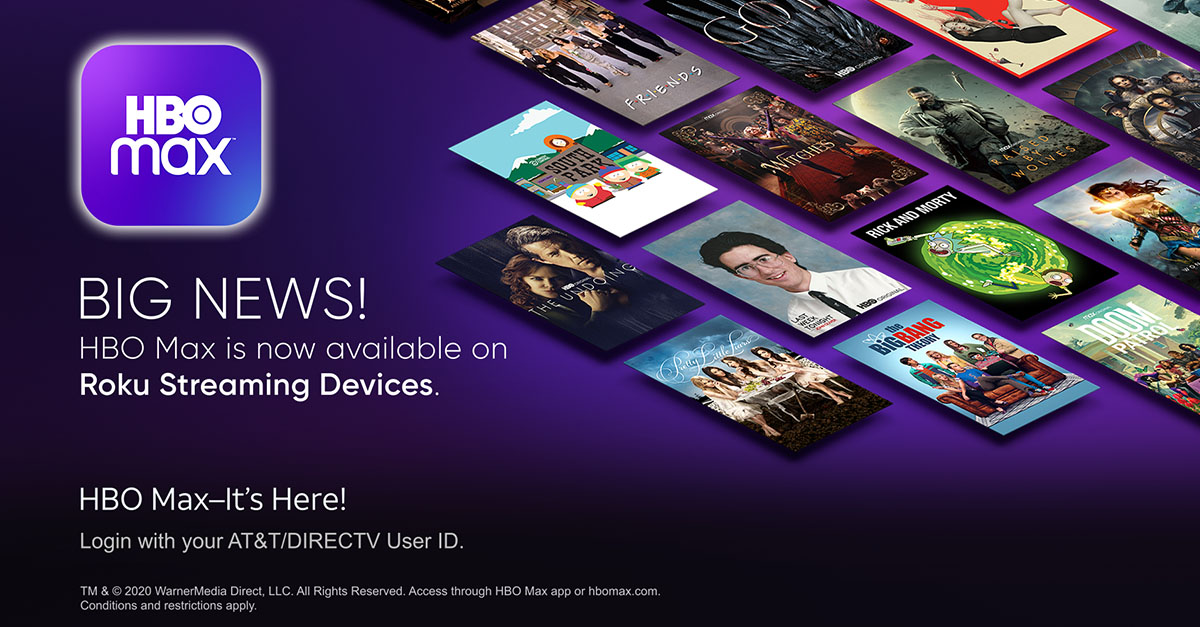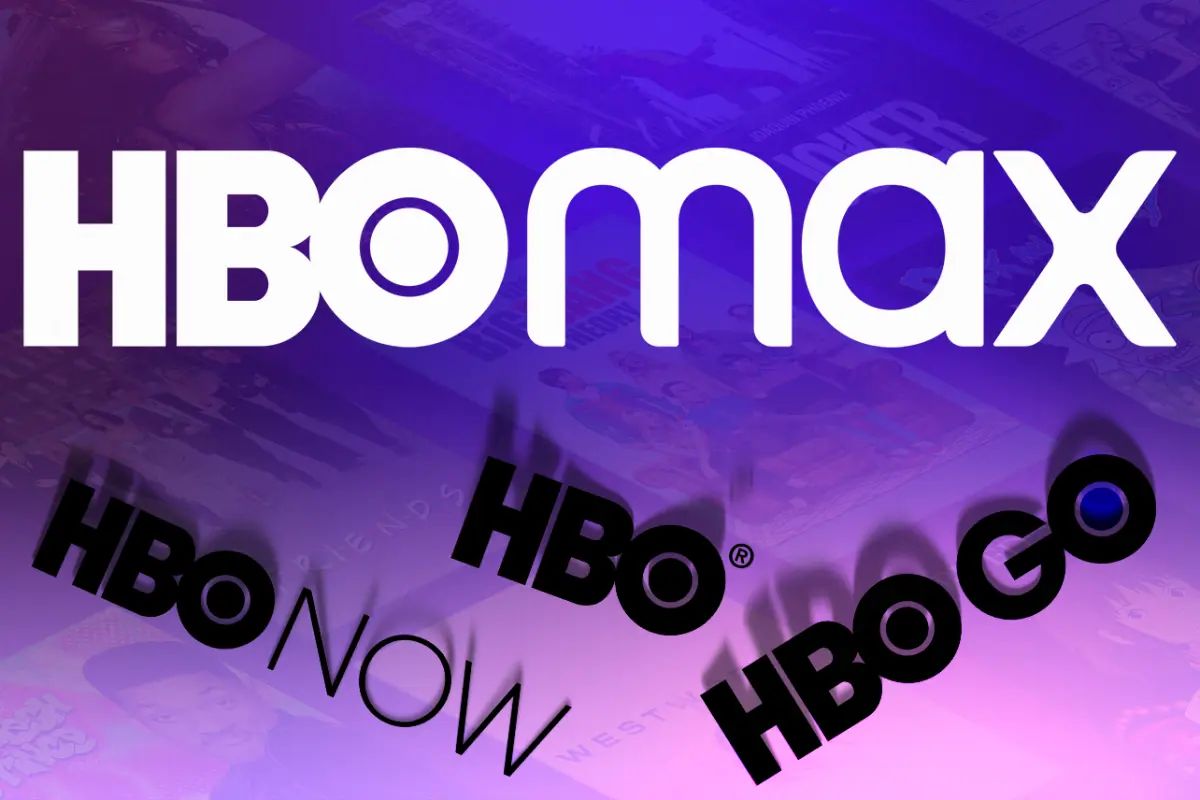Introduction
Welcome to HBO Max, the streaming platform that offers a wide array of movies and TV shows to keep you entertained. One of the great features of HBO Max is the ability to download content directly to your device, so you can enjoy your favorite shows and movies even when you’re offline. Whether you’re going on a long flight or simply want to watch your favorite series during your daily commute, downloading content from HBO Max allows you to have uninterrupted entertainment.
In this article, we will guide you through the step-by-step process of downloading content on HBO Max. Whether you’re using the HBO Max app on your smartphone or tablet, or accessing it through a web browser on your computer, we’ve got you covered. By following these instructions, you’ll be able to enjoy your favorite HBO Max content anytime, anywhere.
Before we dive into the steps, it’s important to note that downloading content on HBO Max comes with certain limitations. First, not all movies and TV shows on the platform are available for download. The availability of the download option depends on the rights granted by the content providers. Additionally, downloaded content has an expiration date, after which it will no longer be accessible offline. Make sure to keep an eye on the expiration date of your downloaded content to avoid any inconveniences.
Now, let’s get started with the first step: signing in to HBO Max.
Step 1: Sign in to HBO Max
The first step to downloading content on HBO Max is to sign in to your account. If you don’t have an account yet, you can easily create one on the HBO Max website or through the mobile app. Once you have your account set up, follow these simple steps to sign in:
- Open the HBO Max app on your device or visit the HBO Max website in your web browser.
- Click on the “Sign In” button located on the top-right corner of the screen.
- Enter your HBO Max email address and password in the provided fields.
- Click on the “Sign In” button to proceed.
If you have signed in successfully, you will be redirected to the HBO Max homepage where you can browse through a wide selection of content. It’s important to note that HBO Max offers different subscription options, so make sure you have an active subscription to access the full range of features, including the ability to download content.
Keep in mind that it’s essential to sign in to your HBO Max account each time you want to download content, as the download feature is not available for unauthorized users. Now that you’re signed in, let’s move on to the next step: searching for the content you want to download.
Step 2: Search for the content you want to download
Once you are signed in to your HBO Max account, the next step is to search for the specific content that you want to download. Whether it’s a trending TV show or a critically acclaimed movie, HBO Max offers a vast library of options to choose from. Follow these steps to search for the content you’re interested in:
- On the HBO Max homepage, you’ll find a search bar at the top of the screen. Click on it to activate the search function.
- Type in the title of the TV show or movie that you want to download. As you type, HBO Max will suggest relevant titles to make your search easier.
- Once you see the desired title in the search results, click on it to access the content’s main page.
On the content’s main page, you’ll find helpful information about the show or movie, including its genre, release date, and a brief description. You can also find ratings, cast information, and related suggestions to explore similar content.
Searching for the content you want to download is crucial because not all titles on HBO Max are available for download. Availability depends on licensing agreements, and some content may only be accessible for streaming. By searching for specific titles, you can quickly discover which ones are available for download and ensure that you can enjoy them offline.
Now that you’ve found the content you’re looking for, let’s move on to the next step: checking if the content is available for download.
Step 3: Check if the content is available for download
After finding the content you want to download on HBO Max, it’s important to check whether it is available for download or not. As mentioned earlier, not all movies and TV shows on the platform can be downloaded due to licensing restrictions. To check if the content you’ve selected can be downloaded, follow these steps:
- On the content’s main page, look for the “Download” button or icon. This indicates that the content is available for download.
- If you see the “Download” button, it means that you can download the content to your device and enjoy it offline.
- If you don’t see the “Download” button, it means that the content is not available for download, and you can only stream it online.
It’s worth noting that the availability of the download option may vary from title to title. Some content may have restrictions on how many times it can be downloaded, and there may be a time limit before the downloaded content expires. Keep these factors in mind when deciding which content to download.
Checking if the content is available for download ensures that you don’t waste time trying to download content that is only available for streaming. Now that you know whether the content can be downloaded, let’s move on to the next step: downloading the content to your device.
Step 4: Download the content to your device
Once you’ve confirmed that the content you want to download is available for offline viewing on HBO Max, it’s time to proceed with the download. Follow these simple steps to download the content to your device:
- On the content’s main page, click on the “Download” button or icon, which indicates that the content can be downloaded.
- Depending on your device, you may be prompted to choose the video quality of the download. This allows you to manage your device storage and select the quality that best suits your needs.
- Once you’ve selected the video quality, the download will start automatically. You can monitor the progress of the download in the Downloads section of the HBO Max app or website.
- Wait for the download to complete. The time it takes to download the content depends on your internet connection speed and the size of the file.
It’s important to note that you need a stable internet connection to initiate and complete the download process. Once the content is successfully downloaded to your device, you can access it without an internet connection, making it perfect for situations where you’re offline or have limited data availability.
Remember that downloaded content has an expiration date, after which it will no longer be available for offline viewing. Make sure to check the expiration date of your downloaded content and plan your viewing accordingly.
Now that you’ve successfully downloaded the content to your device, let’s move on to the next step: accessing your downloaded content on HBO Max.
Step 5: Access your downloaded content on HBO Max
After downloading the content to your device, it’s time to access and enjoy your downloaded content on HBO Max. Here’s how you can do it:
- Open the HBO Max app on your device or visit the HBO Max website in your web browser.
- Sign in to your HBO Max account if you’re not already signed in.
- Look for the “Downloads” section, usually located in the navigational menu or toolbar.
- Click on the “Downloads” section to view all the content you have downloaded.
- Scroll through the list of downloaded content to find the specific title you want to watch. You can use the search function within the “Downloads” section to quickly locate a specific title.
- Click or tap on the title to start watching your downloaded content.
Once you’ve accessed your downloaded content, you can enjoy it without an internet connection. This is particularly useful when you’re traveling, in an area with limited internet access, or simply want to save on data usage.
Keep in mind that the availability of downloaded content may differ based on the licensing rights and expiry dates. Make sure to check the expiration date of your downloaded content to ensure you can watch it before it expires.
Now that you know how to access your downloaded content, let’s move on to the next step: managing your downloaded content on HBO Max.
Step 6: Manage your downloaded content
Managing your downloaded content on HBO Max allows you to organize and control your offline viewing experience. Follow these steps to efficiently manage your downloaded content:
- Open the HBO Max app on your device or visit the HBO Max website in your web browser.
- Sign in to your HBO Max account if you haven’t already.
- Navigate to the “Downloads” section, usually located in the menu or toolbar.
- Within the “Downloads” section, you’ll see a list of all your downloaded content.
- From here, you can sort and filter your downloaded content based on different criteria, such as title, genre, or expiration date.
- If you want to delete a downloaded title to free up storage space, simply select the content and click or tap on the delete button. Confirm the deletion when prompted.
- If you’ve reached the maximum limit for downloaded content and want to make room for new downloads, delete unnecessary or expired titles to create space.
Managing your downloaded content is essential to keep your offline library organized and ensure that you always have space for new content. Regularly check and remove expired or unwanted downloads to maximize your storage capacity.
It’s important to note that once a downloaded title is deleted, you won’t be able to access it offline anymore. If you decide to watch it again, you’ll need an active internet connection to stream it on HBO Max.
Now that you know how to manage your downloaded content, you’re ready to make the most out of your offline viewing experience on HBO Max.
Conclusion
Downloading content on HBO Max is a fantastic feature that allows you to enjoy your favorite shows and movies offline. In this article, we have provided you with a step-by-step guide on how to download content on HBO Max. From signing in to your account, searching for the content you want, checking its availability for download, downloading the content to your device, accessing your downloaded content, and managing it effectively, you now have all the knowledge you need to make the most out of this feature.
Remember to always check if the content you want to download is available for offline viewing. Take note of expiration dates to ensure you watch your downloaded content before it expires. Additionally, managing your downloaded content regularly allows you to keep your offline library organized and create space for new downloads.
With the ability to download content on HBO Max, you can now enjoy your favorite TV shows and movies anytime, anywhere, without worrying about a stable internet connection. Whether you’re traveling, have limited data, or simply want to watch your favorite shows offline, HBO Max has you covered.
So, go ahead and start downloading your favorite content on HBO Max and experience the convenience and flexibility of offline viewing. Happy streaming!