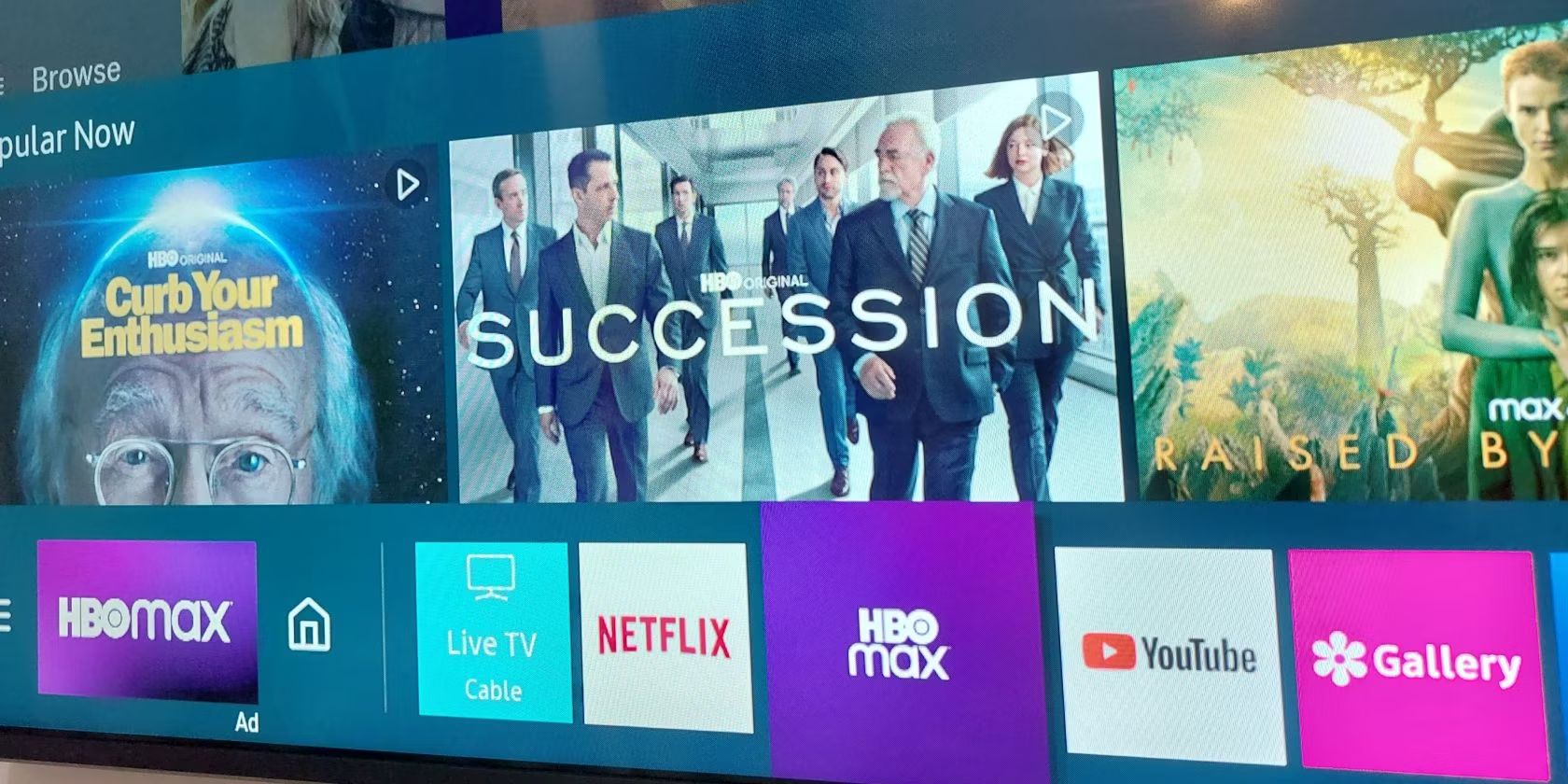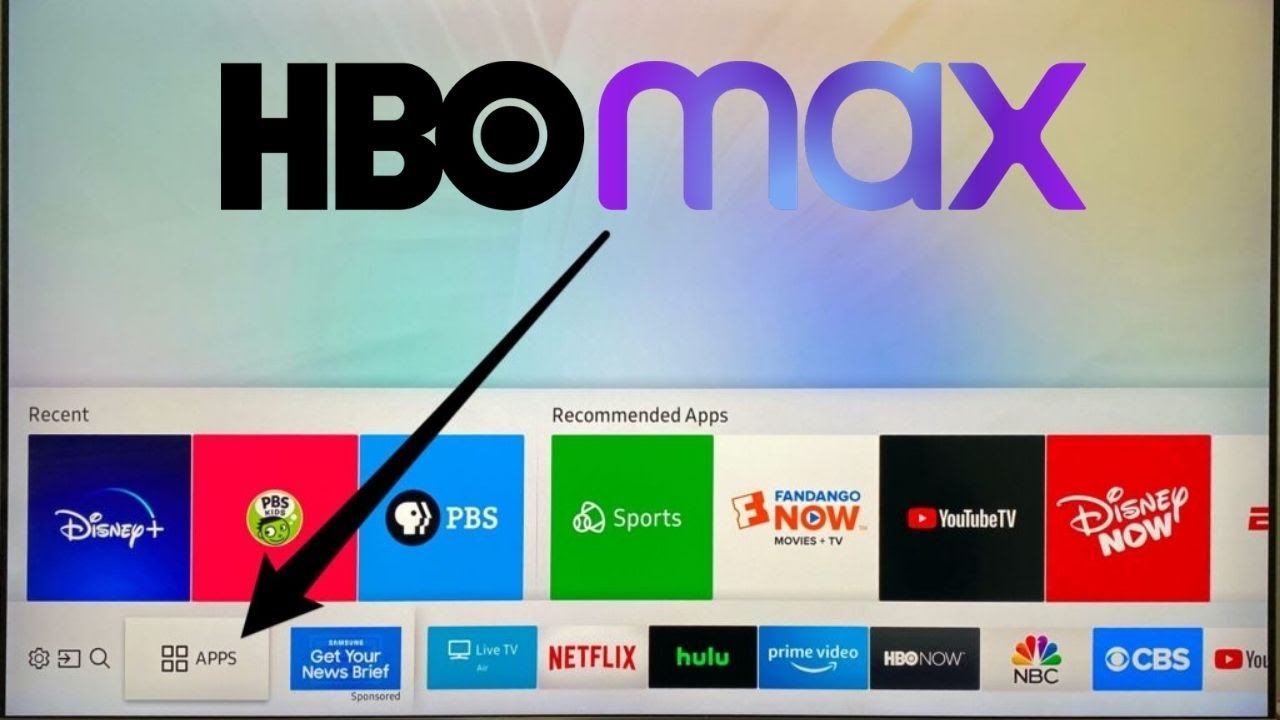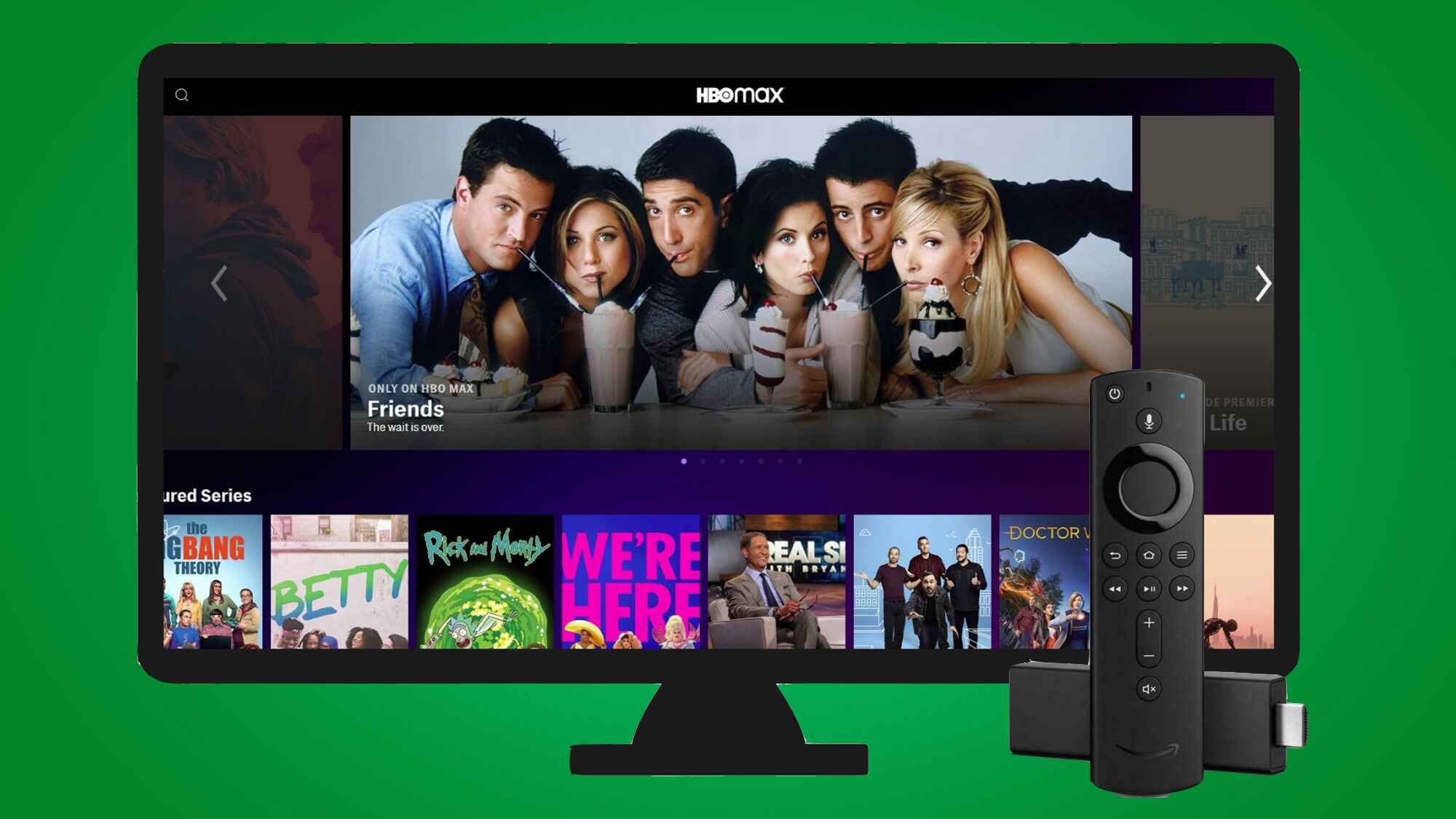Introduction
Welcome to the world of entertainment at your fingertips with HBO Max! If you’re an avid user of HBO Max on your Samsung TV, you know how important it is to keep the app updated to enjoy the latest shows, movies, and exclusive content. In this guide, we’ll walk you through the steps to update the HBO Max app on your Samsung TV, ensuring you never miss out on your favorite shows again.
Streaming services frequently release updates to enhance the user experience and address any bugs or glitches. By keeping your HBO Max app up to date, you’ll have access to the newest features and a smooth playback experience. Whether you binge-watch your favorite series or relax with a blockbuster movie, updating the app ensures you get the best possible playback quality and seamless streaming.
With the evolving technology landscape, updating apps on smart TVs has become simpler. Samsung TVs come preloaded with the Smart Hub, an intuitive interface that allows you to easily update your installed apps, including HBO Max. Let’s dive into the step-by-step process to update HBO Max on your Samsung TV and get you back to enjoying all the amazing content available.
Step 1: Check for Updates
Before you proceed with updating the HBO Max app on your Samsung TV, it’s essential to check if any updates are available. Here’s how you can do it:
- 1.1. Turn on your Samsung TV and navigate to the home screen.
- 1.2. Using your TV remote, locate and open the Samsung Smart Hub.
- 1.3. Once you’re in the Smart Hub, find the “Apps” or “App Store” section.
- 1.4. Scroll through the list of installed apps and locate the HBO Max app.
- 1.5. Highlight the HBO Max app and press the “Enter” or “OK” button on your remote.
- 1.6. Within the HBO Max app page, look for an option that says “Check for Updates.”
- 1.7. If an update is available, you will be prompted to download and install it. Follow the on-screen instructions to complete the update process.
Checking for updates is an essential step as it ensures that you have the latest version of the HBO Max app available to you. This can include bug fixes, performance improvements, and new features that enhance your overall streaming experience.
If you find that there are no updates available for the HBO Max app in the Smart Hub, it means that you already have the latest version installed on your Samsung TV. However, if updates are available, it is strongly recommended that you proceed with updating the app to enjoy the optimal viewing experience.
Step 2: Update HBO Max App
Now that you’ve checked for updates and confirmed that there is a new version available for the HBO Max app, it’s time to update it. Follow these instructions to ensure a successful update:
- 2.1. Press the “Enter” or “OK” button on your remote to select the HBO Max app within the Smart Hub.
- 2.2. On the HBO Max app page, locate the option that says “Update” or “Update App.”
- 2.3. Select the “Update” option and wait for the update process to begin. This may take a few minutes, depending on your internet connection speed.
- 2.4. Once the update is complete, you will receive a notification or a confirmation message on the screen.
It’s important to note that during the update process, your Samsung TV may restart automatically to finalize the installation of the updated HBO Max app. This is normal and should not cause any interruption to your viewing experience.
Updating the HBO Max app ensures that you have the latest features, bug fixes, and improvements available. It provides a seamless streaming experience, allowing you to enjoy your favorite shows and movies without any interruptions.
If you encounter any issues during the update process, such as an error message or the update not completing successfully, try restarting your Samsung TV and repeating the steps above. If the problem persists, you may need to proceed to the next step to troubleshoot further.
Step 3: Restart Samsung TV
If you’ve encountered any issues with updating the HBO Max app on your Samsung TV, restarting your TV can often help resolve the problem. Follow these steps to restart your Samsung TV:
- 3.1. Press the power button on your Samsung TV remote control to turn off the TV.
- 3.2. Once the TV is turned off, unplug the power cord from the wall outlet or power strip.
- 3.3. Wait for about 1-2 minutes, allowing the TV to completely power down.
- 3.4. After the waiting period, plug the power cord back into the wall outlet or power strip.
- 3.5. Press the power button on your remote control or the power button on the TV itself to turn on your Samsung TV.
Once your Samsung TV has restarted, navigate back to the Smart Hub and try updating the HBO Max app again. Restarting the TV helps refresh the system and clear any temporary glitches that may have been causing the update issue.
If the update still fails after restarting the TV, you can proceed to the next step to clear the cache and data of the HBO Max app, which can often resolve any persistent update problems.
Note that restarting your Samsung TV is also beneficial for overall performance and can help resolve other issues you may encounter while using various apps and features on your TV.
Step 4: Clear Cache and Data
If you’re still experiencing difficulties in updating the HBO Max app on your Samsung TV, clearing the cache and data of the app can often resolve any underlying issues. Cleaning out the cache and data ensures a fresh start for the app. Here’s how you can do it:
- 4.1. Open the Smart Hub on your Samsung TV using your remote control.
- 4.2. Locate and select the HBO Max app.
- 4.3. Press and hold the “Enter” or “OK” button on your remote to access the app options menu.
- 4.4. In the options menu, look for an option that says “Clear Cache” or “Clear Data.”
- 4.5. Choose the appropriate option to clear either the cache or both the cache and data.
- 4.6. Confirm your selection and wait for the process to complete.
Clearing the cache and data of the HBO Max app helps to remove any temporary files or corrupted data that may be hindering the update process. It effectively resets the app, allowing for a clean installation of the latest version.
After clearing the cache and data, launch the HBO Max app again and check for updates. This process should resolve any issues you were facing in updating the app. However, if the update problem persists, you can move on to the next step, which involves reinstalling the HBO Max app entirely.
Keep in mind that clearing the cache and data of the HBO Max app will not affect your account or any saved preferences. It merely resets the app to its default settings to ensure a smooth and updated user experience.
Step 5: Reinstall HBO Max App
If all previous steps have failed to resolve the update issue with the HBO Max app on your Samsung TV, the final step is to reinstall the app. Reinstalling can often fix any persistent problems or errors that prevented the update from completing. Here’s how you can reinstall the HBO Max app:
- 5.1. Open the Smart Hub on your Samsung TV using your remote control.
- 5.2. Navigate to the “Apps” or “App Store” section within the Smart Hub.
- 5.3. Search for the HBO Max app using the search function or browse through the available apps.
- 5.4. Once you find the HBO Max app, select it and choose the option to uninstall or delete the app.
- 5.5. Confirm the uninstallation process and wait for the app to be removed from your Samsung TV.
- 5.6. After uninstalling, go back to the App Store, locate the HBO Max app again, and select the option to reinstall it.
- 5.7. Follow the on-screen instructions to complete the installation process.
Reinstalling the HBO Max app ensures that you have a fresh installation, free from any previous issues or conflicts. It provides a clean slate for the app, allowing for a successful update and a seamless streaming experience.
Once the HBO Max app is successfully reinstalled, check for updates within the app to ensure you have the latest version. This final step should resolve any persistent issues you were encountering and allow you to enjoy all the newest features and content available on HBO Max.
If you’ve followed all the steps in this guide and are still unable to update the HBO Max app on your Samsung TV, it may be worth contacting HBO Max Support or Samsung Customer Service for further assistance.
Conclusion
Updating the HBO Max app on your Samsung TV is crucial for ensuring that you have access to the latest features, performance improvements, and a seamless streaming experience. By following the steps outlined in this guide, you can easily update the app and get back to enjoying all the amazing content HBO Max has to offer.
The first step is to check for updates within the Samsung Smart Hub. If an update is available, proceed to update the HBO Max app by following the prompts and instructions provided. In case you encounter any issues during the update process, try restarting your Samsung TV and repeating the steps.
If the update problem persists, clearing the cache and data of the HBO Max app can often resolve underlying issues. This process helps to remove temporary files or corrupted data that may be causing the update problem. Launch the app again and check for updates afterward.
If all else fails, reinstalling the HBO Max app is the final step. This ensures a fresh installation free from any glitches or conflicts, allowing for a successful update and a smooth streaming experience.
Remember to regularly check for updates for the HBO Max app on your Samsung TV to stay up to date with the latest features and improvements. Keeping the app updated ensures that you have the best possible streaming experience, whether you’re enjoying your favorite series, movies, or exclusive content.
If you’ve followed all the steps in this guide and are still experiencing issues with updating the HBO Max app, it may be beneficial to reach out to HBO Max support or Samsung customer service for further assistance and troubleshooting.
Get ready to dive back into the world of entertainment on HBO Max with your updated app and enjoy all the incredible content at your fingertips!