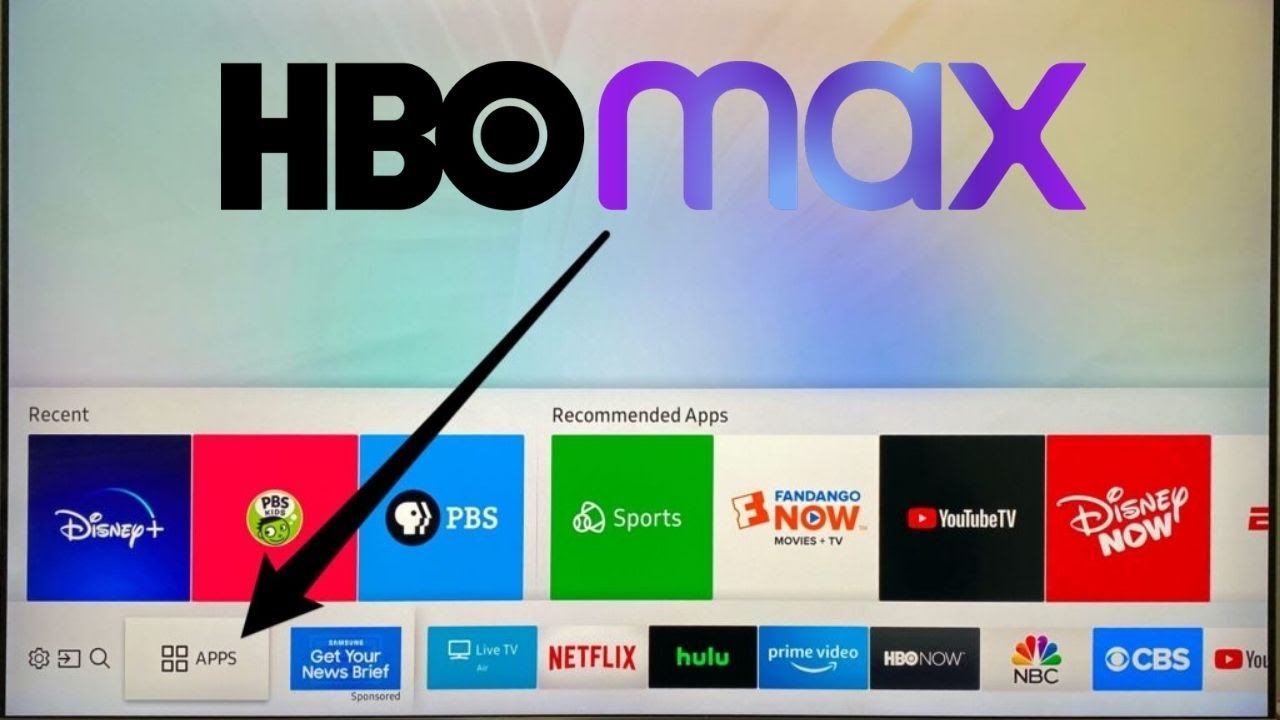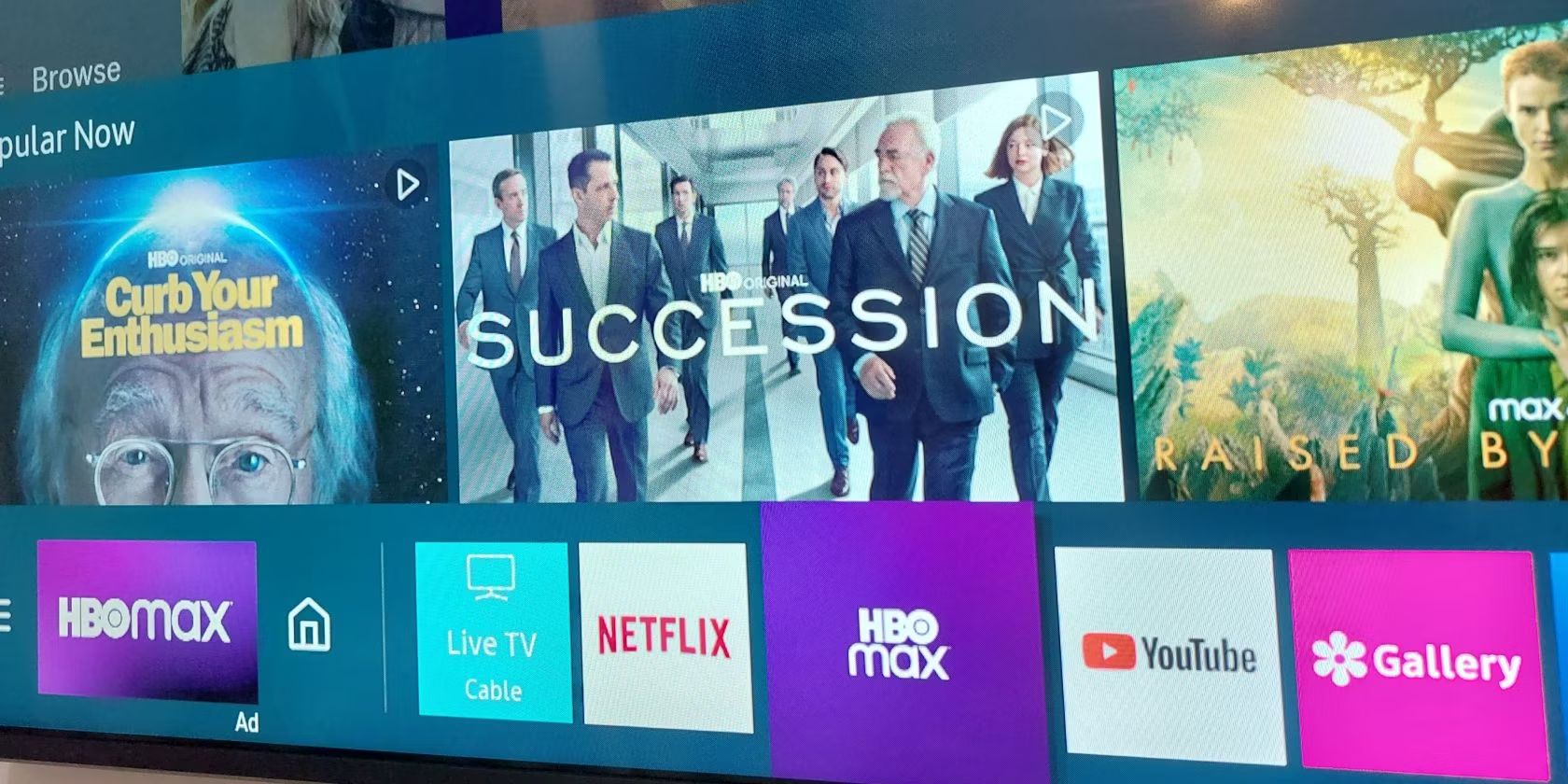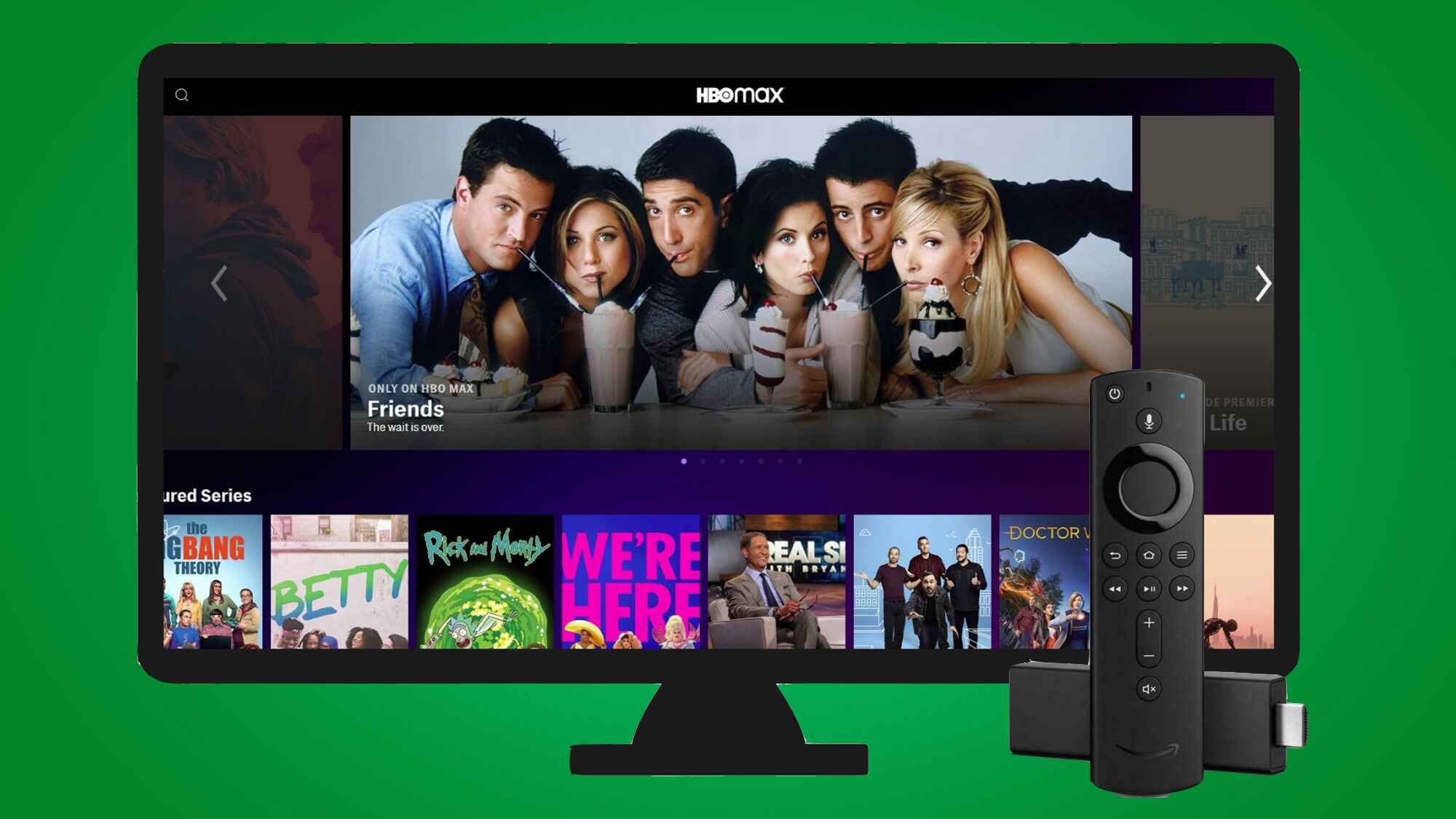Introduction
Welcome to the exciting world of HBO Max on Samsung Smart TV! If you’re a fan of premium entertainment, from blockbuster movies to popular TV shows, you can now access a vast library of content right on your Samsung Smart TV. Whether you want to binge-watch your favorite series, catch up on the latest movies, or discover new and exclusive content, HBO Max has got you covered.
With the HBO Max app installed on your Samsung Smart TV, you can enjoy an immersive streaming experience with stunning visuals and high-quality audio. However, getting HBO Max up and running on your Samsung Smart TV might require a few steps, but don’t worry – we’ve got you covered. In this guide, we’ll walk you through the process of getting HBO Max on your Samsung Smart TV and address any troubleshooting issues you may encounter.
Before we dive into the installation process, it’s important to ensure that your Samsung Smart TV is compatible with the HBO Max app. Not all Samsung Smart TVs support HBO Max, so it’s crucial to check the compatibility to avoid any frustration. But fret not, we’ll guide you through the steps to determine if your Samsung Smart TV is eligible for HBO Max.
So, if you’re ready to unlock a world of premium entertainment on your Samsung Smart TV, let’s get started with checking the compatibility of your device.
Checking the Compatibility of your Samsung Smart TV
Before you begin the installation process, it’s important to make sure that your Samsung Smart TV is compatible with the HBO Max app. Not all Samsung Smart TVs support HBO Max, so it’s essential to confirm the eligibility of your device. Here’s how you can do it:
- First, power on your Samsung Smart TV and navigate to the home screen.
- Using your TV remote, locate and open the Samsung Smart Hub or App Store on your device.
- In the search bar, type “HBO Max” and press enter.
- If the HBO Max app appears in the search results, congratulations! Your Samsung Smart TV is compatible with HBO Max, and you can proceed with the installation process.
- If you can’t find the HBO Max app in the search results, it means that your Samsung Smart TV might not support the app. However, don’t lose hope just yet. You can still check for any available software updates that might add compatibility.
- To check for software updates, go to the Samsung Settings menu on your Smart TV. The location of this menu may vary depending on your specific TV model.
- Within the Settings menu, navigate to the Support or Software Update option.
- Select “Software Update” and choose “Update Now” to check for any available updates.
- If there are any updates available, make sure to download and install them. These updates may include compatibility enhancements that could allow you to access HBO Max on your Samsung Smart TV.
If, after checking for updates, you still can’t find the HBO Max app or your Samsung Smart TV is not compatible, it’s unfortunate that your TV model does not support HBO Max. However, you may consider alternative options such as streaming HBO Max through other compatible devices like streaming sticks or gaming consoles.
Now that you have determined the compatibility of your Samsung Smart TV, it’s time to move on to the installation process. Let’s find out how to install the HBO Max app on your device in the next section.
Installing the HBO Max App
Once you have confirmed that your Samsung Smart TV is compatible with HBO Max, you can proceed with installing the app. Here’s how you can do it:
- Turn on your Samsung Smart TV and navigate to the home screen.
- Using your TV remote, locate and open the Samsung Smart Hub or App Store.
- In the app store, search for “HBO Max” using the provided search function.
- Select the official HBO Max app from the search results.
- Click on the “Install” or “Download” button to initiate the app installation.
- Wait for the installation process to complete. This may take a few minutes depending on your internet speed.
- Once the installation is finished, navigate back to your Samsung Smart TV home screen.
- You should now see the HBO Max app listed among your installed apps.
With the HBO Max app successfully installed on your Samsung Smart TV, you are now ready to start streaming your favorite shows and movies. However, before you can enjoy the content, it’s important to ensure that your Samsung Smart TV has the latest firmware version installed. Updating the firmware can help improve the performance and stability of the app. We’ll cover firmware updates in the next section.
Now that you have installed the HBO Max app, let’s move on to the next step of updating the firmware on your Samsung Smart TV.
Updating the Firmware on your Samsung Smart TV
Keeping your Samsung Smart TV’s firmware up to date is crucial for optimal performance and compatibility with various apps, including HBO Max. To update the firmware on your Samsung Smart TV, follow these steps:
- Power on your Samsung Smart TV and navigate to the home screen.
- Using your TV remote, go to the Settings menu. The location of this menu may vary depending on your specific TV model.
- Within the Settings menu, look for the “Support” or “About” option and select it.
- Choose “Software Update” or “Update Now” to check for any available updates.
- If an update is available, follow the on-screen prompts to download and install the firmware update. Depending on the size of the update, this process may take some time.
- Once the update is completed, your Samsung Smart TV will automatically restart.
It’s essential to keep in mind that the steps for updating firmware may vary slightly depending on your Samsung Smart TV model. Be sure to consult your TV’s user manual or visit the Samsung support website for specific instructions related to your TV model.
After updating the firmware, your Samsung Smart TV will be equipped with the latest software enhancements, ensuring better performance and compatibility with the HBO Max app. Now, let’s move on to the next step: signing in to HBO Max on your Samsung Smart TV.
Signing in to HBO Max on Samsung Smart TV
Now that you have successfully installed the HBO Max app and updated the firmware on your Samsung Smart TV, it’s time to sign in to your HBO Max account. Here’s how you can do it:
- Launch the HBO Max app on your Samsung Smart TV from the app menu.
- You will be presented with the HBO Max login screen.
- Using your TV remote, navigate to the “Sign In” option and select it.
- A new screen will appear with a prompt to sign in with your HBO Max account credentials.
- Enter your email address and password associated with your HBO Max account using the on-screen keyboard. Take your time to ensure that you enter the correct information.
- Once you have entered your login details, click the “Sign In” button.
- If the login information is correct, you will be successfully signed in to your HBO Max account on your Samsung Smart TV.
- Now, you can browse the extensive library of HBO Max content and start enjoying your favorite shows, movies, and exclusive content.
It’s important to note that if you don’t have an HBO Max account yet, you will need to sign up for one before being able to sign in on your Samsung Smart TV. You can visit the official HBO Max website to create an account and subscribe to their streaming service.
Congratulations! You have now signed in to HBO Max on your Samsung Smart TV. However, if you encounter any issues or have trouble accessing certain features, the next section provides troubleshooting tips to help you resolve common problems.
Troubleshooting Tips for HBO Max on Samsung Smart TV
While using HBO Max on your Samsung Smart TV, you may occasionally encounter some issues or experience difficulties accessing certain features. Here are some troubleshooting tips to help you resolve common problems:
- Check your internet connection: Ensure that your Samsung Smart TV is connected to a stable internet connection. Slow or unreliable internet speeds can cause streaming issues or prevent you from accessing HBO Max. Restarting your router or using a wired connection can help improve your connection’s stability.
- Clear app cache: Sometimes, accumulated data and cache can affect the performance of the HBO Max app. To clear the app cache, go to the Settings menu on your Samsung Smart TV, locate the HBO Max app, and select the option to clear its cache. This may resolve any minor issues you’re experiencing.
- Update the HBO Max app: Just like the firmware of your Samsung Smart TV, the HBO Max app also receives regular updates. To ensure that you have the latest version installed, check for updates in the app store and install any available updates.
- Restart your Samsung Smart TV: Sometimes, simply restarting your Samsung Smart TV can resolve minor technical glitches. Turn off your TV, unplug it from the power source, wait for a few minutes, and then plug it back in and turn it on again.
- Remove and reinstall the HBO Max app: If you’re still experiencing issues, try removing the HBO Max app from your Samsung Smart TV and reinstalling it. Go to the app list, locate HBO Max, and select the option to uninstall. Then, follow the installation steps outlined earlier to reinstall the app.
- Contact HBO Max support: If none of the above troubleshooting steps resolve your issues, you can reach out to HBO Max support for further assistance. They have dedicated support channels, including online chat and email support, to help you troubleshoot and resolve any technical difficulties you may be facing.
By following these troubleshooting tips, you can overcome common issues and enjoy uninterrupted streaming of HBO Max content on your Samsung Smart TV. Remember, technology can sometimes be unpredictable, but with a little patience and these troubleshooting techniques, you’ll be back to enjoying your favorite shows and movies in no time.
Conclusion
Congratulations! You have successfully learned how to get HBO Max up and running on your Samsung Smart TV. By checking the compatibility of your TV, installing the HBO Max app, updating the firmware, and signing in to your HBO Max account, you are now ready to enjoy a world of premium entertainment right from your living room.
We covered the importance of ensuring your Samsung Smart TV is compatible with HBO Max and provided step-by-step instructions for installing the app on your device. We also discussed the significance of keeping your TV’s firmware up to date and provided guidance on how to update it. Additionally, we walked you through the process of signing in to your HBO Max account on your Samsung Smart TV.
If you encounter any issues while using HBO Max or need assistance, we provided troubleshooting tips that can help you resolve common problems. From checking your internet connection to clearing app cache and contacting HBO Max support, these troubleshooting techniques will help ensure a smooth streaming experience.
Now that you’re equipped with the knowledge and instructions to get HBO Max on your Samsung Smart TV, it’s time to sit back, relax, and enjoy your favorite shows, movies, and exclusive content. Whether it’s a thrilling series, a laugh-out-loud comedy, or a blockbuster film, HBO Max offers a wide variety of entertainment for every taste.
Thank you for joining us on this HBO Max journey for your Samsung Smart TV. We hope you have a fantastic streaming experience filled with endless hours of entertainment. Happy streaming!