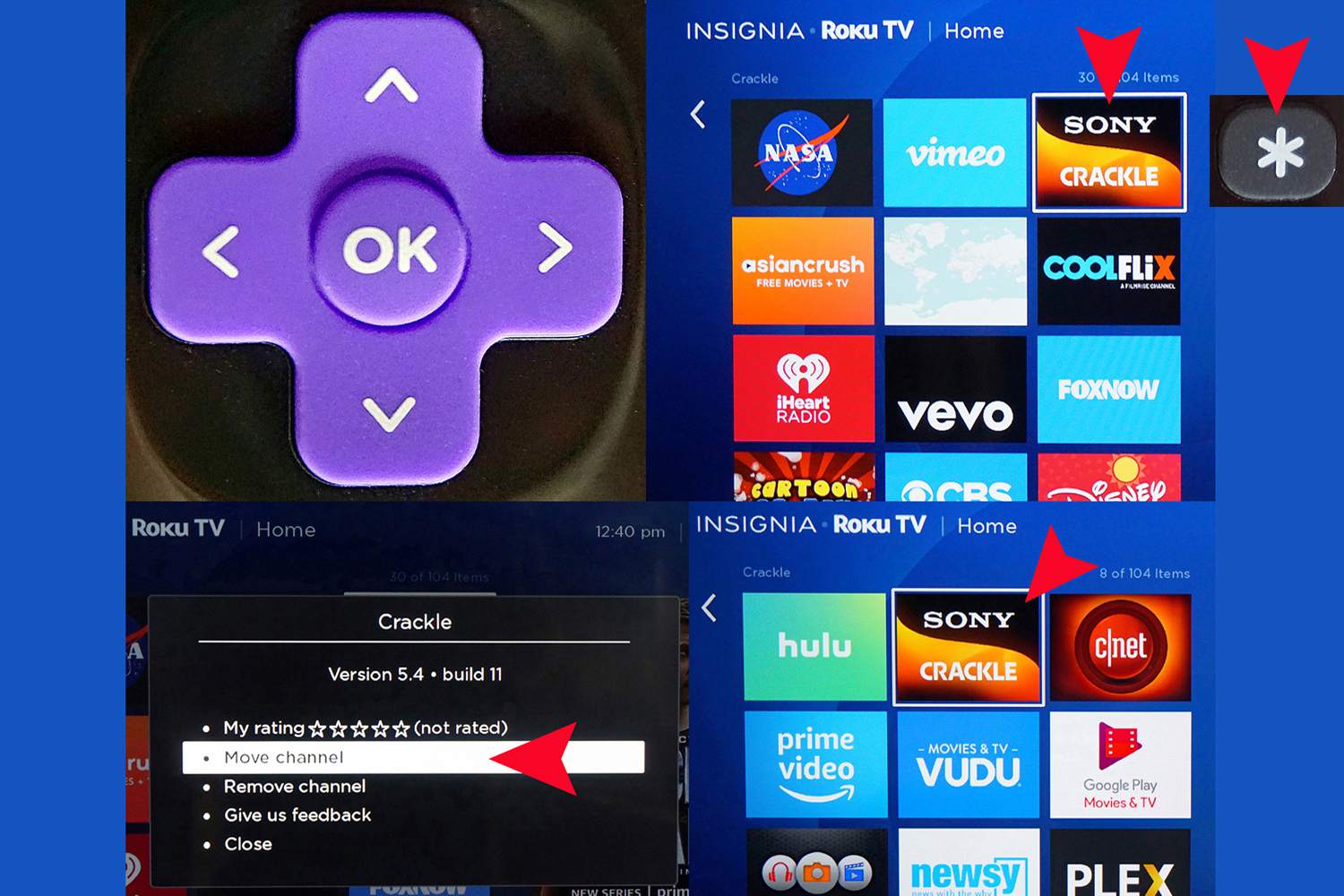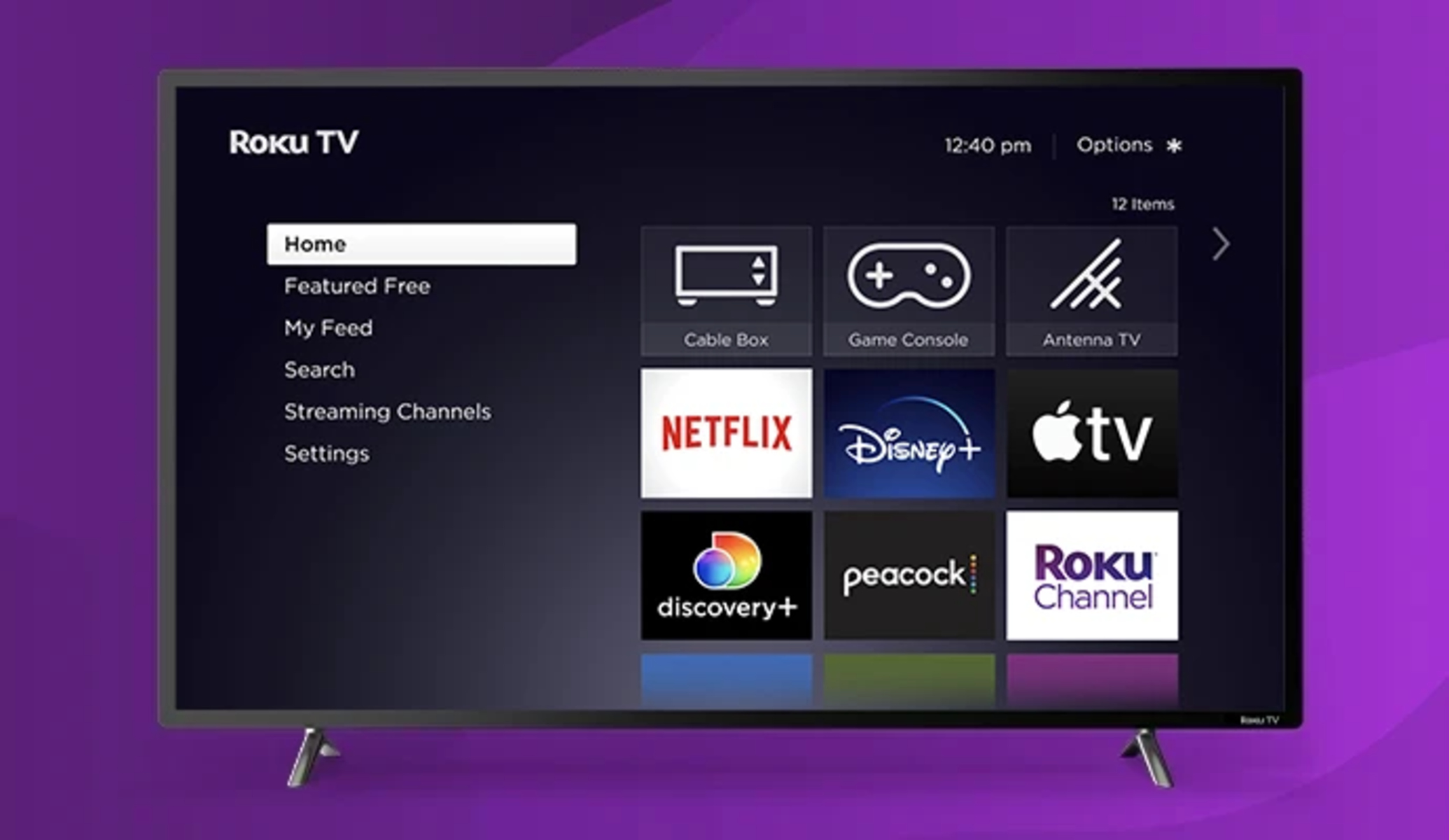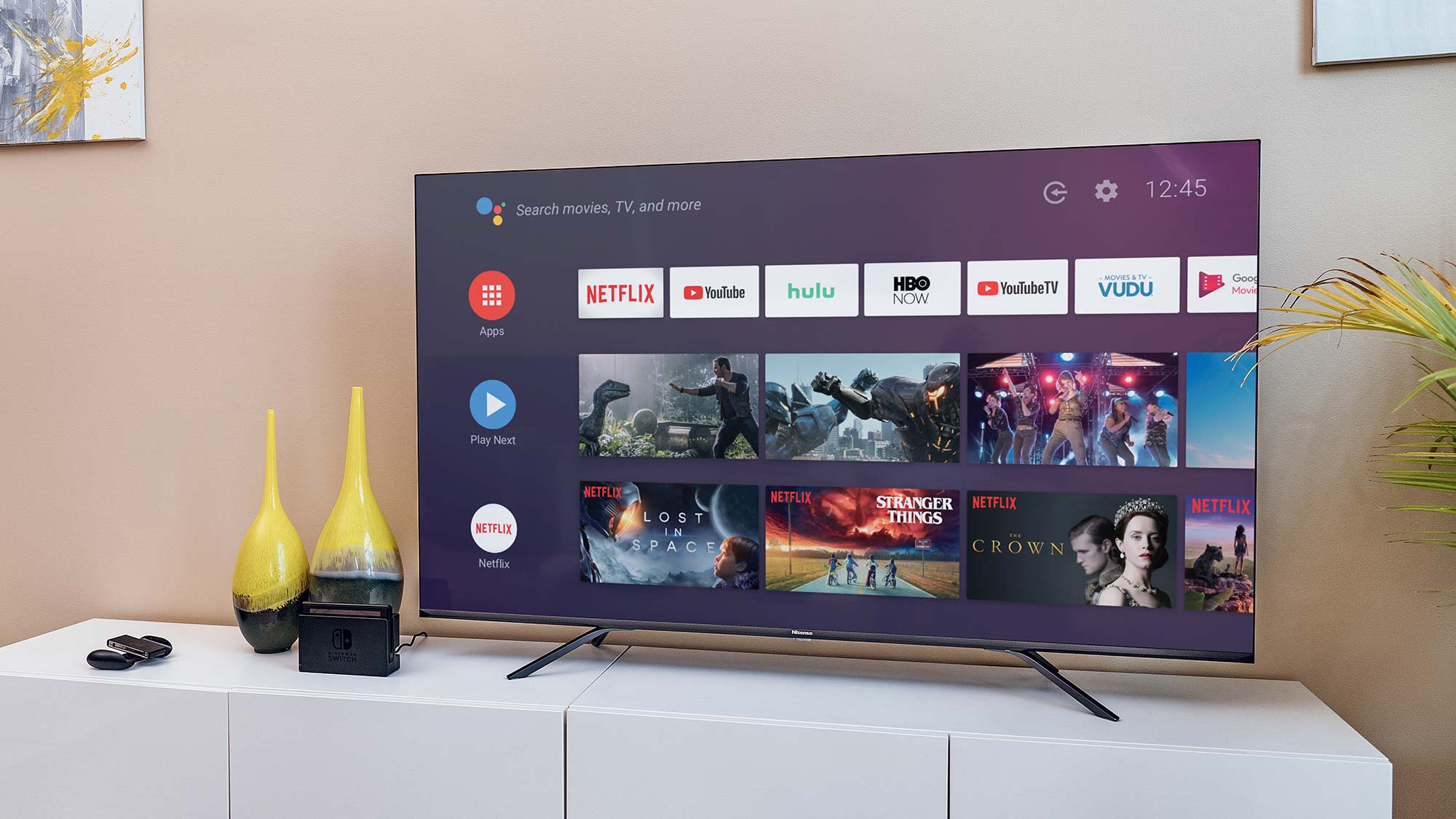Introduction
Welcome to the world of Roku TVs, where you can enjoy your favorite shows and movies with stunning picture quality. However, sometimes the brightness level might not be to your liking. Whether you prefer a dimmer display for a cozy movie night or need to reduce glare in a bright room, adjusting the brightness on your Roku TV can make all the difference.
In this article, we will explore three methods to help you turn down the brightness on your Roku TV. These methods include adjusting the picture settings directly on the TV, using the Roku mobile app, or utilizing the TV’s remote control. By following these simple steps, you’ll be able to customize the brightness of your Roku TV to suit your preferences.
Whether you have a Roku TCL TV, a Roku Hisense TV, or any other model, these methods should work universally across all Roku TV configurations. So, without further ado, let’s delve into the various ways you can control the brightness of your Roku TV and enhance your viewing experience.
Method 1: Adjusting the Brightness via the Picture Settings
If you prefer a direct approach, you can easily adjust the brightness of your Roku TV through the picture settings. Here’s how:
- Using your Roku TV remote, press the Home button to access the main menu.
- Navigate to the Settings option and select it.
- Within the Settings menu, locate and select the Picture option.
- Next, choose the Picture Mode setting to access a list of different display modes.
- Select the preferred picture mode. This can vary depending on your TV model, but options typically include Vivid, Standard, Movie, or Sports.
- Once you have chosen the desired picture mode, navigate down to find the Brightness option.
- Adjust the brightness level to your liking. If you want a dimmer display, lower the brightness, while increasing it will result in a brighter image.
- Continue experimenting with the other picture settings, such as Contrast and Backlight, to fine-tune the overall display quality.
- Once you are satisfied with your changes, press the Home button to return to the main menu and enjoy your adjusted brightness on your Roku TV.
By tweaking the picture settings directly on your Roku TV, you can easily customize the brightness level to suit your preferences and viewing environment.
Method 2: Using the Roku Mobile App to Adjust Brightness
If you prefer a more convenient and intuitive way to adjust the brightness of your Roku TV, you can utilize the Roku mobile app. Here’s how:
- Ensure that your Roku TV and smartphone are connected to the same Wi-Fi network.
- Download and install the Roku mobile app from the App Store or Google Play Store, if you haven’t already.
- Open the Roku mobile app on your smartphone and tap on the remote icon at the bottom of the screen to access the remote control functionality.
- Once the remote control interface appears, look for and tap on the button labeled “Settings”.
- Within the Settings menu, locate and tap on “Picture”.
- On the Picture screen, you should see a brightness slider. Now, simply slide the brightness control to the left or right to decrease or increase the brightness level respectively.
- As you adjust the brightness, the changes will be reflected on your Roku TV in real-time.
- Continue tweaking the brightness level until you achieve the desired display quality.
- Once you are satisfied with the adjustments, simply exit the Roku mobile app and enjoy your newly customized brightness settings.
The Roku mobile app provides a convenient way to control your Roku TV remotely, including adjusting the brightness level. With just a few taps on your smartphone, you can easily achieve the perfect brightness for your Roku TV viewing experience.
Method 3: Using the TV’s Remote Control to Adjust Brightness
If you prefer to stick with the traditional method, you can easily adjust the brightness of your Roku TV using the TV’s remote control. Here are the steps:
- Grab your Roku TV remote control and ensure it is within reach.
- Press the Home button on the remote control to access the main menu.
- Using the arrow keys on the remote control, navigate to the Settings option and select it.
- In the Settings menu, locate and select the Picture option.
- Within the Picture settings, look for the Brightness option.
- Using the arrow keys, adjust the brightness level by moving the slider to the left or right. Decreasing the slider will lower the brightness, while increasing it will result in a brighter display.
- Continue experimenting with the brightness level until it matches your desired viewing experience.
- You can also adjust other picture settings, such as contrast and backlight, to further enhance the visual quality.
- Once you are satisfied with your adjustments, press the Home button on the remote control to exit the menu and enjoy your newly adjusted brightness level.
The TV’s remote control offers a straightforward and familiar way to control the brightness of your Roku TV. Simply navigate through the settings and adjust the brightness level to your liking, allowing you to customize your viewing experience with ease.
Conclusion
Adjusting the brightness on your Roku TV is a simple yet effective way to personalize your viewing experience. Whether you prefer a dimmer display for a cozy movie night or a brighter screen to combat glare, the methods outlined in this article provide you with the flexibility to achieve your desired brightness level.
Method 1 showed us how to adjust the brightness directly through the picture settings on the TV. This method gives you full control over various display options, allowing for a more customized viewing experience.
Method 2 introduced the convenience of using the Roku mobile app. With just a few taps on your smartphone, you can remotely adjust the brightness level, perfect for those moments when the TV remote is out of reach.
Lastly, Method 3 reminded us of the traditional approach using the TV’s remote control. This method offers a familiar way to navigate the settings and make brightness adjustments comfortably.
Remember, the ideal brightness setting may vary depending on the lighting conditions and personal preferences. Experiment with different levels until you find what works best for you.
So, whether you have a Roku TCL TV, a Roku Hisense TV, or any other Roku TV model, you can now confidently control the brightness to enhance your viewing experience. Sit back, relax, and enjoy your favorite shows and movies with just the right amount of brightness on your Roku TV.