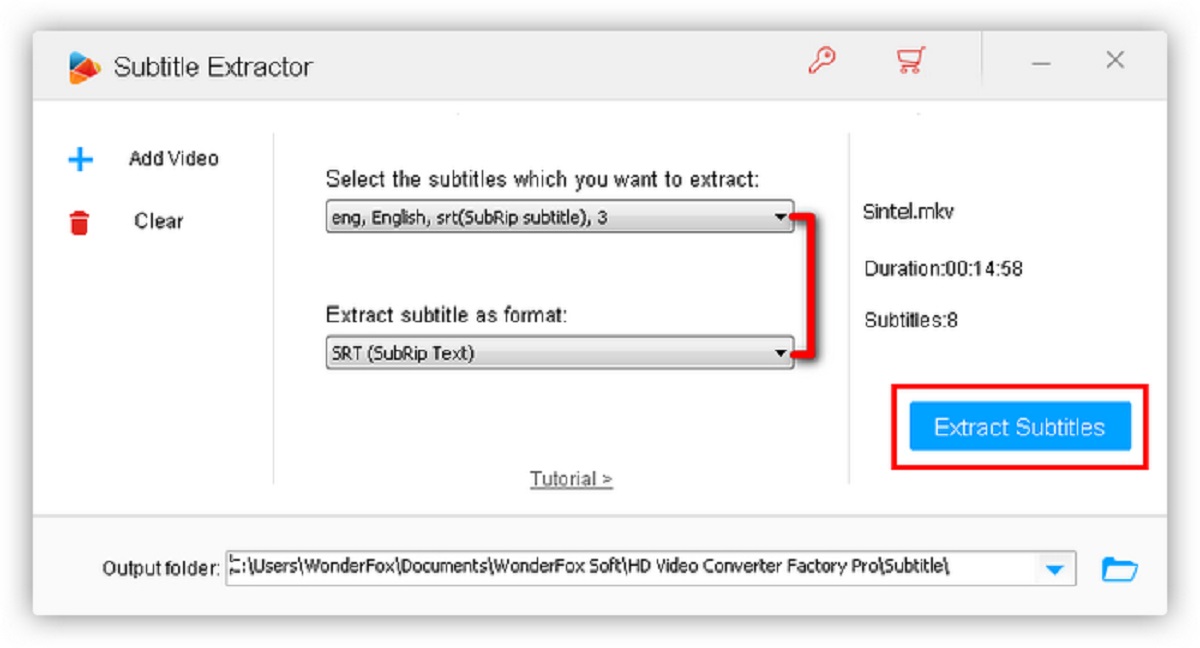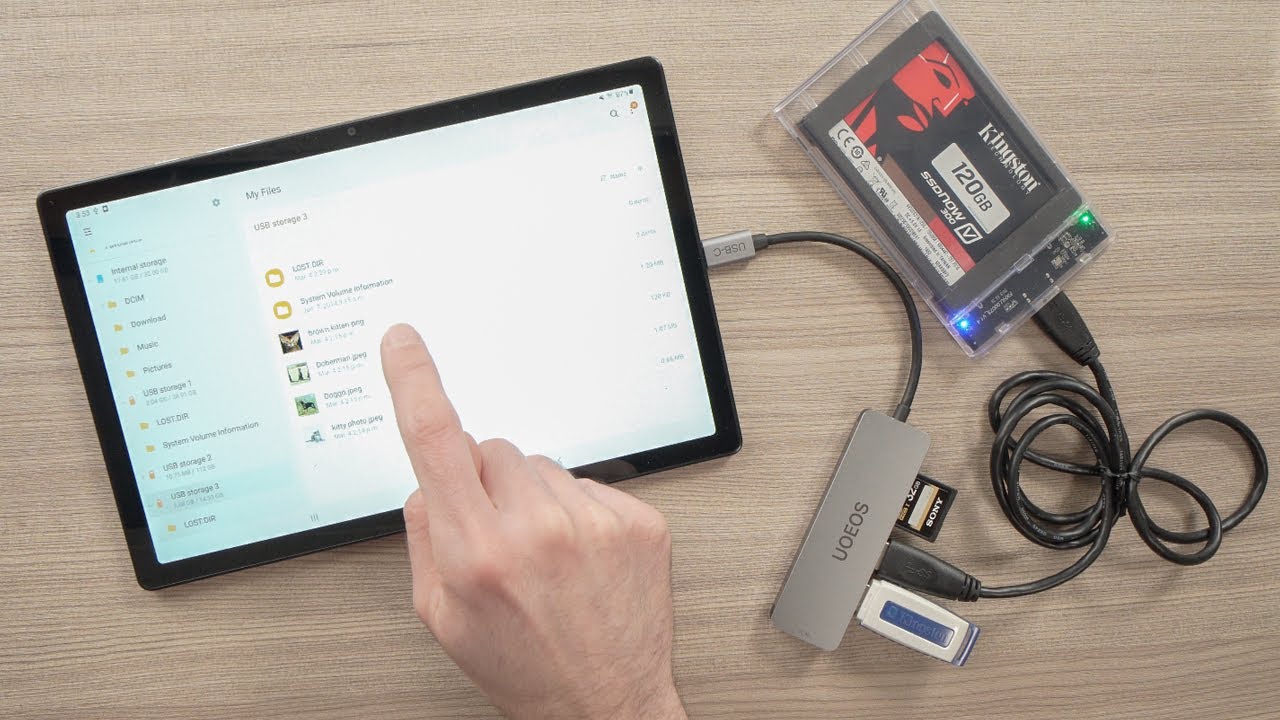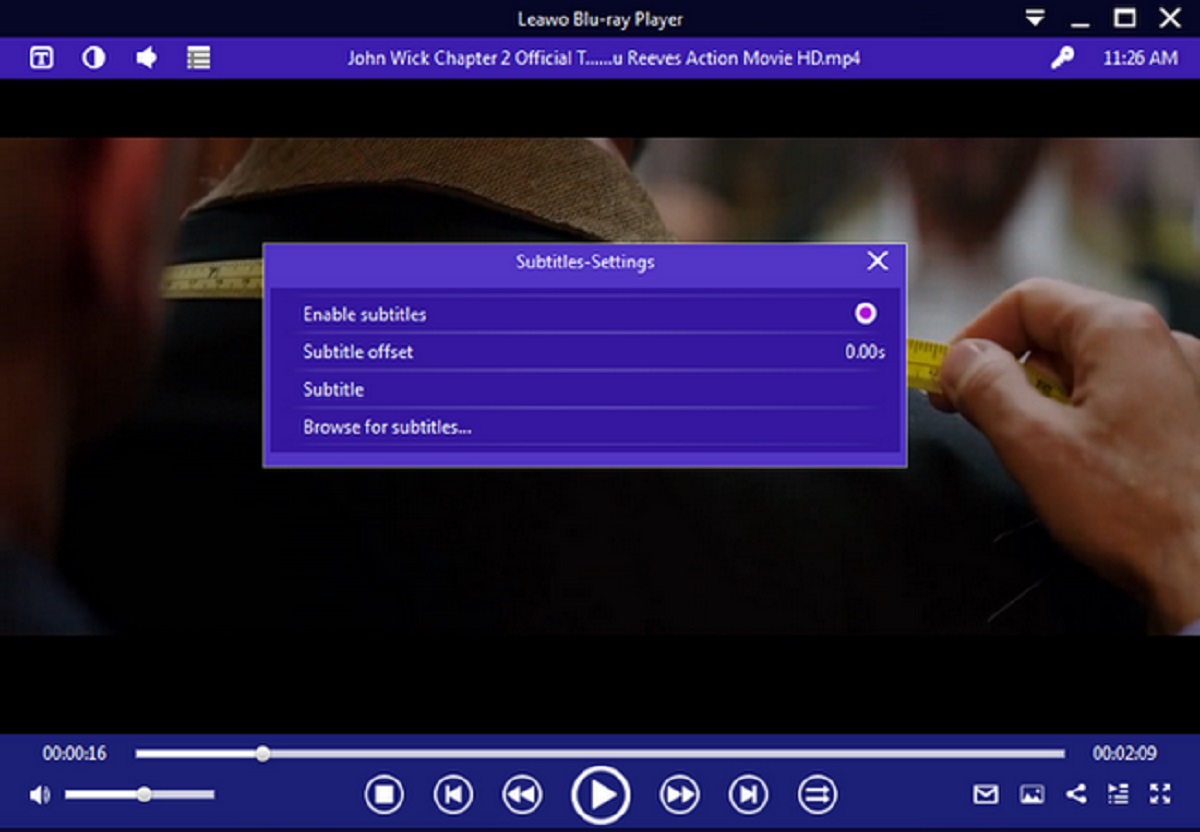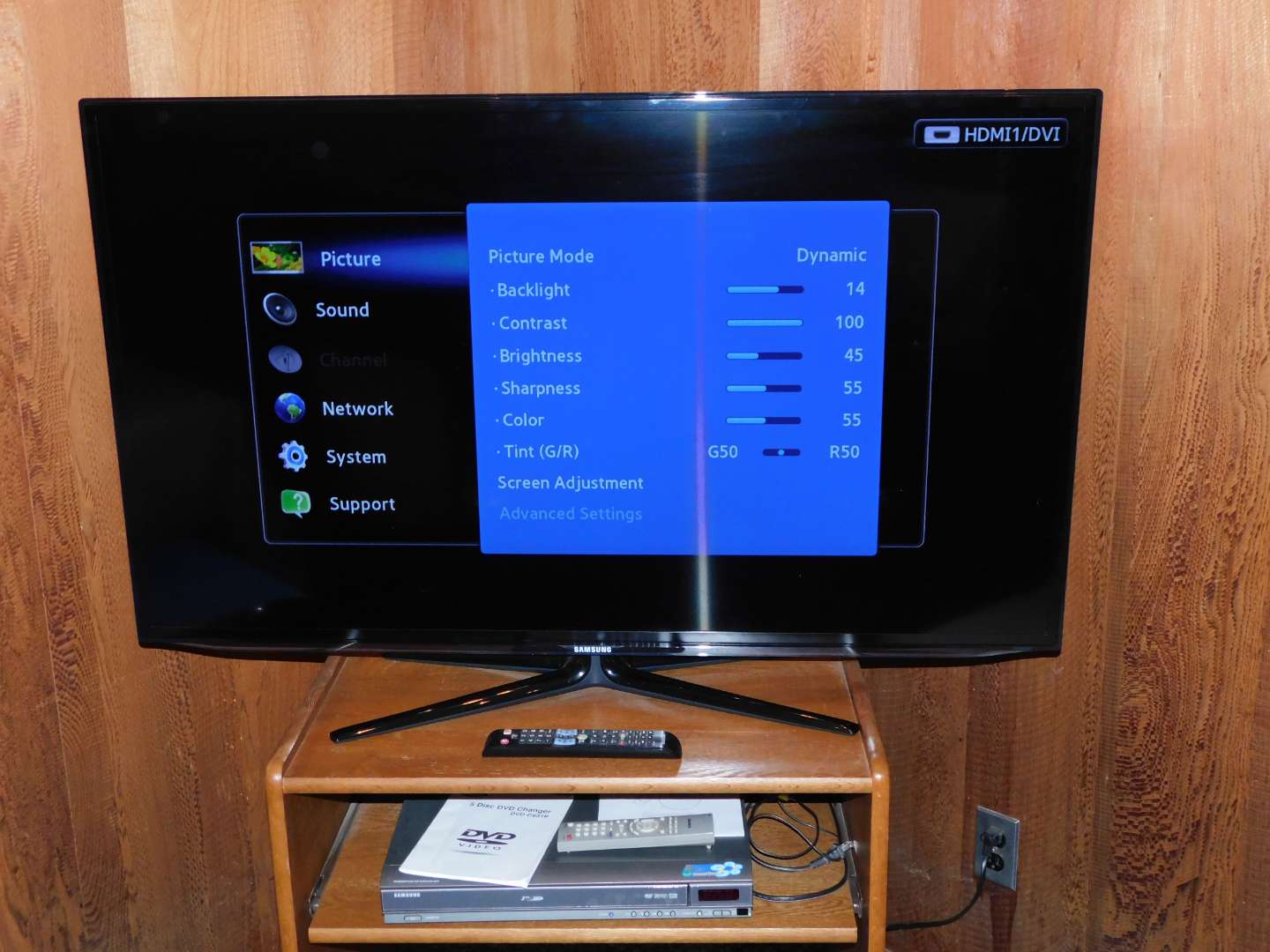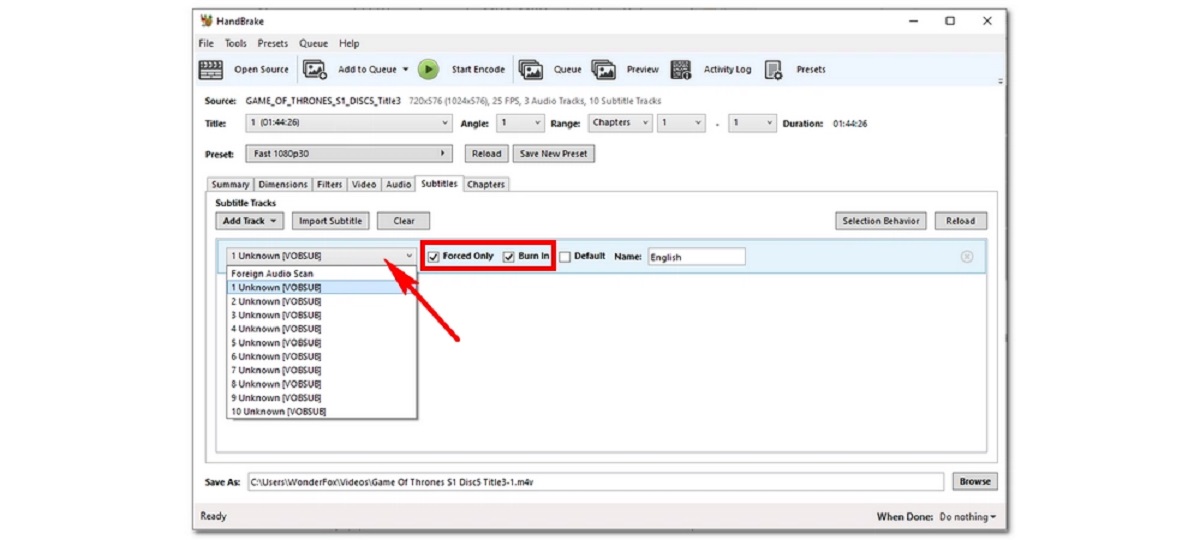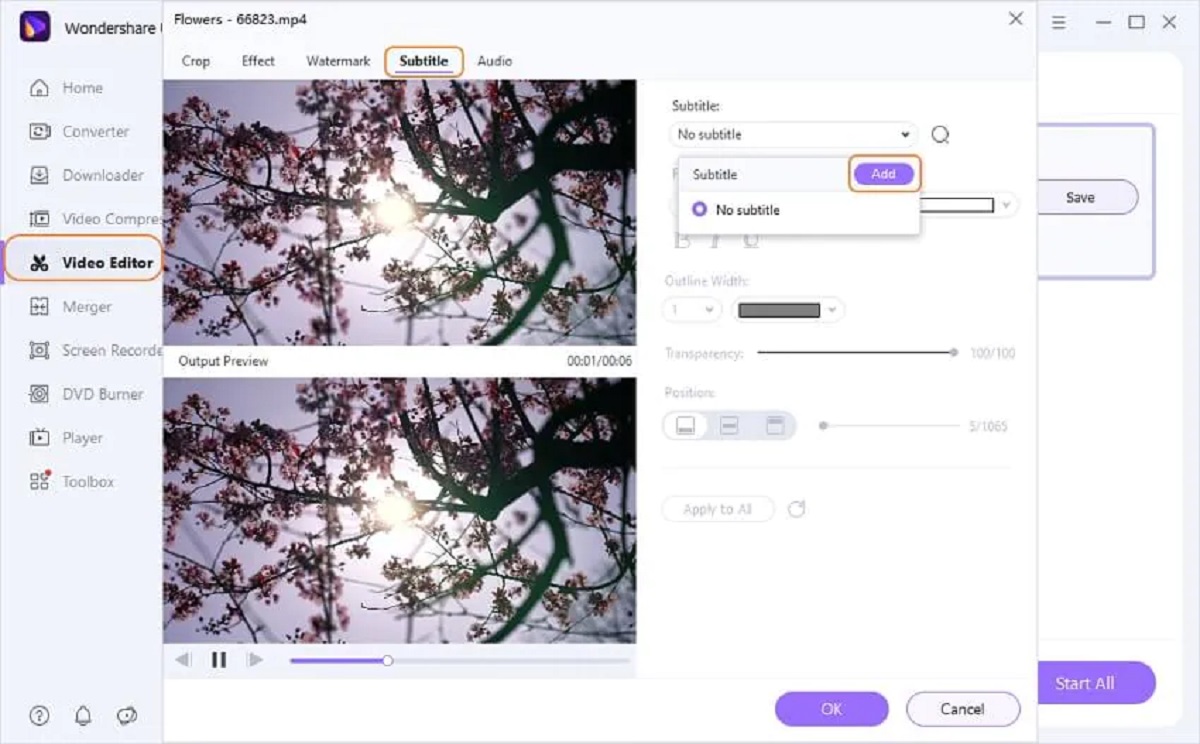Introduction
Welcome to the world of MKV files and the fascinating world of subtitles! MKV, short for Matroska Video, is a popular multimedia container format that allows you to store video, audio, and subtitle tracks in a single file. Subtitles, on the other hand, provide text translations or transcriptions of the dialogue for a specific video.
So, why would you want to rip subtitles from an MKV file? Well, there are several reasons. Maybe you want to watch a movie or a TV show in a different language, or perhaps you want to use the subtitles for educational purposes. Ripping subtitles from an MKV file gives you the flexibility to personalize your viewing experience and access the subtitles whenever and wherever you need them.
In this article, we will explore three different methods to rip subtitles from MKV files. These methods are using MKVToolNix, subtitle extractor, and HandBrake. Each method has its own advantages and may suit different user preferences, so let’s dive in and learn how to rip subtitles from MKV files!
What is an MKV file?
An MKV (Matroska Video) file is a flexible multimedia container format that can hold multiple audio, video, and subtitle tracks. It was developed as an open standard and is widely used for storing high-quality video content. Similar to other container formats like MP4 and AVI, MKV files are designed to encapsulate various types of media into a single file.
One of the major advantages of MKV files is their ability to support multiple audio and subtitle tracks. This makes them highly versatile, as you can switch between different languages or subtitle options while watching a video. MKV files also support advanced features like chapter markers, metadata, and menu structures, allowing for a more immersive viewing experience.
Another key feature of MKV files is their ability to handle high-definition video codecs, such as H.264 and HEVC (H.265). These codecs provide excellent video quality with efficient compression, making MKV files a popular choice for storing high-resolution videos. Additionally, MKV files can store lossless audio formats like FLAC and DTS-HD, ensuring a rich and immersive audio experience.
With its flexibility and wide support across various media players and devices, MKV has become a popular format for distributing movies, TV shows, and other video content. It offers a convenient and efficient way to package different media elements into a single file, making it easier to share and play multimedia content across different platforms.
Overall, MKV files provide a versatile and efficient solution for storing and playing multimedia content. Whether you’re a video enthusiast, a cinephile, or simply someone who enjoys watching movies and TV shows, understanding the capabilities and features of MKV files can greatly enhance your viewing experience.
What are subtitles?
Subtitles are textual translations or transcriptions of the dialogue in a video. They are displayed at the bottom of the screen and provide viewers with a written representation of the spoken words. Subtitles can be used for various purposes, such as helping viewers understand content in a different language, assisting individuals with hearing impairments, or providing a written transcript for educational or accessibility purposes.
Subtitles come in different formats, including SRT (SubRip Text), VTT (WebVTT), ASS (Advanced SubStation Alpha), and more. These formats contain timestamped text lines that are synchronized with the video, allowing the subtitles to appear at the right moments during playback.
Subtitles can have multiple uses and benefits. One of the primary reasons people use subtitles is to understand videos in a different language. If you’re watching a foreign film or a TV show, having subtitles in your preferred language can help you follow the story and grasp the dialogues more effectively. Subtitles can also be advantageous for language learners, enabling them to associate spoken words with written text and improve their language proficiency.
Moreover, subtitles can enhance the accessibility of audiovisual content. They provide essential support for individuals with hearing disabilities who rely on the written words to understand the dialogues and narrative. Subtitles also allow viewers to watch videos in environments where sound may not be ideal or when they prefer to watch without turning up the volume.
Subtitles can also be utilized for educational purposes. They allow teachers to incorporate video materials into their lessons and help students comprehend the content more comprehensively. By reading the subtitles while watching educational videos, students can reinforce their comprehension and engage with the material on multiple levels.
In summary, subtitles serve as textual representations of spoken words in videos, offering various benefits such as language comprehension, accessibility, and educational support. They have become an integral part of the audiovisual experience, providing viewers with options to understand and enjoy content in different ways.
Why rip subtitles from MKV?
Ripping subtitles from an MKV file can offer several advantages and open up new possibilities for your video viewing experience. Here are a few reasons why you might want to consider ripping subtitles from MKV files:
1. Language Flexibility: By ripping subtitles from an MKV file, you can access subtitles in different languages. This is particularly useful when watching foreign films or TV shows that may not have readily available subtitles in your native language. Ripping the subtitles allows you to enjoy the content while understanding the dialogue, expanding your horizons and exposing you to diverse storytelling.
2. Language Learning: If you’re learning a new language, having access to subtitles in that language can be immensely beneficial. By ripping subtitles from an MKV file, you can follow along with the dialogue while simultaneously improving your language skills. This method of language learning is highly interactive and engaging, as it combines audio and visual elements with the written word.
3. Accessibility: Subtitles are essential for individuals with hearing impairments or those who prefer to read the dialogue while watching a video. By ripping subtitles from an MKV file, you can provide accessibility options and ensure that everyone can enjoy the content, regardless of their hearing abilities.
4. Personalization: Ripping subtitles from an MKV file gives you the freedom to customize your video-watching experience. You can choose from different subtitle options, such as font style, size, and color, to suit your preferences. This level of personalization enhances your overall viewing experience and allows you to enjoy the content in a way that feels more comfortable and enjoyable for you.
5. Educational Purposes: Subtitles can be incredibly useful for educational purposes. Ripping subtitles from an MKV file enables you to use them in educational settings, such as classrooms or online courses. Teachers and students can benefit from having access to subtitles, as they aid in comprehension and facilitate language learning.
By ripping subtitles from MKV files, you unlock a world of possibilities. Whether it’s for language flexibility, language learning, accessibility, personalization, or educational purposes, ripping subtitles allows you to fully immerse yourself in videos and engage with the content in a way that best suits your needs.
Method 1: Using MKVToolNix
MKVToolNix is a powerful and user-friendly software that allows you to manipulate and extract various components from MKV files, including subtitles. This method is suitable for those who prefer a dedicated tool specifically designed for working with MKV files. Here’s how you can use MKVToolNix to rip subtitles:
Step 1: Download and install MKVToolNix from the official website. It is available for Windows, macOS, and Linux.
Step 2: Launch MKVToolNix and click on ‘Add source files’ to import your MKV file into the application.
Step 3: Once the file is loaded, you will see a list of tracks present in the MKV file. Look for the subtitles track you want to rip and select it.
Step 4: Click on the ‘Extract’ button and choose the destination folder where you want to save the extracted subtitle track.
Step 5: Customize the settings if needed, such as choosing the subtitle format (e.g., SRT, ASS, VTT) and configuring any additional options.
Step 6: Click on ‘Start muxing’ to begin the extraction process. MKVToolNix will extract the selected subtitle track and save it to the specified destination folder.
Once the extraction process is complete, you will have the ripped subtitle track as a separate file that you can use with any compatible media player or video editing software.
MKVToolNix provides a straightforward and efficient method for ripping subtitles from MKV files. It offers a range of customization options and supports various subtitle formats, giving you the flexibility to tailor the extracted subtitles to your preferences.
Note: Make sure you comply with copyright laws and only rip subtitles from MKV files for personal use or with proper authorization.
Method 2: Using Subtitle Extractor
If you prefer a simple and straightforward method to rip subtitles from MKV files, you can utilize a specialized subtitle extractor tool. These tools are designed specifically for extracting subtitles and are often easy to use. One such tool is Subtitle Extractor. Here’s how you can use it:
Step 1: Download and install the Subtitle Extractor software on your computer. It is available for Windows and macOS.
Step 2: Launch Subtitle Extractor and click on the ‘Open’ button to import the MKV file you want to extract subtitles from.
Step 3: Once the file is loaded, Subtitle Extractor will scan the MKV file and display a list of available subtitle tracks.
Step 4: Select the subtitle track you want to rip and click on the ‘Extract’ button.
Step 5: Choose the destination folder where you want to save the extracted subtitle file.
Step 6: Customize any additional options if necessary, such as selecting the subtitle format (e.g., SRT, VTT, ASS) or adjusting the encoding settings.
Step 7: Click on ‘Extract’ to initiate the extraction process. Subtitle Extractor will extract the selected subtitle track and save it as a separate file in the specified destination folder.
Once the extraction is complete, you can use the ripped subtitle file with any media player or video editing software that supports the subtitle format you chose.
Subtitle Extractor offers a convenient and user-friendly approach to extracting subtitles from MKV files. It streamlines the process and allows you to quickly obtain the subtitle tracks you need for a more customized video viewing experience.
Note: Always ensure that you have the necessary rights or permissions to rip subtitles from MKV files, and use them responsibly and within the limits of copyright laws.
Method 3: Using HandBrake
If you’re looking for a versatile and widely-used tool to rip subtitles from MKV files, HandBrake is an excellent option. Although primarily known for its video conversion capabilities, HandBrake also allows you to extract subtitles from MKV files efficiently. Here’s how you can use HandBrake for subtitle extraction:
Step 1: Download and install HandBrake from the official website. It is available for Windows, macOS, and Linux.
Step 2: Launch HandBrake and click on the ‘Open Source’ button to import the MKV file you wish to extract subtitles from.
Step 3: Once the file is loaded, HandBrake will display a range of video and audio settings. Locate the ‘Subtitles’ section.
Step 4: In the ‘Subtitles’ section, you will see a list of available subtitle tracks present in the MKV file. Select the subtitle track you want to extract.
Step 5: Choose the destination folder where you want to save the extracted subtitle file by clicking on the ‘Browse’ button next to the output field.
Step 6: Customize any additional settings if necessary, such as selecting the subtitle format (SRT, VTT, ASS) or adjusting the subtitle font style and size.
Step 7: Click on the ‘Start Encode’ button to initiate the extraction process. HandBrake will extract the selected subtitle track and save it as a separate subtitle file in the specified destination folder.
Once the extraction is complete, you will have the ripped subtitle file that you can use with media players or video editing software that support the chosen subtitle format.
HandBrake’s versatility and ease of use make it a popular choice for extracting subtitles from MKV files. Its ability to handle various video and audio settings, coupled with the subtitle extraction feature, provides you with a comprehensive solution for customizing your video playback experience.
Remember to respect copyright laws and only extract subtitles from MKV files for personal use or with appropriate authorization.
Conclusion
Ripping subtitles from MKV files can greatly enhance your video viewing experience, offering language flexibility, accessibility, and customization options. In this article, we explored three different methods to rip subtitles from MKV files: using MKVToolNix, a dedicated tool for working with MKV files; utilizing a subtitle extractor software like Subtitle Extractor; and leveraging the versatile video converter HandBrake.
Using MKVToolNix, you can easily extract subtitles by importing your MKV file, selecting the subtitle track, and specifying the destination folder for the extracted file. MKVToolNix provides customization options and supports various subtitle formats, allowing you to tailor the extracted subtitles to your preferences.
Alternatively, you can employ a specialized subtitle extractor tool such as Subtitle Extractor. With a user-friendly interface, Subtitle Extractor simplifies the extraction process by scanning the MKV file, selecting the desired subtitle track, and saving it as a separate file in your chosen destination folder.
For a more versatile solution, HandBrake offers not only video conversion capabilities but also the ability to extract subtitles. By selecting the MKV file, choosing a subtitle track, and specifying the output folder, HandBrake extracts the selected subtitle and saves it as a separate subtitle file.
Remember to ensure that you have the necessary rights or permissions to rip subtitles from MKV files and use them responsibly within the limits of copyright laws.
Whether you’re watching foreign films, learning a new language, or seeking accessibility options, ripping subtitles from MKV files opens up a world of possibilities. So, explore these methods, find the one that suits your preferences, and dive into a personalized and enriched video viewing experience.