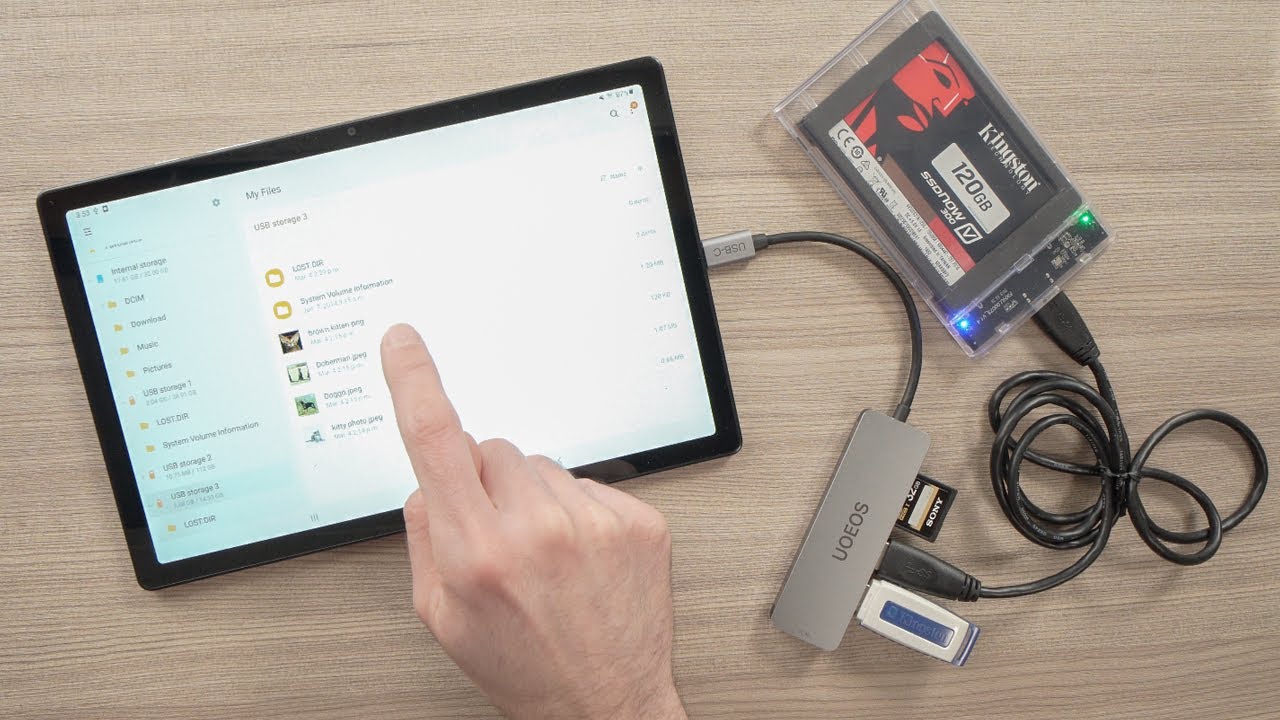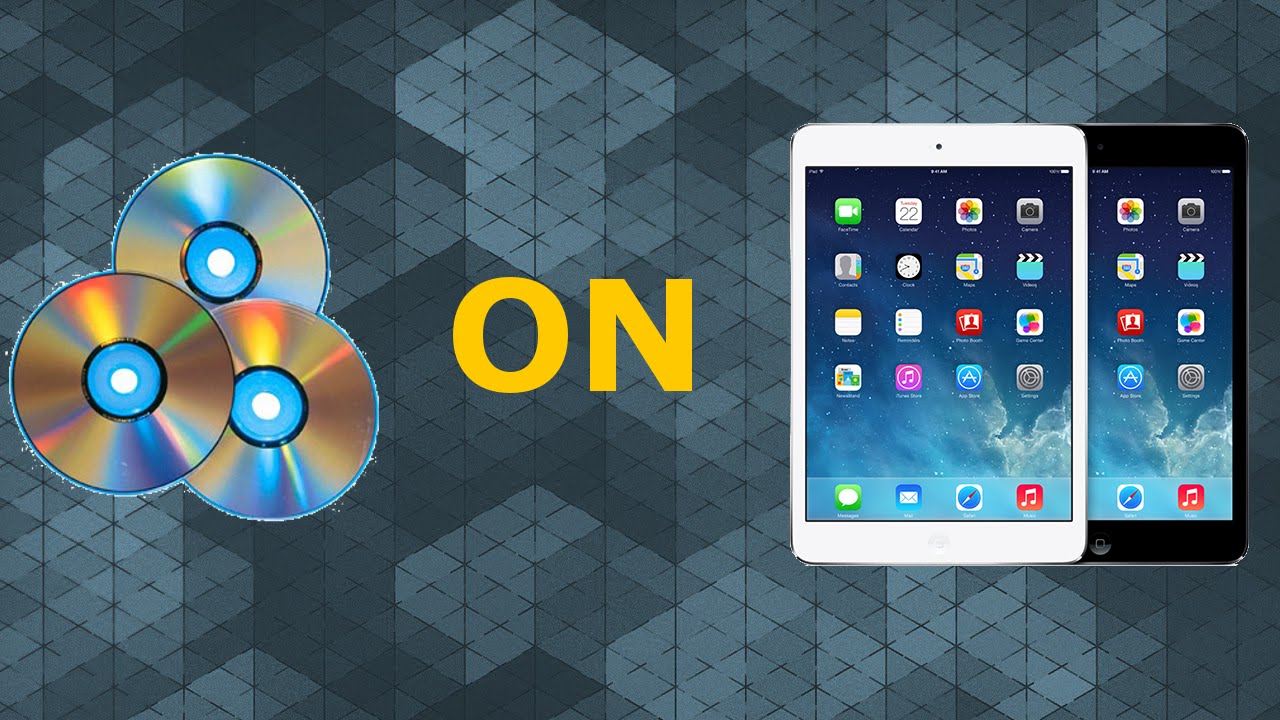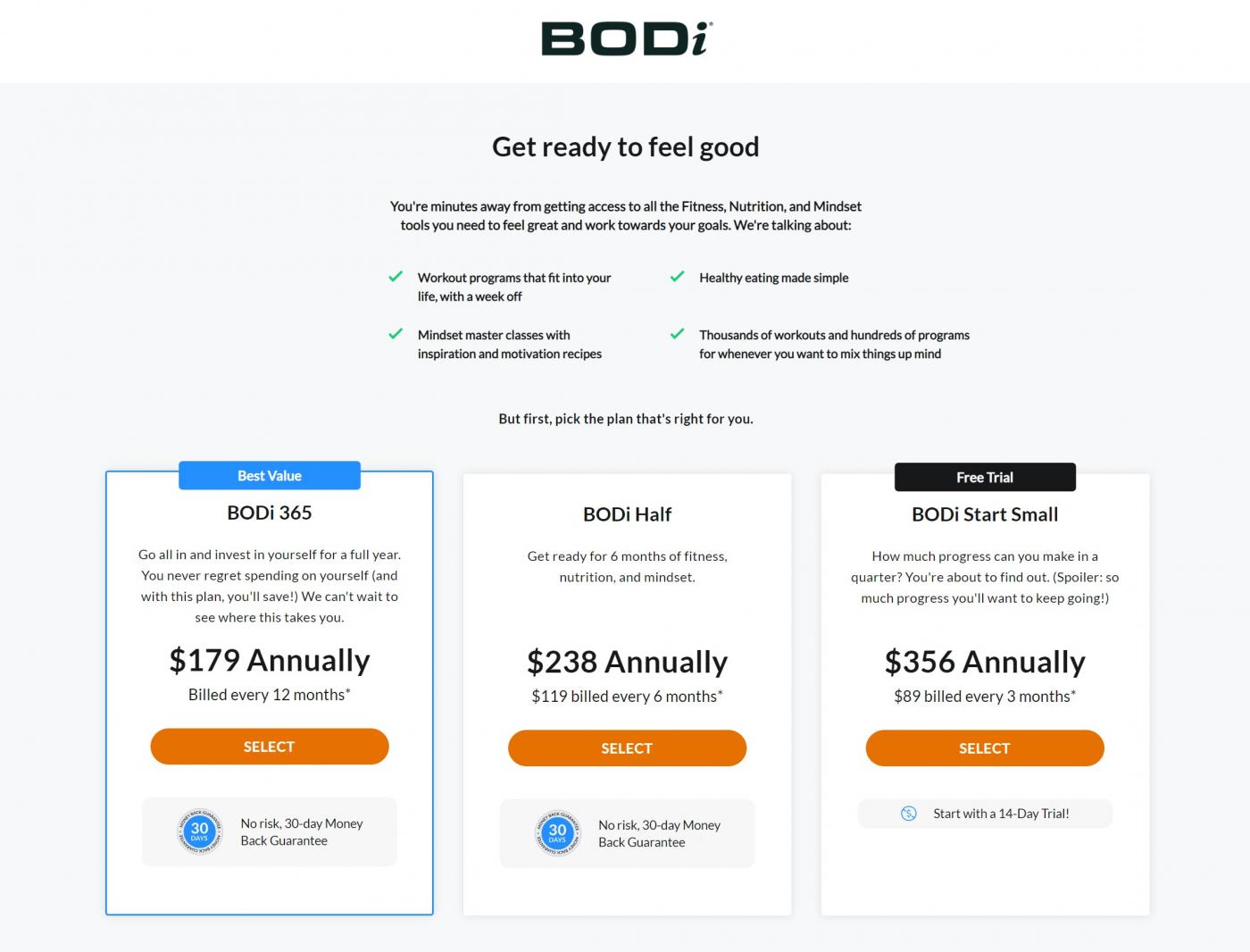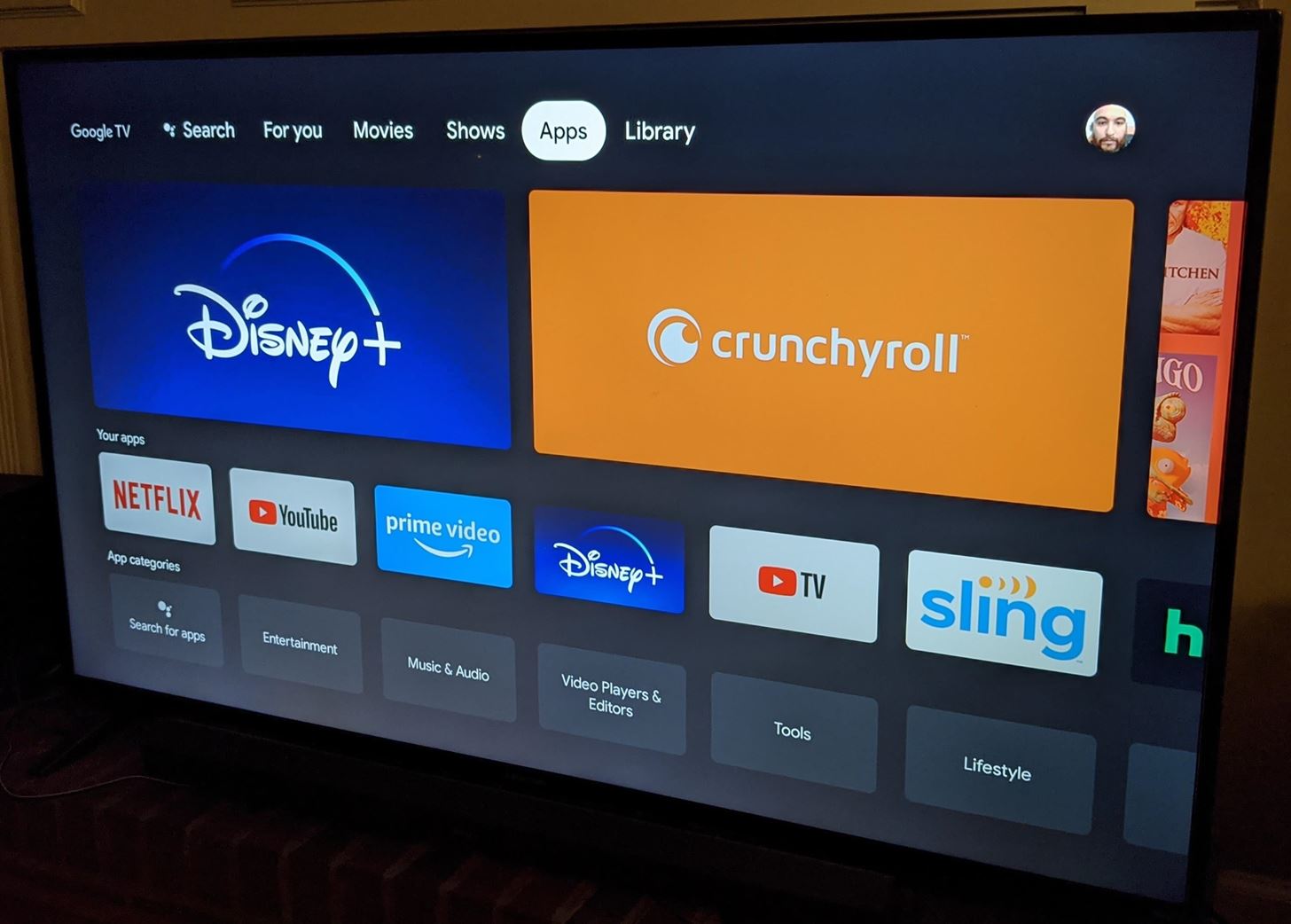Introduction
Welcome to our guide on how to transfer DVDs to your Android tablet! With advancements in technology, it is now possible to enjoy your favorite movies and TV shows on the go without having to carry around bulky DVD cases. By converting your DVDs into a digital format that is compatible with your Android tablet, you can easily access your media library wherever you are.
In this article, we will walk you through the process of transferring DVDs to your Android tablet step by step. We will provide you with the necessary information and resources to ensure a smooth and successful transfer. Whether you want to watch movies during your daily commute, on a long flight, or simply enjoy your favorite TV series at your convenience, this guide will help you achieve it.
Before we dive into the details of the conversion process, it’s important to note that transferring DVDs to your Android tablet involves copyright considerations. Make sure you are only converting DVDs that you own and are for personal use only. It is illegal to distribute or share copyrighted material without permission, so always respect the rights of content creators.
Additionally, the process of DVD conversion requires specific software and hardware. While some Android tablets have built-in DVD drives, most do not. Therefore, you will need to use a computer to rip the content from your DVDs and convert it into a digital format that is compatible with your Android tablet.
Lastly, before proceeding with the conversion process, ensure that you have enough storage space on your Android tablet to accommodate the size of the converted DVD files. Movies and TV shows can take up a significant amount of space, so consider transferring only the content you plan to watch in the near future or investing in a microSD card to expand your tablet’s storage capacity.
Now that we have covered the basics, let’s move on to understanding the DVD to Android tablet transfer process and preparing the DVDs for conversion.
Part 1: Understanding the DVD to Android Tablet Transfer Process
Transferring DVDs to your Android tablet involves a few key steps. Let’s walk through them to understand the process in detail.
1. DVD Rip and Conversion: The first step is to rip the content from the DVD and convert it into a digital format that is compatible with your Android tablet. This process involves extracting the video files from the DVD and converting them to a file format, such as MP4 or MKV, that your tablet can recognize and play.
2. File Compression: Once the DVD content is converted, it may be necessary to compress the file size to save storage space on your Android tablet. Compression techniques, such as adjusting the video bitrate or resolution, can help reduce the file size without significantly compromising the video quality.
3. Transferring the Converted Files: After the DVD content is ripped, converted, and compressed, it needs to be transferred from your computer to your Android tablet. This can be done using a USB cable, WiFi transfer apps, cloud storage services, or by inserting a microSD card into your tablet.
4. Playback on Android Tablet: Once the converted DVD files are transferred to your Android tablet, you can use a media player app to play them. There are several media player apps available in the Google Play Store that support a wide range of video file formats. Make sure to choose a player that offers a smooth playback experience and supports the file format you converted your DVD into.
5. Managing Your Digital Library: As your DVD collection grows digitally, it’s important to keep your files organized. Create folders or use a media management app to store and categorize your converted DVD files on your Android tablet. This will make it easier to find and access your favorite movies and TV shows whenever you want.
Now that you have a clear understanding of the DVD to Android tablet transfer process, let’s move on to Part 2, where we will explore how to prepare the DVDs for conversion.
Part 2: Preparing the DVDs for Transfer
Before you can start transferring DVDs to your Android tablet, there are a few steps you need to take to ensure a smooth and successful conversion process.
1. Check DVD Condition: Inspect your DVDs to ensure they are in good condition and free from scratches or damage. If a DVD is heavily scratched, it may cause issues during the ripping and conversion process, resulting in corrupted or distorted video files. Consider cleaning the DVD surface gently with a soft cloth to remove any dust or smudges.
2. Install DVD Ripping Software: To rip and convert the DVD content, you will need specialized software. There are various programs available, both free and paid, that can handle this task. Some popular options include Handbrake, DVDFab, and MakeMKV. Research and choose a software that suits your needs, based on factors like ease of use, supported file formats, and output quality.
3. Adjust Ripping Settings: Once you have installed the DVD ripping software, you may need to configure the settings according to your preferences. For instance, you can choose the desired output file format, audio language, and subtitle options. If you want to compress the file size, you can adjust the video quality or bitrate settings in the software.
4. Select DVD Content: If your DVD contains multiple titles, such as bonus features or multiple episodes, you can choose which content to rip and convert. This allows you to select only the movies or episodes you want to transfer to your Android tablet, saving storage space and simplifying your digital library.
5. Prepare Sufficient Storage: Before starting the conversion process, ensure that you have enough storage space on your computer to store the converted DVD files temporarily. For large DVD collections, the files can take up a significant amount of space. You can create a dedicated folder on your computer’s hard drive to organize and store the converted DVD files before transferring them to your Android tablet.
By following these steps to prepare your DVDs for transfer, you will have a smoother experience during the conversion process. In Part 3, we will explore the various software options available for DVD conversion. Getting the right software is crucial to ensure high-quality conversions that are compatible with your Android tablet.
Part 3: Choosing the Right Software for DVD Conversion
When it comes to transferring DVDs to your Android tablet, selecting the right software for DVD conversion is crucial. The software you choose will determine the quality of the converted files, ease of use, and compatibility with your Android tablet. Here are some factors to consider when selecting DVD conversion software:
1. Supported File Formats: Ensure that the software supports a wide range of file formats, such as MP4, MKV, or AVI, as these are commonly compatible with Android tablets. Having the flexibility to choose the output format allows you to optimize the file size and video quality according to your preferences.
2. Ease of Use: Look for software that has a user-friendly interface and intuitive controls. This will make the DVD conversion process easier, especially if you are a beginner. Some software even offers preset conversion profiles specifically designed for Android tablets, simplifying the process further.
3. Conversion Speed: Consider the speed of the software’s conversion process. While this may not be a critical factor for everyone, faster conversion speeds can save you time, especially if you have a large DVD collection to convert.
4. Customization Options: Look for software that provides customization options, such as the ability to choose audio tracks, subtitle languages, and adjust video quality settings. Having these options allows you to tailor the converted files to your preferences and ensures a better viewing experience on your Android tablet.
5. Additional Features: Some DVD conversion software offers additional features, such as video editing tools, batch conversion capabilities, or the ability to merge multiple DVDs into a single file. These features can enhance your overall experience and make managing your digital library more efficient.
6. User Reviews and Ratings: Before making a decision, read user reviews and ratings to get a sense of the software’s performance and reliability. Look for testimonials from users who have successfully transferred DVDs to their Android tablets using the software you are considering.
Once you have considered these factors, you can make an informed decision and choose the DVD conversion software that meets your needs and preferences. In Part 4, we will provide you with a step-by-step guide on how to convert DVDs to a format compatible with your Android tablet.
Part 4: Step-by-Step Guide to Convert DVD to Android Tablet
Converting DVDs to a format compatible with your Android tablet may seem like a complex process, but by following these step-by-step instructions, you can easily transfer your DVD collection to your tablet:
Step 1: Insert the DVD
Start by inserting the DVD you want to convert into your computer’s DVD drive. If your computer doesn’t have a built-in DVD drive, you can use an external DVD drive.
Step 2: Install DVD Conversion Software
Install the DVD conversion software of your choice. Ensure that it is compatible with your computer’s operating system.
Step 3: Open the DVD in the Software
Launch the DVD conversion software and select the option to open the DVD. The software will analyze the DVD content and display a list of titles or chapters.
Step 4: Choose the Desired Content
Select the specific titles or chapters you want to convert. This is particularly useful if the DVD includes bonus features or multiple episodes that you don’t want to transfer.
Step 5: Customize Conversion Settings
Adjust the conversion settings according to your preferences. You can choose the output file format, audio tracks, subtitle languages, and video quality settings. Make sure to select a format compatible with your Android tablet.
Step 6: Start the Conversion Process
Click the “Convert” or “Start” button to begin the conversion process. The software will start ripping the DVD and converting the content into the specified format.
Step 7: Wait for the Conversion to Complete
The time it takes to convert the DVD will depend on various factors, such as the speed of your computer and the length of the DVD. Be patient and wait for the conversion process to complete.
Step 8: Transfer the Converted Files
Once the conversion is finished, locate the converted files on your computer. Connect your Android tablet to your computer using a USB cable or choose an alternative method to transfer the files, such as through a cloud storage service or a microSD card.
Step 9: Playback on Your Android Tablet
On your Android tablet, open a media player app that supports the file format you converted your DVD into. Navigate to the location where you transferred the files and select the one you want to play. Enjoy watching your favorite DVD content on your Android tablet.
Following these steps will allow you to convert and transfer DVDs to your Android tablet effortlessly. In the next section, we will provide you with valuable tips and tricks to ensure successful DVD transfers to your Android tablet.
Part 5: Transferring the Converted DVD to Your Android Tablet
Once you have successfully converted your DVDs into a format compatible with your Android tablet, the next step is to transfer the converted files onto your tablet. Here’s how you can easily transfer the converted DVDs to your Android tablet:
Method 1: USB Cable
Connect your Android tablet to your computer using a USB cable. On your tablet, select the option to connect as a Media Device or MTP (Media Transfer Protocol). Your computer will recognize your tablet as a removable storage device. Open the folder where the converted DVD files are located on your computer, and simply copy and paste or drag and drop the files onto your Android tablet’s storage or SD card.
Method 2: WiFi Transfer Apps
There are various WiFi transfer apps available on the Google Play Store that allow you to transfer files wirelessly between your computer and Android tablet. Install a WiFi transfer app on your tablet and follow the instructions to connect your tablet and computer to the same WiFi network. Open the app on your tablet and access the provided IP address or scan the QR code using your computer’s browser. From your computer, select and upload the converted DVD files to the tablet via the WiFi transfer app.
Method 3: Cloud Storage Services
If you have a cloud storage account, such as Google Drive, Dropbox, or OneDrive, you can upload the converted DVD files to your cloud storage account from your computer. Install the corresponding cloud storage app on your Android tablet and sign in to your account. Access your uploaded files and download them onto your tablet for offline playback. Make sure you have enough storage space on your cloud storage account to accommodate the converted DVD files.
Method 4: MicroSD Card
If your Android tablet has a microSD card slot, you can transfer the converted DVD files onto a microSD card using a card reader. Insert the microSD card into the card reader and connect it to your computer. Open the folder where the converted DVD files are located on your computer and copy and paste or drag and drop the files onto the microSD card. Remove the microSD card from the card reader and insert it into your Android tablet’s microSD card slot.
Regardless of the method you choose, make sure to safely disconnect your Android tablet from your computer or card reader to avoid any data corruption. Once the transferred files are on your Android tablet, you can use a media player app to access and enjoy your converted DVD content.
In the next section, we will provide you with some helpful tips and tricks for successful DVD transfers to your Android tablet.
Part 6: Tips and Tricks for Successful DVD Transfers to Android Tablet
As you embark on transferring DVDs to your Android tablet, it’s helpful to keep the following tips and tricks in mind for a successful experience:
1. Choose High-Quality Conversion Settings: When configuring the conversion settings in your DVD conversion software, aim for the best possible video quality while considering the storage capacity of your Android tablet. Finding a balance between file size and video quality will ensure an enjoyable viewing experience.
2. Consider Subtitle Options: If you prefer watching movies or TV shows with subtitles, make sure to include subtitle tracks when converting the DVD. Some DVD conversion software allows you to select specific subtitle languages or even download subtitles online for better compatibility.
3. Organize Your Digital Library: To easily navigate through your converted DVD collection, create folders or use a media management app on your Android tablet to organize your files by genre, series, or any other category that makes sense to you.
4. Backup Your Converted Files: It’s always a good idea to create a backup of your converted DVD files. This ensures that even if you accidentally delete a file or lose your tablet, you will still have a copy of your content on your computer or an external storage device.
5. Optimize Storage Space: If you’re running low on storage space on your Android tablet, consider compressing the converted DVD files further or transferring only the movies or episodes you plan to watch in the near future. You can also invest in a microSD card to expand your tablet’s storage capacity.
6. Update Your Android Tablet: Ensure that your Android tablet is running the latest operating system version. This helps improve compatibility with various media formats and ensures a smoother playback experience.
7. Use a Reliable Media Player App: Choose a media player app for your Android tablet that has positive reviews, offers a user-friendly interface, and supports a wide range of video file formats. Experiment with different apps to find the one that best suits your needs and preferences.
8. Be Mindful of Copyright: Remember to only convert DVDs that you own and for personal use. Sharing or distributing copyrighted material without permission is illegal and infringes upon the rights of content creators.
By following these tips and tricks, you can maximize the enjoyment of transferring DVDs to your Android tablet and create a seamless and uninterrupted viewing experience.
With that, you now have a comprehensive understanding of how to transfer DVDs to your Android tablet. We hope this guide has been helpful in assisting you with the conversion process. Enjoy watching your favorite movies and TV shows on the go!
Conclusion
Transferring DVDs to your Android tablet opens up a world of convenience and flexibility, allowing you to watch your favorite movies and TV shows on the go. By following the step-by-step guide provided in this article, you can easily convert DVDs into a digital format compatible with your Android tablet. Remember to choose the right DVD conversion software, customize the settings according to your preferences, and transfer the converted files to your tablet using a USB cable, WiFi transfer app, cloud storage service, or a microSD card.
Throughout the process, it’s important to consider copyright regulations and ensure that you are only converting and transferring DVDs that you own for personal use. Respecting the rights of content creators is of utmost importance.
Additionally, organizing your digital library and optimizing storage space on your Android tablet will help you maximize the enjoyment of your converted DVD collection. By using a reliable media player app and keeping your tablet’s operating system up to date, you can ensure a smooth playback experience.
Remember to backup your converted files and be mindful of copyright regulations when converting and transferring DVDs.
We hope that this guide has provided you with the necessary knowledge and instructions to successfully transfer DVDs to your Android tablet. Whether you’re on a long journey, relaxing at home, or simply want the convenience of having your favorite movies and TV shows at your fingertips, this guide empowers you to enjoy your DVD collection in a digital format on your Android tablet.
Now it’s time to sit back, relax, and start enjoying your digital library of converted DVDs on your Android tablet. Happy watching!