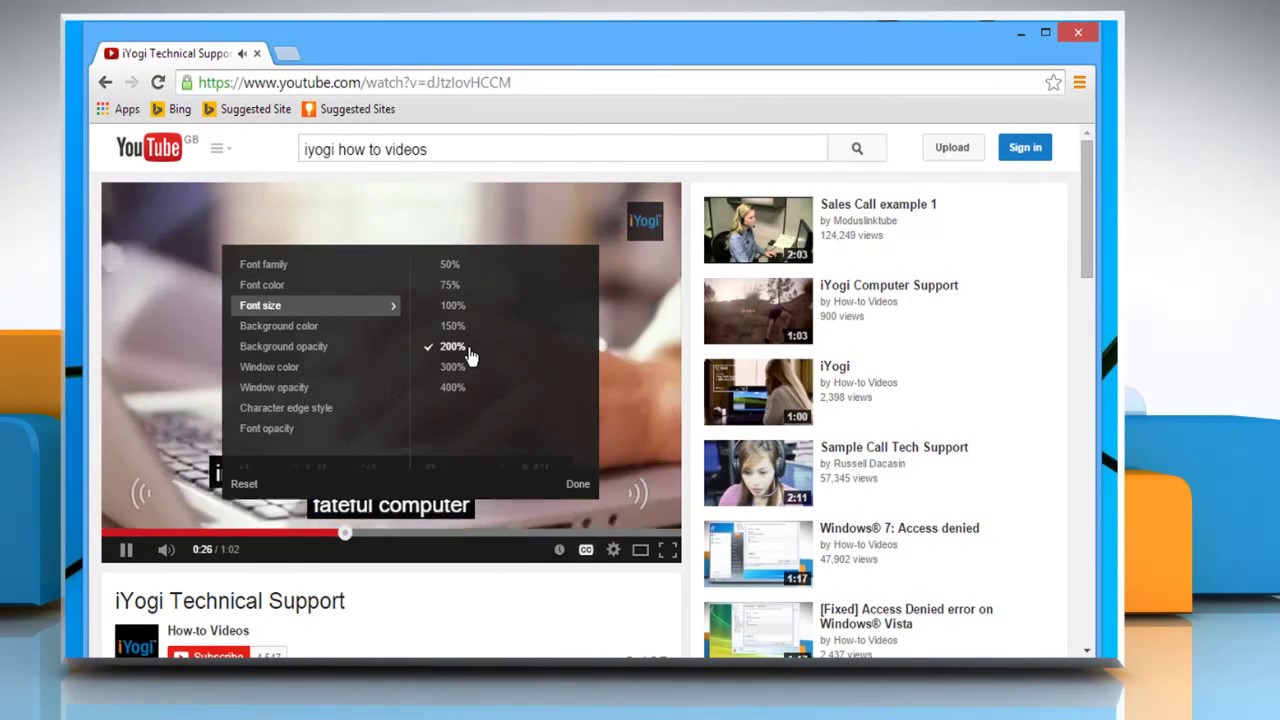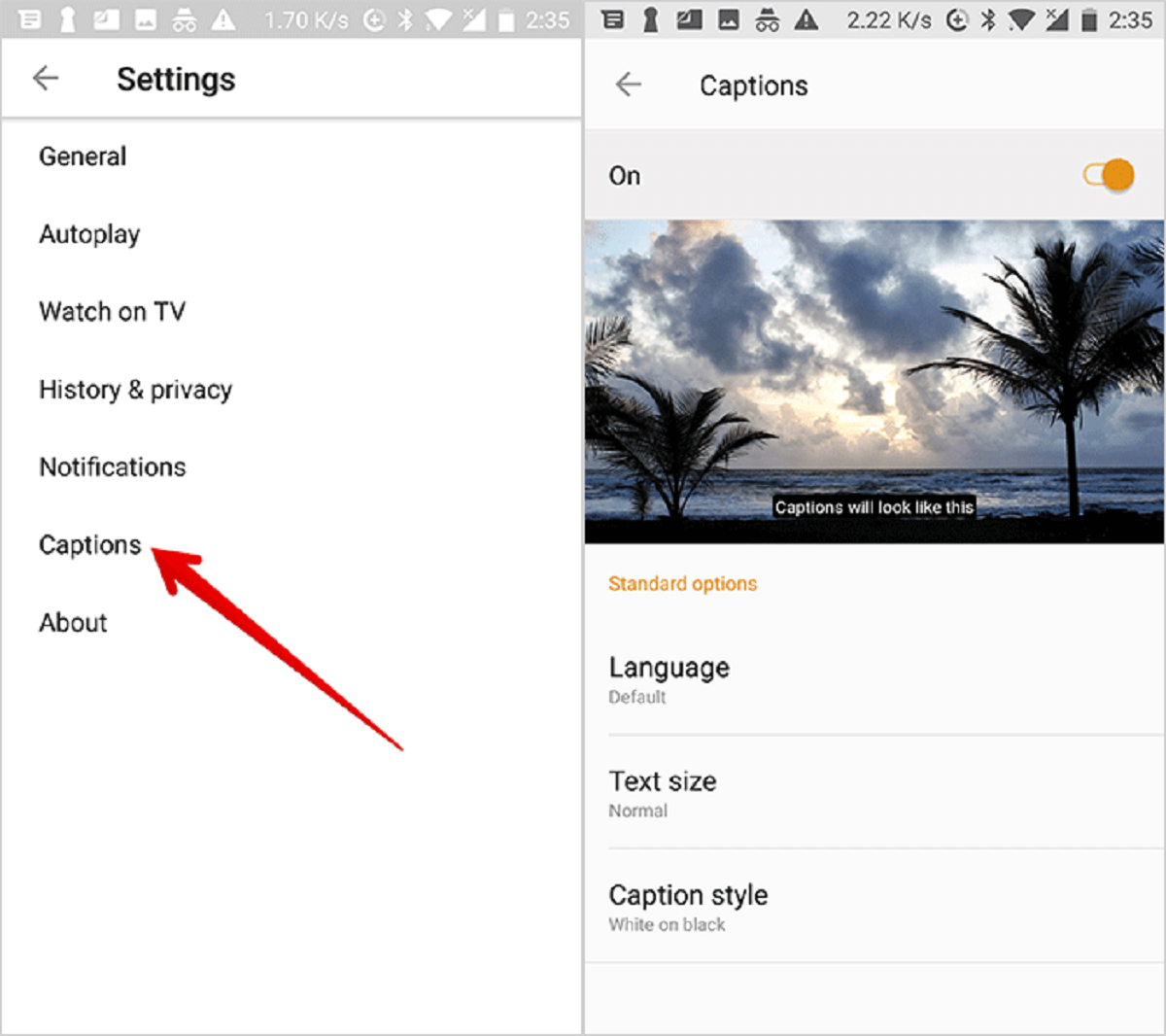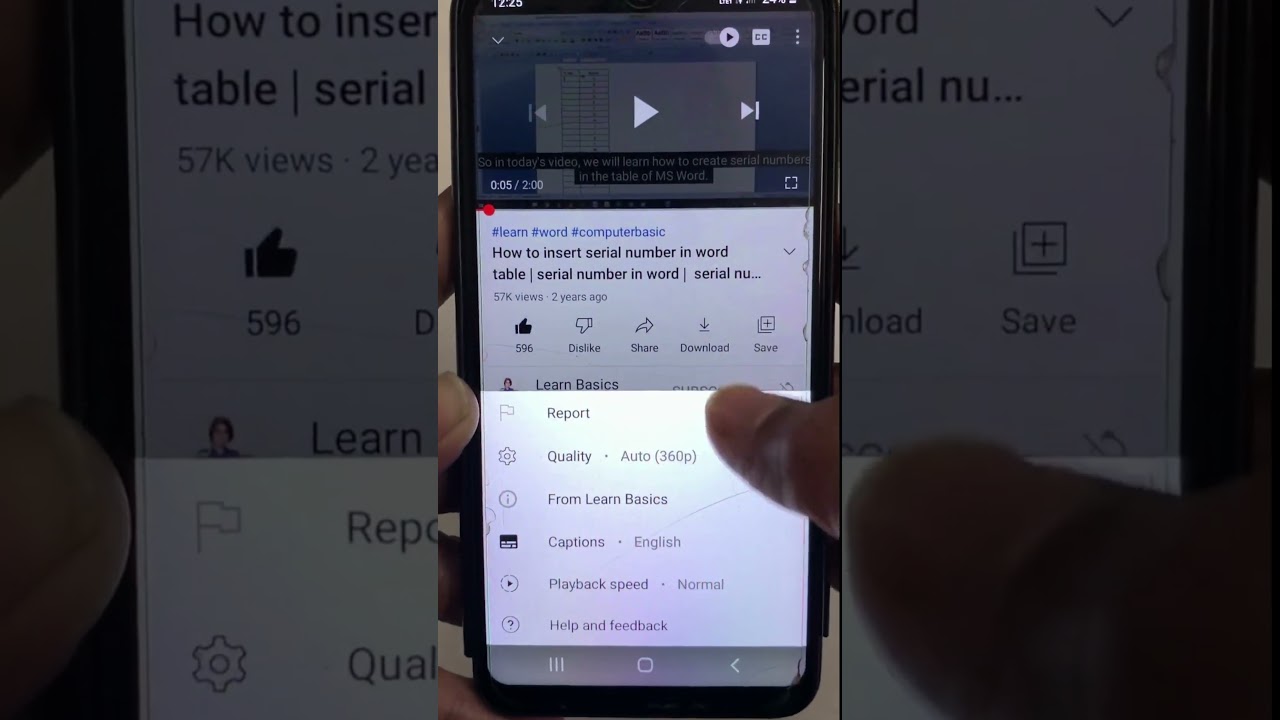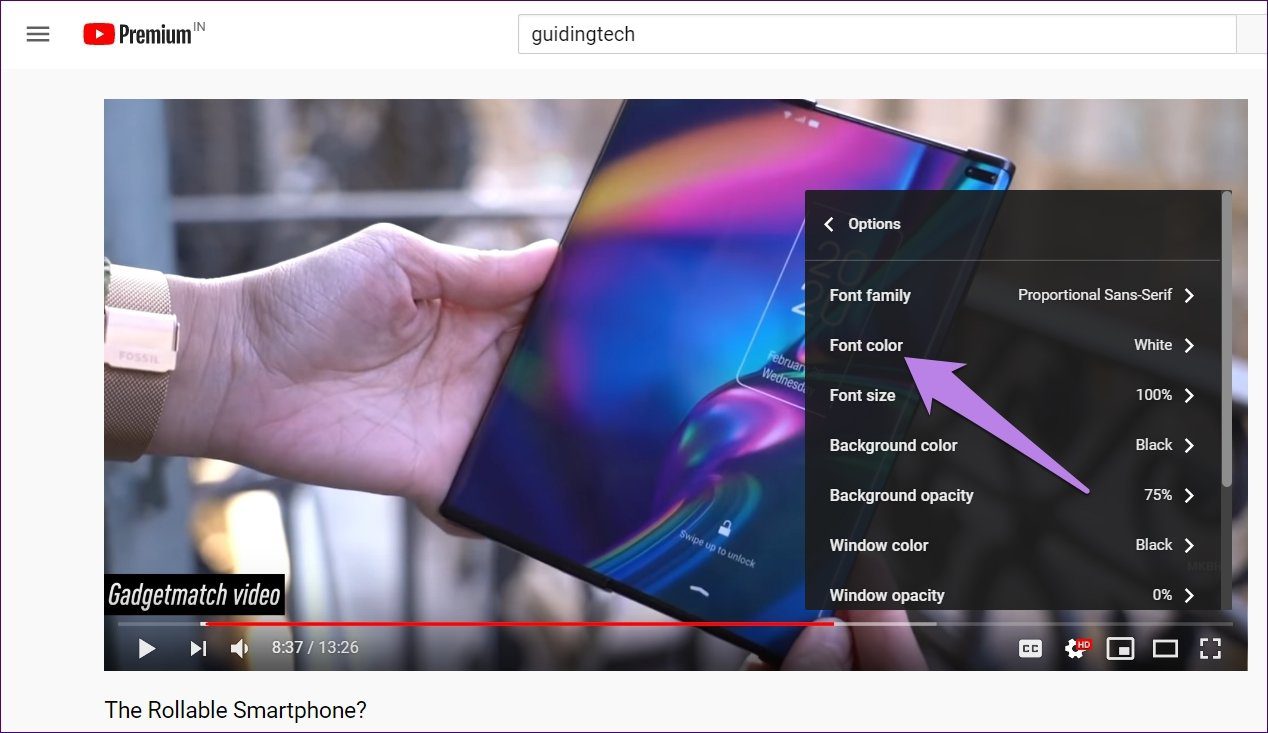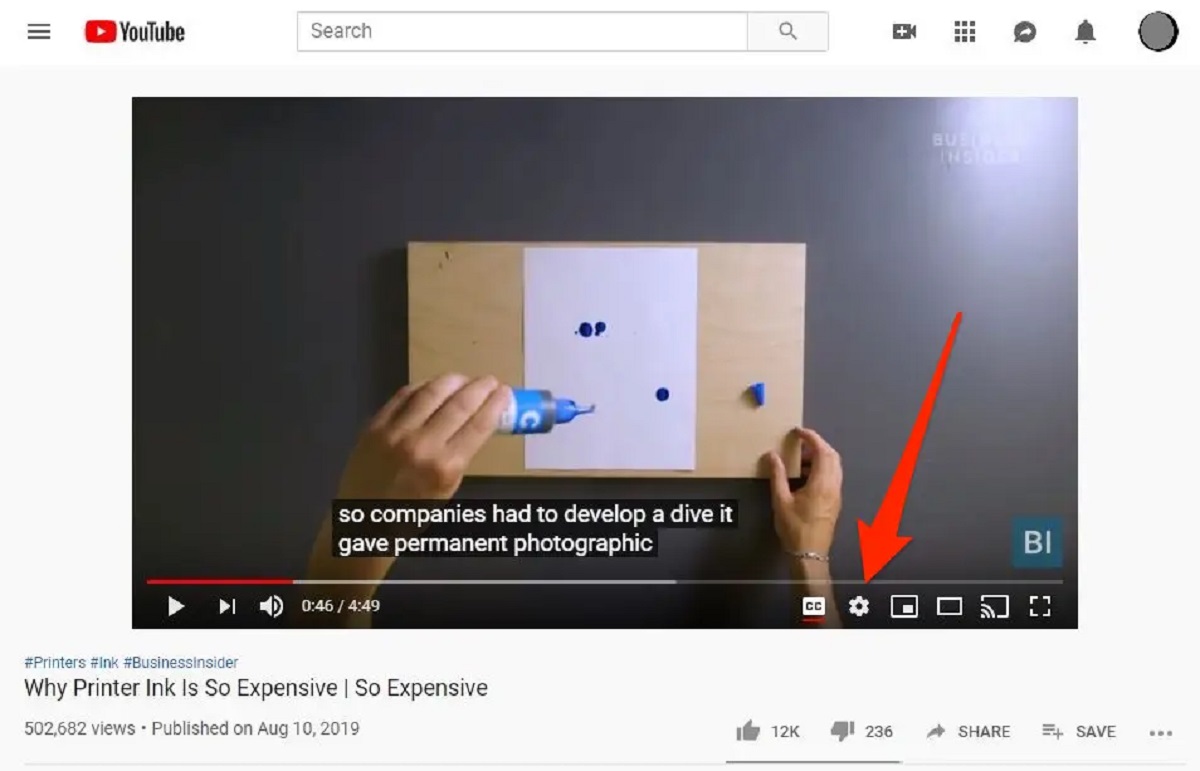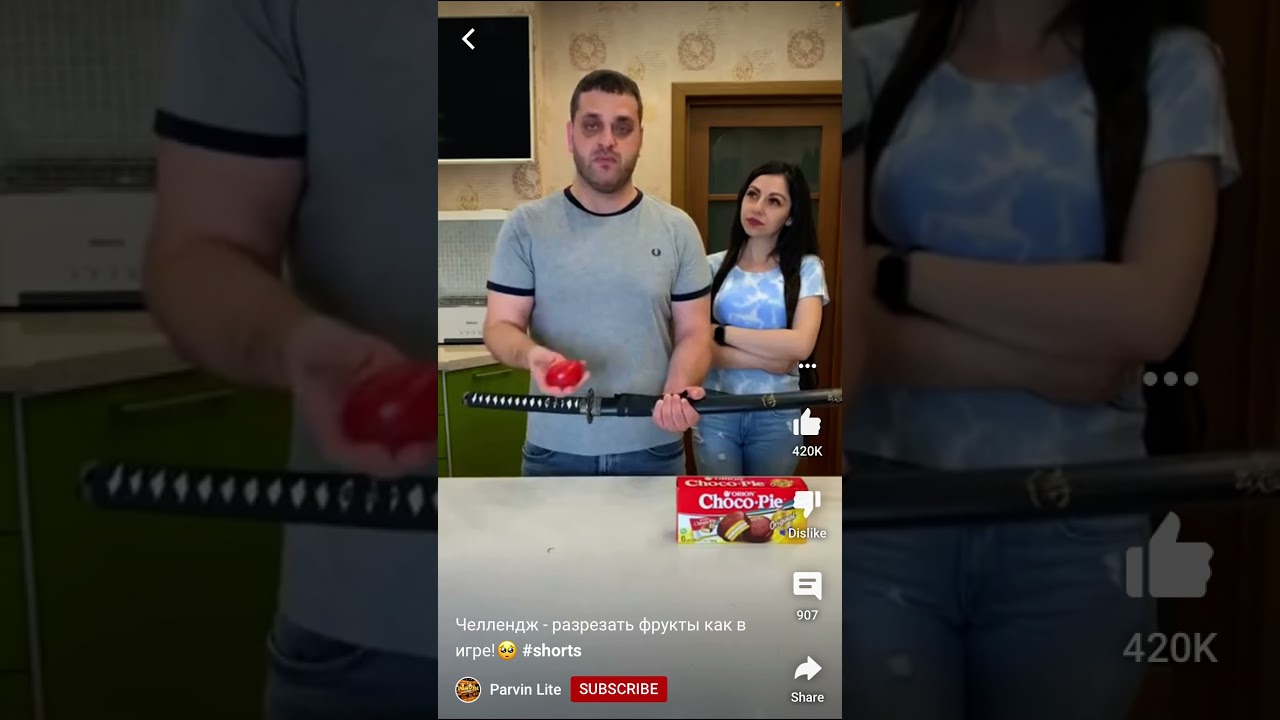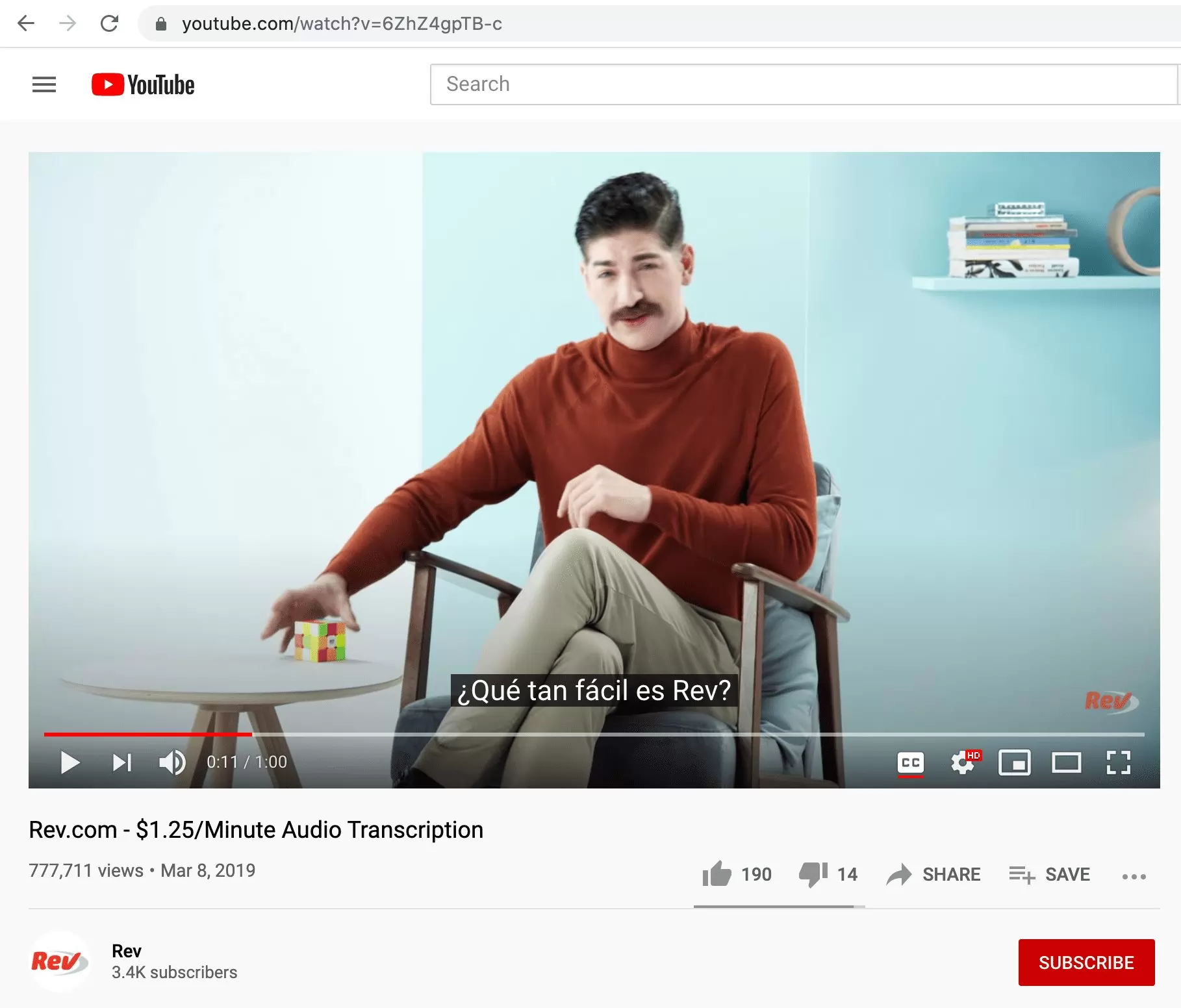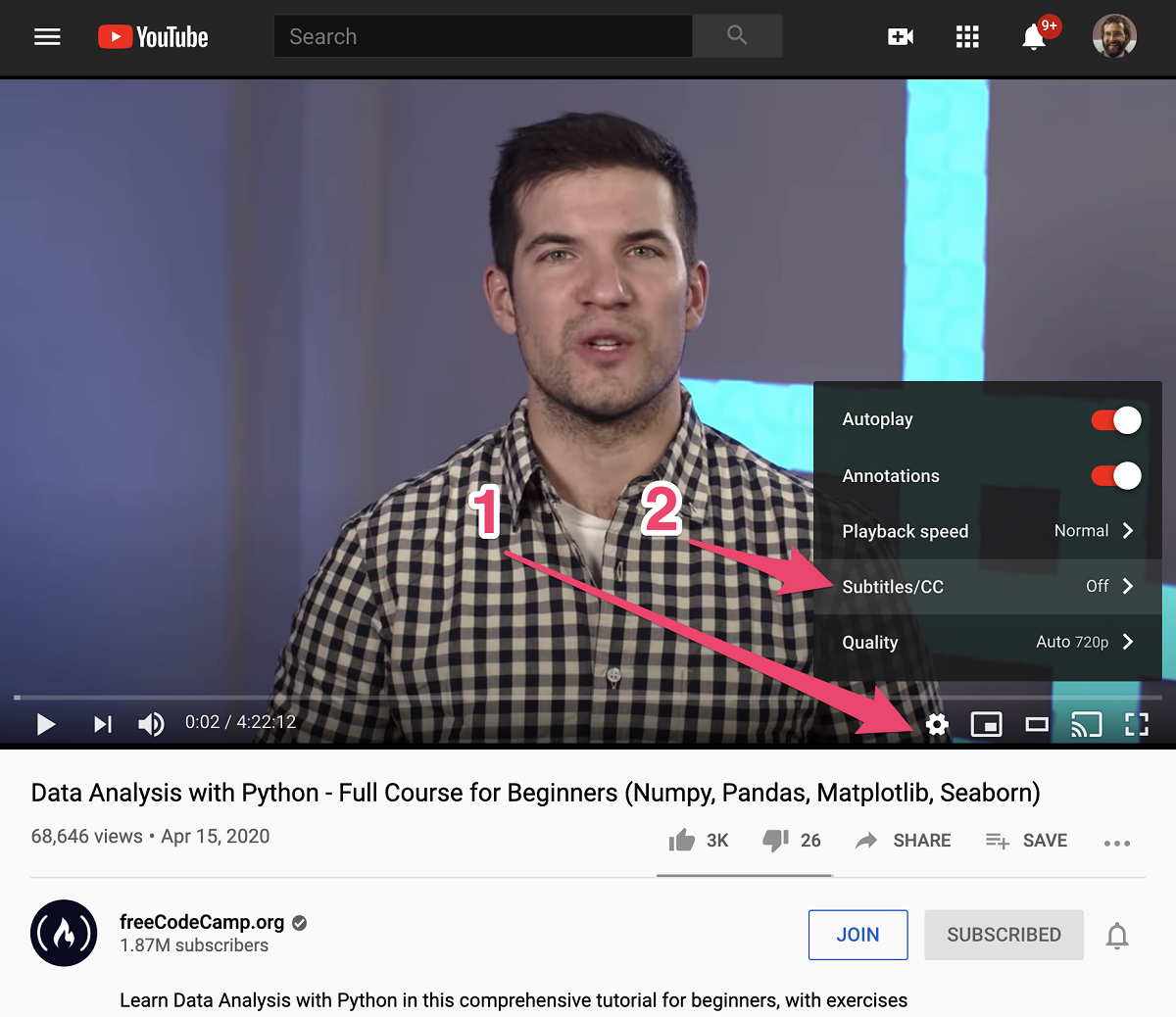Introduction
YouTube has become a popular platform for watching videos, whether it’s for entertainment, education, or any other purpose. Many videos on YouTube come with subtitles or closed captions, which can be incredibly helpful for viewers who are deaf or hard of hearing, those who prefer to watch videos in a different language, or even for those who just like to follow along with the text while watching.
While subtitles on YouTube are usually automatically generated, they might not always be perfect. The font size of the subtitles can sometimes be too small, making it difficult for some viewers to read the text comfortably. Fortunately, YouTube provides options to change the size of subtitles, allowing viewers to customize their viewing experience. In this article, we will explore different methods to change the size of YouTube subtitles and make them more readable for everyone.
Whether you’re a creator trying to make your videos more accessible or a viewer looking to enhance your watching experience, learning how to adjust the size of YouTube subtitles is a valuable skill. By changing the font size, you can ensure that the text is clear and legible, making it easier to understand and enjoy the content on the platform.
In the following sections, we will outline three different methods to change the size of YouTube subtitles. These methods include using the YouTube video player settings, utilizing YouTube Studio, and using browser extensions. Each method has its own advantages, so you can choose the one that best fits your needs.
So, if you’re ready to enhance your YouTube viewing experience, let’s dive into the various methods to change the size of YouTube subtitles and make the text more readable for everybody.
Why Change Size of YouTube Subtitles?
Subtitles play a crucial role in ensuring that videos are accessible to a wide range of viewers. However, the default font size of YouTube subtitles may not always be ideal for everyone. Let’s explore some of the reasons why you might want to change the size of YouTube subtitles:
- Improved readability: For individuals with visual impairments or those who simply prefer larger text, increasing the size of YouTube subtitles can significantly enhance readability. This ensures that the text is clear and easily understandable, allowing viewers to fully comprehend the content of the video.
- Accessibility for the hearing-impaired: Deaf or hard-of-hearing individuals heavily rely on subtitles to understand the audio content of videos. By adjusting the font size, these viewers can benefit from subtitles that are more visible and easier to read, enhancing their overall viewing experience.
- Language learning: Many viewers watch videos in a language they are currently learning. Increasing the subtitle size can aid in language comprehension, allowing learners to better associate the written text with the spoken word.
- Optimal viewing on different devices: Viewers may access YouTube videos on a range of devices with varying screen sizes, such as smartphones, tablets, laptops, or desktop computers. Adjusting the size of subtitles can ensure that the text remains easily readable on different screen sizes, regardless of the device being used.
- Personal preference: Some viewers simply find larger subtitles more comfortable to read. By customizing the font size, viewers can personalize their YouTube experience and make it more enjoyable for them.
Ultimately, changing the size of YouTube subtitles is a simple yet powerful way to make video content more accessible and enjoyable for all viewers. Whether for better readability, meeting accessibility needs, language learning, or personal preference, taking advantage of the options to adjust subtitle size ensures that everyone can fully engage with the content being shared on YouTube.
How to Change Size of YouTube Subtitles
YouTube provides different methods for users to change the size of subtitles, giving you the flexibility to customize your viewing experience. Here are three methods you can use to adjust the size of YouTube subtitles:
-
Method 1: Using the YouTube Video Player Settings
The simplest way to change the size of YouTube subtitles is by utilizing the video player settings. Here’s how to do it:
- Start by playing a video on YouTube.
- Below the video player, locate the gear icon for settings and click on it.
- In the settings menu, select “Subtitles/CC.”
- Next to the desired subtitle language, click on the gear icon.
- A submenu will appear – select “Options.”
- In the options menu, you can now adjust the font size by moving the slider to your preferred size.
- Once you’ve selected the desired font size, click “Save” to apply the changes.
-
Method 2: Using YouTube Studio
If you have a YouTube channel and want to customize the subtitle size for your own videos, you can use YouTube Studio. Follow these steps to change the size of subtitles using YouTube Studio:
- Sign in to your YouTube account and go to YouTube Studio.
- Select the video you want to edit.
- In the left-hand menu, click on “Subtitles.”
- Choose the language for which you want to change the subtitle size.
- Underneath the language, click on the pencil icon to edit the settings.
- A sidebar should open on the right side of the screen. Scroll down and locate the “Appearance” section.
- Adjust the font size by using the slider provided.
- Once you’re satisfied with the subtitle size, click “Save” to apply the changes.
-
Method 3: Using Browser Extensions
Another option to change the size of YouTube subtitles is by using browser extensions. These extensions offer additional features and customization options for your YouTube experience. To use this method, follow these general steps:
- Open your web browser and go to the extension store (such as Chrome Web Store for Google Chrome).
- Search for YouTube subtitle extensions, such as “Subtitle Size Changer” or “YouTube Subtitle Customizer.”
- Choose a suitable extension and click on “Add to Chrome” (or equivalent) to install it.
- Once the extension is installed, you may have to restart your browser.
- Visit YouTube and play a video.
- Look for the extension’s icon or interface, usually located near the video player or in the browser toolbar.
- Click on the icon or access the extension’s settings to adjust the subtitle size as per your preference.
Experiment with these methods to find the one that best suits your needs and preferences. By adjusting the size of subtitles, you can make your YouTube viewing experience more enjoyable and accessible.
Method 1: Using the YouTube Video Player Settings
One of the simplest ways to change the size of YouTube subtitles is by accessing the video player settings. By following the steps below, you can easily adjust the font size of subtitles to enhance readability according to your preferences:
- Start by playing a video on YouTube.
- Located below the video player, you will find a gear icon for settings. Click on it.
- In the settings menu that appears, select “Subtitles/CC.”
- Next to the desired subtitle language, you will see a gear icon. Click on it.
- A submenu will appear – select “Options.”
- In the options menu, you will see a slider that allows you to adjust the font size of subtitles. Move the slider to your preferred size.
- Once you have selected the desired font size, click “Save” to apply the changes.
By following these steps, you can easily customize the size of subtitles displayed while watching YouTube videos. Increasing the font size can make the text more legible, ensuring a better viewing experience for individuals who may have difficulty reading smaller text or require larger subtitles for accessibility reasons.
It’s important to note that the changes made to the subtitle size are specific to the YouTube account you are currently using. Therefore, if you sign in to a different account or watch videos without signing in, the subtitle size settings will revert to the default size.
Adjusting the subtitle size using the YouTube video player settings is a convenient option, as it allows you to quickly modify the font size to match your viewing preferences. Whether you have visual impairments or simply prefer larger subtitles to improve readability, this method offers a straightforward and easily accessible solution for enhancing your YouTube viewing experience.
Method 2: Using YouTube Studio
If you are a YouTube content creator and want to customize the subtitle size for your own videos, you can utilize YouTube Studio to make the necessary adjustments. By following these steps, you can easily change the font size of subtitles in your videos:
- Sign in to your YouTube account and navigate to YouTube Studio.
- Select the video you wish to edit from the list of videos in your channel.
- In the left-hand menu, click on “Subtitles.”
- Choose the language associated with the subtitles you want to modify.
- Underneath the language selection, you will see a pencil icon. Click on it to edit the settings for that language’s subtitles.
- A sidebar will appear on the right side of the screen. Scroll down until you reach the “Appearance” section.
- Within the “Appearance” section, you can adjust the font size of the subtitles using a slider or a drop-down menu, depending on the options available in your YouTube Studio version.
- Once you are satisfied with the subtitle size, click on the “Save” button to apply the changes.
By following these steps, you can easily modify the size of subtitles in your YouTube videos using YouTube Studio. This option is particularly useful for content creators, as it allows them to ensure their subtitles are properly tailored to meet the needs of their audience.
It’s important to note that the changes made to the subtitle size using YouTube Studio will only apply to the specific video you are editing. If you have multiple videos with subtitles, you will need to repeat the process for each video individually.
Utilizing YouTube Studio provides content creators with greater control over the appearance of subtitles in their videos. It enables you to make your content more accessible by adjusting the font size to accommodate individuals with visual impairments or those who prefer larger subtitles for enhanced readability.
By taking advantage of YouTube Studio’s features, you can ensure that your videos are enjoyable and accessible to a wider audience, making a positive impact on the overall viewing experience.
Method 3: Using Browser Extensions
If you want more customization options for your YouTube subtitles, you can consider using browser extensions. These extensions add extra functionality to your web browser, allowing you to personalize various aspects, including subtitle size. Follow these general steps to change the size of YouTube subtitles using browser extensions:
- Start by opening your web browser and navigating to the extension store specific to your browser (e.g., Chrome Web Store for Google Chrome).
- In the extension store, search for YouTube subtitle extensions, such as “Subtitle Size Changer” or “YouTube Subtitle Customizer.”
- Select a suitable extension from the search results and click on the “Add to Chrome” (or equivalent) button to install it.
- Once the extension is successfully installed, you may need to restart your browser for it to take effect.
- Now, visit YouTube and play a video with subtitles.
- Look for the extension’s icon or interface, typically located near the video player or within the browser toolbar.
- Click on the icon or access the extension’s settings to explore the available customization options.
- Find the subtitle size adjustment feature within the extension’s settings, and modify the size according to your preference.
Using browser extensions provides an alternative method to customize the size of YouTube subtitles. These extensions offer additional features and flexibility beyond what is available through the YouTube native settings. By having fine-grained control over subtitle size, you can ensure optimal readability and an enjoyable viewing experience.
It’s important to note that the availability of browser extensions may vary based on your web browser and the specific extensions developed for it. Make sure to choose reputable extensions from trusted sources and read reviews to ensure their compatibility and reliability.
By leveraging browser extensions, you can go beyond the default settings provided by YouTube and tailor the appearance of subtitles to your exact preferences. These extensions enable you to have more control over your YouTube experience, ensuring that subtitles are visibly comfortable for easier comprehension and enjoyment.
Conclusion
Changing the size of YouTube subtitles is a valuable feature that enhances accessibility and improves the viewing experience for a wide range of users. Whether you need larger subtitles for better readability, want to accommodate individuals with visual impairments, or simply prefer a different font size, YouTube provides various methods to adjust subtitle sizes.
In this article, we explored three different methods to change the size of YouTube subtitles. The first method involved using the YouTube video player settings, allowing you to adjust subtitle sizes directly within the video player. The second method utilized YouTube Studio, providing content creators with the ability to customize the subtitle size for their own videos. Lastly, we discussed using browser extensions, which offer additional features and customization options beyond the native YouTube settings.
By following these methods, you can tailor the size of subtitles to your personal preferences and ensure optimal readability. Whether you are a viewer seeking a better watching experience or a content creator aiming to make your videos more accessible, adjusting the subtitle size can make a significant difference.
Remember to consider the needs of your intended audience when modifying subtitle sizes in YouTube videos. By making subtitles more legible and visually comfortable, you enable individuals with different requirements, such as the hearing-impaired or those watching on different devices, to engage fully with your content.
The ability to change the size of YouTube subtitles is a testament to YouTube’s commitment to inclusivity and accessibility. By providing these options, YouTube facilitates a more seamless and enjoyable experience for all users, regardless of their individual requirements or preferences.
So, whether you need larger subtitles for better readability, want to improve accessibility, or simply prefer a different font size, explore the methods discussed in this article and customize the size of YouTube subtitles to enhance your viewing experience.