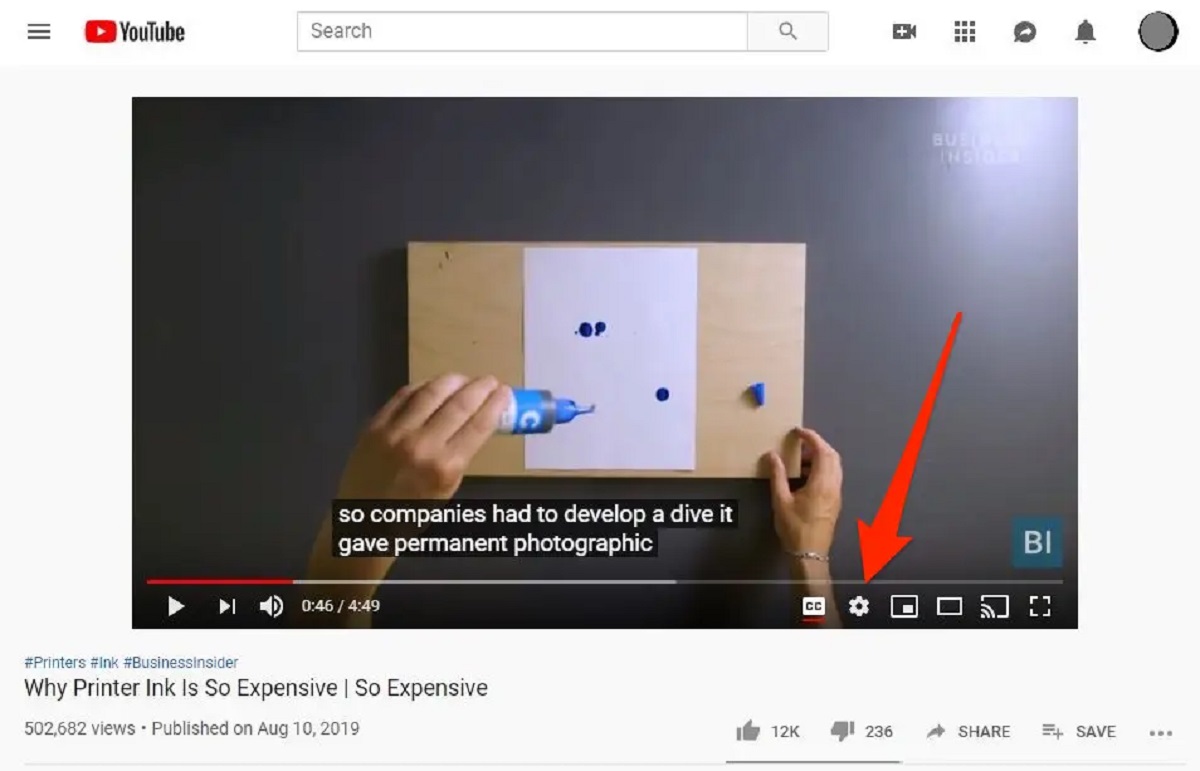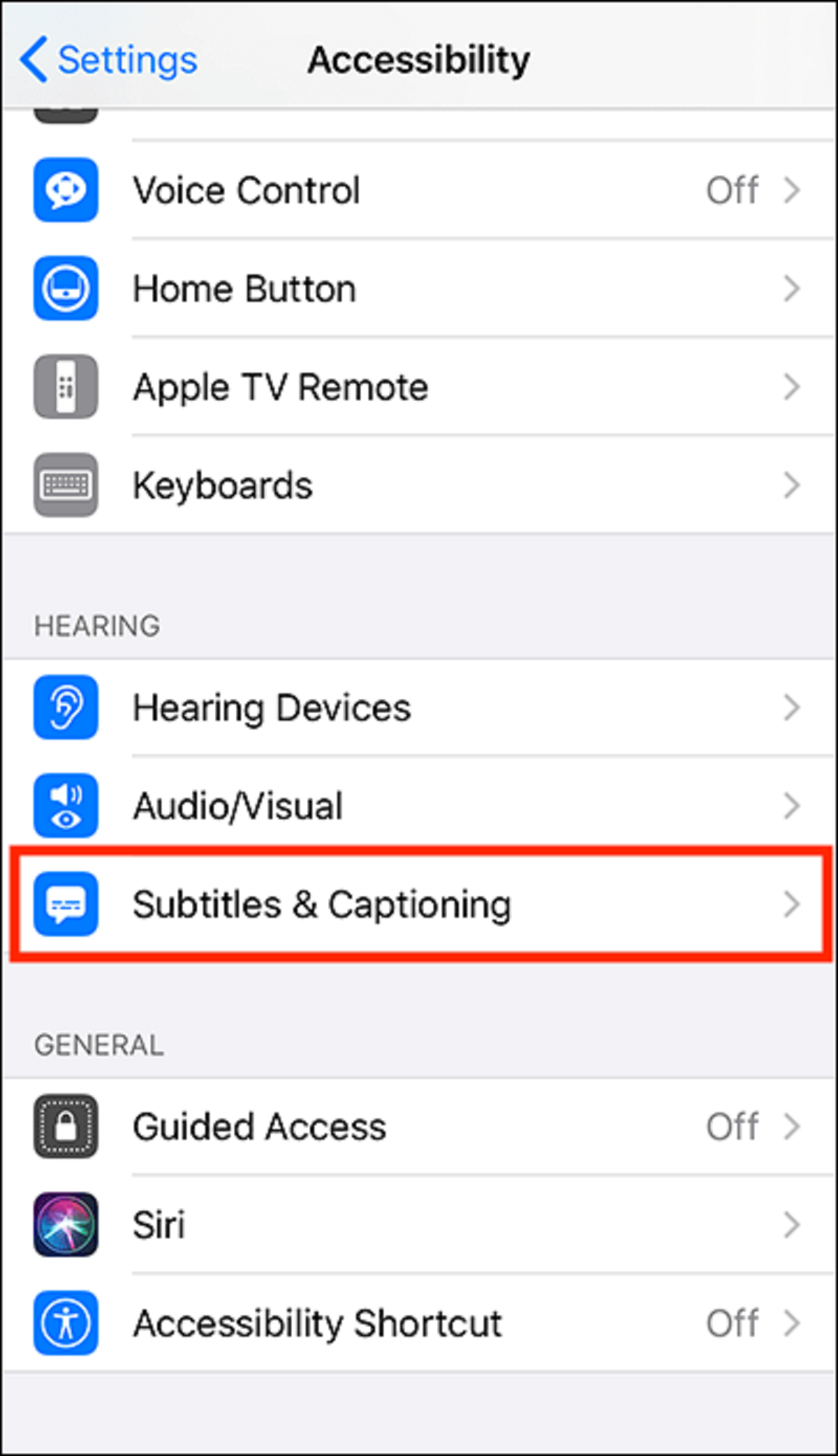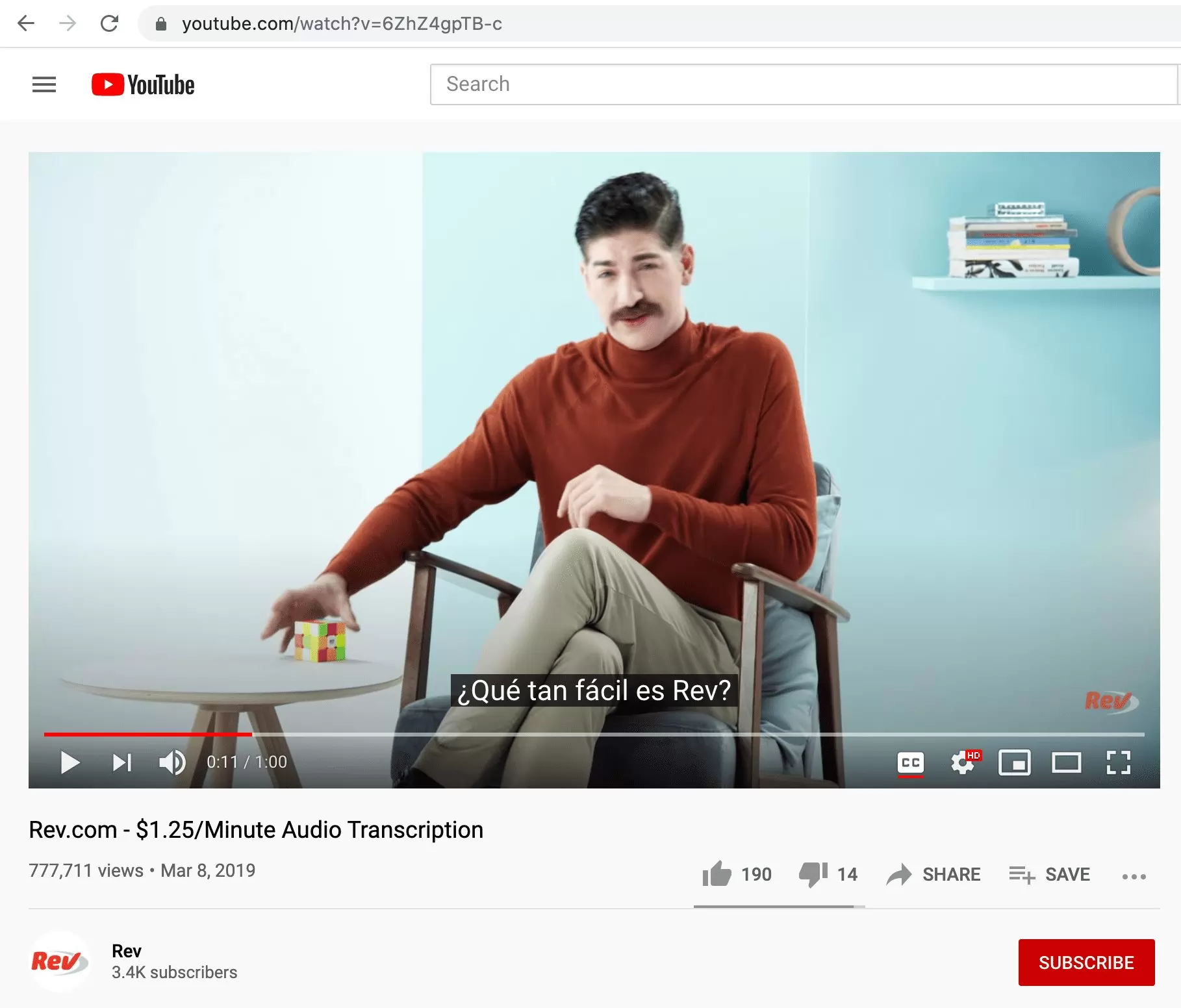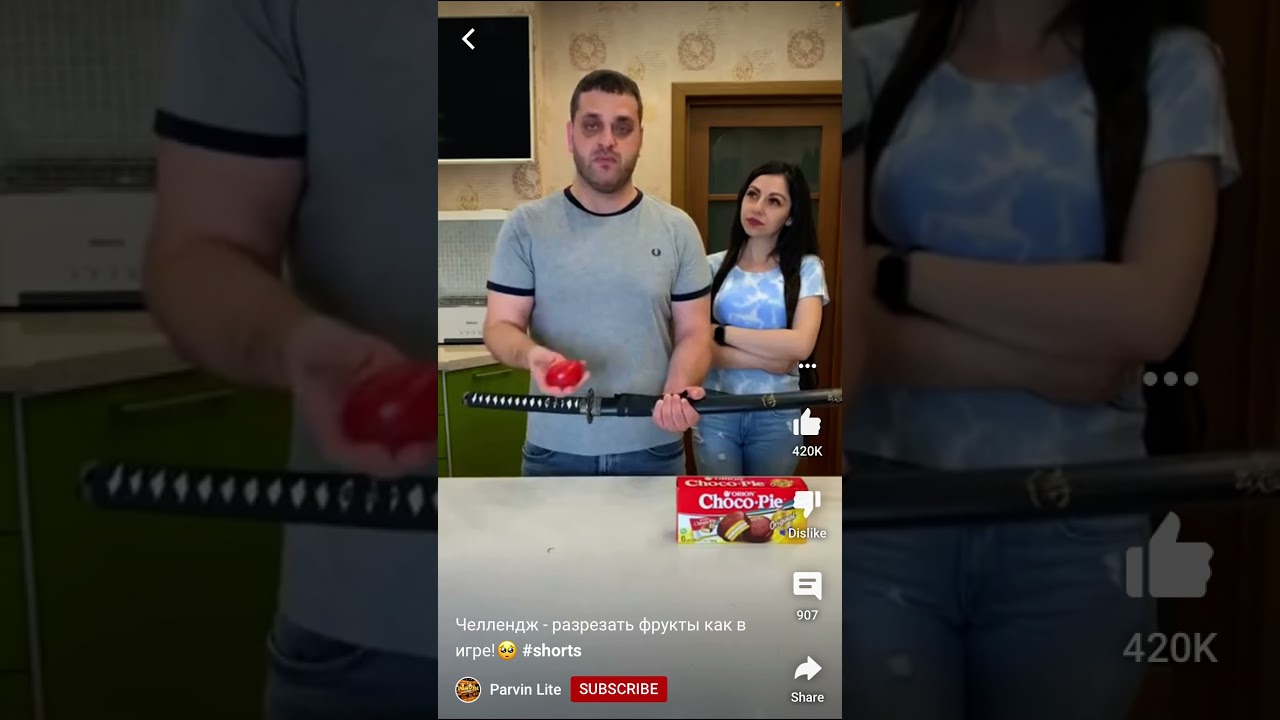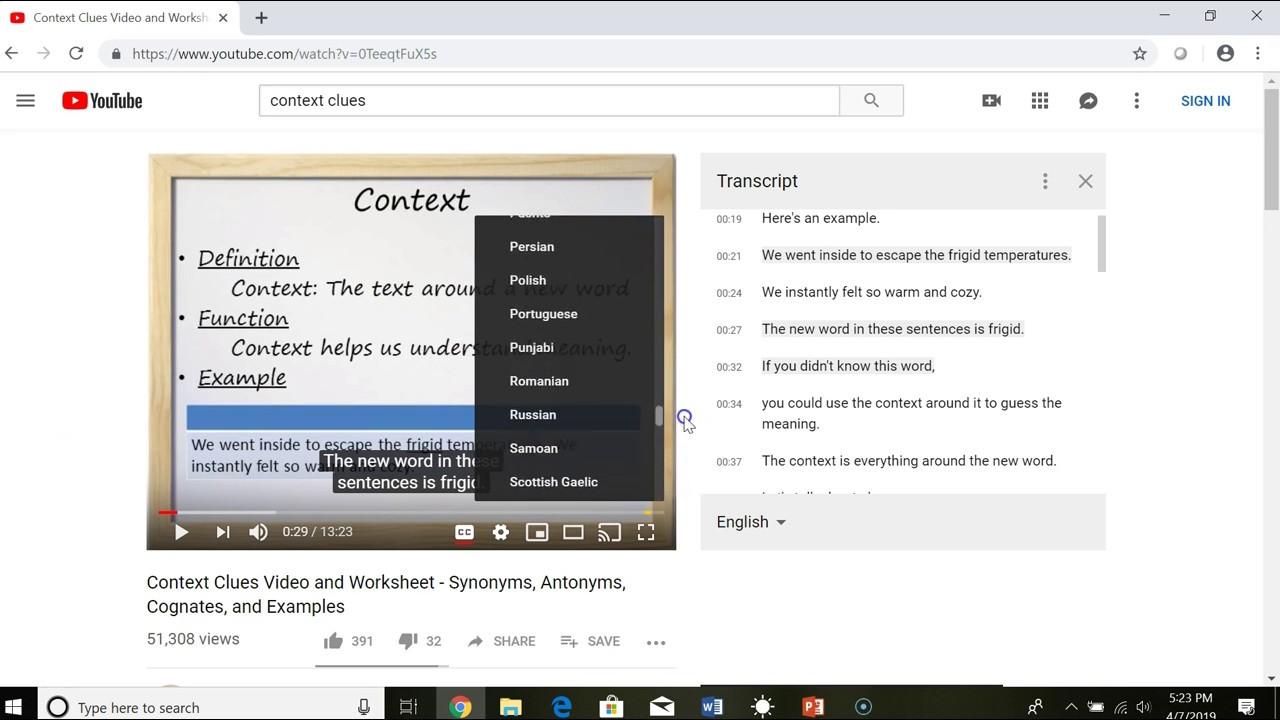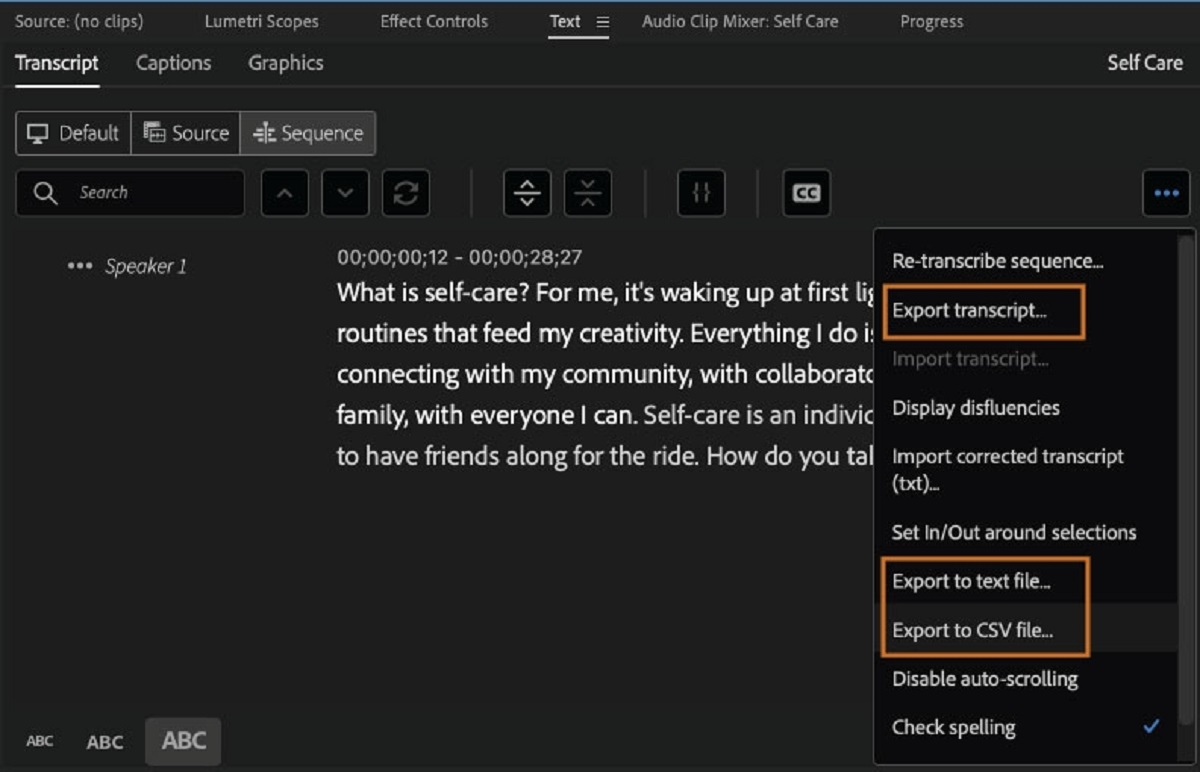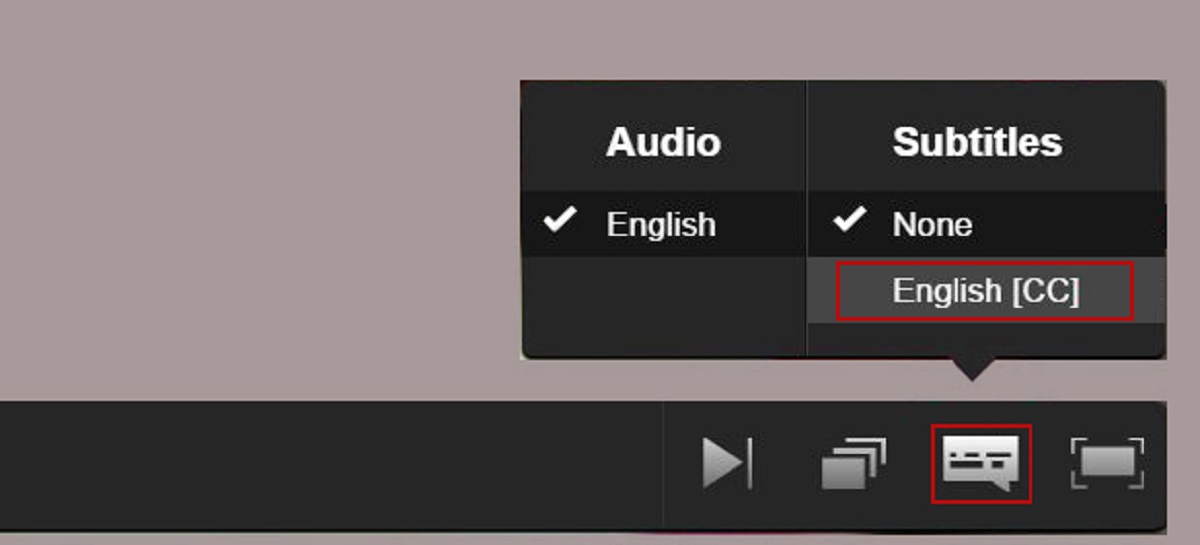Introduction
Youtube, the world’s most popular video-sharing platform, is not just a platform for entertainment, but also a valuable source of educational content and multimedia resources. However, not all videos on YouTube come with subtitles, which can make it challenging for individuals who are hearing impaired, non-native English speakers, or those who prefer to watch videos with captions.
Fortunately, YouTube offers a convenient feature that allows users to enable subtitles or closed captions on the videos they watch. Subtitles provide a text-based transcription of the audio in a video, making it easier for viewers to understand the content effectively. In this article, we will explore the steps to turn on subtitles in YouTube and customize them according to your preferences.
Whether you are a student trying to follow an online lecture, someone learning a new language, or simply enjoy watching videos with captions, enabling subtitles on YouTube can enhance your viewing experience. By providing a visual representation of the spoken words, subtitles can help improve comprehension, clarity, and accessibility for a wide range of users.
Now, let’s dive into the details of how to enable and customize subtitles in both the YouTube desktop version and the YouTube mobile app. Whether you’re using a computer or a mobile device, you can easily follow these steps to make the most out of the subtitles feature in YouTube.
Why Use Subtitles in YouTube?
Subtitles play a crucial role in improving the viewing experience on YouTube. Here are several compelling reasons why you should consider using subtitles:
- Accessibility: Subtitles allow individuals who are hearing impaired or have difficulty understanding spoken language to fully enjoy and comprehend video content. By providing a text-based transcription of the audio, subtitles ensure that the information is accessible to all users.
- Language Learning: Subtitles are invaluable for language learners. They provide visual cues and help learners associate the written and spoken word. By watching videos with subtitles, language learners can improve their vocabulary, pronunciation, and overall understanding of the language.
- Clarification: Sometimes, the audio in a video may be unclear or muffled. Subtitles can provide clarity and ensure that viewers catch every word, even in challenging audio conditions. This is especially useful for videos with lots of background noise or poor audio quality.
- Noise-free Environment: There may be instances where you want to watch a video but need to keep the volume low or even entirely muted. In such cases, subtitles can compensate for the lack of audio by allowing you to follow the dialogue and comprehend the content without disturbing others.
- Multitasking: Subtitles enable viewers to understand video content without giving it their undivided attention. If you’re multitasking or have distractions around you, subtitles ensure that you don’t miss out on the important information being conveyed in the video.
Whether you have hearing impairment, are learning a new language, prefer to watch videos in a noisy environment, or simply want to improve your overall viewing experience, subtitles in YouTube have got you covered. They offer a range of benefits that enhance accessibility, comprehension, and enjoyment for all users.
How to Turn On Subtitles in YouTube Desktop
If you’re using YouTube on a desktop or laptop, enabling subtitles is a simple process. Follow these steps:
- Open your web browser and go to the YouTube website.
- Navigate to the video you want to watch and click on it to start playing.
- Below the video player, you will find a row of icons. Look for the “Settings” at the bottom right corner of the player.
- Click on the “Settings” icon, represented by a gear symbol.
- A drop-down menu will appear. Click on “Subtitles/CC” to view the available subtitle options.
- A list of subtitle options will appear. Click on the language you prefer to enable the corresponding subtitles for the video.
- The subtitles will now appear on the video, and you can start watching with the added captions.
That’s it! You have successfully turned on subtitles for the YouTube video you’re watching on your desktop or laptop. The subtitles will now be displayed, allowing you to follow along and understand the content more effectively.
Note that the availability of subtitles depends on the video uploader. If subtitles are not available in your preferred language for a specific video, you may need to explore other videos with subtitles or contact the video uploader to request subtitles in your desired language.
How to Customize Subtitles in YouTube Desktop
YouTube allows users to customize the appearance and behavior of subtitles to suit their preferences. Here’s how you can customize subtitles in YouTube on your desktop:
- While a video is playing, click on the “Settings” icon (represented by a gear symbol) located at the bottom right corner of the video player.
- In the drop-down menu, click on “Subtitles/CC”.
- Scroll down and click on “Options”.
- A settings box will appear, allowing you to make various customization changes to the subtitles.
- You can adjust the font size, font style, and text color to enhance the readability of the subtitles.
- You can also modify the background color and opacity to ensure that the subtitles stand out and are easy to see.
- Furthermore, you can change the subtitle’s positioning on the screen by selecting the preferred alignment option.
- Once you’ve made your desired changes, click on the “Save” button to apply the customizations.
By following these steps, you can personalize the appearance of subtitles in YouTube according to your preferences. Take some time to experiment with different settings until you find the configuration that works best for you.
It’s worth mentioning that the availability of customization options may vary depending on the device, browser, and YouTube version you’re using. If you don’t see certain customization options, ensure that you’re using the latest version of YouTube or try accessing it from a different browser.
How to Turn On Subtitles in YouTube Mobile App
If you’re using the YouTube mobile app on your smartphone or tablet, enabling subtitles is a straightforward process. Follow these steps:
- Launch the YouTube app on your mobile device.
- Search for the video you want to watch or browse through your subscriptions to find the desired video.
- Tap on the video to start playing it.
- Below the video player, you’ll find a row of icons. Tap on the three dots icon (more options) at the top right corner of the player.
- A menu will appear. Tap on “Captions”.
- A list of available subtitle languages will be displayed. Tap on the language you prefer to enable the subtitles for that video.
- The subtitles will now appear on the video screen, and you can start watching the video with the added captions.
That’s it! You have successfully turned on subtitles for the YouTube video you’re watching on your mobile app. You can now enjoy the video while following along with the captions.
Remember, the availability of subtitles may vary depending on the video, as it depends on whether the uploader has included subtitles in different languages. If the desired language is not available, try searching for other videos that offer subtitles in your preferred language.
How to Customize Subtitles in YouTube Mobile App
The YouTube mobile app provides users with the ability to customize the appearance and behavior of subtitles. Here’s how you can customize subtitles in the YouTube mobile app:
- Launch the YouTube app on your mobile device.
- Find and play the video for which you want to customize the subtitles.
- Below the video player, tap on the three dots icon (more options) at the top right corner of the screen.
- A menu will appear. Tap on “Captions”.
- Choose the desired subtitle language from the available options.
- Once the subtitles are enabled, tap on the gear icon located next to the language option.
- A settings page will open, granting you access to various customization options.
- Adjust the font size, font style, and text color to your liking.
- Customize the background color and opacity to ensure optimal readability.
- You can also change the subtitle positioning on the screen by selecting the preferred alignment option.
- Once you have made your desired changes, tap on the “Save” or “Apply” button to save the customization settings.
By following these steps, you can personalize the appearance of subtitles in the YouTube mobile app. Take some time to experiment with different settings until you find the perfect configuration that suits your preferences.
Keep in mind that the availability of customization options may vary depending on your device’s operating system and the version of the YouTube app you are using. Some older versions of the app may have limited customization options, while newer versions may offer more features.
Benefits of Using Subtitles in YouTube
Enabling subtitles in YouTube offers a range of benefits that enhance the viewing experience for all users. Let’s explore some of the advantages of using subtitles:
- Improved Accessibility: Subtitles make video content accessible to individuals who are deaf or hard of hearing, ensuring that they can fully engage and understand the information being conveyed.
- Language Learning: Subtitles are an excellent tool for language learners. They provide visual support and help learners associate written and spoken words, improving vocabulary, comprehension, and pronunciation.
- Enhanced Clarity: Subtitles can enhance the clarity of videos, especially in situations where the audio quality or accent may pose challenges. Viewers can read the text along with the audio, ensuring they catch every word.
- Quiet Environment: Subtitles allow viewers to enjoy videos in noise-sensitive environments or situations where they need to watch videos with the sound muted. They help convey information without relying solely on audio cues.
- Improved Comprehension: Subtitles help viewers understand complex terms, accents, or dialogue by providing text alongside the audio. This can lead to better comprehension and retention of information.
- Multi-Tasking: Subtitles enable viewers to watch videos while engaging in other tasks or in situations where full audio attention is not possible. They can follow along with the captions, ensuring they don’t miss out on important details.
- Content Localization: Subtitles allow video creators to reach a wider audience by providing translations and making their content accessible to viewers who may not understand the original language.
Whether you are a language learner, someone with hearing impairments, or simply someone who wants to enhance the viewing experience, enabling subtitles in YouTube can make a significant difference. They promote inclusivity, comprehension, and accessibility, ensuring that video content can be enjoyed by a diverse range of viewers.
Conclusion
Subtitles in YouTube are a valuable feature that enhances accessibility, improves comprehension, and provides a more inclusive viewing experience for users. Whether you’re watching videos on YouTube’s desktop version or using the mobile app, enabling and customizing subtitles is a straightforward process.
By turning on subtitles, you open up a world of possibilities for individuals who are deaf or hard of hearing, non-native English speakers, language learners, and those who prefer to watch videos with captions. Subtitles not only provide accessibility, but they also offer benefits such as improved clarity, the ability to watch videos in quiet environments, and the opportunity to multitask while enjoying video content.
With YouTube’s customization options, you can personalize the appearance of subtitles to suit your preferences. Adjusting the font size, color, background, and positioning can make the subtitles more readable and enjoyable for your specific needs.
Whether you’re using subtitles to learn a new language, enhance comprehension, or improve accessibility, incorporating them into your YouTube viewing experience can greatly enhance your enjoyment and understanding of the content.
So, the next time you watch a YouTube video, take advantage of the subtitles feature. Discover the benefits it offers and explore the vast library of videos available to you, regardless of your language proficiency or hearing ability.
Embrace the power of subtitles and make your YouTube experience more inclusive, informative, and enjoyable.