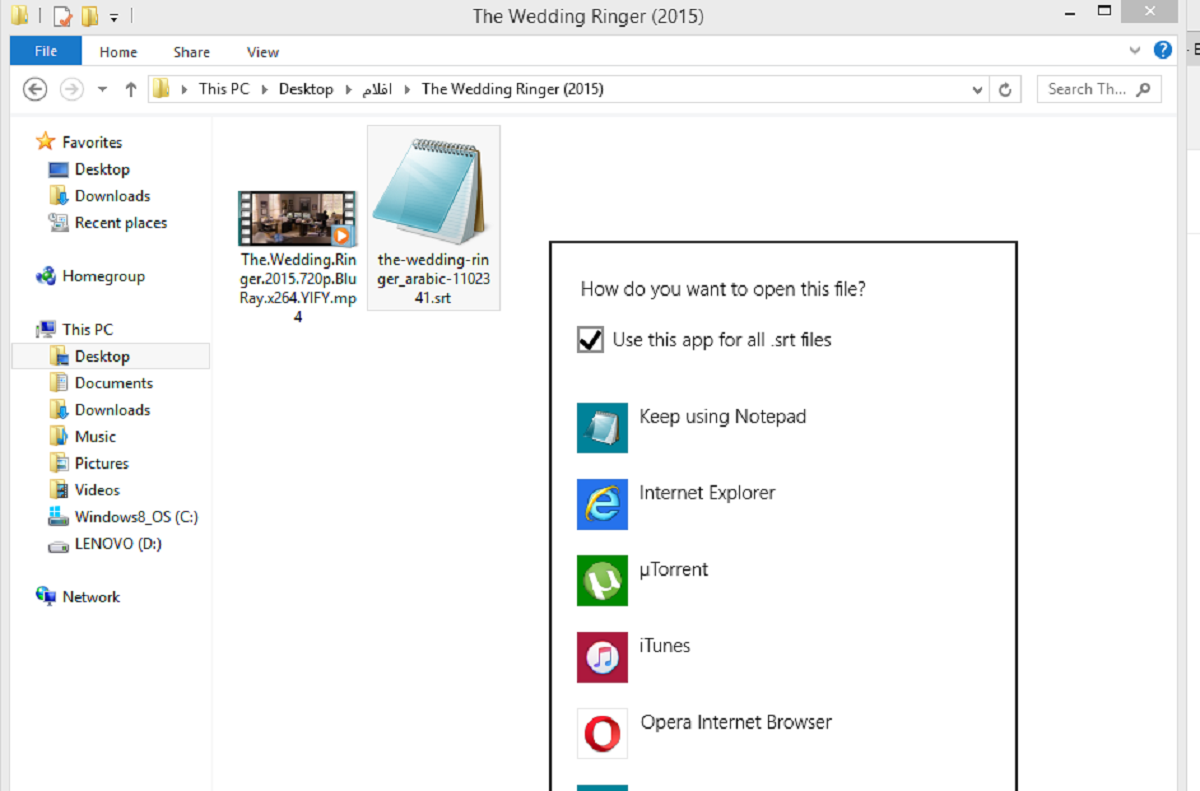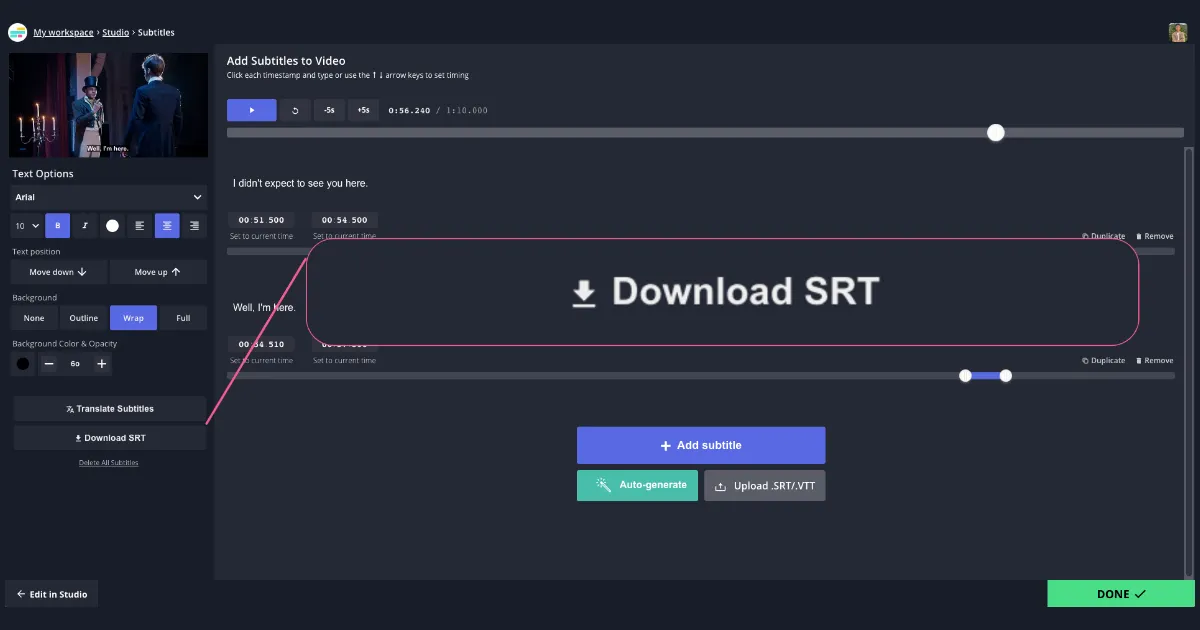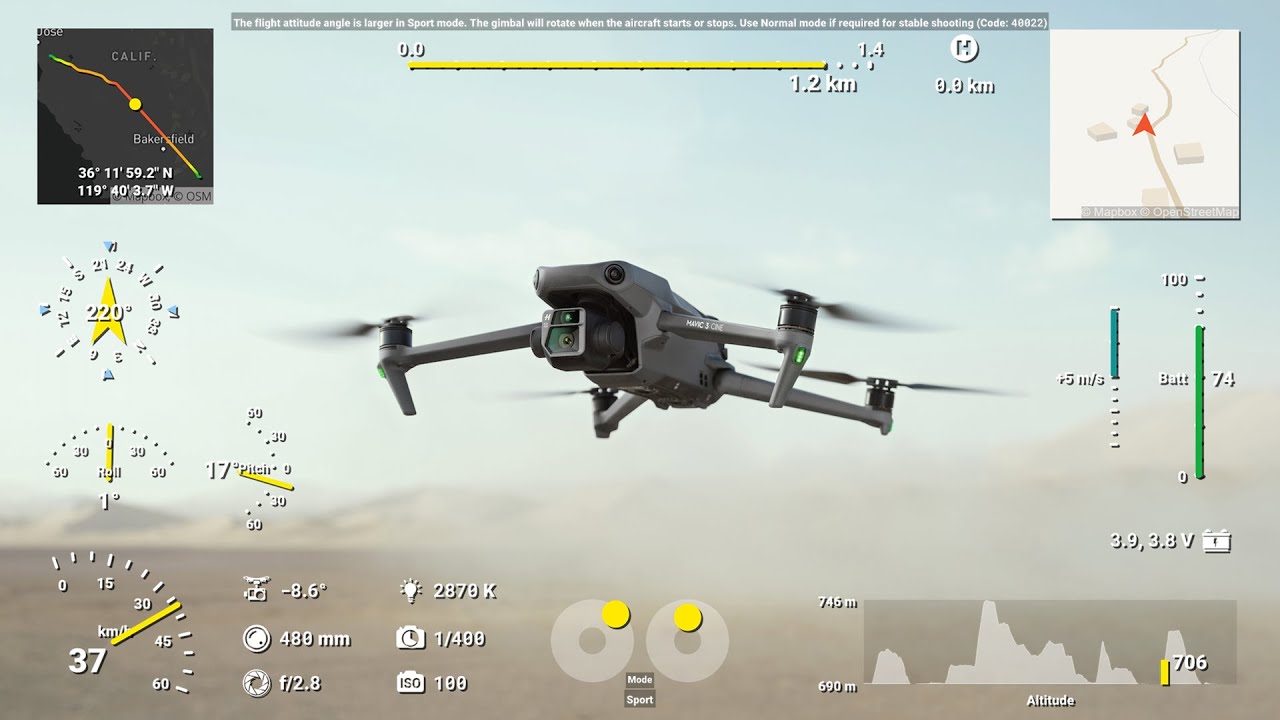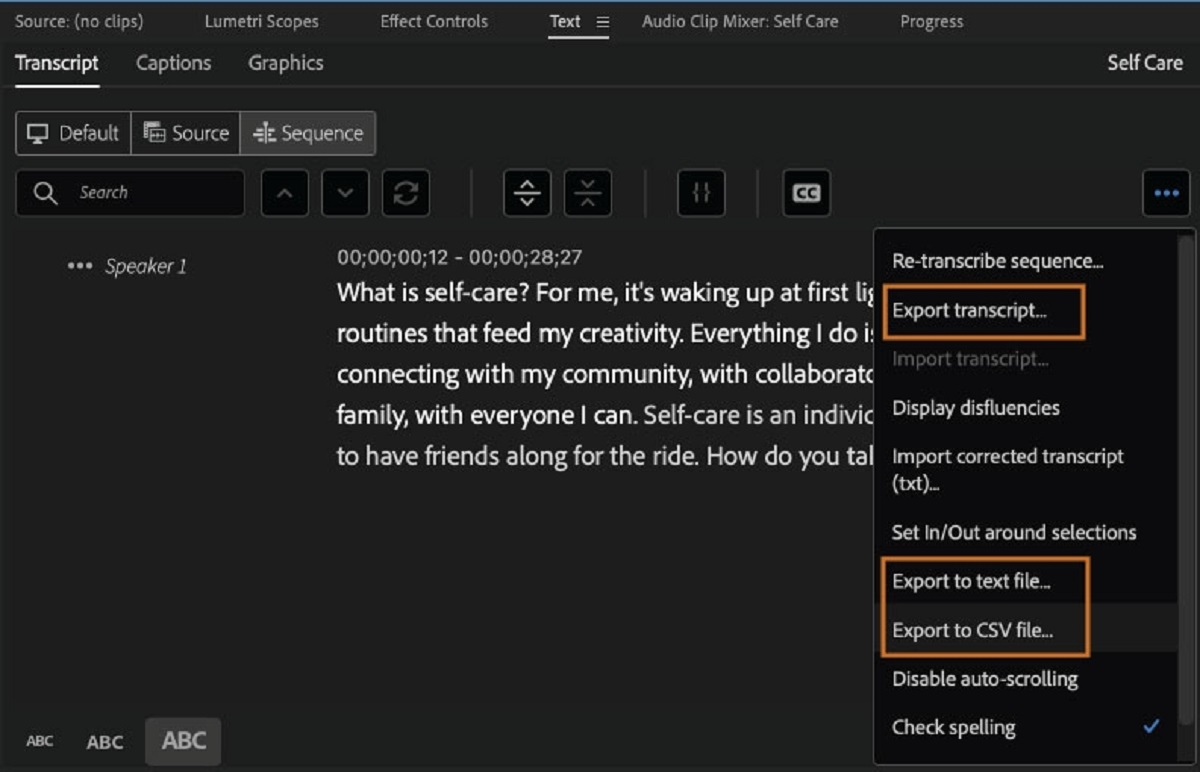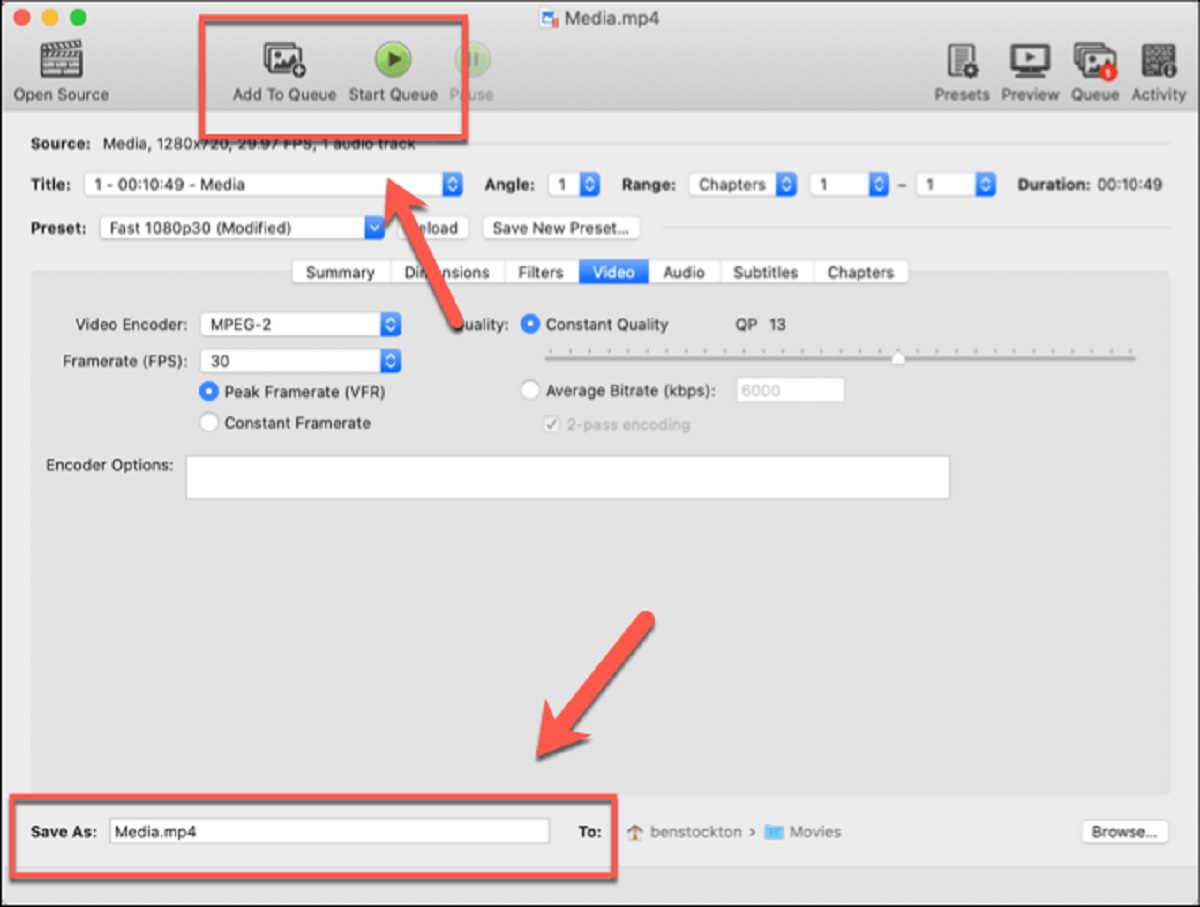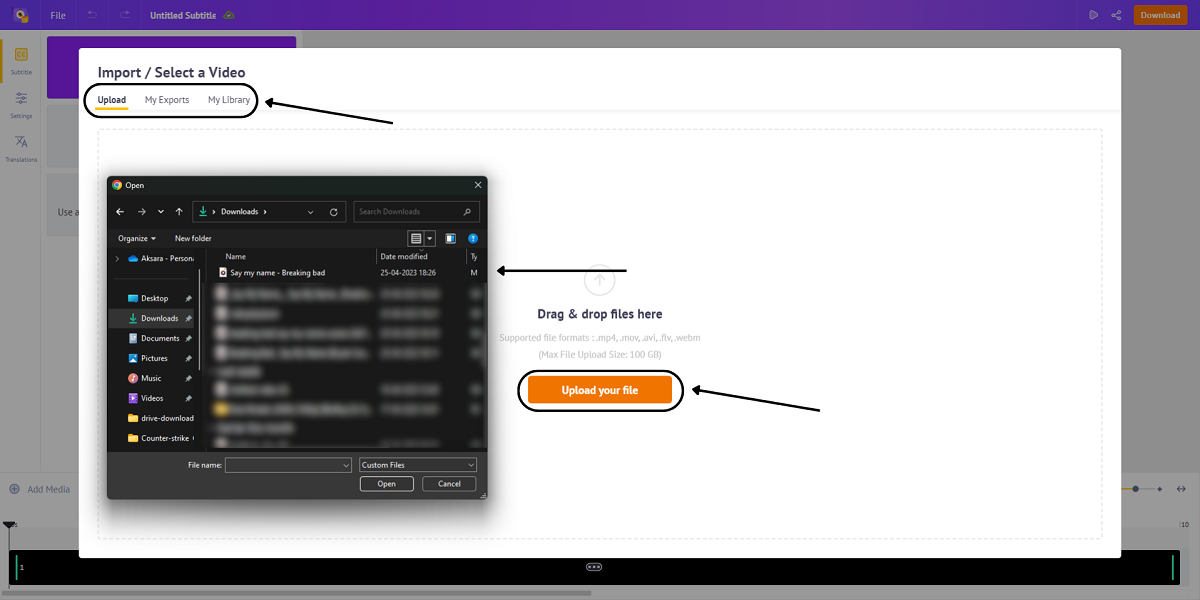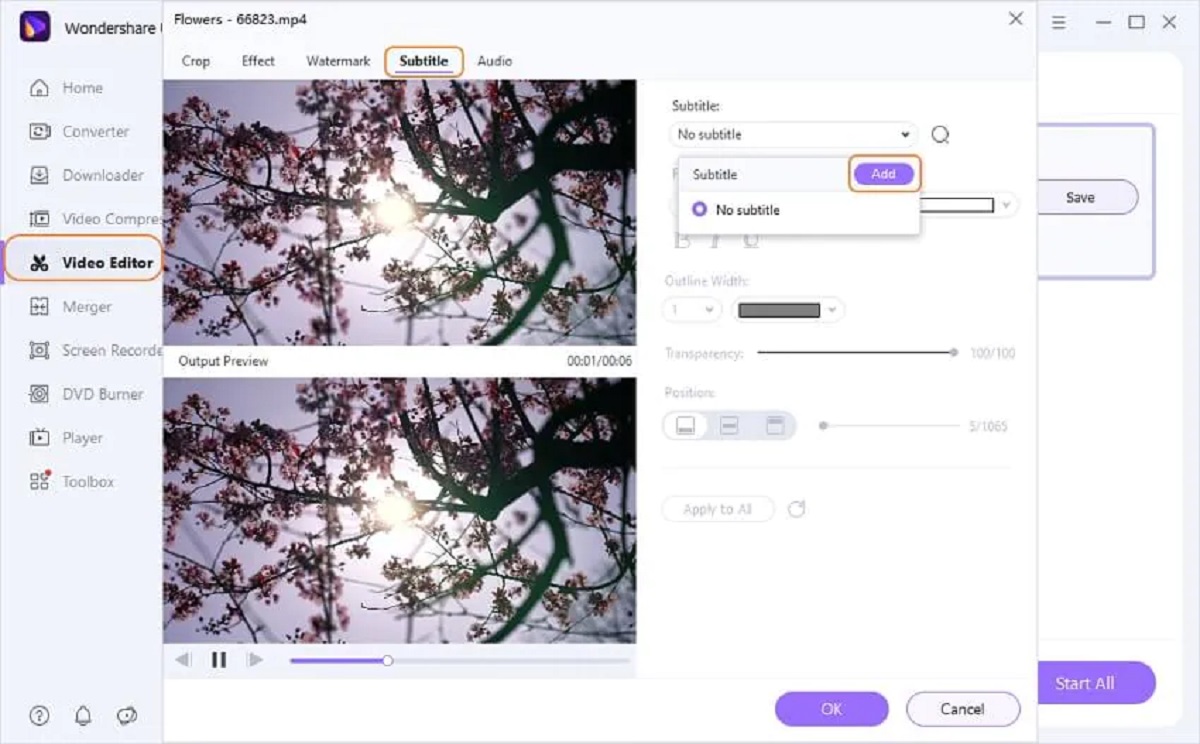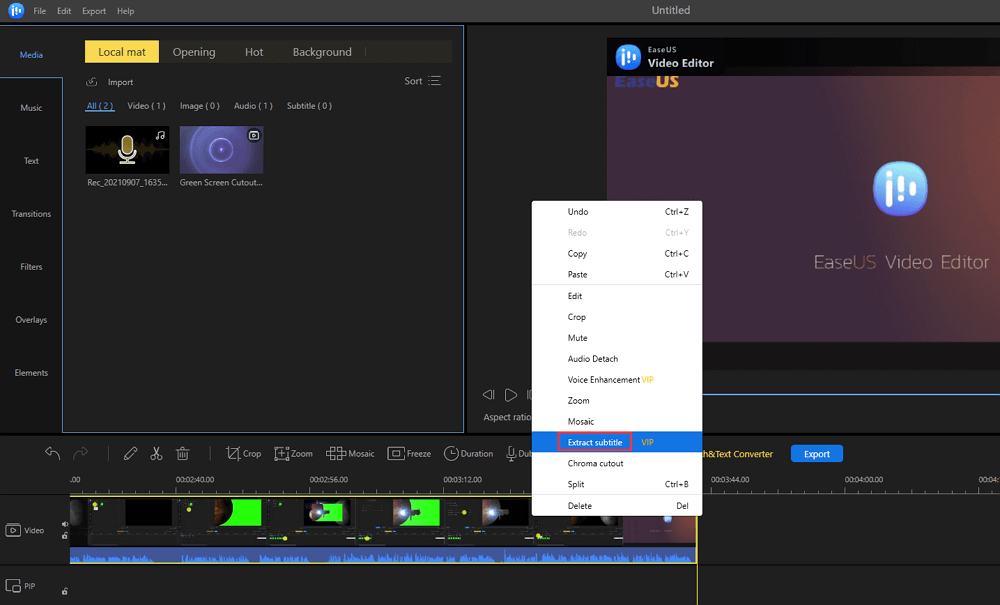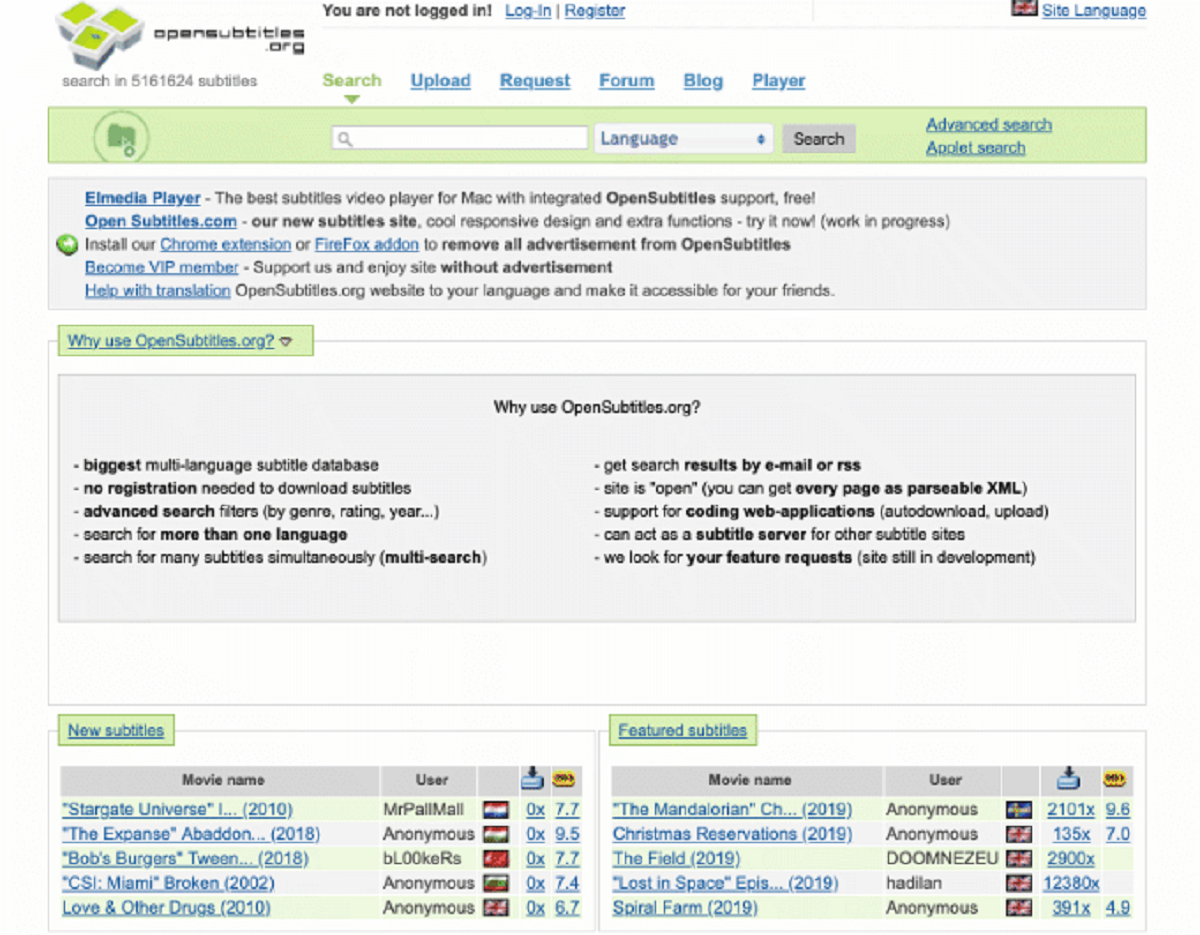Introduction
Imagine watching a foreign language film without understanding a word of what the characters are saying. It can be frustrating and take away from the overall viewing experience. That’s where subtitles come in. Subtitles provide a way for viewers to understand and follow along with the dialogue in a video or film, especially if it’s in a language they are unfamiliar with.
One popular type of subtitle format is SRT, which stands for SubRip Subtitle. SRT subtitles are widely used and compatible with most video players and streaming platforms. They allow for precise timing and help viewers sync the text with the corresponding audio.
If you’re new to working with SRT subtitles, don’t worry. This article will guide you through the process of downloading, adding, syncing, editing, and converting SRT subtitles.
Whether you’re a filmmaker, a video editor, or simply someone who enjoys watching foreign films, understanding how to work with SRT subtitles can greatly enhance your viewing experience.
In the next sections, we’ll explore different aspects of SRT subtitles in detail. You’ll learn how to download SRT subtitles for your favorite movies or TV shows, how to add them to a video file, how to sync subtitles accurately, how to edit them if needed, and how to convert them into other subtitle formats.
By the end of this article, you’ll have a solid understanding of how to work with SRT subtitles, empowering you to fully enjoy videos in different languages.
What are SRT subtitles?
SRT subtitles, also known as SubRip subtitles, are a popular and widely used subtitle format for videos and films. SRT stands for SubRip Text, indicating that the subtitles are stored and presented as plain text files.
Unlike other subtitle formats, SRT subtitles are easy to create and edit, making them accessible to a wide range of users. They consist of text lines that appear at specific times during the video playback, allowing viewers to read and understand the dialogue or narration.
SRT subtitles are typically synchronized with video files, ensuring that the text matches the audio accurately. Each subtitle line is associated with a start and end time, indicating the exact duration the text should be displayed on the screen.
Here’s an example of an SRT subtitle entry:
1 00:00:05,000 --> 00:00:10,000 Welcome to the world of SRT subtitles! 2 00:00:12,000 --> 00:00:17,500 Subtitle lines provide a way to understand and follow the dialogue in videos.
Each entry begins with a number, indicating the sequence of the subtitle lines. The timestamps come next, specifying the start and end times in the format of hours:minutes:seconds,milliseconds. Finally, the actual text of the subtitle is displayed, providing the translation or transcriptions of the spoken words in the video.
To use SRT subtitles effectively, it is crucial to ensure that the timing is accurate and that the text closely corresponds to what is being said or shown on the screen. This makes them an essential tool for foreign language films, accessibility purposes, or when there is background noise or unclear audio.
With an understanding of what SRT subtitles are and how they function, let’s move on to the next section, where we’ll explore how to download SRT subtitles for your favorite videos.
How to download SRT subtitles?
Downloading SRT subtitles for your favorite videos or films is relatively easy and can be done through various online platforms and subtitle databases. Here are the steps to follow:
- Identify the video: Start by finding the video or film for which you want to download the subtitles. Make a note of the exact title and any relevant details, such as the release year or the version of the video.
- Search for subtitle websites: Visit popular subtitle websites such as Subscene, OpenSubtitles, or YIFY Subtitles. These platforms host a vast collection of subtitles for different languages and genres.
- Enter the video details: Enter the title or other details of the video in the search bar provided on the subtitle website. Be specific to narrow down the results and increase the likelihood of finding the correct subtitles.
- Filter and choose: After submitting the search query, you will be presented with a list of available subtitle options. Use the filter options provided by the website to refine your search and select the most accurate subtitle file for your video.
- Download the SRT file: Once you’ve found the appropriate subtitle file, click on the download button to save the SRT file to your computer or device. The file will typically be downloaded in a .srt format.
- Place the subtitle file in the same folder as the video: To ensure that the video player recognizes the subtitle file, place the downloaded SRT file in the same folder as the video file. This will make it easier for the video player to automatically detect and display the subtitles during playback.
- Verify synchronization: Before watching the video, make sure to play it along with the subtitles to ensure that the timing and synchronization are accurate.
Remember that not all videos will have available subtitles, especially for less popular or niche content. In such cases, consider searching for subtitle files in multiple languages or reaching out to subtitle communities for assistance.
Downloading SRT subtitles is a convenient way to enhance your viewing experience and make videos more accessible. In the next section, we’ll cover how to add SRT subtitles to a video file.
How to add SRT subtitles to a video?
Adding SRT subtitles to a video is a relatively straightforward process, and there are several methods you can use depending on your preferences and the video player you’re using. Here are a few common methods:
- Using a video player with subtitle support: Many video players, such as VLC Media Player, have built-in support for SRT subtitles. Simply open the video in the player, go to the subtitle settings, and select the “Add Subtitle” option. Choose the SRT file you downloaded and the subtitles will automatically be displayed while the video is playing.
- Embedding subtitles in the video file: Another option is to embed the SRT subtitles directly into the video file. This method permanently adds the subtitles to the video, so they will be displayed regardless of the video player used. You can use video editing software, such as Adobe Premiere Pro or HandBrake, to add the SRT file to the video and save it as a new file with embedded subtitles.
- Using online subtitle editors: There are online subtitle editing tools available that allow you to merge SRT subtitles with video files. These platforms typically provide a user-friendly interface where you can upload your video and SRT file, synchronize the subtitles if needed, and download the final version with integrated subtitles.
- Streaming platforms with subtitle support: If you’re watching a video on a streaming platform like Netflix or Amazon Prime Video, they typically offer subtitle options. Look for the settings or language options while watching the video and select the desired subtitle track.
Remember to check the compatibility of the subtitle format with the video player you’re using. While SRT is widely supported, some players may require converting the subtitle format to a different one for proper display.
Adding SRT subtitles to a video enhances the accessibility and viewer experience, allowing for better understanding and enjoyment of the content. In the next section, we’ll explore how to sync SRT subtitles with a video to ensure accurate timing.
How to sync SRT subtitles with a video?
Accurate synchronization between SRT subtitles and the corresponding video is crucial to ensure that the text appears on screen at the right time. If the subtitles are out of sync, it can detract from the viewing experience and make it difficult to follow along with the dialogue. Here are some methods to sync SRT subtitles with a video:
- Using video player synchronization: If your video player supports subtitle synchronization, you can manually adjust the timing to sync the subtitles with the video. Play the video and navigate to the subtitle settings, where you’ll find options to adjust the subtitle delay or offset. Use the controls to fine-tune the synchronization until the subtitles align with the spoken dialogue or on-screen events.
- Editing the SRT file: For more precise synchronization, you can edit the SRT file directly. Open the SRT file in a text editor and locate the subtitle line that needs adjustment. Modify the start and end times of the subtitle to align with the corresponding video frames. Save the changes and play the video to check the synchronization.
- Using subtitle editing software: There are dedicated subtitle editing software available that enable you to synchronize subtitles with ease. These tools provide a visual interface where you can view the video and subtitles side-by-side. Simply drag and adjust the subtitle timings to sync them accurately with the video. Save the changes and export the updated SRT file.
- Online subtitle syncing tools: Some online platforms offer subtitle syncing tools that allow you to upload the video and SRT file, and then make synchronization adjustments within the web interface. These tools streamline the process by providing visual cues and timelines to help you align the subtitles with the video accurately.
When syncing SRT subtitles, it’s essential to pay attention to the dialogues, scene changes, and any audio or visual cues. Adjusting the timing too far in either direction can cause the subtitles to appear too early or too late.
By taking the time to sync SRT subtitles properly, you can ensure a seamless viewing experience and fully engage with the content. Now, let’s move on to the next section, where we’ll explore how to edit SRT subtitles if needed.
How to edit SRT subtitles?
While SRT subtitles are typically accurate, there may be instances where you need to make edits or corrections. Whether it’s spelling mistakes, grammatical errors, or adjusting the text to better align with the spoken dialogue, editing SRT subtitles can help improve their accuracy. Here’s how you can edit SRT subtitles:
- Open the SRT file: Start by locating the SRT file that you want to edit. It’s a plain text file that can be opened with any text editor or dedicated subtitle editing software.
- Locate the subtitle to edit: SRT files consist of numbered entries for each subtitle line. Locate the subtitle entry that requires editing. Each entry consists of a number, timing information, and the actual subtitle text.
- Edit the subtitle text: Modify the subtitle text to correct any errors or make the necessary changes. Ensure that the new text accurately reflects the dialogue or narration in the video.
- Adjust timing if needed: If you need to adjust the timing of a subtitle to better sync with the video, update the start and end times accordingly. Take note of the original timing and make precise adjustments to maintain synchronization.
- Save the changes: Once you’ve made the necessary edits, save the modified SRT file. Make sure to keep the file format as .srt to maintain compatibility.
- Preview the changes: Play the video along with the edited subtitles to ensure that the changes are accurate and the timing is still in sync. Make any further adjustments if needed.
If you prefer a more visual and user-friendly editing experience, consider using subtitle editing software. These tools offer a graphical interface where you can edit and preview subtitles, making the editing process more intuitive and efficient.
Editing SRT subtitles allows you to ensure accuracy and improve the overall viewing experience. With your edited SRT file in hand, you’re ready to enjoy the video with updated subtitles. Next, let’s explore how to convert SRT subtitles into other formats if needed.
How to convert SRT subtitles into other formats?
While SRT subtitles are widely supported, there may be instances where you need to convert them into other subtitle formats to ensure compatibility with specific video players or platforms. Here are some methods for converting SRT subtitles:
- Using subtitle conversion software: There are various subtitle conversion software available that allow you to convert SRT subtitles into different formats. These tools typically support popular formats like SubStation Alpha (SSA), Advanced SubStation Alpha (ASS), MicroDVD (SUB), and more. Simply import the SRT file, choose the desired output format, and convert the subtitles instantly.
- Online subtitle conversion tools: Online platforms provide a convenient way to convert SRT subtitles without the need to install any software. Upload the SRT file to the conversion tool, select the desired output format, and initiate the conversion process. Once converted, download the new subtitle file.
- Subtitle editors with export capabilities: If you’re using a dedicated subtitle editing software, most of them have the functionality to export subtitles to different formats. Open the SRT file, make any necessary edits, and choose the desired export format. Save the file, and you’ll have the subtitles in the new format.
- Modifying the SRT manually: In some cases, you may be able to convert SRT subtitles into other formats by manually modifying the subtitle file. Open the SRT in a text editor and adjust the formatting and syntax according to the requirements of the target format. However, this method requires a good understanding of the target format’s specifications.
When converting SRT subtitles, pay attention to the specific requirements of the target format, such as subtitle styling, positioning, and special effects. Some formats may support additional features beyond text and timing, allowing for more advanced subtitle presentation.
Converting SRT subtitles into other formats provides flexibility and ensures compatibility with a wide range of video players and platforms. Keep in mind that not all formats support the same features, so it’s essential to choose a format that meets your specific requirements.
With the ability to convert SRT subtitles, you can easily adapt them to fit different video playback scenarios. In the next section, we’ll wrap up our exploration of working with SRT subtitles.
Conclusion
Working with SRT subtitles is a valuable skill that enhances the accessibility and enjoyment of videos and films, especially those in foreign languages. Throughout this article, we have explored various aspects of SRT subtitles, including downloading, adding, syncing, editing, and converting them into different formats.
By downloading SRT subtitles from reliable sources, you can easily find subtitles for your favorite videos and films. Adding SRT subtitles to a video is a straightforward process, whether you choose to use a compatible video player or embed the subtitles directly into the video file.
Synchronizing SRT subtitles accurately with the video ensures that the text appears on screen at the right moment, allowing viewers to follow the dialogue effortlessly. In case of any errors or adjustments needed, editing the SRT file provides a way to refine the text and timing.
Furthermore, if the need arises to convert SRT subtitles into other formats, there are various tools and methods available to facilitate the conversion process. Converting subtitles opens up more possibilities for compatibility with different video players and platforms.
Whether you’re a filmmaker, a video editor, or simply a viewer who wants to understand foreign language films, knowing how to work with SRT subtitles is a valuable skill that can greatly enrich the viewing experience.
So, next time you come across a video or film without subtitles, remember that you have the ability to download, add, sync, edit, and convert SRT subtitles to fully immerse yourself in the content.
Begin exploring the world of SRT subtitles and unlock a whole new level of understanding and enjoyment in your video-watching endeavors.