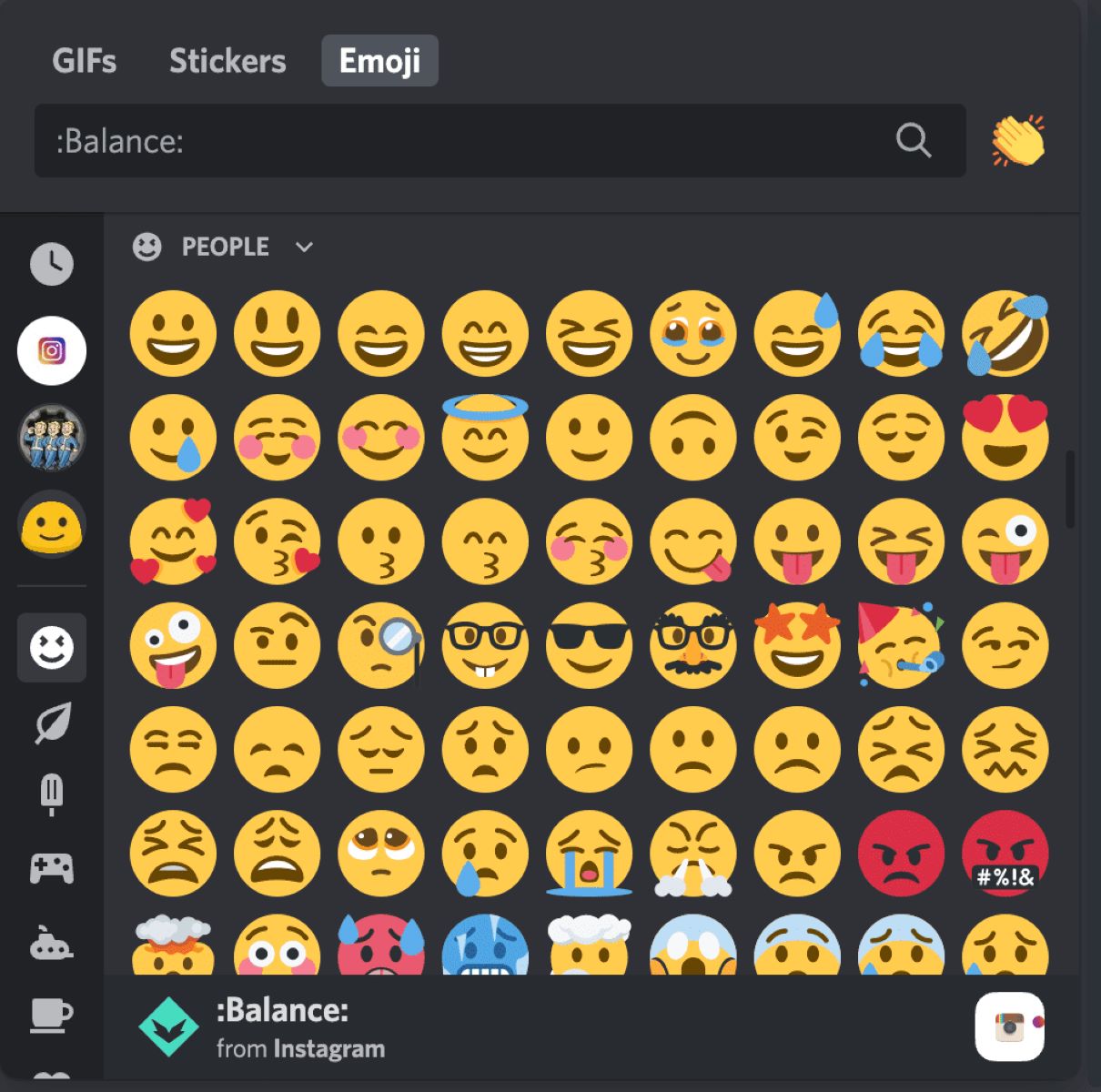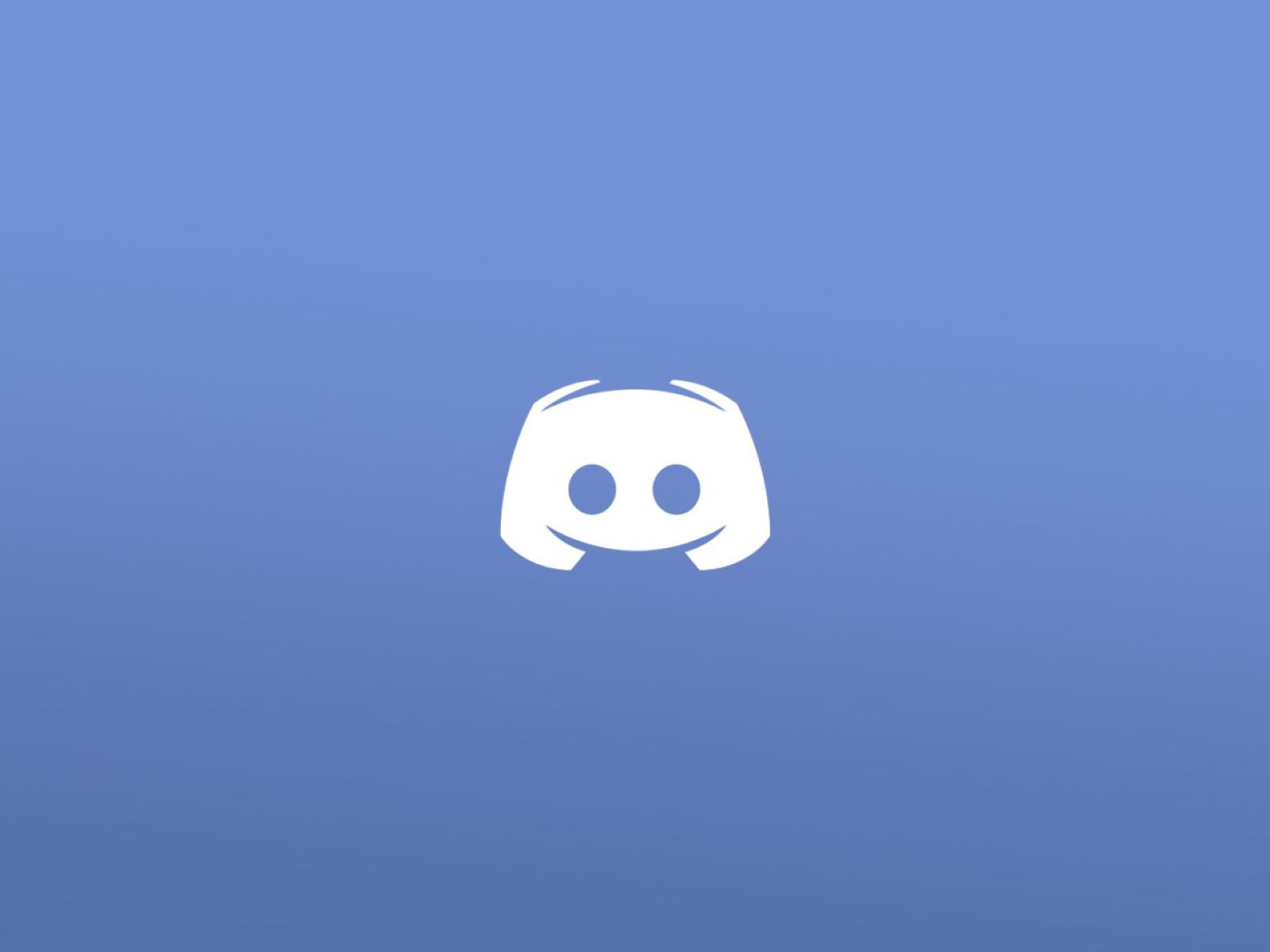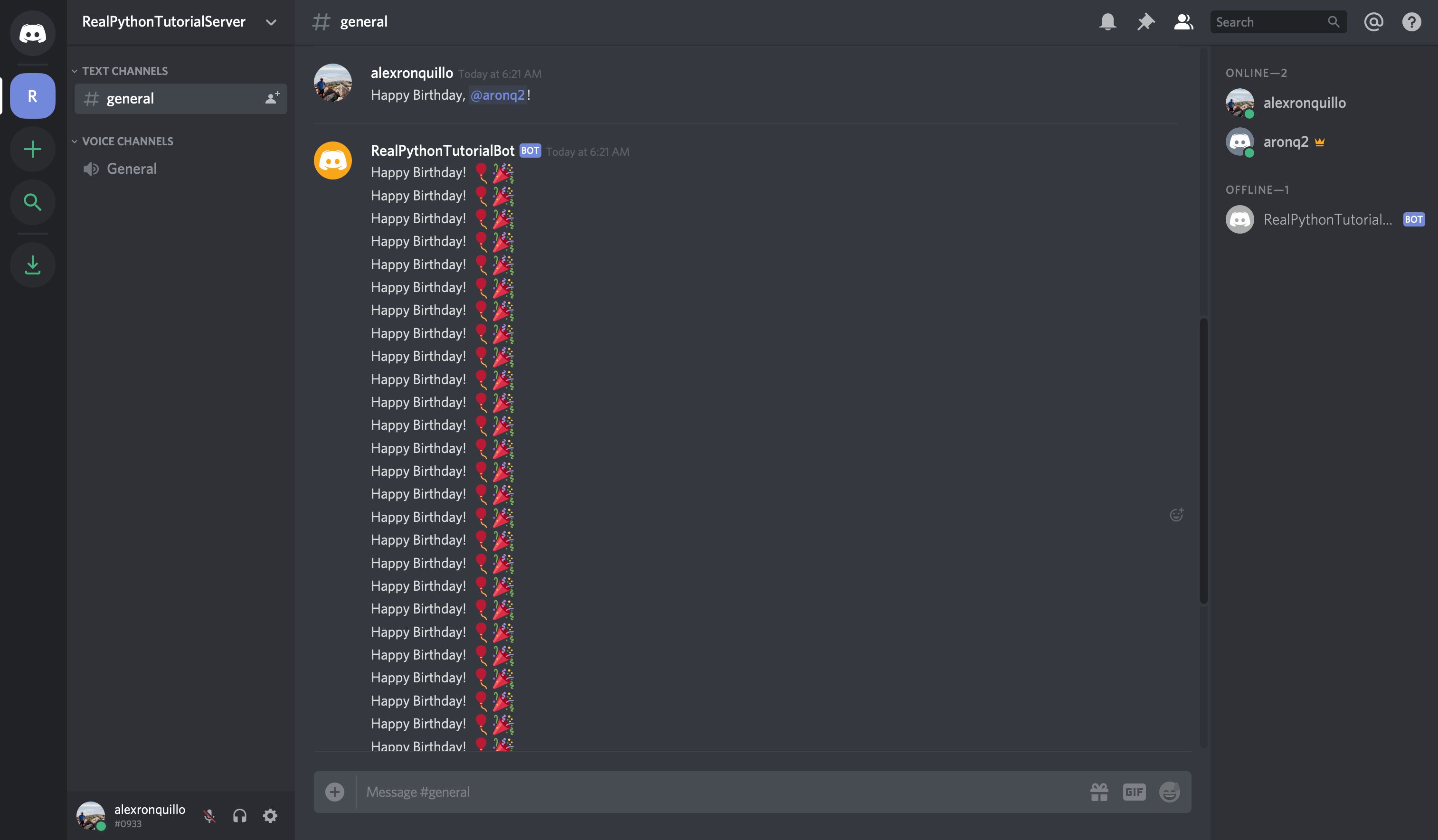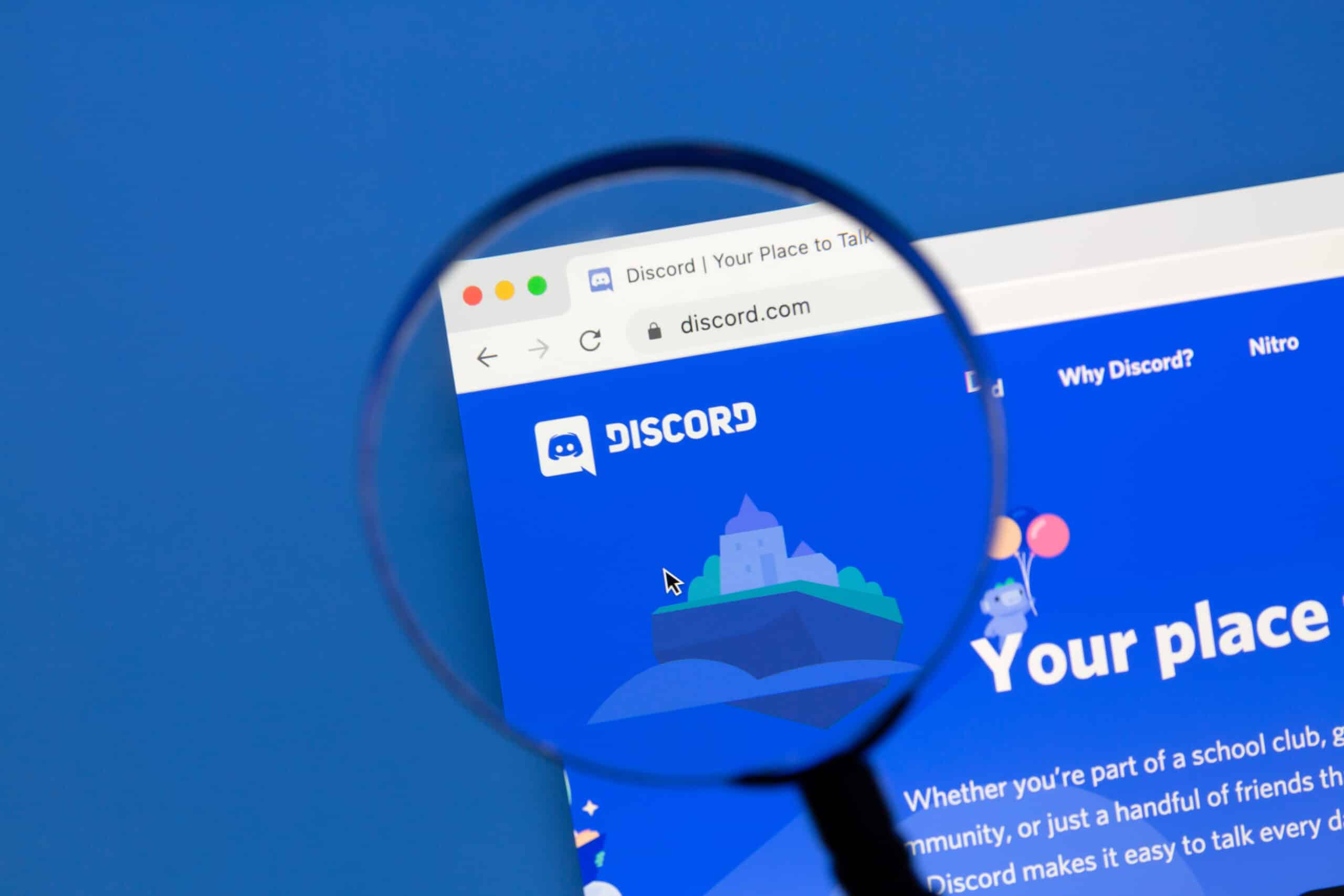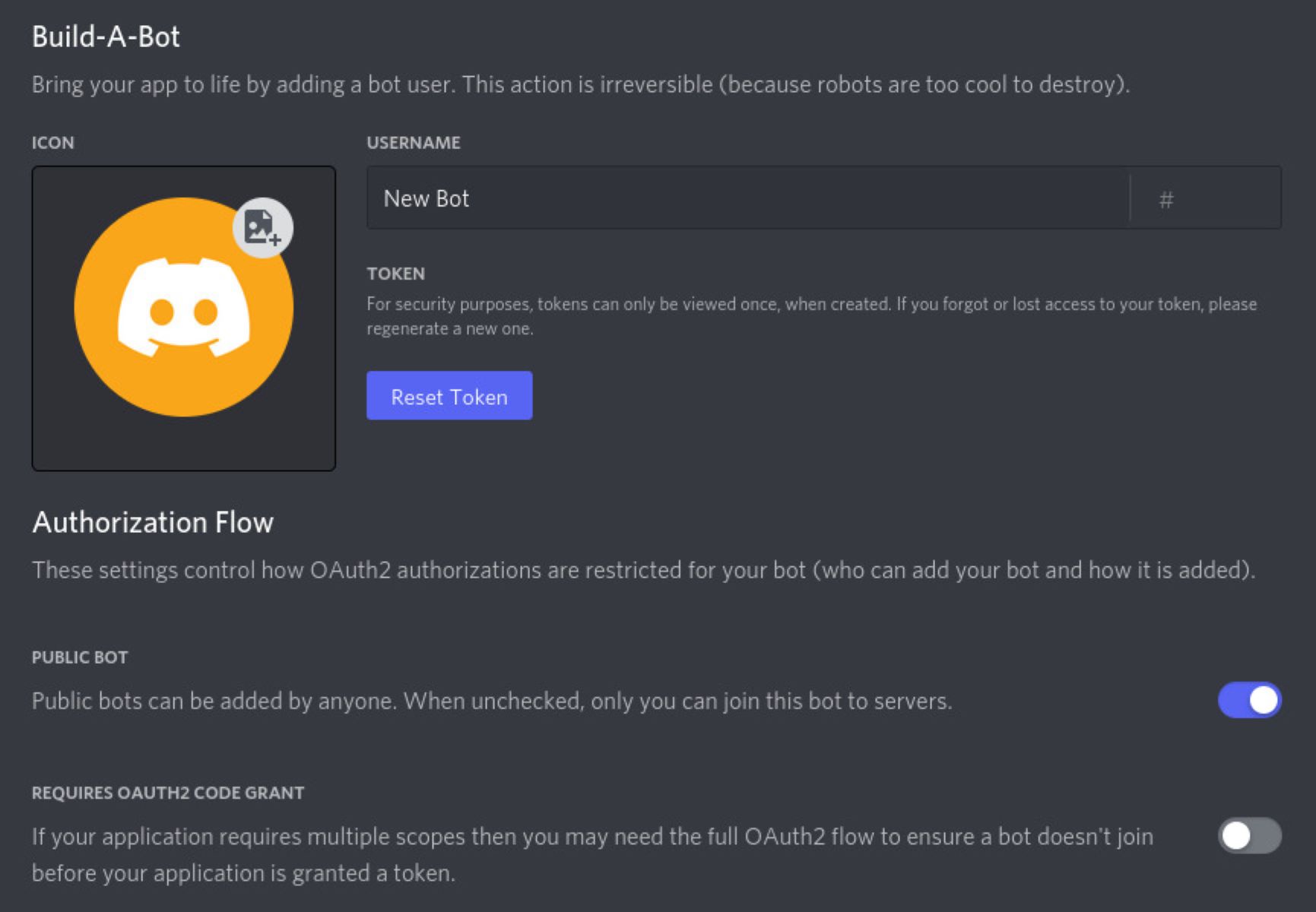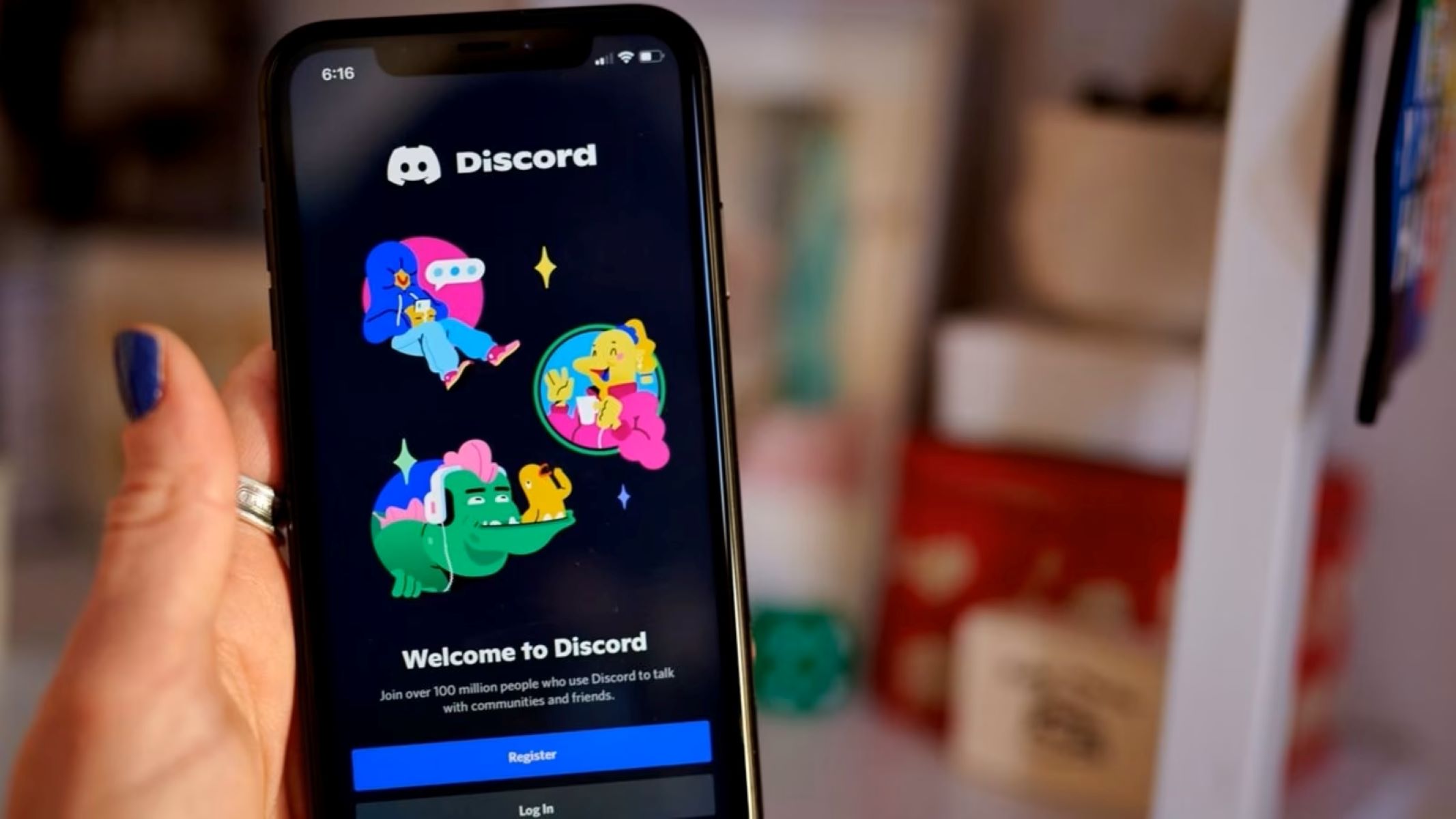Introduction
Welcome to our comprehensive guide on how to remove a bot from Discord. Discord has become a popular platform for gaming communities, professional groups, and online communities to connect and communicate. Discord bots are automated programs that can perform various tasks and enhance the functionality of a server. However, there may come a time when you need to remove a bot from your Discord server.
Removing a bot from Discord can be necessary for several reasons. It could be that the bot is no longer serving its intended purpose, or you have decided to use a different bot that better suits your needs. Additionally, if a bot becomes inactive or starts exhibiting unwanted behavior, you may want to remove it from your server.
In this guide, we will walk you through the process of identifying a bot in Discord and the various methods that you can employ to remove it. Whether you are a server administrator or a member who has the necessary permissions, we have got you covered.
Before we dive into the steps, it’s important to note that removing a bot requires you to have administrative access or the necessary permissions within the server. If you do not have the required permissions, reach out to a server administrator who can assist you in removing the bot.
Now that you have a basic understanding of why you might need to remove a bot from Discord, let’s move on to identifying bots in your server and the different methods you can use to remove them.
What is a Discord Bot?
A Discord bot is an automated program designed to perform various tasks and functions within a Discord server. These bots can be added to servers to enhance the server’s functionality, provide entertainment, moderation, music playback, and more. Discord bots are built using the Discord API, allowing developers to create custom bots with specific features.
Discord bots can be highly versatile, offering a wide range of functionalities tailored to the needs of server owners and members. Some popular examples of Discord bots include MEE6, Dyno, and Groovy. These bots can automate tasks such as welcoming new members, moderating chat, providing server statistics, playing music, and creating custom commands.
One of the key advantages of using bots in Discord servers is the ability to streamline server management and enhance user experience. Bots can perform tasks at a rapid pace, minimizing the need for manual intervention. For example, a bot can automatically moderate chat by filtering and deleting offensive or inappropriate content, ensuring a safe and friendly environment for all members.
Moreover, bots in Discord can provide entertainment and engagement. Music bots, for instance, allow users to play and control music directly within the server. Users can search for their favorite songs, create playlists, and even enable DJ-like functionalities for a seamless music experience.
Additionally, bots can be customized with unique commands and features. Server owners can add custom commands to perform specific actions, retrieve information, or integrate with external APIs. This level of customization allows server owners to tailor the bot’s functionality to their specific needs.
When choosing a Discord bot for your server, it’s important to consider the bot’s reliability, popularity, and the range of features it offers. Reading reviews and checking the bot’s documentation can provide valuable insights into its capabilities and limitations. It’s also advisable to ensure that the bot is actively maintained and updated by its developers.
Now that you have a better understanding of what a Discord bot is and how it can enhance your server, let’s move on to the next section where we will discuss how to identify bots in your Discord server.
Why Remove a Discord Bot?
While Discord bots can bring numerous benefits to a server, there are situations where you might need to remove a bot. Let’s explore some common reasons why you might make the decision to remove a Discord bot.
1. Inactive Bot: If a bot in your server has become inactive or unresponsive, it may no longer serve its intended purpose. In such cases, it’s reasonable to remove the bot and look for an alternative that is actively maintained and updated.
2. Repetitive Functionality: Sometimes, you may find that multiple bots in your server offer similar features or perform overlapping tasks. This redundancy can clutter your server and confuse users. Removing one of the bots that has redundant functionality can streamline your server and provide a more seamless experience for your members.
3. Unwanted or Inappropriate Behavior: Bots are programmed by developers, and sometimes they can exhibit undesired or inappropriate behavior. This can include spamming, posting offensive content, or causing disruptions within the server. In such cases, it is crucial to remove the bot to maintain a safe and enjoyable environment for your community.
4. Compatibility Issues: As Discord continues to evolve, there may be instances where a bot becomes incompatible with new updates or changes in the Discord API. This can result in the bot malfunctioning, causing errors, or not functioning as intended. Removing the incompatible bot and replacing it with a compatible version or an alternative is necessary to ensure a smooth and uninterrupted experience for your users.
5. Changing Bot Preferences: Over time, your server’s needs and preferences may change. You might find that a different bot offers a more comprehensive set of features or better aligns with your community’s requirements. In such cases, removing the existing bot and introducing a new one can help enhance your server’s functionality and keep it up-to-date.
Note: Make sure to communicate with your server members and inform them about the changes you plan to make. This allows them to adjust and adapt to the new bot or understand why a specific bot is being removed.
Now that you understand the reasons why you might need to remove a Discord bot, let’s move on to the section where we will guide you on how to identify a bot in your Discord server.
How to Identify a Bot in Discord
Identifying a bot in your Discord server is essential before proceeding with its removal. Here are some useful tips to help you determine if a user is a bot:
1. Automated Responses: Bots typically respond to commands or specific keywords with automated responses. If a user consistently replies instantly or with pre-programmed messages, there’s a high chance that it is a bot.
2. Lack of Human-Like Interactions: Bots often lack conversational skills and may not respond appropriately to regular conversation. They might have limited responses or only understand specific commands or keywords.
3. Unusual Online Time: Bots can remain online 24/7, which is uncommon for regular users. If a user appears to be online constantly without breaks, it is likely a bot.
4. Generic Username: Bots sometimes have generic usernames consisting of random letters or numbers. However, it’s important to note that not all bots have generic usernames, as some developers create bots with more user-friendly names.
5. Lack of Profile Picture or Profile Information: Bots may not have a profile picture or any personal information filled out. They often have a default avatar provided by the bot’s developer.
6. Joined the Server Recently: Bots are often added to servers in batches, so if a user joined the server recently along with several other users, it could be a bot.
7. Unnatural Reaction Speed: Bots can respond to commands or messages instantaneously, without any noticeable delay. When multiple users interact with the bot simultaneously, it can exhibit a superhuman reaction speed.
8. Server-Specific Permissions: Bots usually require specific permissions to perform their intended tasks. If a user has a set of permissions different from regular users or if it has elevated privileges, it is likely a bot.
While these signs can be indicative, it’s important to note that they are not foolproof methods for identifying bots. Some bots are designed to mimic human behavior and might be more challenging to identify.
Once you have identified a bot in your Discord server, you can move on to the next section, where we will discuss various methods for removing the bot.
How to Remove a Bot from a Discord Server
When it comes to removing a bot from your Discord server, there are several methods you can use. The method you choose will depend on your role and permissions within the server. Here are the four most common methods:
Method 1: Removing a Bot Using Discord’s Bot Dashboard
If you have administrative access or the necessary permissions, you can remove a bot using Discord’s Bot Dashboard:
- Open Discord in a web browser and go to the Discord Developer Portal (discord.com/developers/applications).
- Login to your Discord account and navigate to the “My Applications” page.
- Select the bot you want to remove and click on it to access its dashboard.
- Under the “Settings” tab, scroll down to the “Danger Zone” section and click on the “Delete Bot” button.
- Confirm the deletion by clicking on “Yes, do it!” when prompted.
Method 2: Removing a Bot Using Server Settings
If you have administrative access or the necessary permissions, you can remove a bot using the server settings:
- Open your Discord server and click on the drop-down arrow next to the server name.
- Select “Server Settings” from the menu.
- In the server settings menu, click on the “Members” tab.
- Scroll down and locate the bot you want to remove from the member list.
- Click on the bot’s name, and a pop-up menu will appear.
- Click on “Kick” or “Remove from Server” to remove the bot from your Discord server.
Method 3: Removing a Bot with the Bot’s Permission
If the bot has a specific command or permission to remove itself from a server, you can use that command or ask the bot to remove itself. The command or method will vary depending on the bot you are using, so consult the bot’s documentation or website for instructions.
Method 4: Removing a Bot by Banning It
If the bot is causing disruptions or exhibiting inappropriate behavior, you can ban the bot from the server. To ban a bot:
- Open your Discord server and click on the drop-down arrow next to the server name.
- Select “Server Settings” from the menu.
- In the server settings menu, click on the “Members” tab.
- Scroll down and locate the bot you want to ban from the member list.
- Right-click on the bot’s name, and a menu will appear.
- Select “Ban” from the menu to ban the bot from your Discord server.
Remember, removing a bot requires administrative access or the necessary permissions. If you do not have the permissions, reach out to a server administrator who can assist you in removing the bot.
Now that you know how to remove a bot from your Discord server using various methods, you can proceed to remove any unwanted or non-functional bots.
Method 1: Removing a Bot Using Discord’s Bot Dashboard
If you have administrative access or the necessary permissions, you can remove a bot from your Discord server using Discord’s Bot Dashboard. Follow these steps:
- Open a web browser and navigate to the Discord Developer Portal (discord.com/developers/applications).
- Login to your Discord account using your credentials.
- Once logged in, you will be taken to the “My Applications” page.
- Locate and select the bot you want to remove from your server.
- You will then be redirected to the bot’s dashboard.
- Within the dashboard, click on the “Settings” tab located on the left side of the page.
- Scroll down to the “Danger Zone” section at the bottom of the page.
- Click on the “Delete Bot” button.
- A confirmation prompt will appear asking if you are sure you want to delete the bot. Read the prompt carefully.
- If you are certain about removing the bot, click on “Yes, do it!” to proceed with the deletion.
By following these steps, you will successfully remove the bot from your Discord server using Discord’s Bot Dashboard. Make sure to double-check that you have selected the correct bot to avoid deleting the wrong one.
It’s important to note that once you delete a bot, all its associated data and settings will be permanently removed. This includes any custom configurations you may have made for the bot within your server.
Now that you are familiar with this method, you can confidently remove a bot from your Discord server using Discord’s Bot Dashboard.
Method 2: Removing a Bot Using Server Settings
If you have administrative access or the necessary permissions, you can remove a bot from your Discord server using the server settings. Follow these steps:
- Open Discord and navigate to the server where the bot is located.
- Click on the drop-down arrow next to the server name at the top left corner of the screen.
- Select “Server Settings” from the drop-down menu.
- In the server settings menu, click on the “Members” tab on the left side of the screen.
- Scroll down through the member list until you find the bot you want to remove.
- Click on the bot’s name to open a pop-up menu with several options.
- From the pop-up menu, click on “Kick” or “Remove from Server” to remove the bot from your Discord server.
By following these steps, the bot will be removed from your server, preventing it from accessing the server and its associated channels and features.
It’s important to note that removing a bot using this method does not delete the bot itself. The bot will still exist and can be added to other servers. However, it will no longer be connected to your server.
Remember, you need to have the necessary permissions within the server to remove a bot using server settings. If you don’t have the required permissions, reach out to a server administrator who can assist you in removing the bot.
Now that you know how to remove a bot using server settings, you can easily remove any unwanted bots from your Discord server.
Method 3: Removing a Bot with the Bot’s Permission
Removing a bot from your Discord server can also be accomplished through the bot itself, as some bots have commands or permissions that allow them to remove themselves. The steps to remove a bot with its own permission may vary depending on the bot you are using, so it’s crucial to consult the bot’s documentation or website for specific instructions. However, here is a generalized approach:
- Identify the specific command or method that the bot uses to remove itself from a server.
- Understand any prerequisites or parameters required to use the removal command or method.
- Use the command or method within Discord to trigger the bot’s self-removal process.
- Follow any additional prompts or confirmations provided by the bot to finalize the removal.
It’s important to note that not all bots have the capability to remove themselves, as it depends on how they are programmed and the permissions granted to them. If the bot you wish to remove does not offer a self-removal option, you would need to utilize one of the other methods mentioned earlier.
When using this method, ensure that you fully understand the consequences of removing the bot. Read the bot’s documentation or seek assistance from the bot’s developers to avoid any unintended actions or unpredictable results.
Now that you are aware of the possibility of removing a bot with its own permission, you can explore this option and successfully remove the bot from your Discord server, if available.
Method 4: Removing a Bot by Banning It
If a bot in your Discord server is causing disruptions or exhibiting inappropriate behavior, you can remove it by banning it from the server. Here’s how you can remove a bot by banning it:
- Open Discord and navigate to the server where the bot is located.
- Click on the drop-down arrow next to the server name at the top left corner of the screen.
- Select “Server Settings” from the drop-down menu.
- In the server settings menu, click on the “Members” tab on the left side of the screen.
- Scroll down through the member list until you find the bot you want to remove.
- Right-click on the bot’s name to open a menu of options.
- Select “Ban” from the menu to ban the bot from your Discord server.
By following these steps, the bot will be banned from your server, preventing it from accessing the server, sending messages, or performing any actions within the server.
It’s important to note that banning a bot only removes it from the server and revokes its access. However, the bot itself will still exist, and it can be added to other servers unless it receives a global ban from Discord.
Make sure to carefully consider the decision to ban a bot, as it is a more severe action that completely restricts the bot’s access to the server. If possible, communicate with other server members or administrators before taking this step.
Now that you know how to remove a bot by banning it, you can effectively address disruptions or inappropriate behavior caused by bots in your Discord server.
Conclusion
Removing a bot from your Discord server is a straightforward process that can help optimize your server’s functionality and maintain a pleasant environment for your members. Whether you need to remove a bot due to inactivity, redundancy, unwanted behavior, or changing preferences, there are several methods at your disposal.
In this guide, we covered four common methods for removing a bot:
- Using Discord’s Bot Dashboard: This method allows you to remove a bot using Discord’s Bot Dashboard accessed from the Discord Developer Portal.
- Server Settings Method: With the necessary permissions, you can remove a bot directly from the server settings using the “Members” tab.
- Removing a Bot with its Own Permission: If a bot has a command or permission to remove itself, you can trigger its self-removal process through the bot’s own functionalities.
- Banning a Bot: If a bot is causing disruptions or exhibiting inappropriate behavior, you can ban it from the server to revoke its access and privileges.
Remember to be cautious when removing a bot, ensuring that you have the necessary permissions and fully understand the consequences of deleting or banning it. Additionally, it’s always a good idea to communicate with other server members or administrators before taking any actions to manage expectations and maintain a transparent community environment.
By following the methods outlined in this guide, you can successfully remove unwanted or non-functional bots from your Discord server, improving the overall experience for your members and optimizing your server’s performance.
We hope that this guide has provided you with the necessary insights and instructions for removing bots from your Discord server. Feel free to refer back to this guide whenever you need to remove a bot or share it with others who might find it helpful.