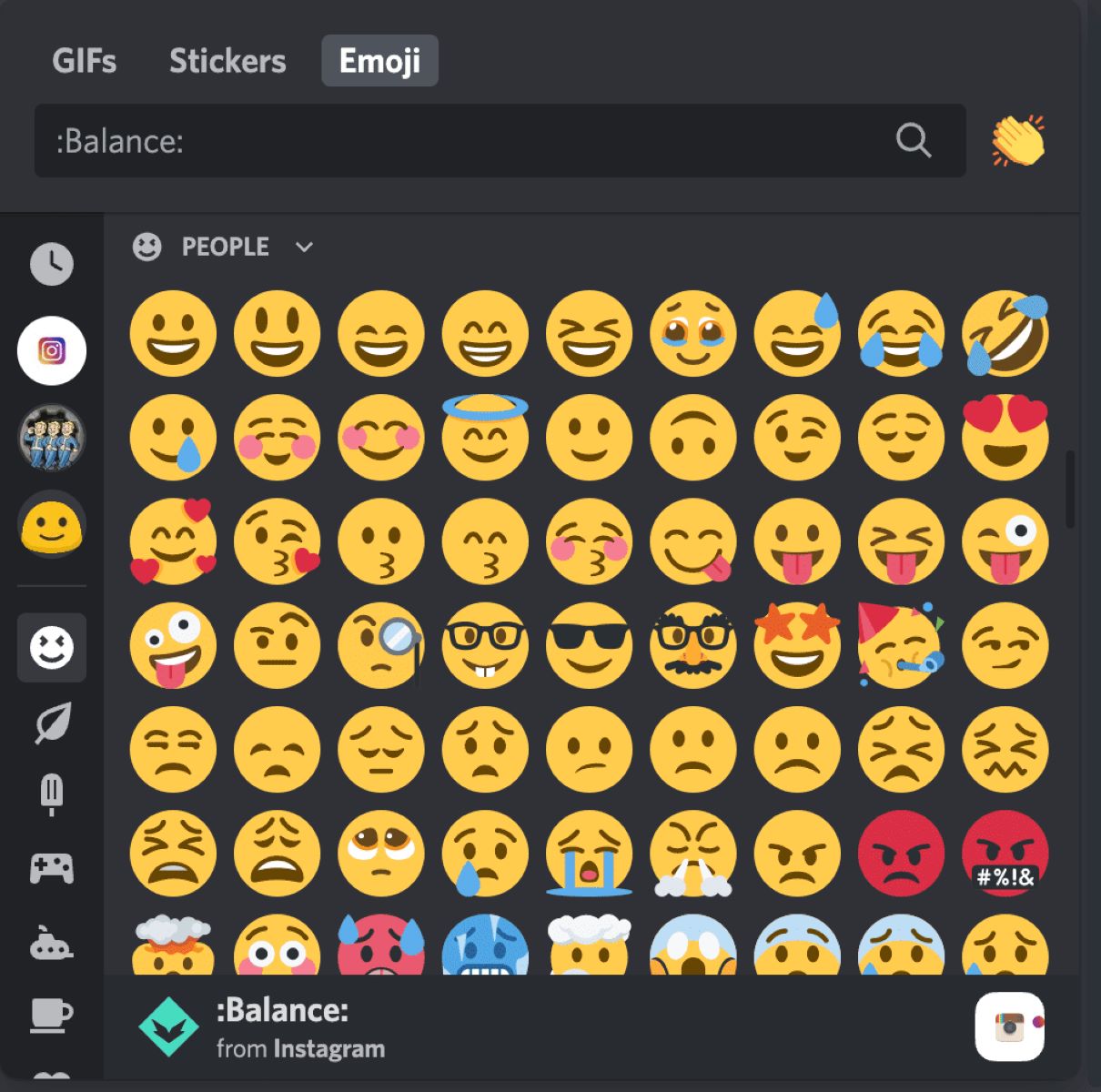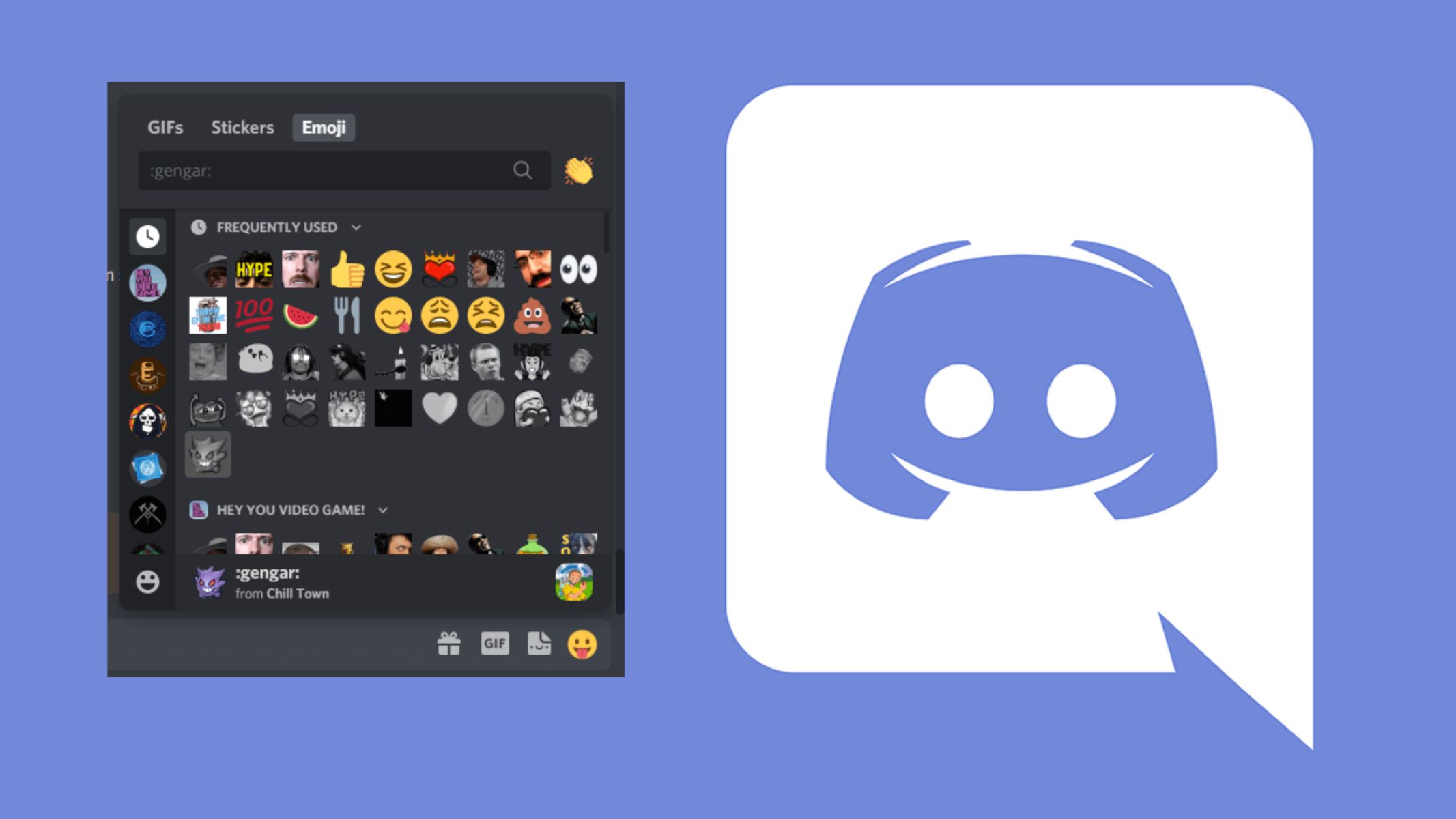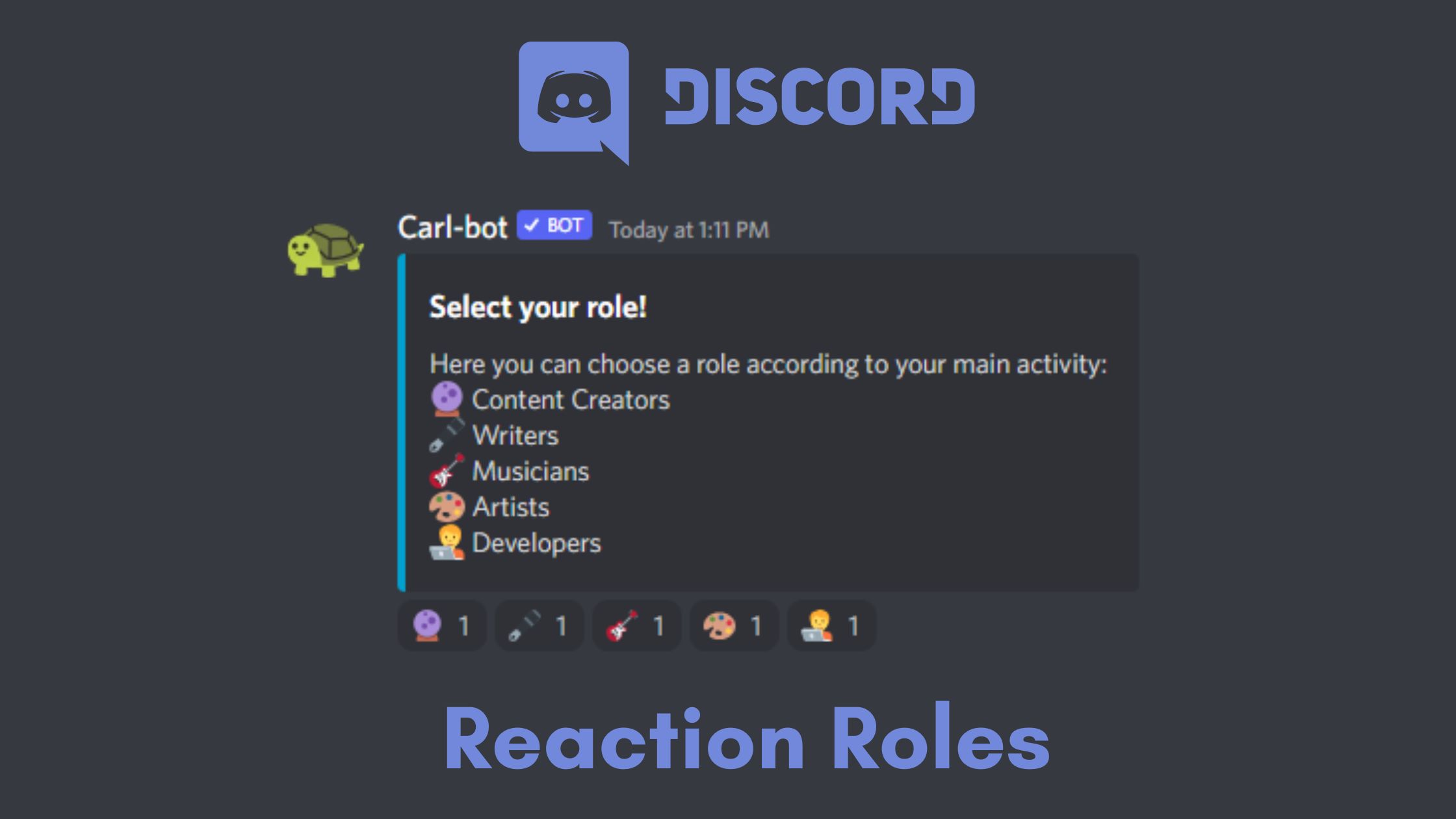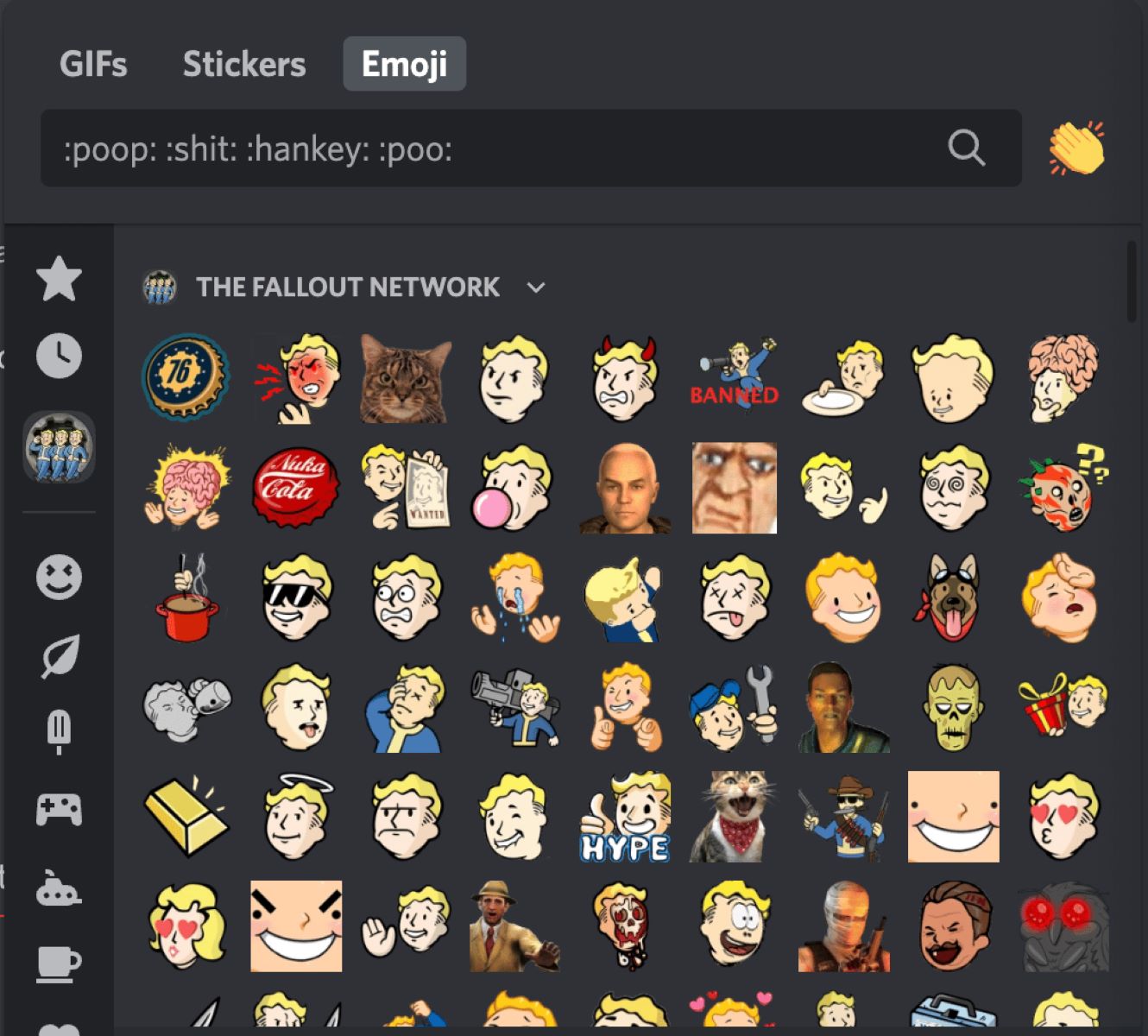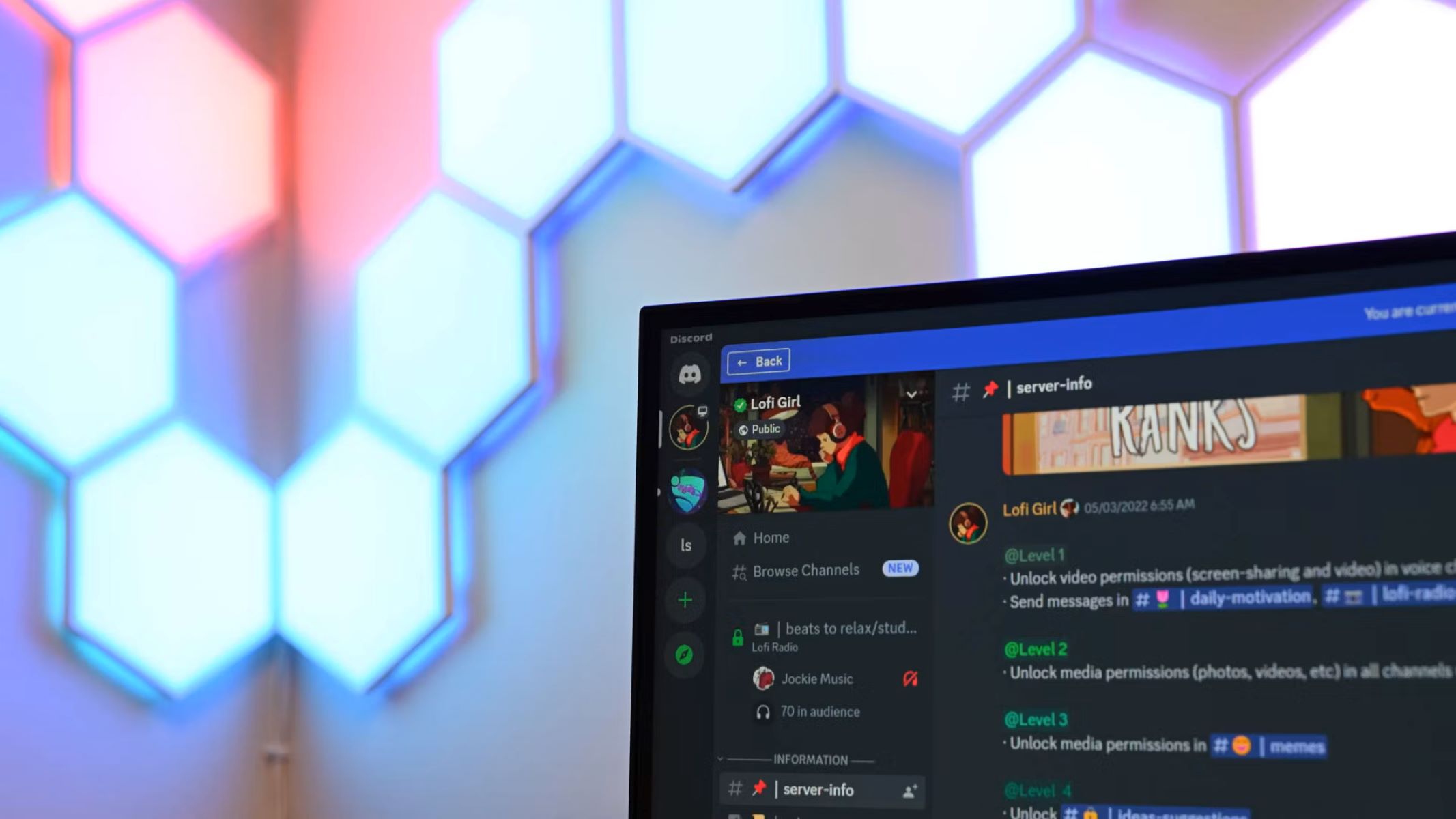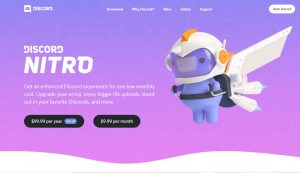Introduction
Discord is a popular communication platform that allows users to chat, voice call, and collaborate with others in various communities. One of the features that make Discord unique is its extensive library of emojis, which can add a touch of fun and expressiveness to conversations. However, there may be times when you prefer a more streamlined and emoji-free experience on Discord.
In this article, we will explore different methods to turn off emojis on Discord, giving you the freedom to choose whether or not you want to see those animated expressions in your chats. Whether you find them distracting, you want to reduce data usage, or you simply prefer a cleaner chat interface, we have got you covered.
From adjusting the settings within Discord itself to using third-party applications, there are several ways to customize your Discord experience and disable emojis. Depending on your preferences and technical abilities, you can select the method that suits you best.
In the following sections, we will walk you through the step-by-step process of each method, allowing you to choose the one that resonates with you the most. So, whether you are new to Discord or a seasoned user looking for ways to simplify your chat experience, let’s dive in and explore the different methods of turning off emojis on Discord.
Method 1: Using the Discord Settings
Discord provides built-in settings that allow you to customize your chat experience, including the option to disable emojis. Here’s how you can do it:
- Open the Discord application on your computer or launch the Discord website in your preferred browser.
- Login to your Discord account if you haven’t already done so.
- Click on the gear icon located at the bottom left corner of the application or website. This will open the User Settings menu.
- In the User Settings menu, navigate to the “Text & Images” tab on the left-side menu.
- Scroll down until you find the “Emoji & Emoticons” section.
- To disable emojis, simply toggle off the “Enable Emoji Picker” option.
- After disabling the emoji picker, any existing emojis in the chat will be displayed as plain text, devoid of any animation or visual effects.
- If you ever change your mind and want to re-enable emojis, simply toggle the “Enable Emoji Picker” option back on.
- Save your changes by clicking on the “X” button in the top-right corner of the User Settings menu.
By using the Discord settings, you can easily turn off emojis and enjoy a chat experience without the distraction of animated expressions. Customizing your Discord settings according to your preferences allows you to create a more personalized and enjoyable communication environment.
Now that you know how to disable emojis using the built-in settings, let’s move on to the next method, which involves the use of a bot to achieve the same result.
Method 2: Using a Bot
Another way to turn off emojis on Discord is by using a bot. Bots are third-party applications that can be added to your Discord server to enhance its functionality. There are several bots available that can help you achieve the desired result of disabling emojis. Here’s how you can do it:
- Choose a bot that offers the option to disable emojis. Some popular ones include Dyno Bot, MEE6, and Tatsumaki.
- Visit the website or bot list where the bot is available and click on the “Add to Discord” button.
- Grant the necessary permissions for the bot to join your server.
- Once the bot is added to your server, you may need to configure it by following the instructions provided by the bot developer.
- Look for the specific command or setting within the bot’s configuration options that allows you to disable emojis.
- Activate the command or toggle the setting to disable emojis.
- The bot will now remove any emojis from the chat, displaying them as plain text.
Using a bot to disable emojis gives you more control and flexibility over your Discord server. It allows you to customize your chat experience according to your preferences and create a focused and streamlined environment.
Keep in mind that each bot may have different commands or settings for disabling emojis. Make sure to consult the bot’s documentation or support channels for specific instructions on how to disable emojis.
Now that you know how to use a bot to turn off emojis, let’s move on to the next method, which involves using a custom CSS.
Method 3: Using a Custom CSS
If you are familiar with CSS (Cascading Style Sheets) and have some technical skills, you can use a custom CSS to disable emojis on Discord. Here’s how you can do it:
- Open the Discord application on your computer or launch the Discord website in your preferred browser.
- Login to your Discord account if you haven’t already done so.
- Press
Ctrl+Shift+I(orCmd+Option+Ion Mac) to open the Developer Tools in your browser. - In the Developer Tools panel, navigate to the
Elementstab. - Look for the
headtag within the HTML structure. - Right-click on the
headtag and selectEdit as HTMLor a similar option (varying depending on your browser). - Add the following CSS code within the
headtag:
- Once you have added the CSS code, close the
headtag editing mode. - The emojis will now be disabled, and you will no longer see them in the chat.
- If you want to re-enable emojis in the future, simply remove the added CSS code.
- Close the Developer Tools panel and continue using Discord as usual.
Using a custom CSS gives you more granular control over the appearance of Discord and allows you to disable emojis specifically. However, please note that using custom CSS involves more technical knowledge and may require some experimentation to achieve the desired result.
Now that you know how to use a custom CSS to turn off emojis, let’s move on to the final method, which involves using a third-party application.
Method 4: Using a Third-Party Application
If you prefer a more straightforward approach to turning off emojis on Discord, you can consider using a third-party application that modifies the Discord client. These applications offer additional customization options that may include disabling emojis. Here’s how you can do it:
- Research and identify a trusted third-party application that provides customization features for Discord.
- Download and install the chosen application on your computer.
- Launch the application and navigate to the Discord options or settings within the application’s interface.
- Look for the option that allows you to disable emojis within the application’s settings.
- Toggle off the option to disable emojis in Discord.
- Save your changes within the application.
The third-party application will now modify your Discord client and disable emojis, providing you with a customized chat experience. These applications often offer a range of additional features and options to personalize your Discord usage further.
It is important to note that when using third-party applications, ensure that you download them from reputable sources and exercise caution to protect your computer from potential malware or security risks. Always research and read reviews of the application before downloading and installing it.
Congratulations! You have now learned four different methods to turn off emojis on Discord. Depending on your preferences and technical knowledge, you can choose the method that suits you best.
Remember that these methods can be reversed if you ever want to enable emojis or modify your settings in the future.
Conclusion
Emojis can add a touch of fun and expressiveness to conversations on Discord. However, there are times when you may prefer a more streamlined chat experience without the distractions of animated expressions. In this article, we explored four different methods to turn off emojis on Discord.
First, we learned how to disable emojis using the built-in Discord settings. By toggling off the “Enable Emoji Picker” option, you can remove emojis from your chat and enjoy a more focused communication environment.
Next, we explored using a bot to achieve the same result. Bots are third-party applications that can be added to your Discord server, providing additional functionalities, including disabling emojis. By configuring a bot that offers this feature, you can customize your chat experience according to your preferences.
For those with technical skills in CSS, we discussed using a custom CSS to turn off emojis on Discord. By adding a few lines of CSS code, you can hide emojis from your chat interface, creating a cleaner look.
Lastly, we discovered the option of using third-party applications that modify the Discord client to disable emojis. These applications offer more advanced customization options and can provide a more tailored chat experience.
It’s important to choose the method that suits your requirements and technical abilities. Whether you prefer a simple toggle in the settings, the flexibility of a bot, the control of custom CSS, or the added functionalities of a third-party application, there are options available to cater to your chat preferences.
Now that you are familiar with these methods, you can take control of your emoji experience on Discord, ensuring a chat environment that suits your needs. Enjoy your emoji-free or customized chat experience on Discord!