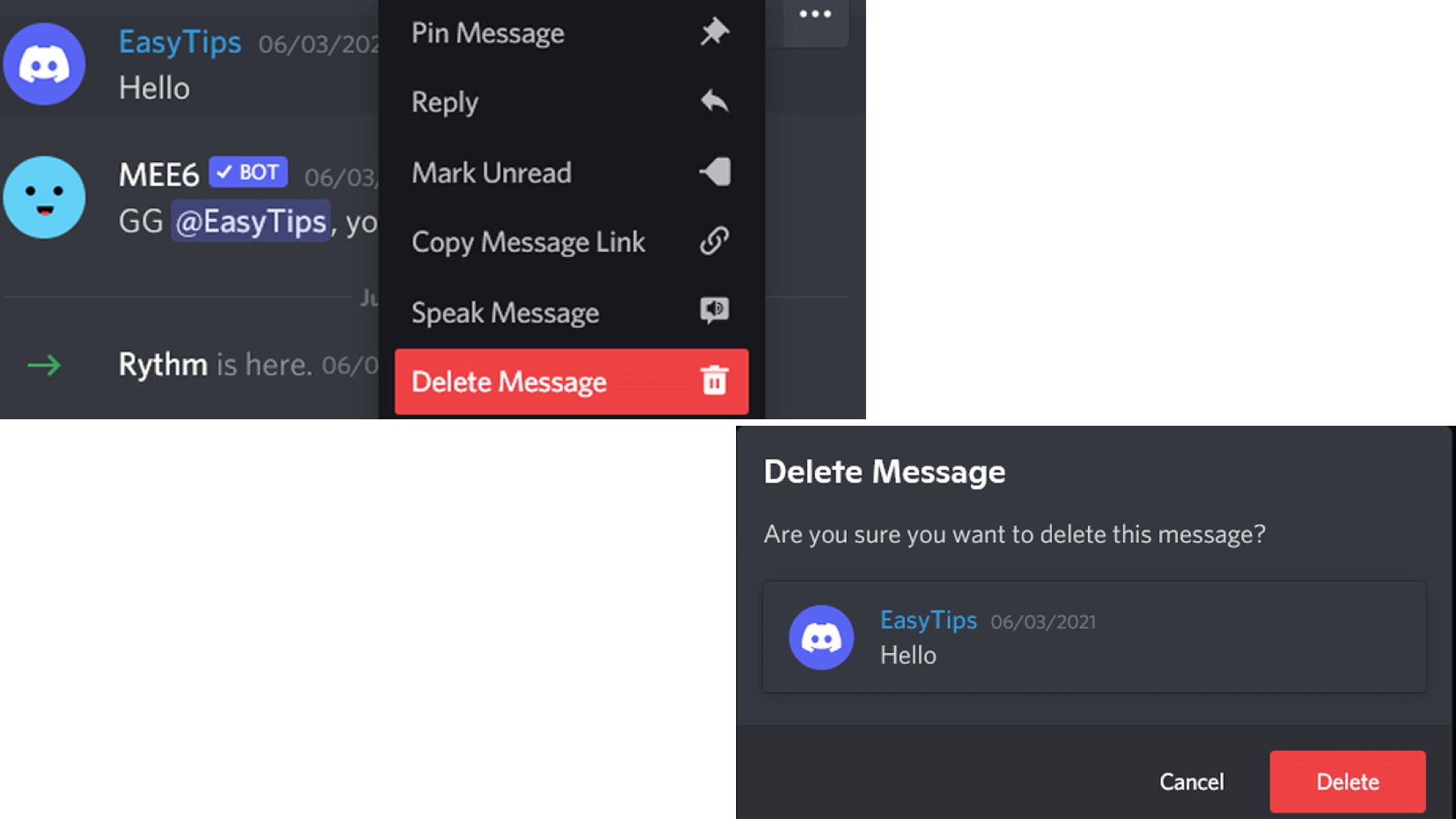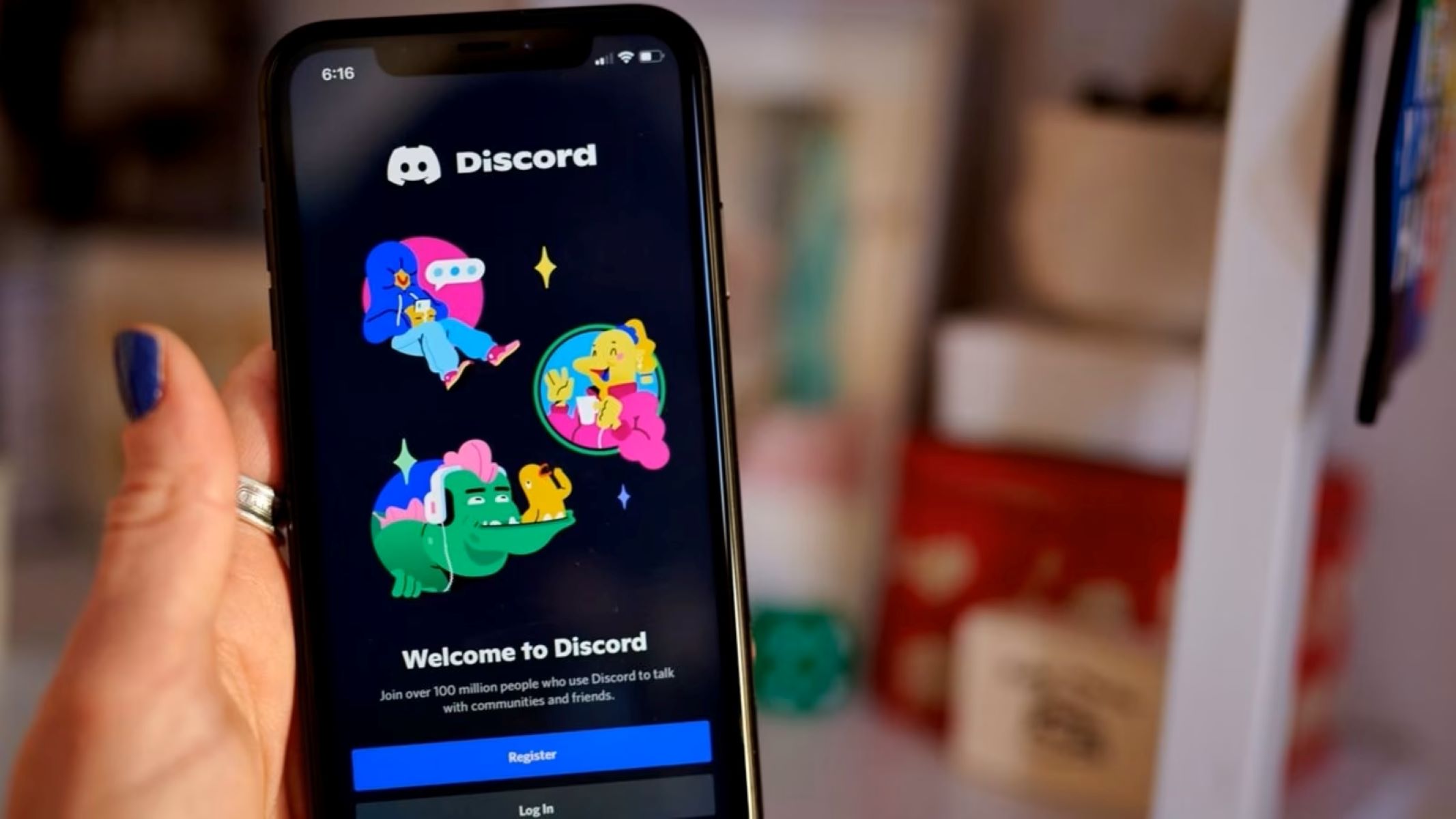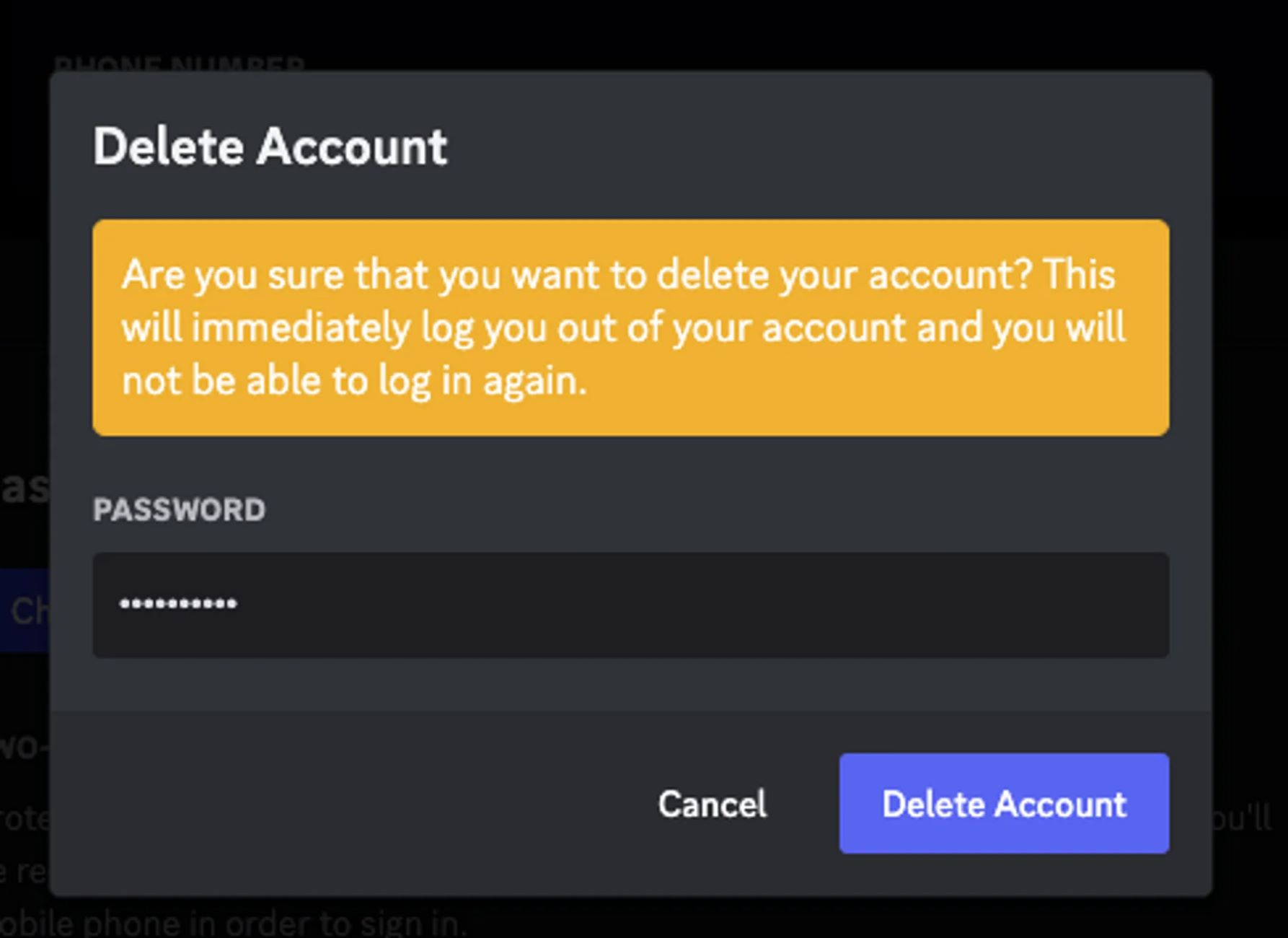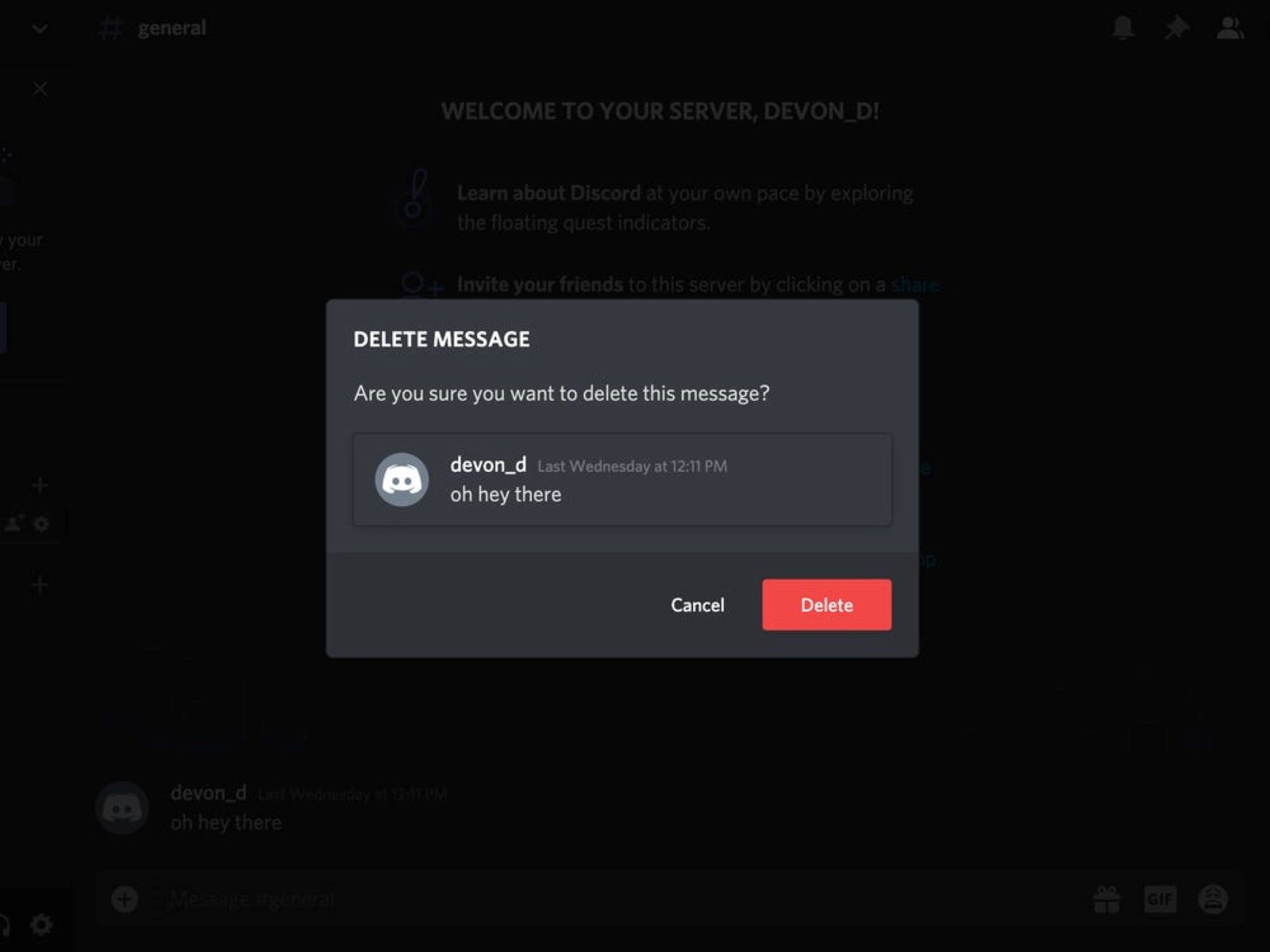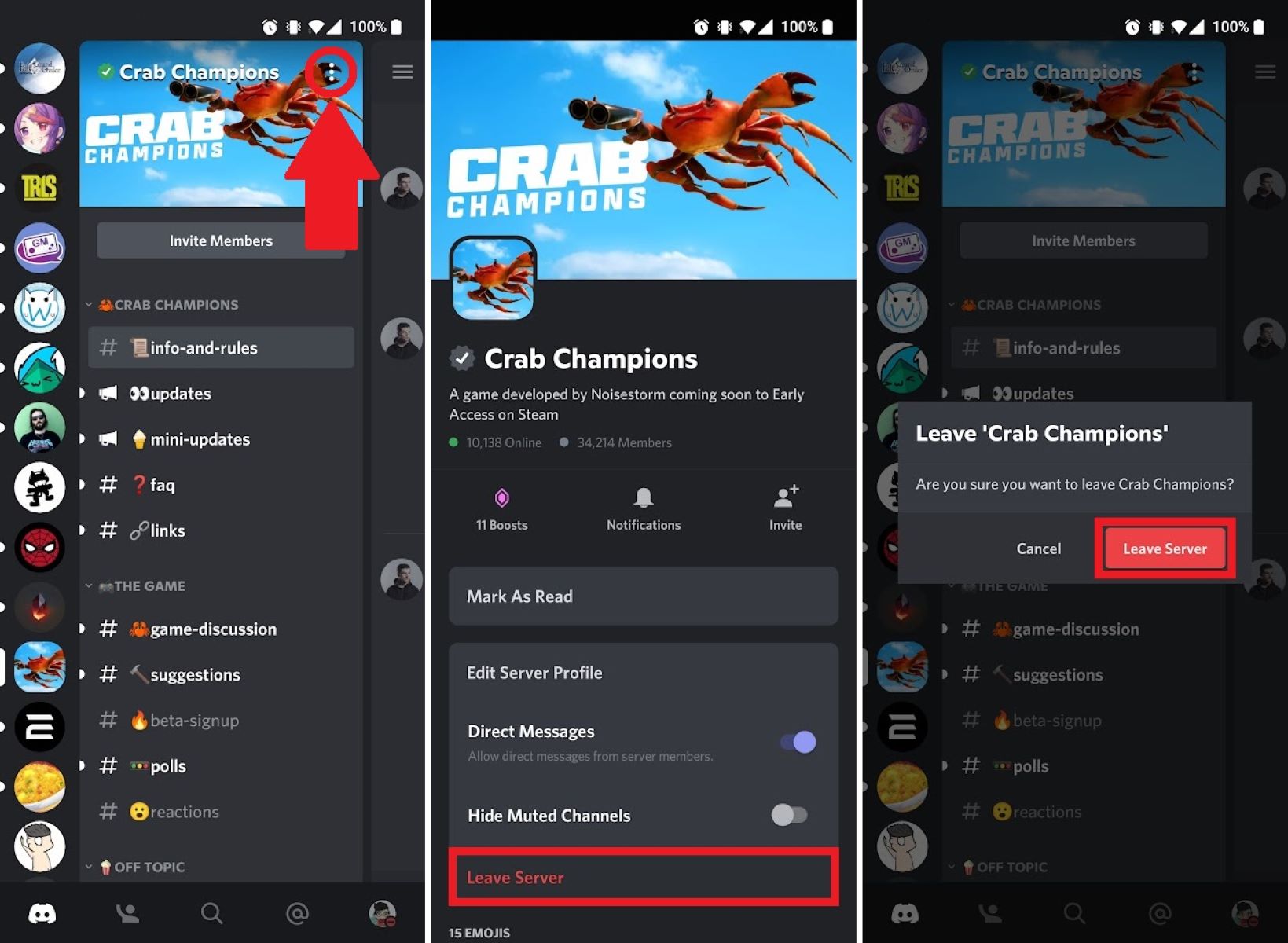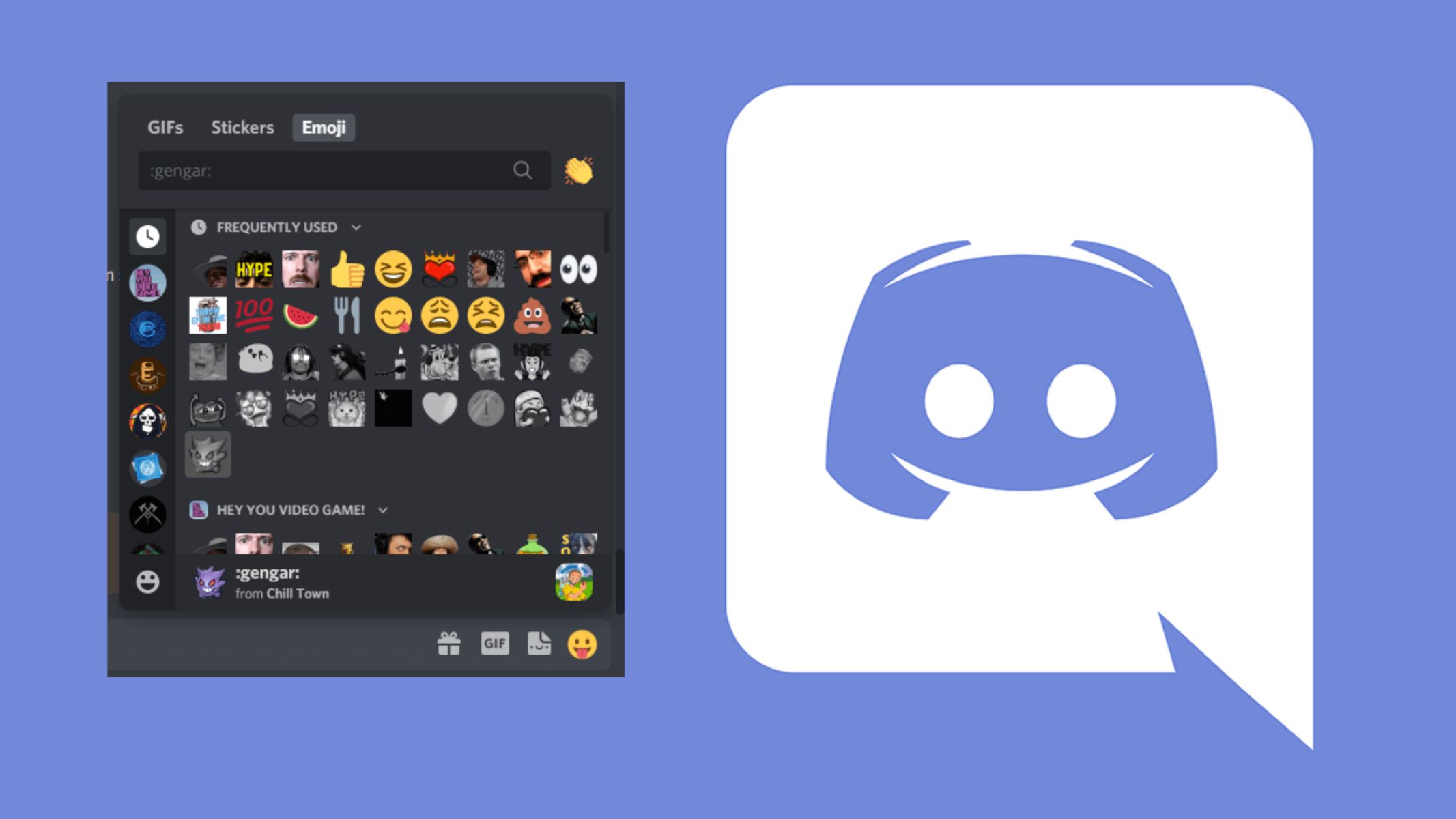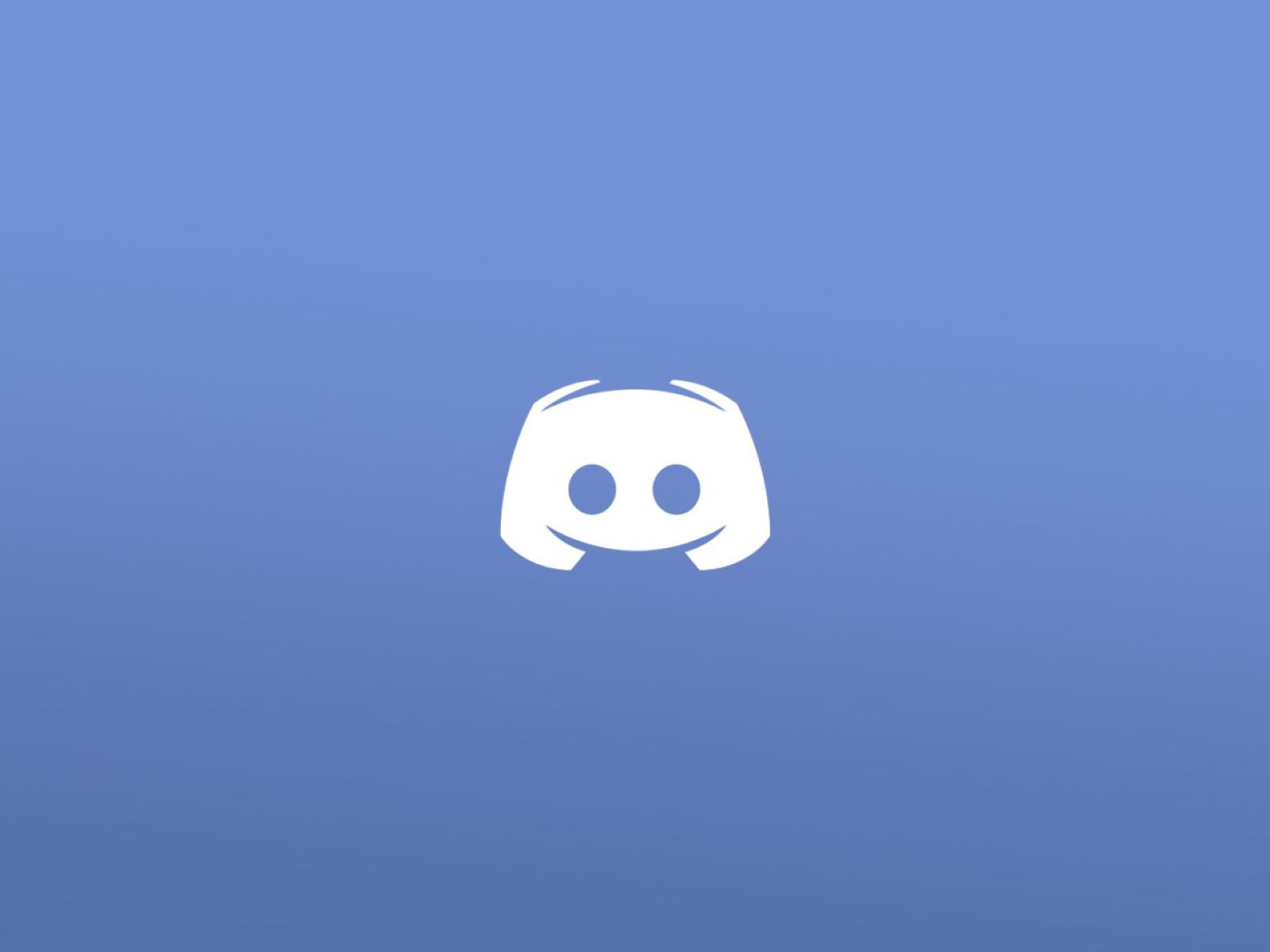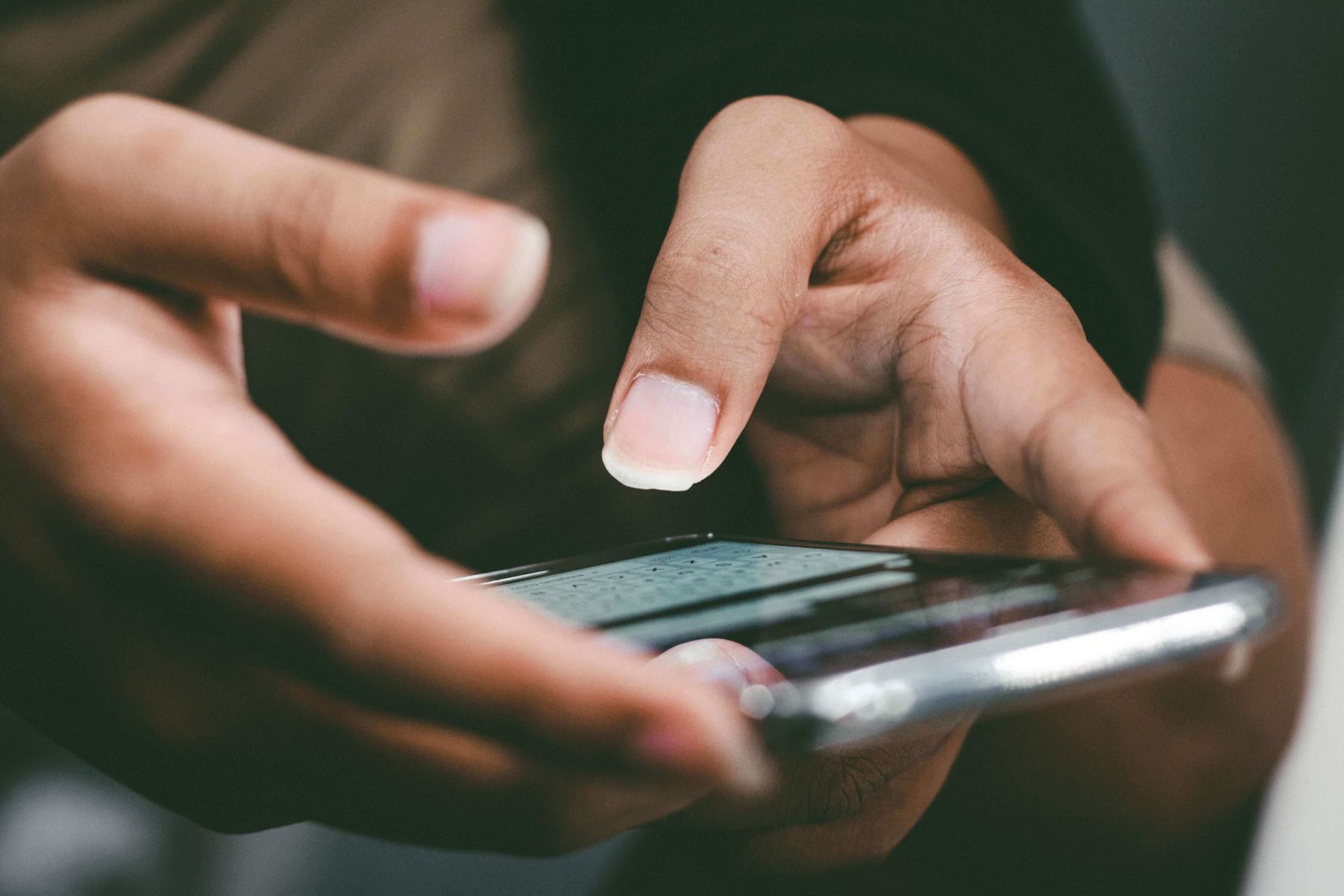Introduction
Welcome to the world of Discord, a popular communication platform used by gamers, communities, and professionals alike. With its array of features, Discord offers a seamless and interactive way to connect with others. One key aspect of any messaging platform is the ability to delete messages. Whether it’s to correct a typo, remove sensitive information, or simply declutter a conversation, knowing how to delete messages in Discord is essential.
In this guide, we’ll walk you through the different methods of deleting messages in Discord, whether you want to delete your own messages, messages in a channel, or even bulk delete multiple messages at once. We’ll also explore how to delete messages in private conversations and provide tips for effective message deletion. So, let’s dive in and discover the various ways to keep your Discord conversations tidy and organized.
Note that the processes described here apply to both the desktop version of Discord, as well as the mobile app. However, some steps may differ slightly depending on the platform you are using.
Deleting Your Own Messages
Deleting your own messages in Discord is a simple and straightforward process. Whether you want to correct a mistake or remove content you no longer want in a conversation, follow these steps:
- Hover your mouse over the message you want to delete.
- Click on the three-dot menu icon that appears to the right of the message.
- From the dropdown menu, select “Delete Message.”
- Confirm your decision by clicking “Delete” in the pop-up confirmation window.
Once you’ve followed these steps, the selected message will be permanently deleted and no longer visible to other users in the conversation. Keep in mind that while the message will be removed from the chat history, it may still be stored on Discord’s servers for a certain period of time.
It’s important to exercise caution when deleting your own messages, especially in group conversations. Removing a message might disrupt the flow of the conversation or make replies from other users appear out of context. Think carefully before deleting messages, and consider using other methods like editing or responding to clarify any confusion or errors.
Remember, deleting your own messages only affects the messages you have sent. It does not impact messages sent by other participants in the conversation. If you want to delete messages sent by others, you’ll need to follow different methods, which we’ll explore in the following sections.
Deleting Messages in a Channel
If you’re a moderator or have the necessary permissions, you can delete messages in a Discord channel. This can be helpful to remove spam, inappropriate content, or simply keep the channel clean. Here’s how you can delete messages in a channel:
- Hover your mouse over the message you want to delete.
- Click on the three-dot menu icon that appears to the right of the message.
- From the dropdown menu, select “Delete Message.”
- Confirm your decision by clicking “Delete” in the pop-up confirmation window.
Similarly to deleting your own messages, following these steps will permanently delete the selected message from the channel. However, keep in mind that only messages sent within the past 14 days can be deleted using this method. Older messages cannot be directly deleted unless you have enabled the “Manage Messages” permission.
If you want to delete multiple messages in a channel, you can use the bulk deletion method. Simply hold down the Shift key on your keyboard and select the first and last message you want to delete. Then right-click on the selection and choose “Delete Messages.” Confirm your decision, and the selected messages will be removed from the channel.
It’s important to use message deletion in channels responsibly and as per the community guidelines. Deleting messages recklessly or without just cause can disrupt the conversation and diminish the overall experience for other members of the channel.
In the next section, we’ll explore how to delete messages in private conversations on Discord.
Deleting Messages in a Private Conversation
Deleting messages in a private conversation on Discord follows a similar process to deleting messages in channels. Whether it’s a one-on-one conversation or a group direct message, here’s how you can remove messages:
- Hover your mouse over the message you want to delete.
- Click on the three-dot menu icon that appears to the right of the message.
- From the dropdown menu, select “Delete Message.”
- Confirm your decision by clicking “Delete” in the pop-up confirmation window.
By following these steps, the selected message will be permanently deleted from the private conversation. However, it’s important to note that, just like in channel messages, you can only delete messages sent within the past 14 days using this method.
If you want to delete multiple messages in a private conversation, you can use the same bulk deletion method mentioned earlier. Hold down the Shift key, select the first and last message you want to delete, right-click on the selection, and choose “Delete Messages.” Confirm your decision, and the selected messages will be removed from the conversation.
Deleting messages in a private conversation can be useful to maintain privacy or clean up the chat history. However, remember that removing messages can have an impact on the flow and context of the conversation. Consider the implications before deleting messages and keep communication clear and transparent.
Now that we’ve covered deleting messages in private conversations, let’s move on to exploring bulk message deletion in Discord.
Bulk Deleting Messages
If you want to delete a large number of messages in a channel or private conversation, Discord provides a convenient feature called “Bulk Delete.” Here’s how you can use this method:
- Click on the three-dot menu icon at the top of the channel or conversation.
- From the dropdown menu, select “Bulk Delete.”
- A pop-up window will appear, allowing you to choose the timeframe for the messages you want to delete. You can select options like “Last 7 days,” “Last 30 days,” or even a custom timeframe.
- Once you’ve chosen the desired timeframe, click on “Continue.”
- Confirm your decision by clicking “Delete” in the pop-up confirmation window.
By following these steps, Discord will begin deleting the messages within the chosen timeframe. This feature is particularly useful when you want to efficiently clean up a channel or private conversation without going through the process of manually selecting and deleting individual messages.
However, keep in mind that bulk message deletion is not available for messages older than two weeks, and it may take some time for Discord to process and delete the selected messages.
It’s important to exercise caution when using bulk delete and ensure that you’re deleting the intended messages. Once deleted, the messages cannot be recovered, so double-check before confirming the deletion.
Now that we’ve covered bulk message deletion, let’s explore how you can utilize bots to assist with message deletion in Discord.
Using Bots to Delete Messages
Bots can be a valuable addition to your Discord server, offering a range of functionalities, including message deletion. With the help of bots, you can automate the process of deleting messages without manually going through each one. Here’s how you can use bots to delete messages:
- Search for a Discord bot that offers message deletion functionality. There are various bots available, such as Dyno, MEE6, and Carl-bot, each with their own set of features.
- Invite the chosen bot to your server by following the provided instructions on their respective websites. Make sure you have the necessary permissions to add bots to your server.
- Configure the bot’s settings, including the specific commands or triggers required to initiate message deletion.
- Once the bot is set up, you can use the designated commands or triggers to instruct the bot to delete messages based on your specified criteria.
Bots can offer a wide range of additional features beyond message deletion, such as moderation, user management, and automated announcements. Explore the features provided by the bot you choose to find the functionalities that best suit your needs.
Keep in mind that while using bots can streamline the process of message deletion, it’s important to use them responsibly. Ensure that the bot’s actions align with your server’s rules and guidelines, and regularly monitor their behavior to maintain a safe and positive environment for your community.
Now that we’ve discussed using bots for message deletion, let’s move on to the process of deleting messages on mobile devices using the Discord app.
Deleting Messages on Mobile
If you use Discord on your mobile device, you can easily delete messages using the Discord app. The process is similar to deleting messages on desktop, but with a few minor differences. Here’s how you can delete messages on mobile:
- Open the Discord app and navigate to the channel or private conversation containing the message you want to delete.
- Tap and hold the message you wish to delete. A menu will appear with various options.
- Tap on the trash can icon or the “Delete” option from the menu.
- Confirm your decision to delete the message.
By following these steps, the selected message will be permanently deleted from the channel or private conversation on your mobile device. It’s important to note that the message deletion applies only to your device and will not affect the messages on other devices or accounts.
If you want to delete multiple messages on mobile, you can use the bulk deletion method. Tap and hold on the first message you want to delete, then tap on the additional messages you wish to remove. Once you have selected all the messages, tap on the trash can icon or the “Delete” option to remove them all together.
When using the Discord app on mobile, it’s essential to be mindful of the touch screen interface. Take care not to accidentally tap and delete messages unintentionally, especially in active conversations.
Now that we’ve covered deleting messages on mobile, let’s move on to some tips for effective message deletion in Discord.
Tips for Effective Message Deletion
Deleting messages in Discord can be a useful tool for maintaining a clean and organized communication environment. To make the most out of message deletion, here are some tips to keep in mind:
- Think before deleting: Before deleting a message, consider the impact it might have on the conversation. Removing messages can disrupt the flow and context for other participants.
- Use editing when appropriate: Instead of deleting a message, consider editing it to correct mistakes or add clarifications. Editing a message allows you to maintain the conversation’s continuity.
- Communicate clearly: If you need to delete a message that has caused confusion or misunderstanding, reply to it or provide an explanation in a subsequent message to ensure clarity.
- Be mindful of private conversations: When deleting messages in private conversations, remember that the other participants may have copies of the messages, so deleting them from your end doesn’t erase them completely.
- Use moderation tools wisely: If you have moderation permissions, use your authority to delete messages judiciously. Make sure to follow the guidelines of your community and involve other moderators if necessary.
- Keep a backup if needed: If you anticipate the need for future reference or legal purposes, consider taking screenshots or saving important messages before deleting them.
By following these tips, you can ensure that message deletion in Discord is done effectively and thoughtfully, maintaining clear communication and a positive experience for all users.
Now that you have a comprehensive understanding of message deletion in Discord, you can confidently delete messages when necessary, keeping your conversations organized and streamlined.
Conclusion
Deleting messages in Discord is a useful feature that allows you to correct errors, remove sensitive information, and keep your conversations organized. Whether you’re deleting your own messages, messages in a channel, or messages in a private conversation, Discord provides several methods to accommodate your needs.
By following the simple steps outlined in this guide, you can easily delete messages on both desktop and mobile. From individual message deletion to bulk deletion and utilizing bots, you have a range of options at your disposal.
However, it’s important to exercise caution when deleting messages. Consider the implications it may have on the conversation and use editing or clarification when appropriate. Additionally, make sure to follow your community guidelines and use moderation features responsibly.
Remember, effective message deletion involves thoughtful decision-making and clear communication. Use the tips provided to ensure that the deletion process aligns with your goals and maintains a positive experience for all participants involved.
Now that you’re equipped with the knowledge to delete messages effectively, go ahead and tidy up your Discord conversations. Keep them organized, clutter-free, and enjoyable for everyone involved!