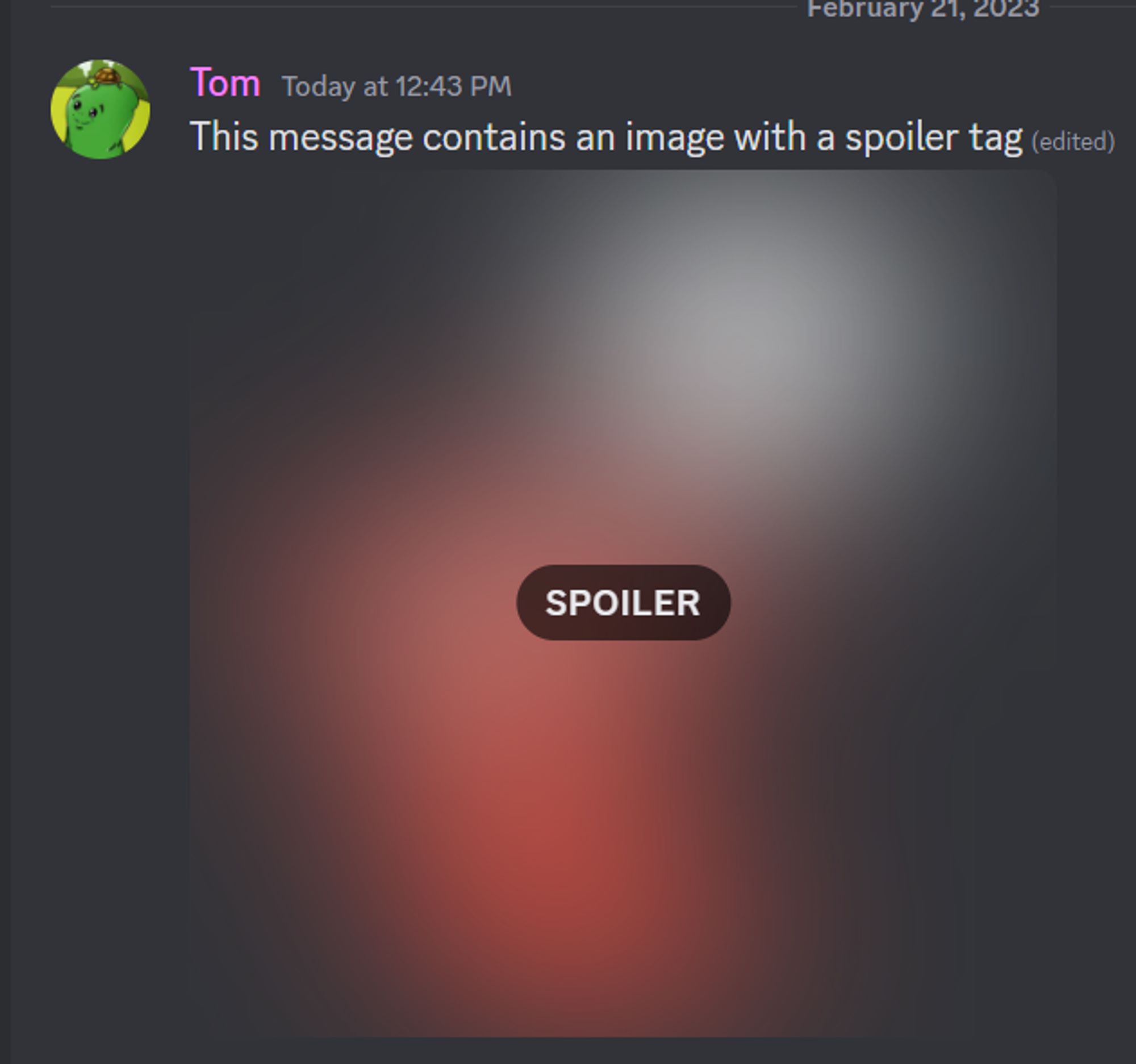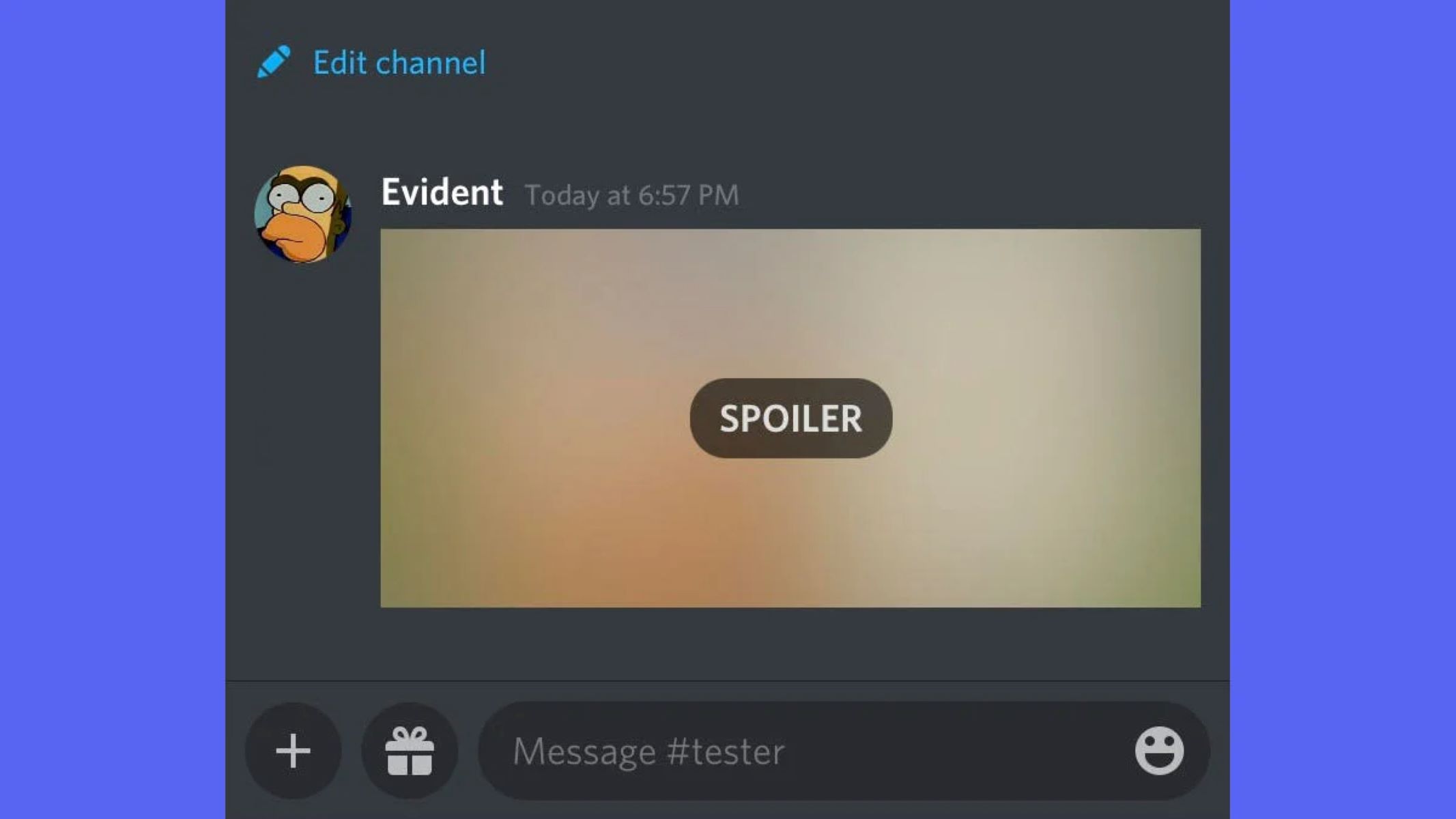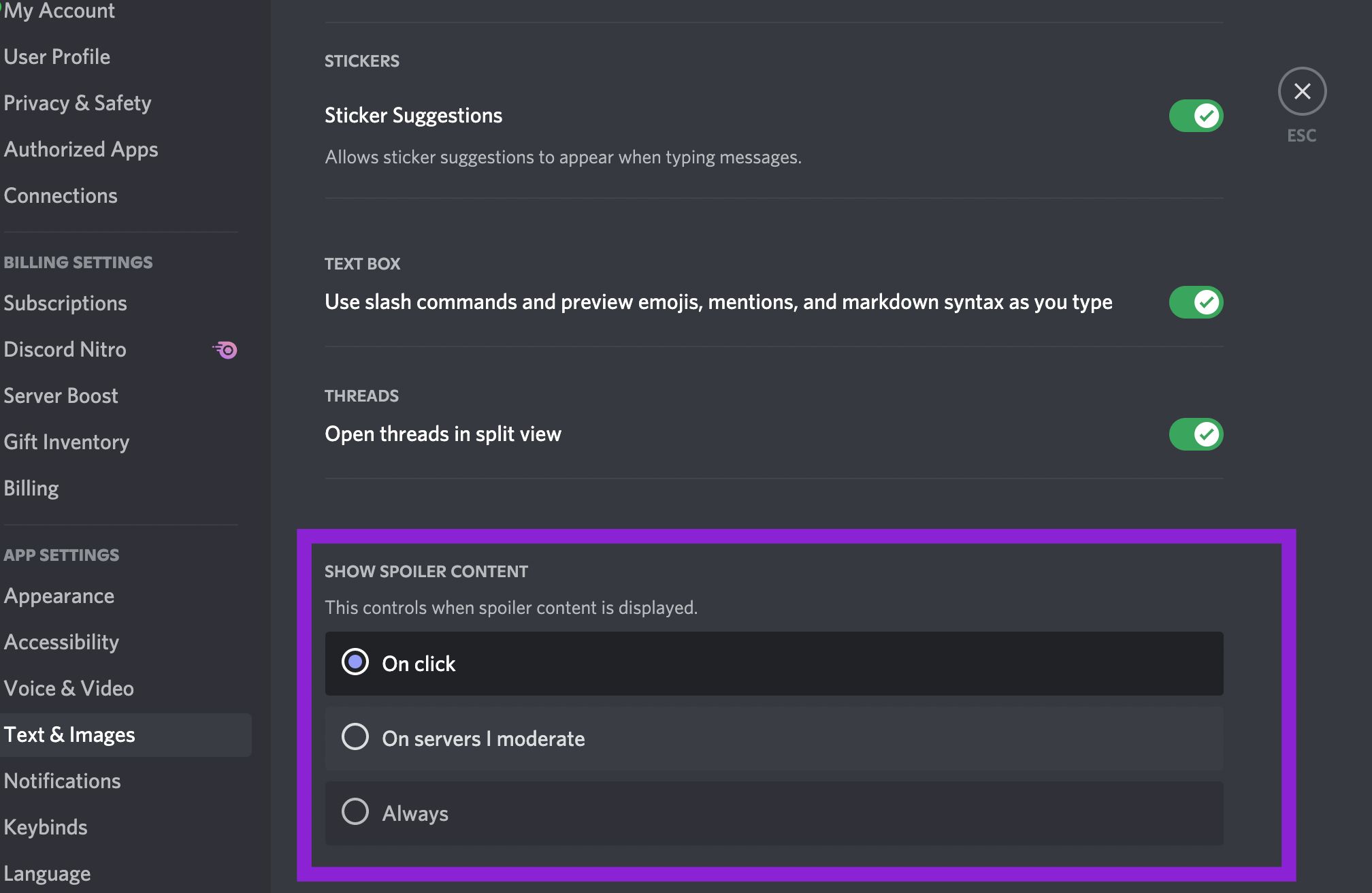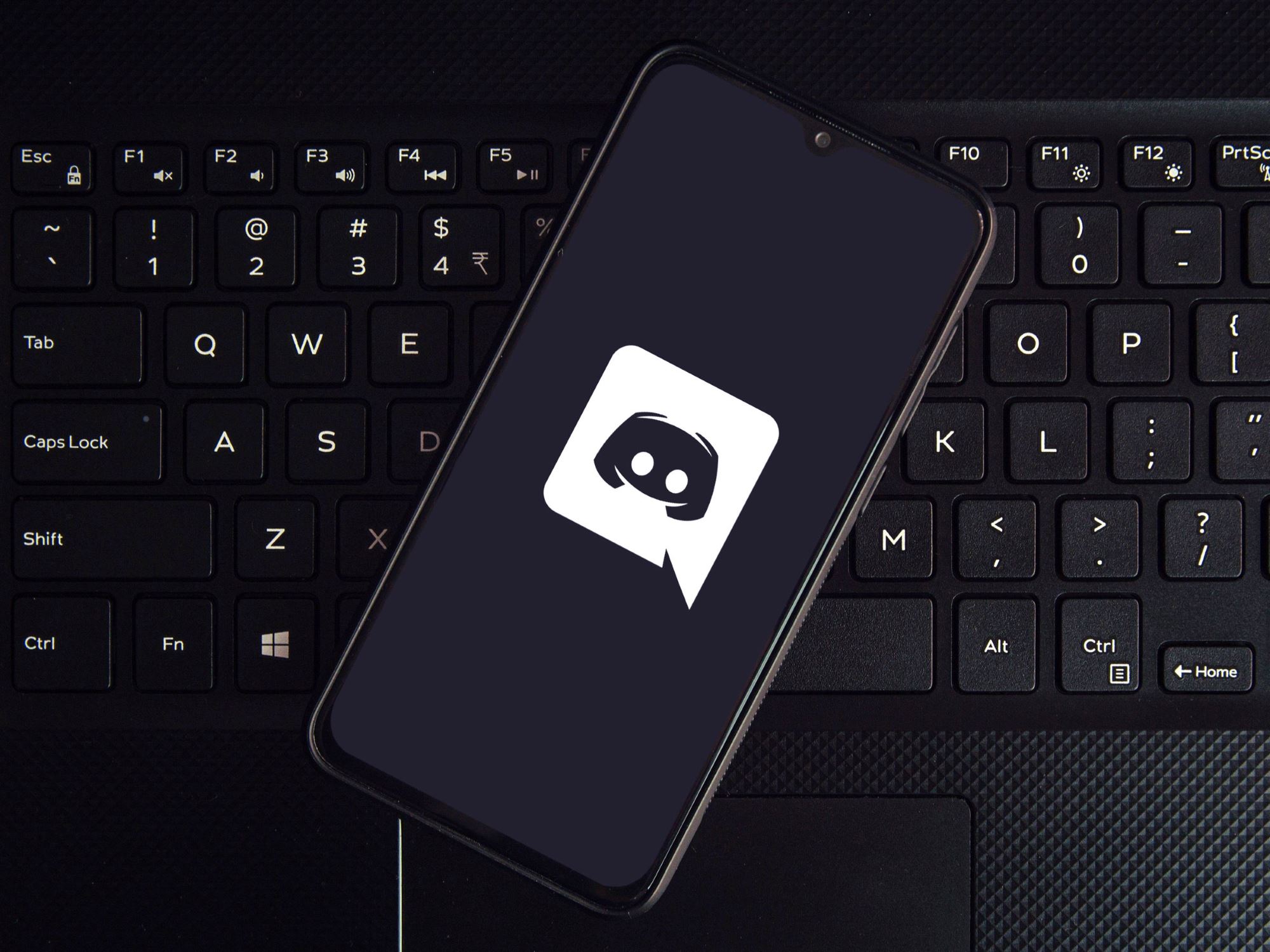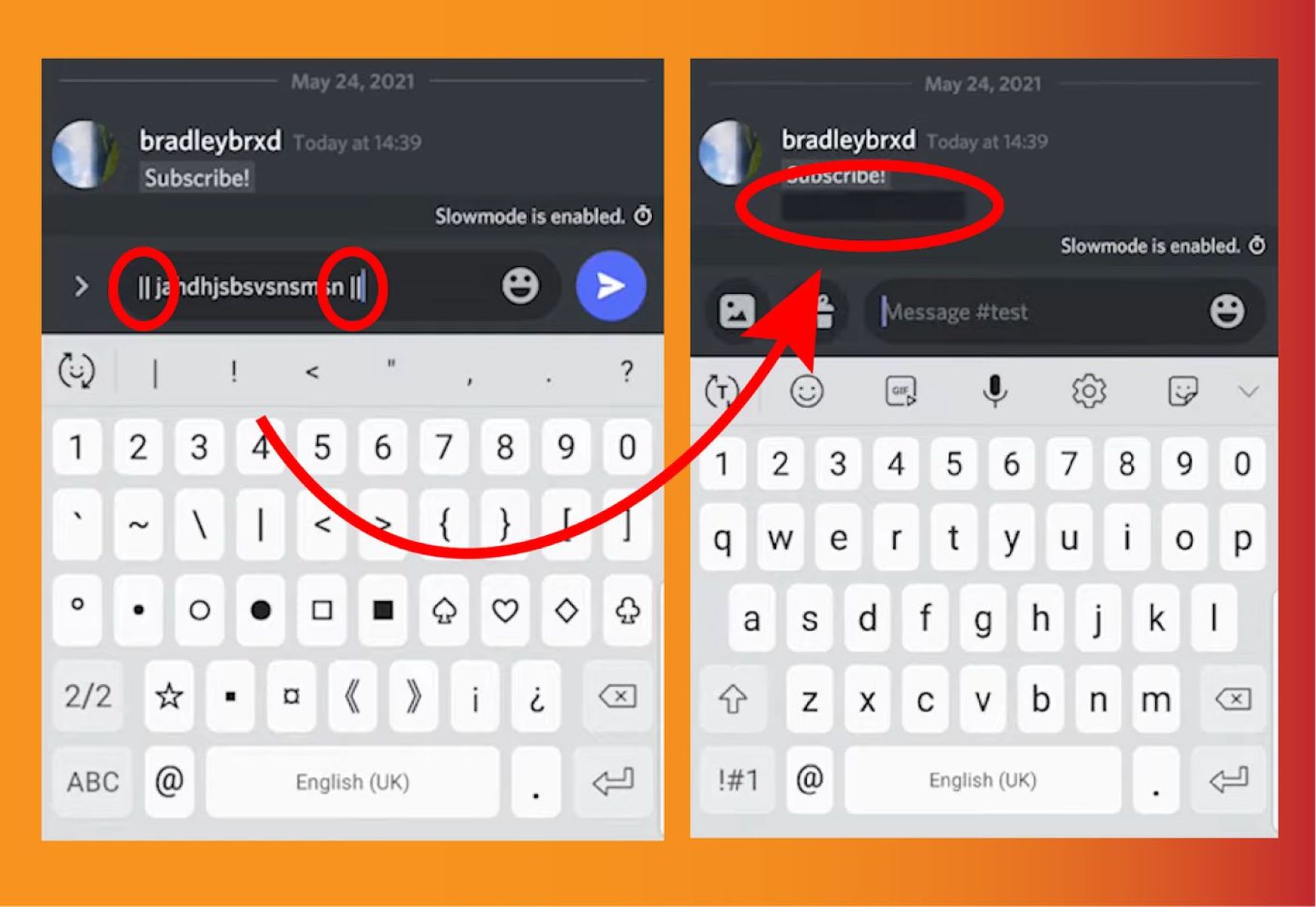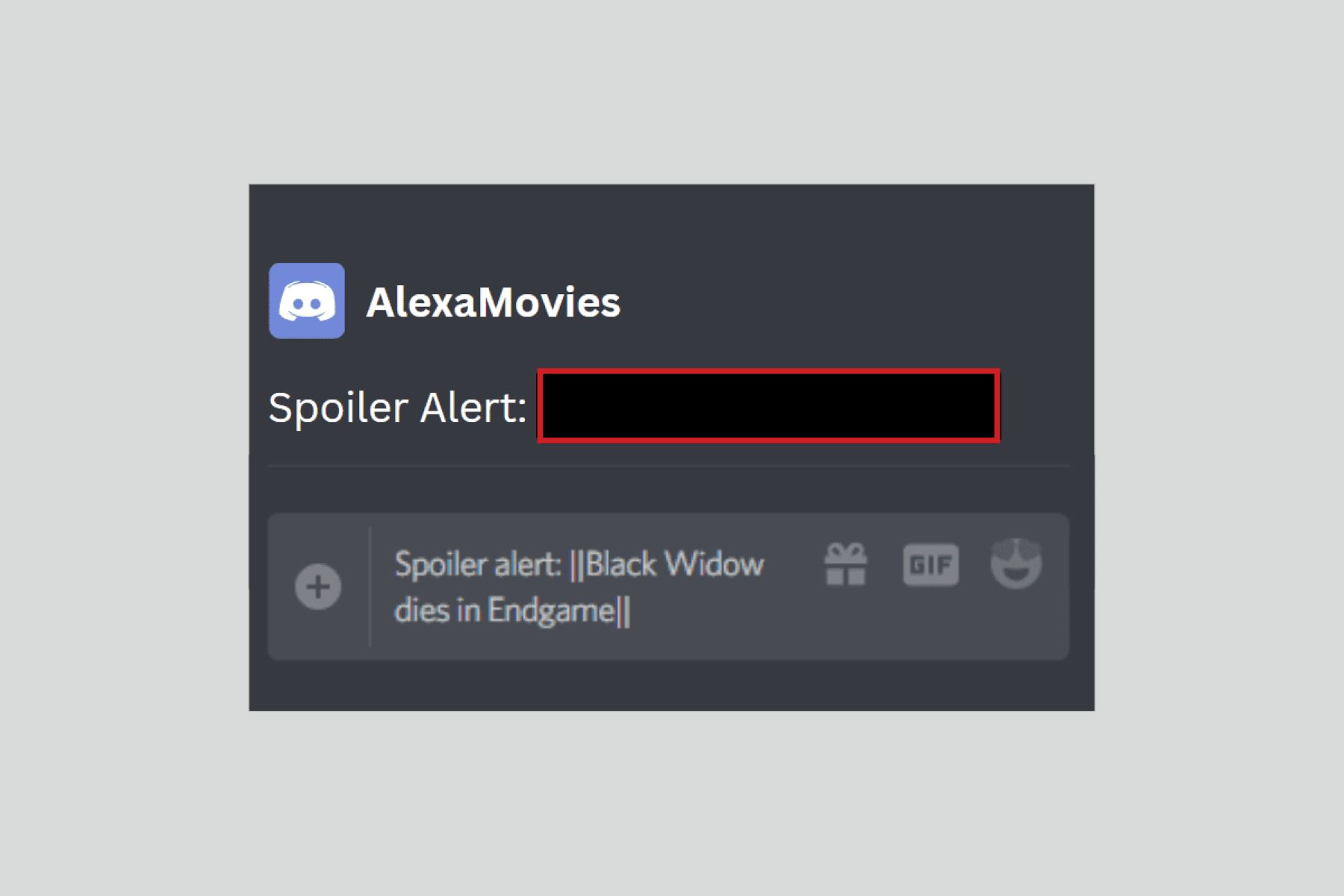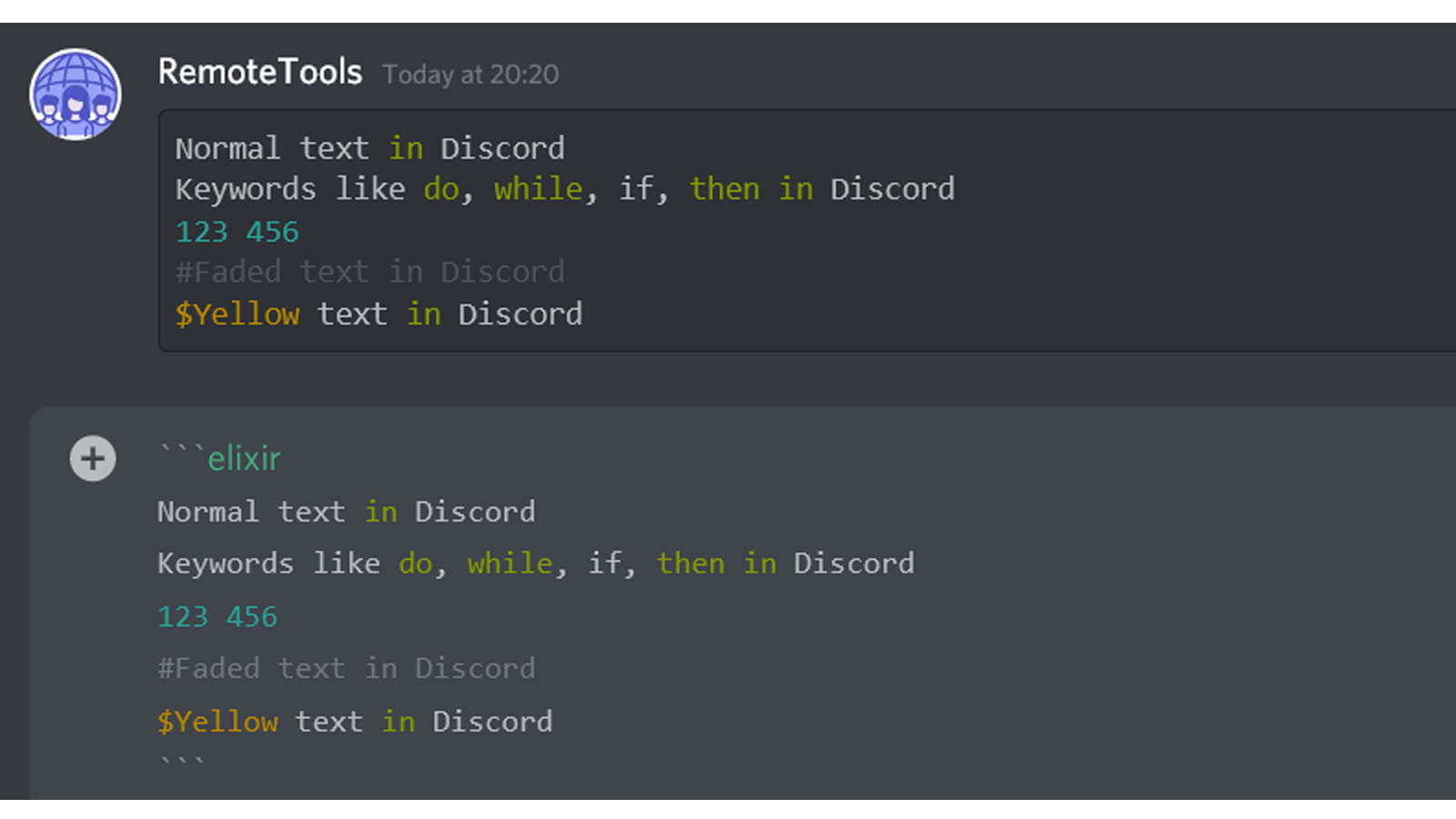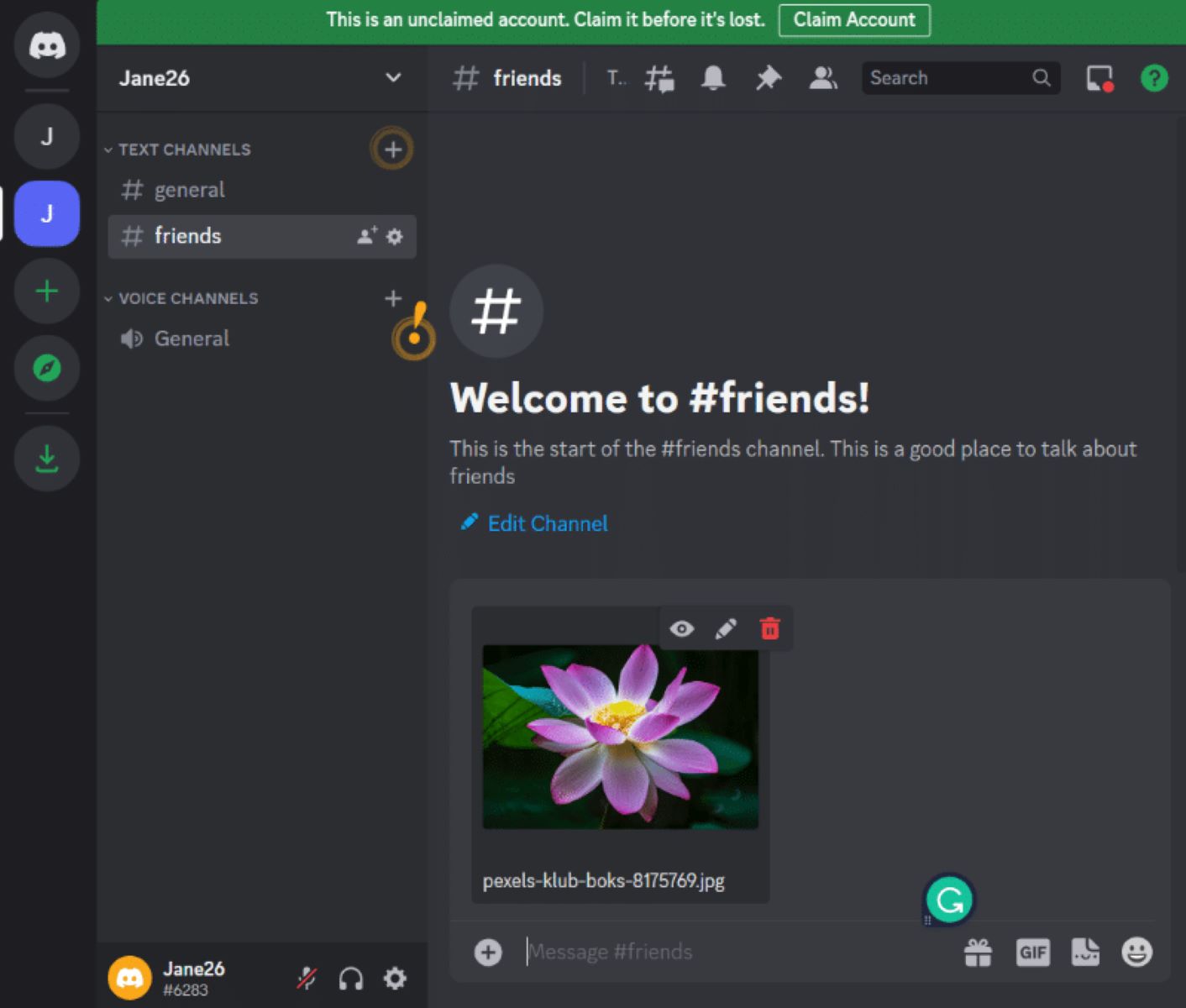Introduction
Welcome to this guide on how to add spoilers in Discord mobile! Discord is a popular platform that allows users to communicate and share information. Whether you’re a gamer, a student, or simply someone who enjoys chatting with friends, Discord provides a space for community engagement.
One of Discord’s convenient features is the ability to hide spoilers in your messages. Spoilers are a way to prevent revealing important plot points or surprises to others in a chat. By adding a spoiler tag, you can ensure that sensitive information remains hidden until it’s intentionally revealed by the reader.
In this tutorial, we will walk you through the steps to effectively add spoilers in Discord mobile, so you can participate in discussions without accidentally spoiling the experience for others. Whether you’re on your smartphone or tablet, these steps are designed to help you navigate the process easily and efficiently.
So, if you’re ready to learn how to add spoilers in Discord mobile, let’s dive right in and get started!
Steps to Add Spoiler in Discord Mobile
Adding spoilers in Discord mobile is a straightforward process. Follow the steps below to ensure that your spoilers are hidden from other users until they intentionally reveal them.
- Open the Discord mobile app on your device and navigate to the channel or direct message where you want to send the spoiler.
- Compose your message as you normally would, but make sure to mark the sensitive information as a spoiler.
- To add a spoiler tag, wrap the text or content you want to hide with two vertical bars (“||”) at the beginning and end of the spoiler. For example, if you want to hide the word “spoiler”, you would type: ||spoiler||.
- Once you have added the spoiler tags, continue typing the rest of your message or add any additional content you wish to include.
- When you’re ready to send the message, simply tap on the send button to share it with others in the chat.
- Other users who receive the message will see the content hidden by the spoiler tags. To view the spoiler, they can tap on the blurred or hidden content, revealing the hidden information.
- It’s important to note that spoiler tags only work on Discord mobile app versions 3.3.0 or higher. If you’re using an older version, consider updating the app to ensure compatibility.
By following these simple steps, you can easily add spoilers in Discord mobile and contribute to a spoiler-free and enjoyable community experience.
Now that you know how to add spoilers in Discord mobile, let’s summarize what we’ve learned in the next section.
Conclusion
Congratulations! You have successfully learned how to add spoilers in Discord mobile. With this knowledge, you can now engage in discussions and share sensitive information without fear of spoiling it for others. By using the spoiler tags, you can ensure that crucial plot points, surprise endings, or important details remain hidden until they are intentionally revealed by the reader.
We covered the easy steps to adding spoilers in Discord mobile:
- Open the Discord mobile app.
- Navigate to the channel or direct message where you want to send the spoiler.
- Add the spoiler tag by wrapping the content with double vertical bars (||).
- Compose the rest of your message and send it.
- Other users will see the content hidden by the spoiler tags and can reveal it by tapping on it.
Remember, spoiler tags are only available in Discord mobile app versions 3.3.0 or higher. If you’re using an older version, make sure to update the app to benefit from this feature.
By following these steps, you can actively contribute to creating a spoiler-free and enjoyable community environment within Discord. Respect other users’ experiences and ensure that sensitive information remains hidden until they are ready to discover it.
Now that you have a clear understanding of how to add spoilers in Discord mobile, it’s time to put this knowledge to use. Start engaging in discussions, share your thoughts, and respect the community’s enjoyment of media and events.
So go ahead, enjoy Discord mobile, and remember to use spoilers responsibly!