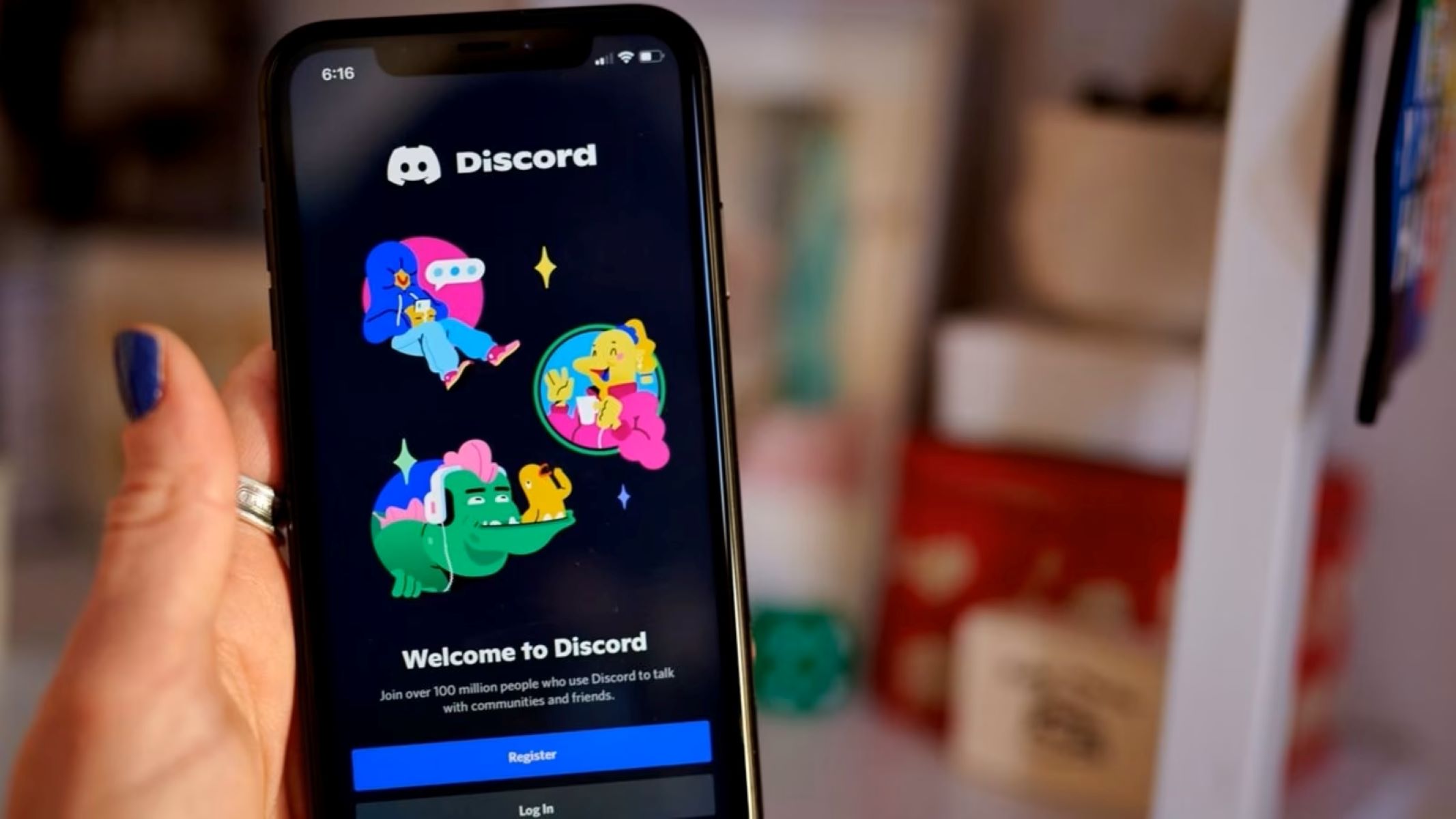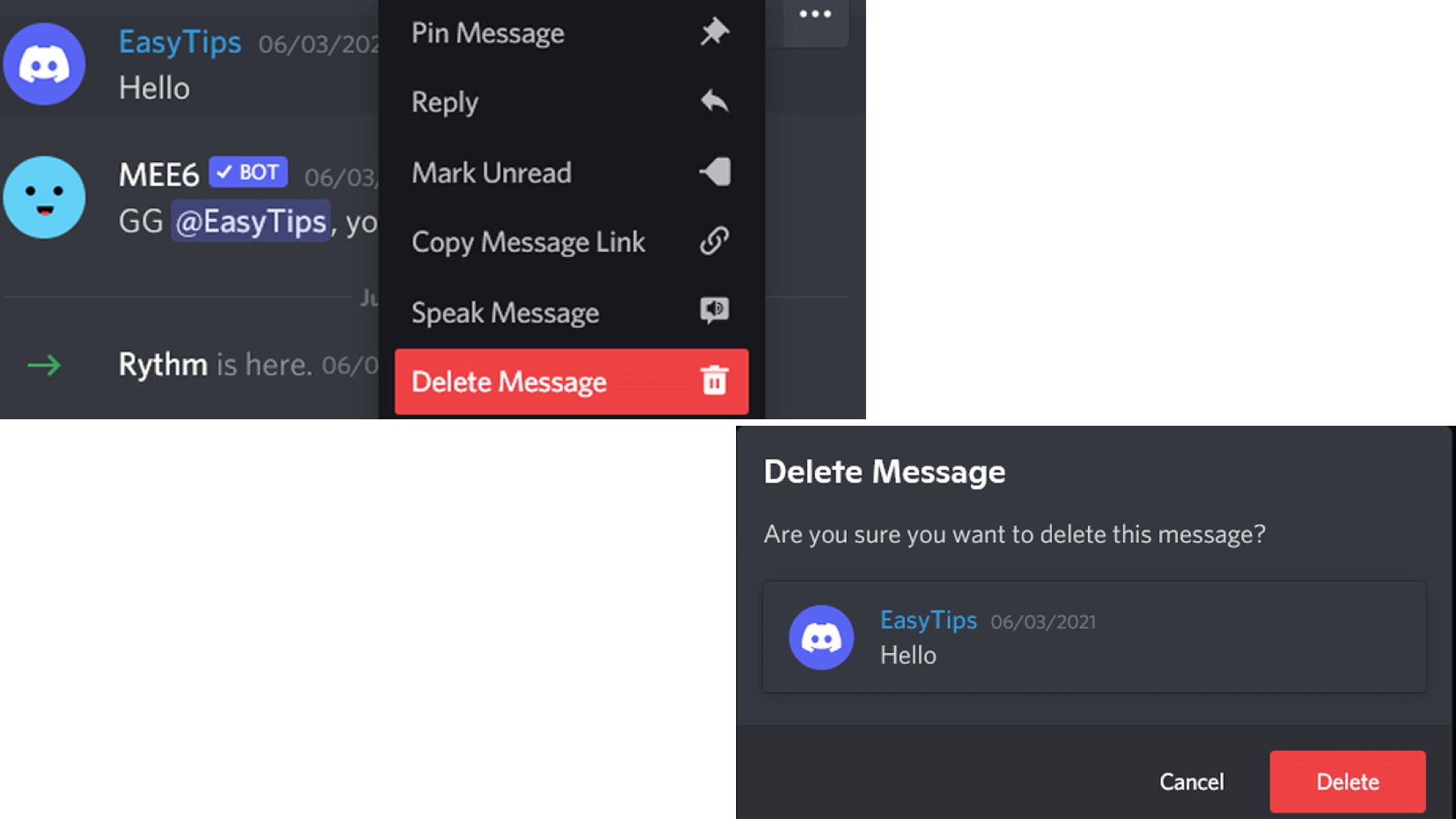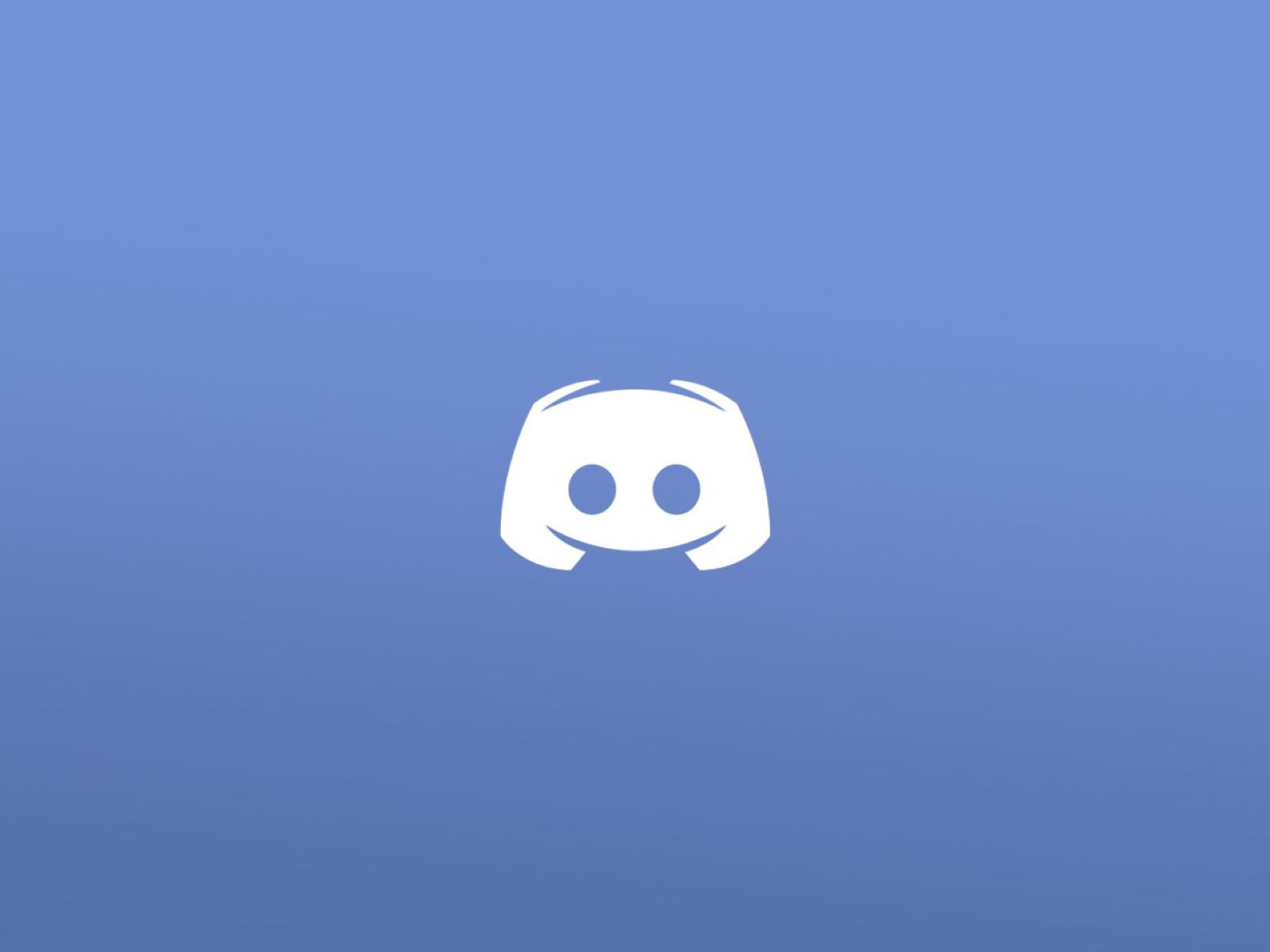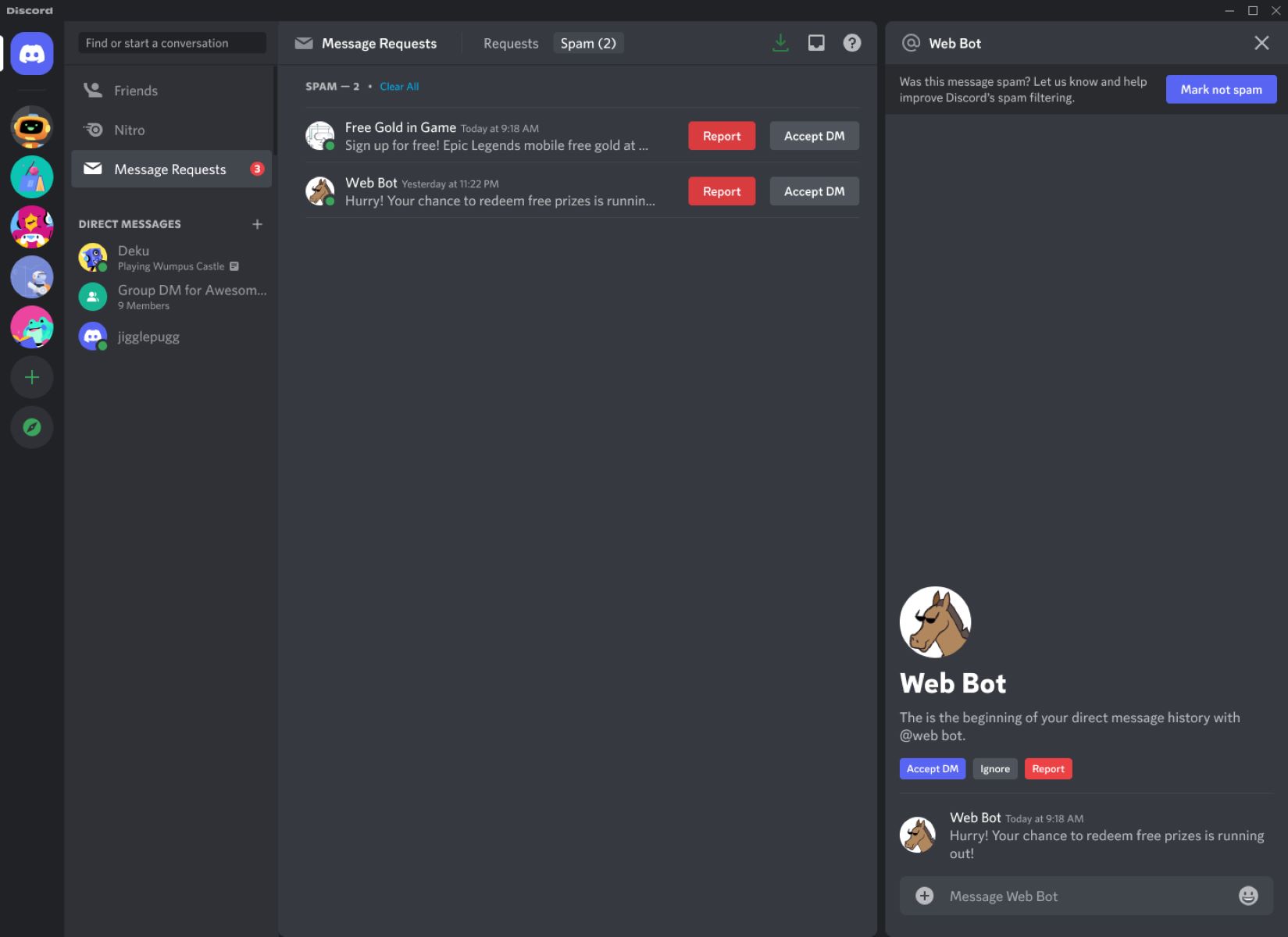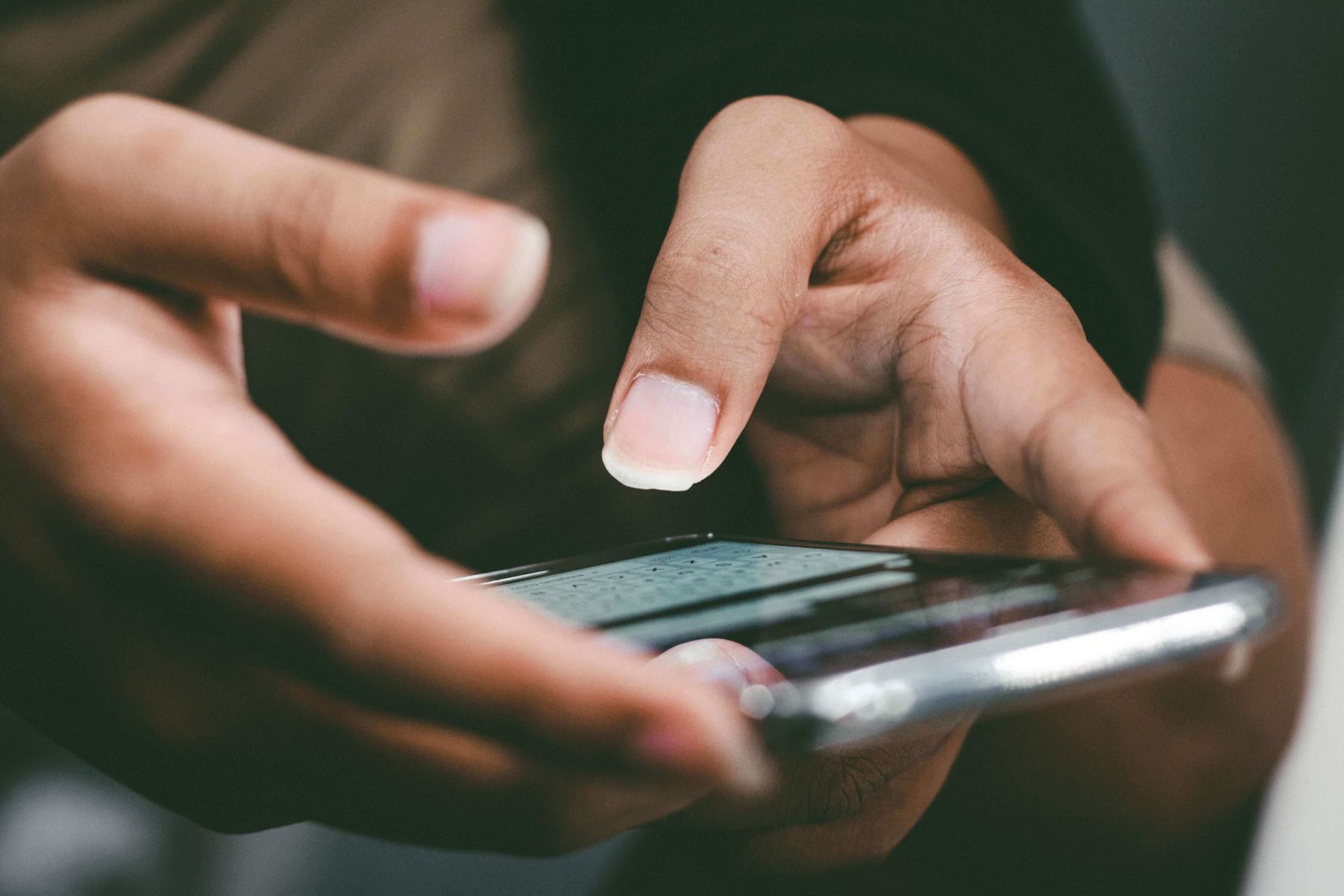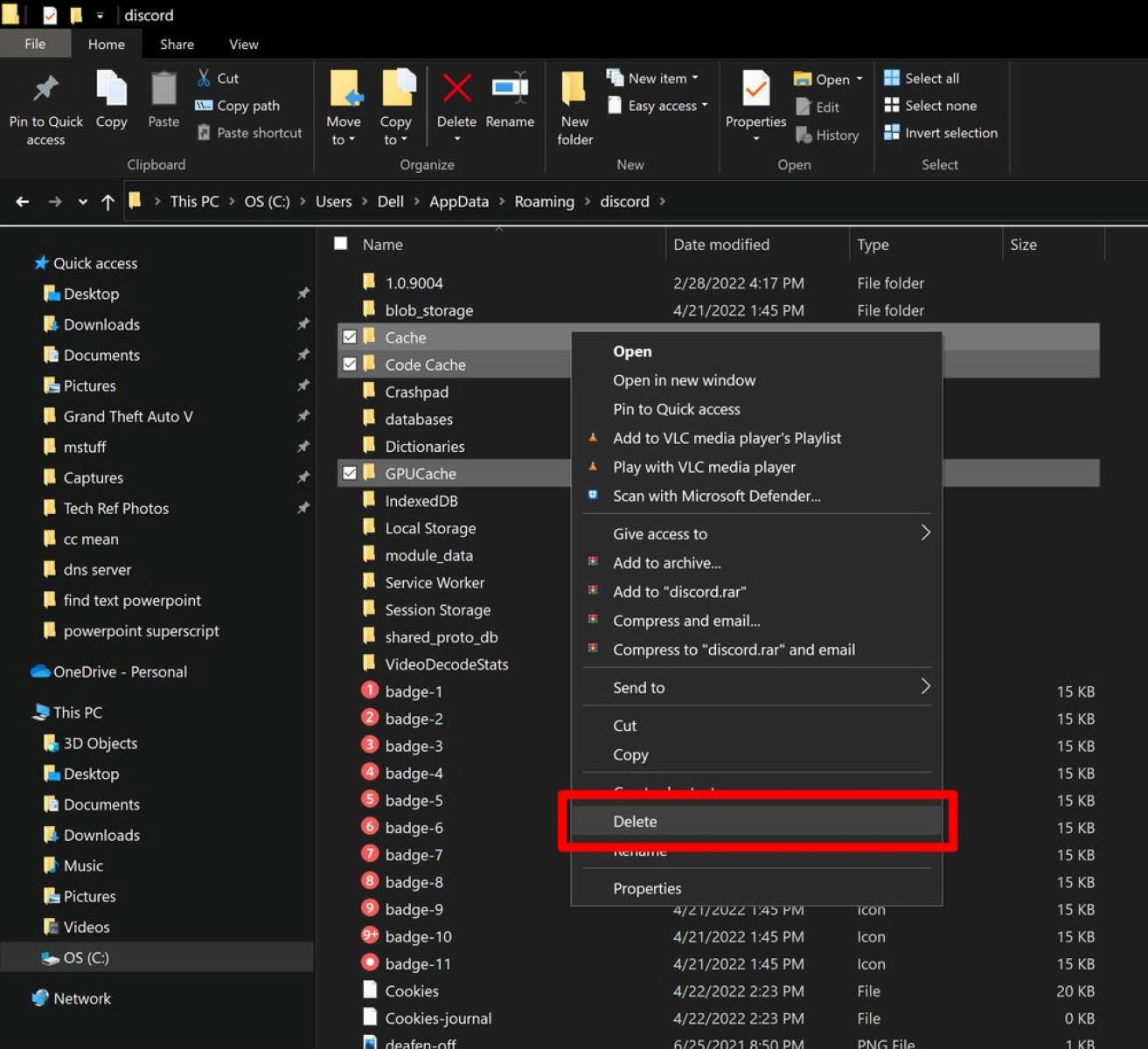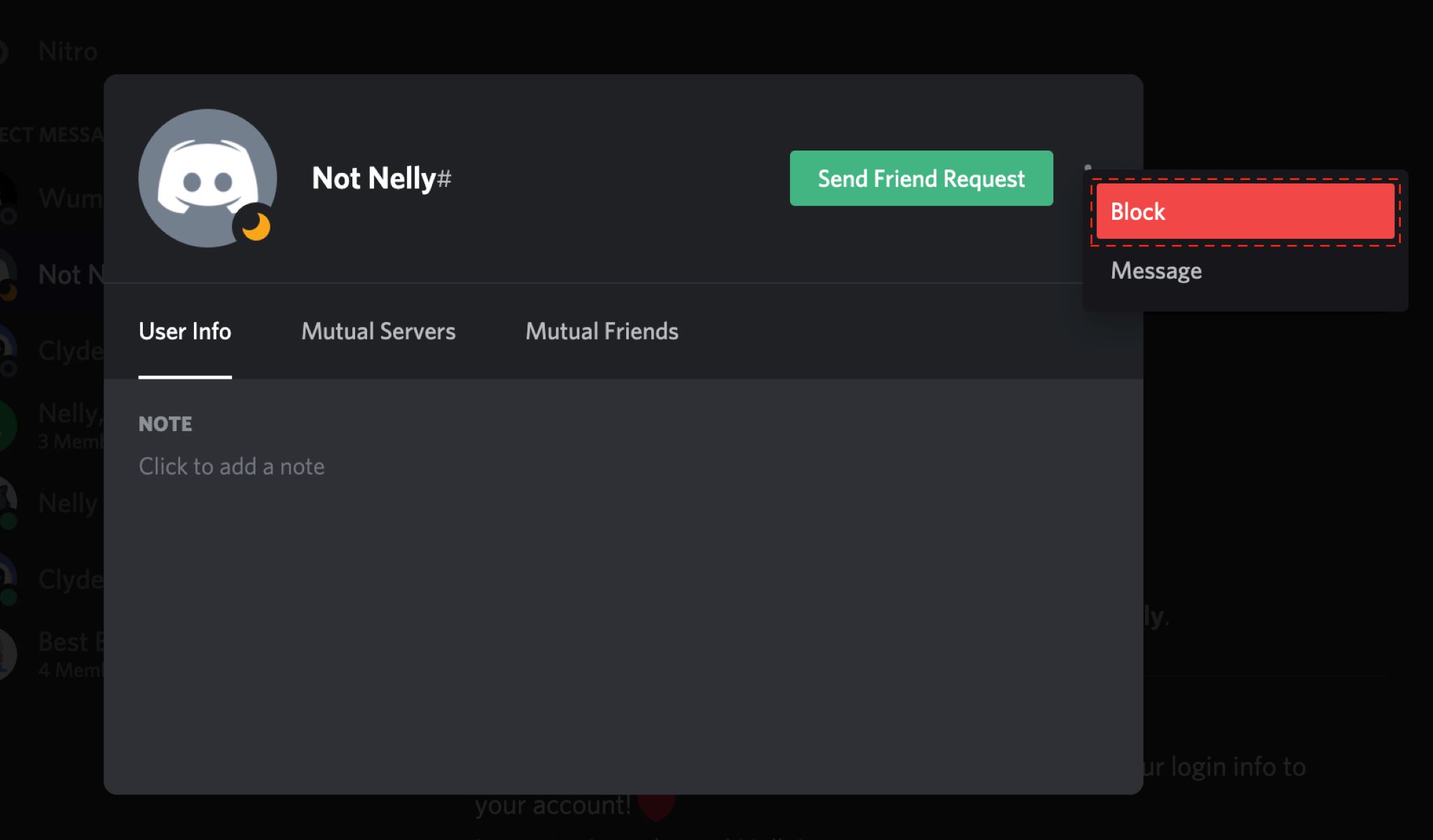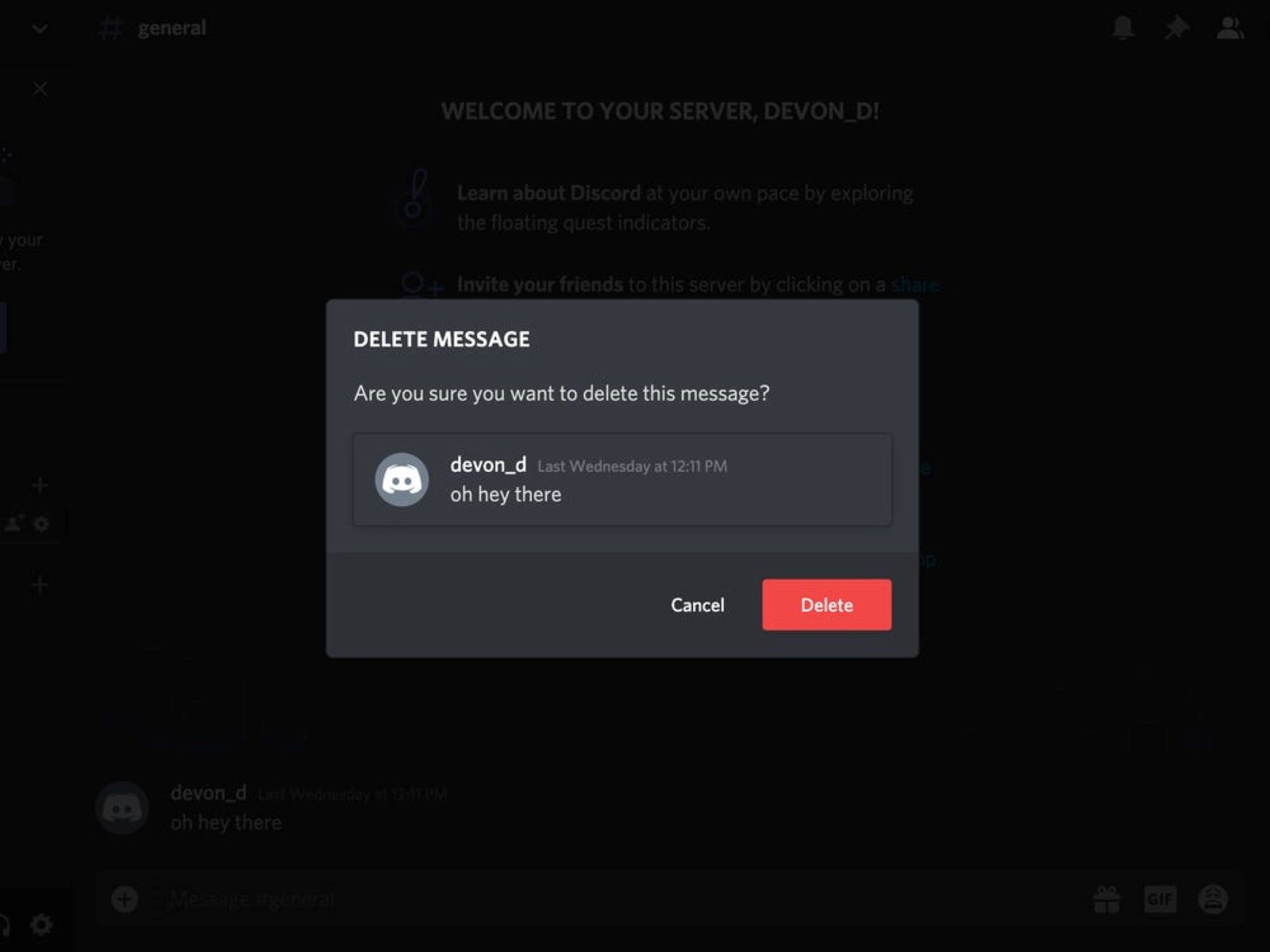Introduction
Discord has become a popular platform for communication, both in gaming communities and other social groups. With its user-friendly interface and various features, Discord makes it easy to connect with friends, join communities, and engage in discussions. One common feature of Discord is the ability to send direct messages to other users, allowing for private conversations and sharing of information.
However, there may come a time when you need to delete direct messages on Discord. Whether you want to remove a message that was sent in error or simply clean up your chat history, Discord offers several methods to help you accomplish this task. In this article, we will explore different ways to delete direct messages on Discord, ranging from manual deletion to using bots.
By learning how to delete direct messages on Discord, you can ensure the privacy and organization of your conversations. It’s essential to understand the various methods available, as well as any limitations or considerations associated with each method. So, let’s dive in and discover how you can efficiently manage your direct messages on Discord!
Method 1: Deleting Messages Manually
If you only need to delete a few specific messages in a direct conversation, you can easily do it manually on Discord. Here’s a step-by-step guide:
- Open the Discord application or website and log in to your account.
- Navigate to the direct message conversation from which you want to delete messages.
- Hover your mouse cursor over the message you want to delete. You will see a set of icons appear on the right side of the message.
- Click on the trash can icon that appears. This will prompt a confirmation message asking if you want to delete the selected message.
- Click “Delete” to confirm and remove the message from the conversation.
- Repeat the process for any additional messages you want to delete.
It’s important to note that when you delete a message, it will be removed from your side of the conversation only. The other party will still be able to see and access the message unless they choose to delete it as well.
While manually deleting messages is suitable for small-scale removal, it can become time-consuming if you need to delete a large number of messages. In such cases, utilizing Discord’s bulk deletion feature or using a bot can be more efficient. Let’s explore these methods in the following sections.
Method 2: Bulk Deleting Messages
If you have a significant number of messages that you want to delete in a direct message conversation, using Discord’s bulk deletion feature can save you a lot of time and effort. Follow these steps to bulk delete messages:
- Launch the Discord app or access the Discord website and log in to your account.
- Navigate to the direct message conversation from which you want to delete messages.
- Click on the three-dot menu icon (⋮) located at the top right corner of the screen. This will open a drop-down menu.
- From the drop-down menu, select “Bulk Delete Messages.”
- A pop-up window will appear, allowing you to specify the range of messages you want to delete. You can choose from options like “Last 7 days,” “Last 30 days,” or specific time ranges.
- Once you have selected the desired range, click on the “Delete” button to remove all the messages within that period.
- Confirm the deletion by clicking “Yes” on the prompt that appears.
It’s important to note that bulk deleting messages is irreversible. Once the messages are deleted, they cannot be recovered. Therefore, make sure to double-check your selection before initiating the bulk deletion process.
Discord may have limitations on the number of messages you can delete at once, depending on the age of the messages and the server’s message history settings. If you encounter any limitations, you may need to repeat the bulk deletion process multiple times to achieve the desired outcome.
Bulk deletion is an effective method for efficiently removing a large volume of messages in a direct conversation. However, if you require more advanced functionalities and customized options, using a bot can provide even greater flexibility. The next section will delve into using bots to delete messages on Discord.
Method 3: Using a Bot to Delete Messages
Discord’s ecosystem allows the use of bots, which are automated programs that can perform various tasks, including message deletion. Using a bot can provide more advanced features and customization options for message deletion. Here’s how you can use a bot to delete messages:
- Visit the Discord bot listing websites, such as top.gg or discordbots.org, to search for a bot that offers message deletion functionality.
- Select a bot that suits your requirements and has positive reviews from users.
- Invite the selected bot to your Discord server by following the instructions provided on the bot’s website or listing page.
- Grant the necessary permissions to the bot so that it can access and delete messages in your server.
- Once the bot is added to your server, you can use its specific commands or configuration options to delete messages. Each bot may have a different syntax or set of commands, so consult the bot’s documentation or website for detailed instructions.
- Specify the messages you want to delete, such as by user, content, or time range, depending on the capabilities of the bot.
- Execute the bot’s command to delete the specified messages from the server.
Using a bot to delete messages provides advantages such as the ability to delete messages from multiple channels simultaneously, advanced filtering options, and customizable deletion parameters. It can be particularly useful for server administrators or moderators who need to manage large communities and handle message removal efficiently.
However, keep in mind that using bots requires careful consideration of their permissions and potential impact on your server’s security. Ensure that you only invite trusted bots from reputable sources and review their permissions before granting access.
The availability and functionalities of bots may vary, so explore different bot options and choose one that best meets your needs for message deletion on Discord.
Method 4: Deleting Messages on Mobile
If you primarily use Discord on your mobile device, you can also delete messages directly from the mobile app. Here’s how:
- Open the Discord app on your mobile device and log in to your account.
- Navigate to the direct message conversation from which you want to delete messages.
- Tap and hold the message you want to delete. This action will bring up a contextual menu.
- From the options presented, select the “Delete” or “Delete Message” option.
- A confirmation prompt will appear on the screen. Confirm the deletion by tapping “Delete” again.
- If you want to delete multiple messages, tap and hold the first message, then tap on additional messages to select them. After selecting all the messages you want to delete, tap the delete option from the menu.
Similar to the desktop version of Discord, deleting messages on the mobile app will only remove the messages from your side of the conversation. The other party will still be able to see and access the messages unless they choose to delete them as well.
Discord’s mobile app offers a convenient and straightforward way to delete messages on the go. Whether you’re using an Android or iOS device, you can easily remove unwanted messages from your direct conversations.
Remember to exercise caution when deleting messages on mobile, as the smaller screen size and potential tapping errors could lead to accidental deletions. It’s always a good practice to double-check your selection before confirming the deletion.
Conclusion
Managing your direct messages on Discord is crucial for maintaining privacy, organization, and efficient communication. In this article, we explored different methods for deleting messages in Discord, including manual deletion, bulk deletion, using bots, and deleting messages on mobile.
If you only need to delete a few specific messages, you can manually delete them by hovering over the message and clicking the trash can icon. This method is suitable for small-scale message removals.
For larger-scale deletion, you can utilize Discord’s bulk deletion feature to remove messages in a specific time range. This method saves time but be aware of any limitations imposed by Discord based on server settings.
If you need more advanced functionalities and customization options, using a bot can provide flexibility in message deletion. Choose a bot that suits your requirements and follow the specific instructions for adding and configuring it in your Discord server.
Mobile users can also delete messages directly from the Discord mobile app by tapping and holding the message to bring up the deletion options. This provides convenience for on-the-go message management.
Remember, when deleting messages on Discord, it’s important to note that the deletion only occurs on your side of the conversation. The other party can still see and access the messages unless they choose to delete them as well.
By being aware of these different methods, you can effectively manage your direct messages on Discord, ensuring privacy, organization, and maintaining a clutter-free conversation. Choose the method that best suits your needs and preferences, and enjoy a clean and efficient messaging experience on Discord.