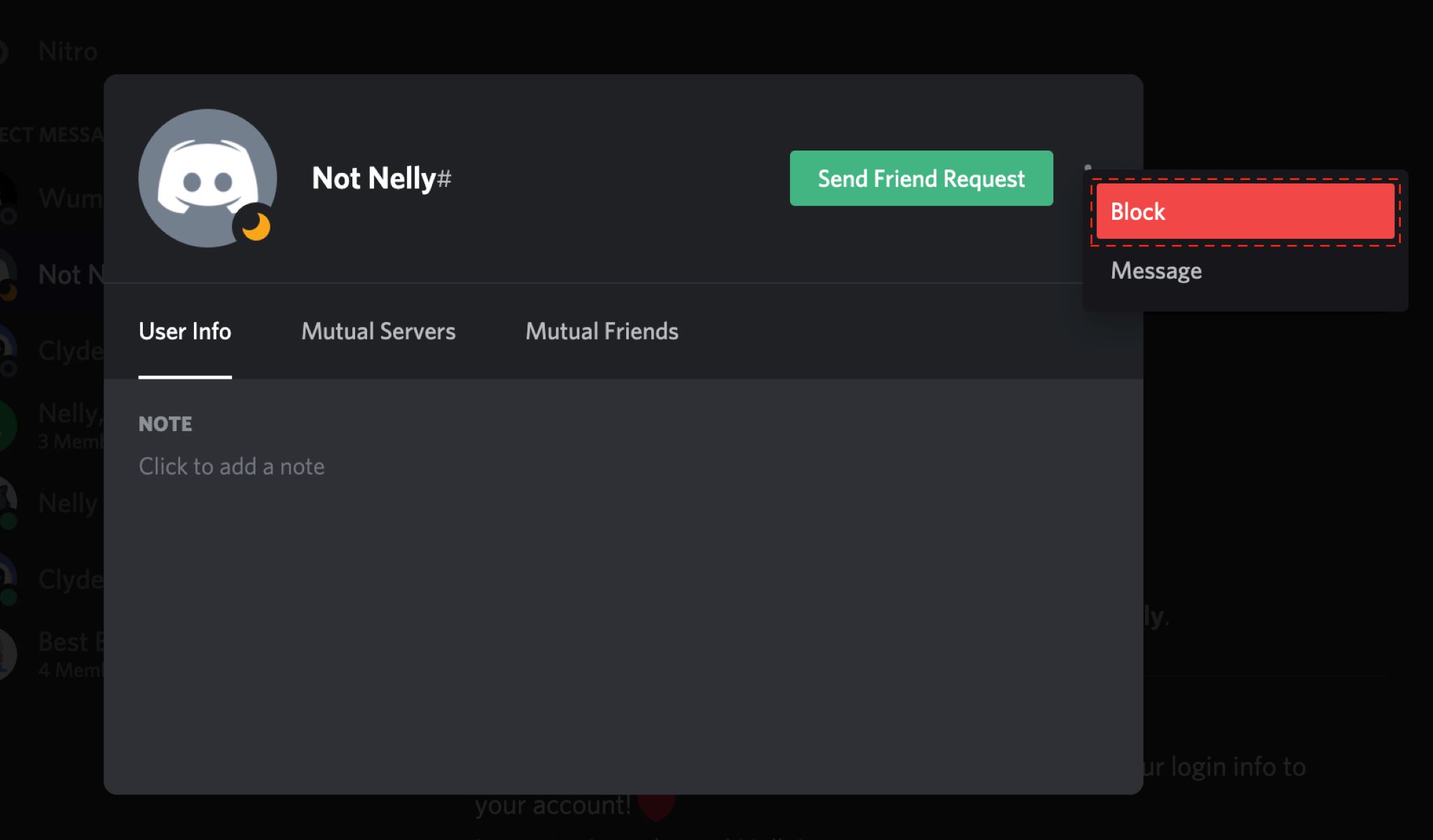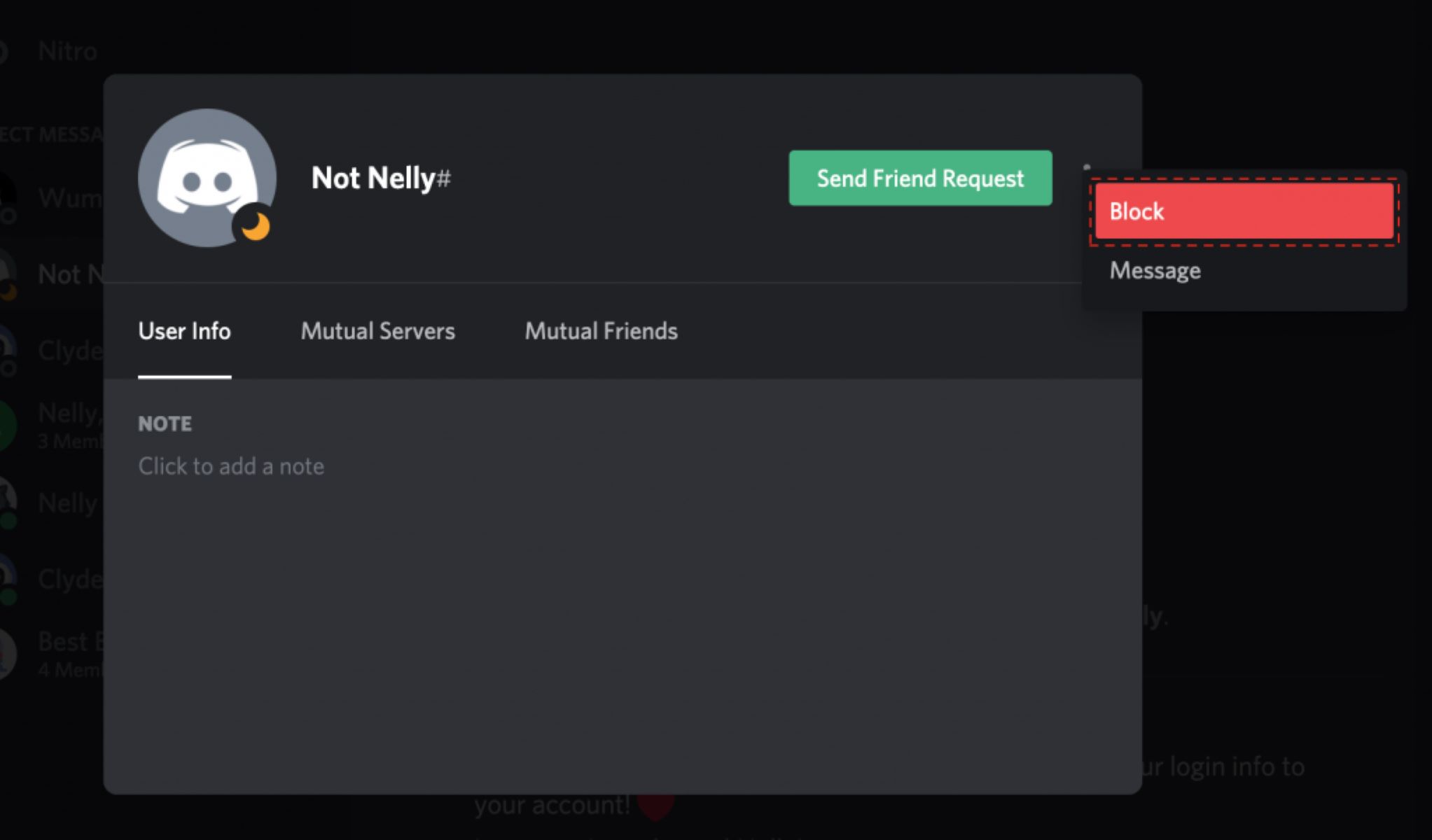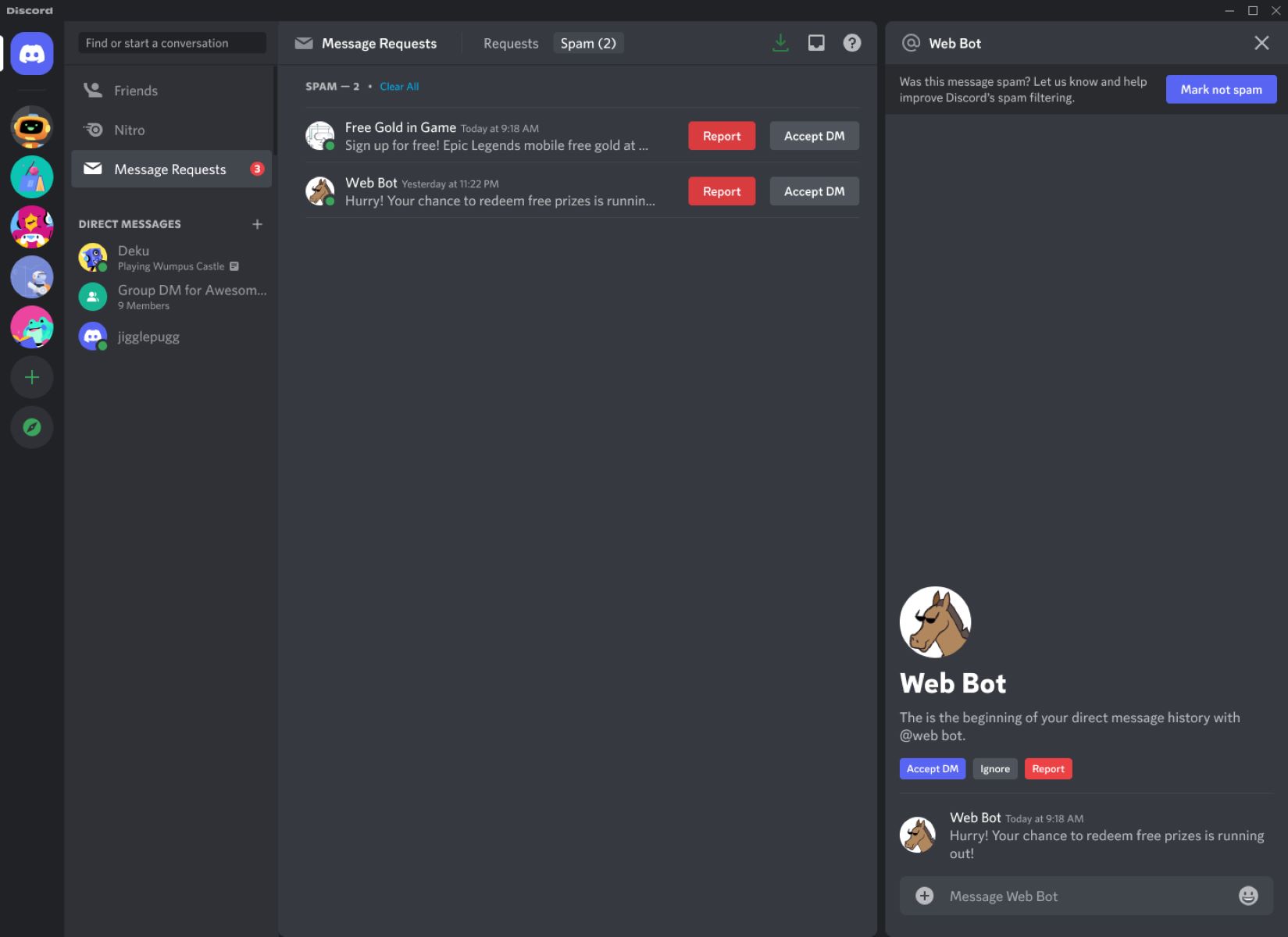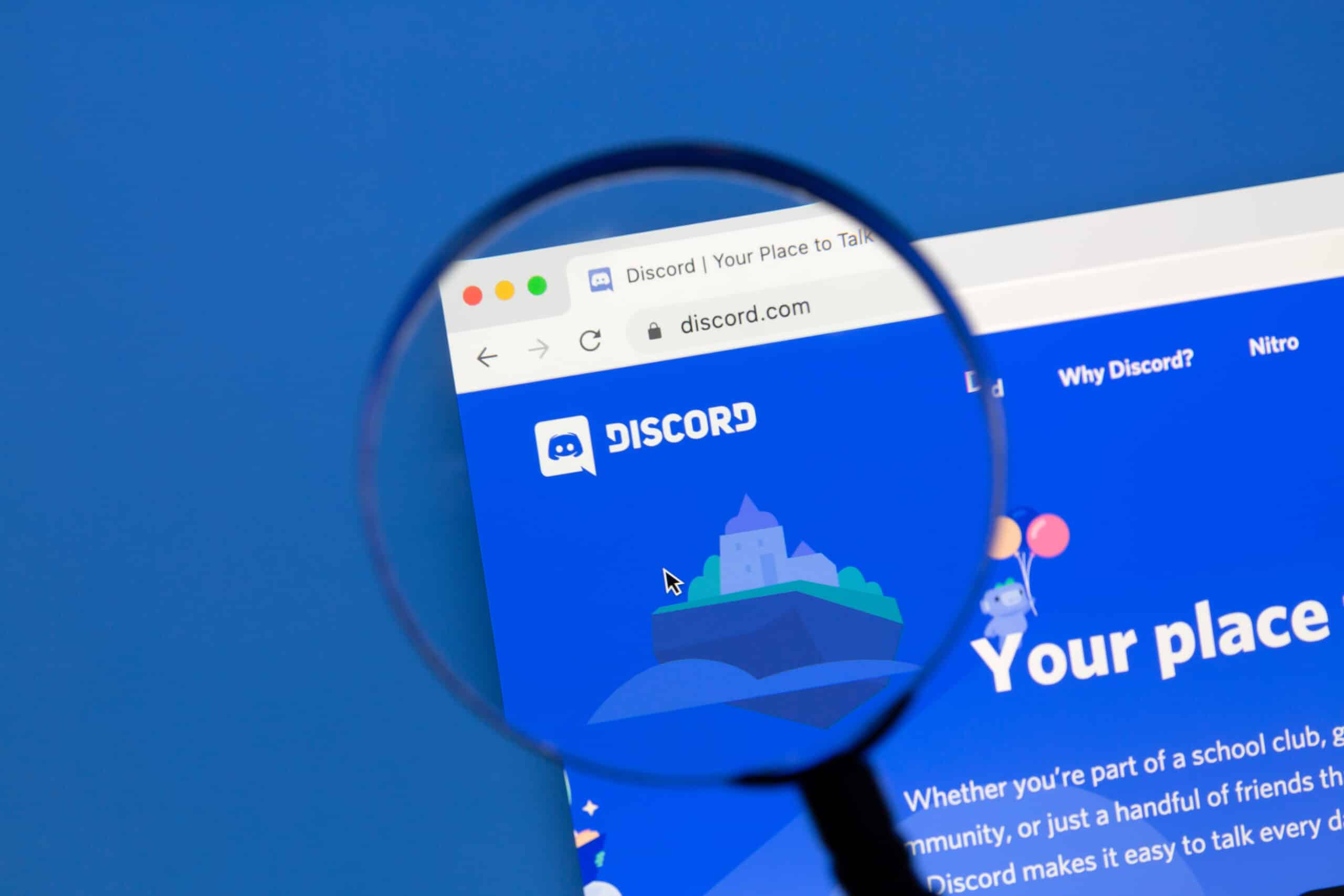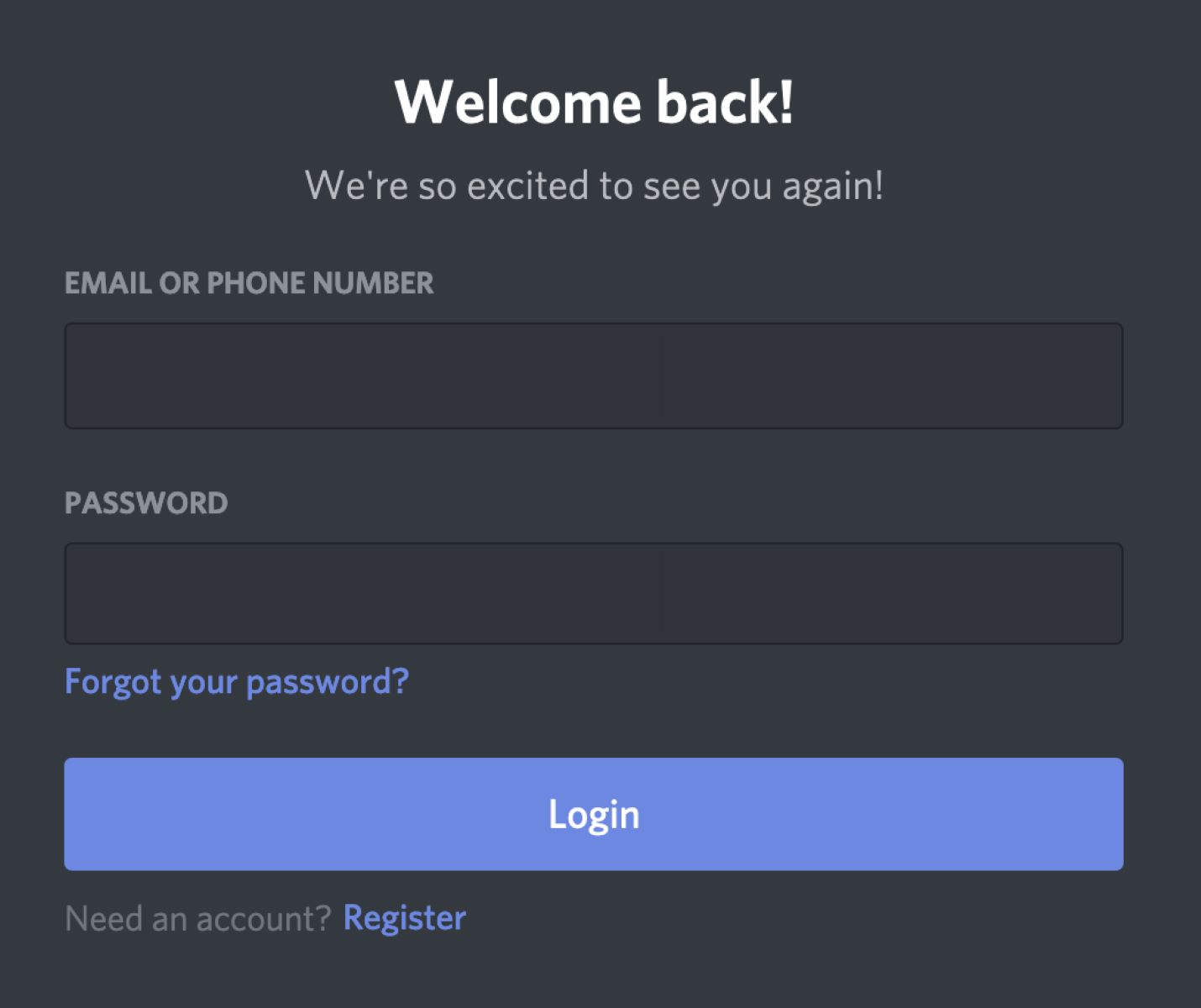Introduction
Discord is a popular messaging and communication platform used by millions of users worldwide. It provides a virtual space for communities, friends, and colleagues to gather, chat, and collaborate. However, there may be instances where you encounter someone who has blocked you on Discord. While the platform respects users’ privacy and allows them to block others, you may still be curious to know if you have been blocked by someone.
In this article, we will explore different methods to determine if you have been blocked by someone on Discord. Whether you’re a curious user or an administrator seeking to resolve conflicts, these methods will help you discover if someone has blocked you on Discord.
Please note that these methods will only indicate if you have been blocked by someone. They won’t reveal the reasons behind the block or provide any additional information about the other person’s actions. It’s essential to respect the privacy and boundaries set by individuals within the Discord community.
Now, let’s dive into the different methods you can use to identify if you have been blocked on Discord. These methods include checking the server member list, searching through direct messages, utilizing a bot, and reviewing audit logs.
Method 1: Using the Server Member List
One way to determine if someone has blocked you on Discord is by checking the server member list. This method is applicable if you are both members of the same server. Here’s how you can use the server member list to find out if you’ve been blocked:
- Open Discord and navigate to the server where you suspect you’ve been blocked.
- Click on the server name to access the drop-down menu.
- Select “Members” from the menu to open the server member list.
- Look for the username of the person you suspect has blocked you. If their username is not visible or greyed out, it may indicate that you have been blocked by that user.
It’s important to note that although a user’s absence or greyed out name in the server member list may suggest that you have been blocked, there could be other reasons for their absence. For example, they may have left the server or changed their username.
If you prefer a more definitive answer, you can try reaching out to a mutual friend who is also a member of the server. They may be able to confirm if the person has indeed blocked you.
However, please remember that privacy is a fundamental aspect of Discord, and users have the right to block others without providing any explanation or justification.
Now that we’ve explored how to use the server member list, let’s move on to the next method, which involves searching through direct messages.
Method 2: Searching Through Direct Messages
If you suspect that someone has blocked you on Discord, another method to confirm your suspicion is by searching through direct messages. This method is applicable if you have had previous conversations or exchanges with the person you believe has blocked you. Here’s how you can search through direct messages:
- Launch the Discord app or open Discord in your web browser.
- On the left-hand side, locate and click on the “Direct Messages” tab.
- Scroll through your list of direct message conversations to find the name of the person you believe has blocked you.
- If the person’s name or conversation thread is no longer present, or if you are unable to send messages to them, it could indicate that you have been blocked.
However, it’s important to note that there could be other reasons for the absence of a conversation or the inability to send messages. For example, the person may have deleted their account, or you may have unintentionally deleted the conversation yourself.
If you want to be absolutely sure if you’ve been blocked, you can try sending a message to the person you suspect has blocked you. If the message fails to deliver or if you receive an error message, it could be a strong indication that you’ve been blocked.
Remember, individuals have the right to block others on Discord without providing any explanation.
Now that we’ve explored how to search through direct messages, let’s move on to the next method: using a bot to discover if you’ve been blocked on Discord.
Method 3: Using a Bot
Another method to determine if someone has blocked you on Discord is by using a bot. Bots are automated accounts that can perform various tasks, including providing information about Discord users. Here’s how you can use a bot to check if you’ve been blocked:
- Ensure you have the necessary permissions to add a bot to your Discord server.
- Find a bot that offers the functionality to check if a user has blocked you. Bot lists like Top.gg or Discord Bot List can help you discover bots that offer this feature.
- Choose a bot that suits your needs and meets your server requirements.
- Add the bot to your server by following the bot’s specific instructions.
- Once the bot is added, use the provided commands to check if the user you suspect has blocked you.
It’s important to note that each bot may have different commands and functionalities. Make sure to read the bot’s documentation or visit its website for instructions on how to use the blocking check feature.
Using a bot can provide a more definitive answer as to whether you’ve been blocked or not. However, it’s crucial to ensure the bot you choose is reputable and trustworthy. Be cautious and use bots from reputable sources to protect your Discord account from potential security risks.
Now that we’ve explored using a bot to identify if you’ve been blocked on Discord, let’s move on to the next method: checking audit logs.
Method 4: Checking Audit Logs
If you have administrative privileges on a Discord server, you can use the server’s audit logs to determine if someone has blocked you. Audit logs contain a record of various server activities, including actions related to user blocking. Here’s how you can check the audit logs:
- Open Discord and navigate to the server where you suspect you’ve been blocked.
- Click on the server name to access the drop-down menu.
- Select “Server Settings” from the menu.
- In the server settings, click on the “Audit Log” tab.
- Scroll through the audit log entries and look for any actions related to blocking or unblocking users.
- If you find an entry indicating that the user you suspect has blocked you, it can confirm your suspicion.
It’s important to note that access to audit logs is limited to server administrators, so this method may not be applicable if you don’t have administrative privileges on the server.
Additionally, audit logs may not provide real-time information about blocking actions, so you may not find recent blocking events in the audit log history.
Remember, the use of audit logs should be done responsibly and within the guidelines set by Discord for server administration. It’s crucial to respect user privacy and only use this method when necessary.
Now that we’ve explored the method of checking audit logs, let’s summarize the different methods discussed in this article.
Conclusion
Identifying if someone has blocked you on Discord can be a challenging task, as the platform prioritizes user privacy. However, by utilizing different methods, you can gain some insights into whether you have been blocked or not.
In this article, we explored four methods to determine if you’ve been blocked on Discord:
- Using the Server Member List: By checking the server member list, you can identify if a user has blocked you based on their absence or greyed out name.
- Searching Through Direct Messages: By searching for a person’s name in your direct messages and observing the absence of the conversation or the inability to send messages, you can infer if you’ve been blocked.
- Using a Bot: Employing a bot that offers the functionality to check if a user has blocked you can provide a more definitive answer.
- Checking Audit Logs: If you have administrative privileges, reviewing the server’s audit logs can reveal any blocking or unblocking actions taken by the user.
It’s important to remember that while these methods can provide indications of whether you’ve been blocked, they do not disclose the rationale behind the block or provide additional details about the other person’s actions.
Respecting the privacy and boundaries set by others within the Discord community is crucial. Blocking is a personal choice, and individuals have the right to block others without providing any explanation.
By using the methods outlined in this article, you can gain some insights into whether you’ve been blocked on Discord. Remember to approach such situations with empathy, understanding, and respect for others’ choices and boundaries.