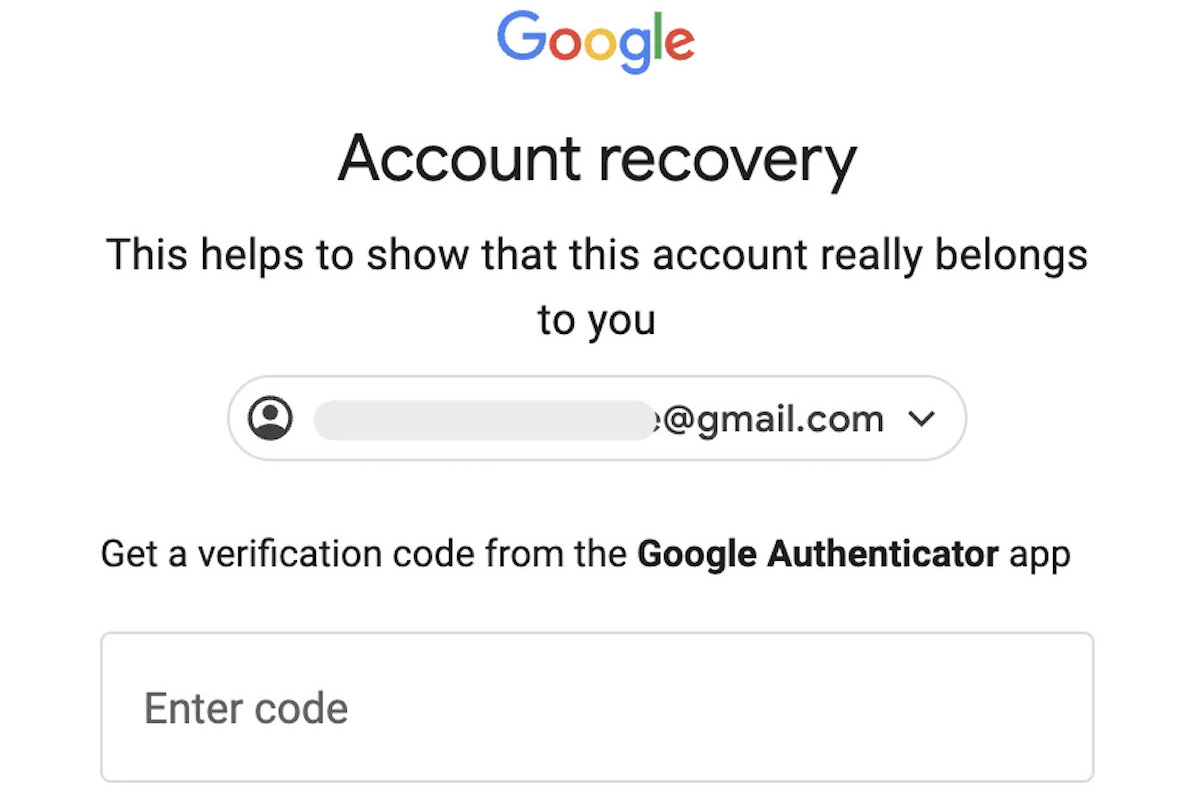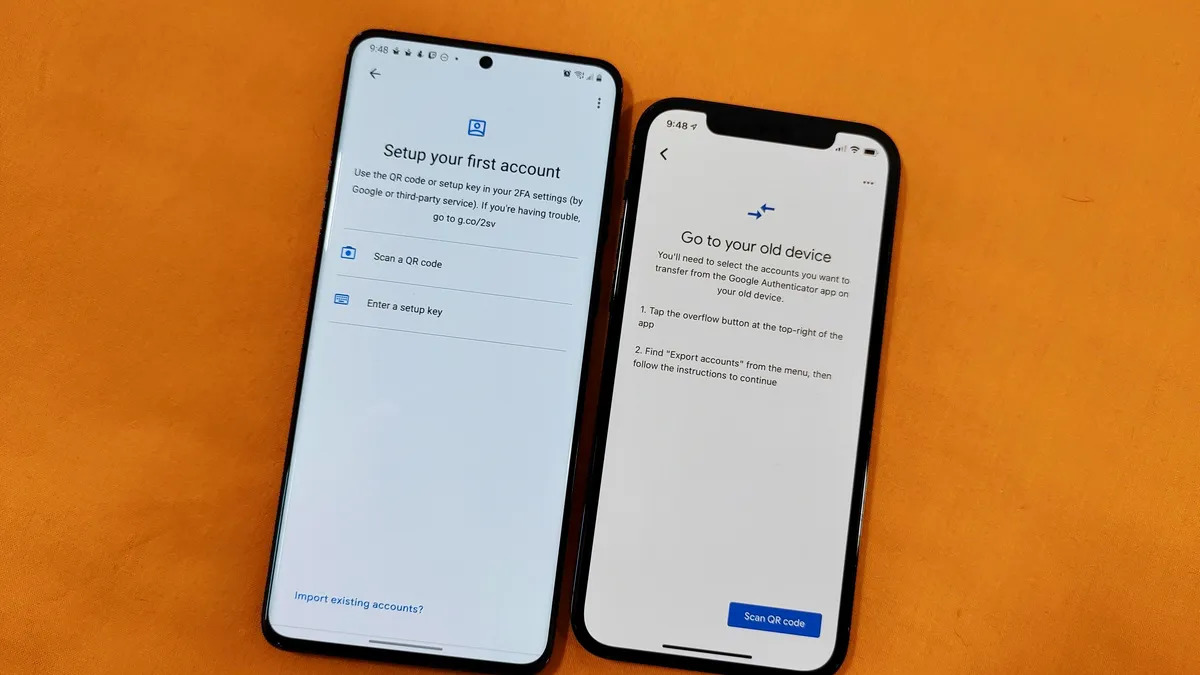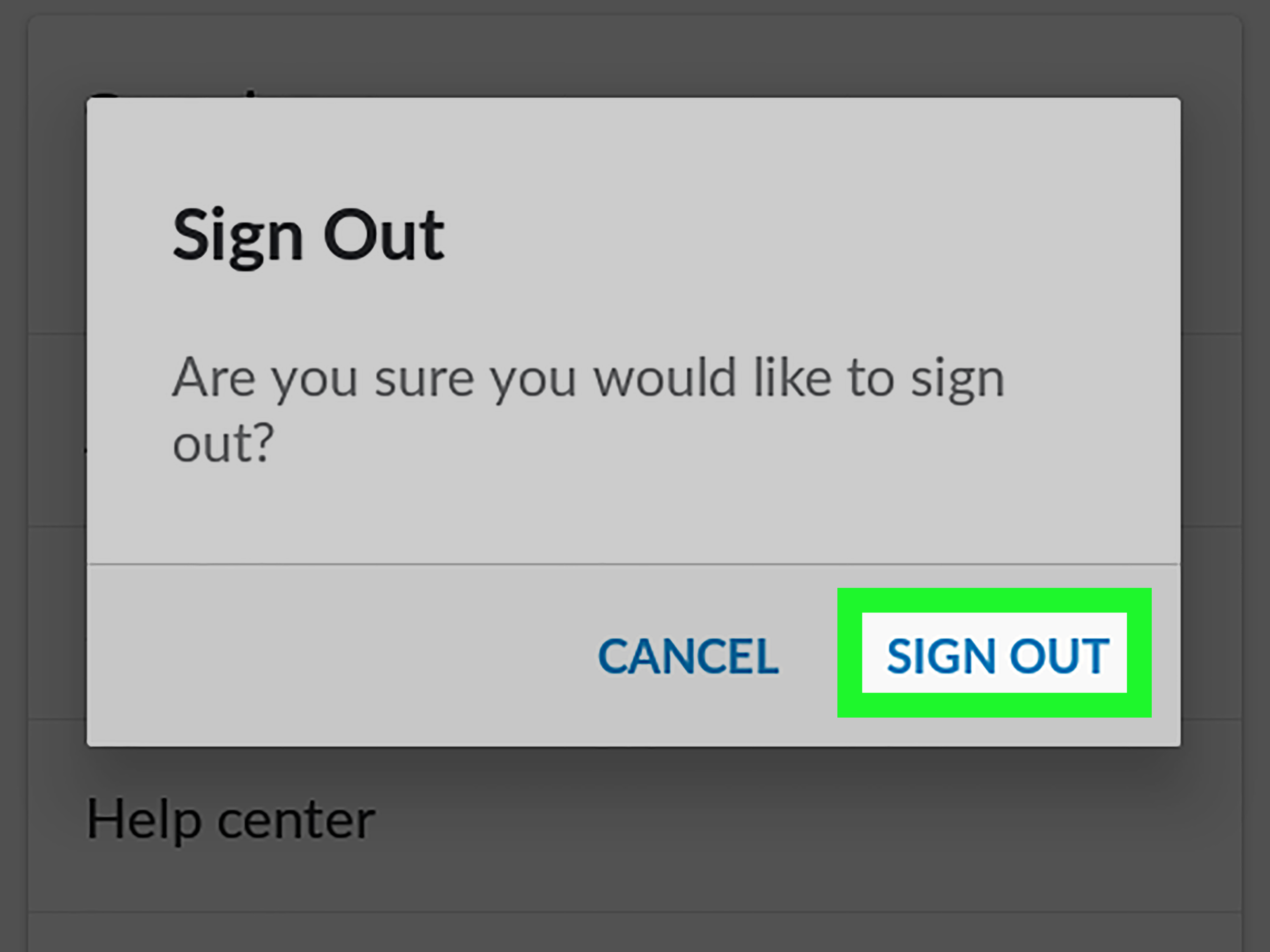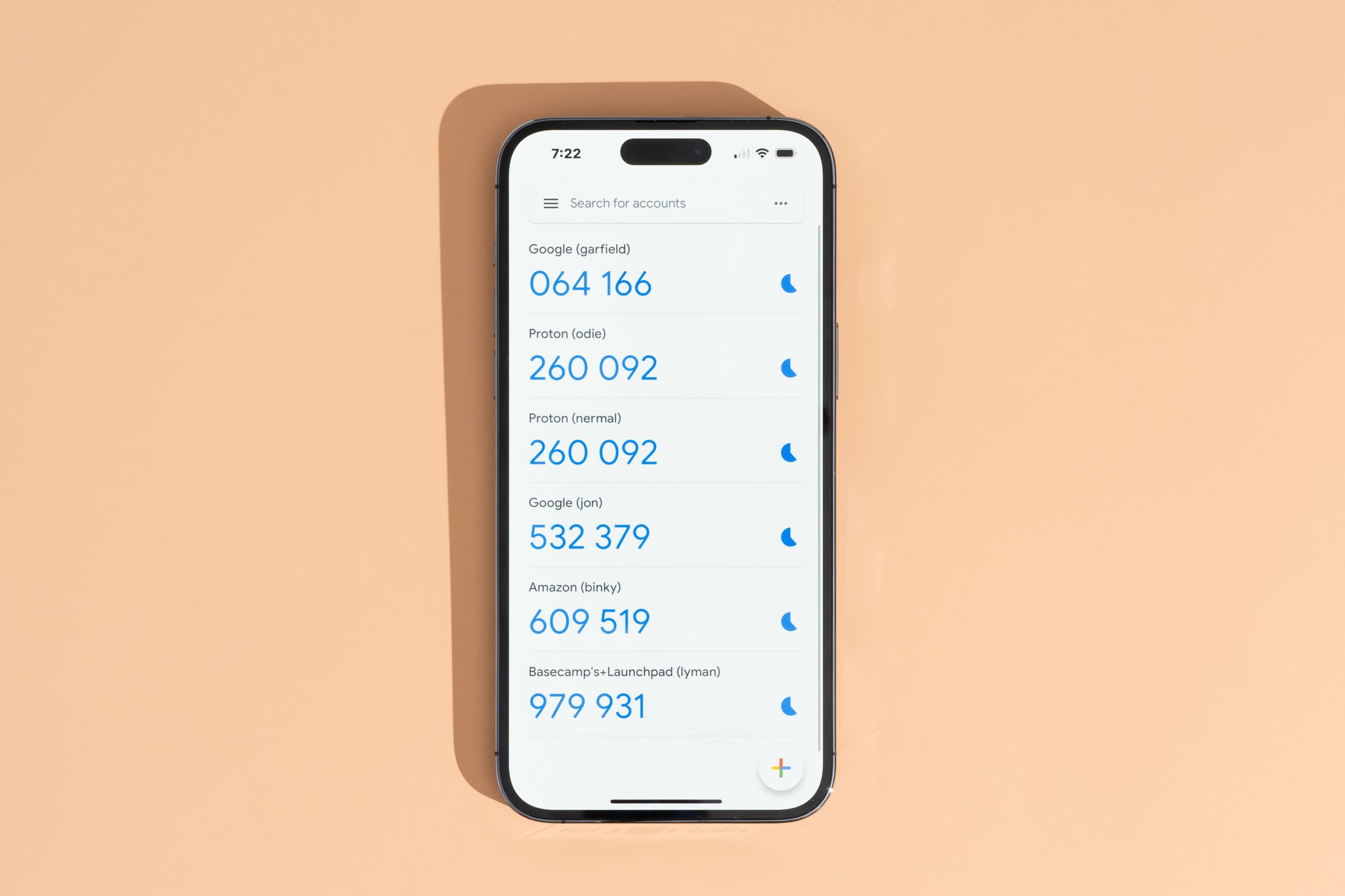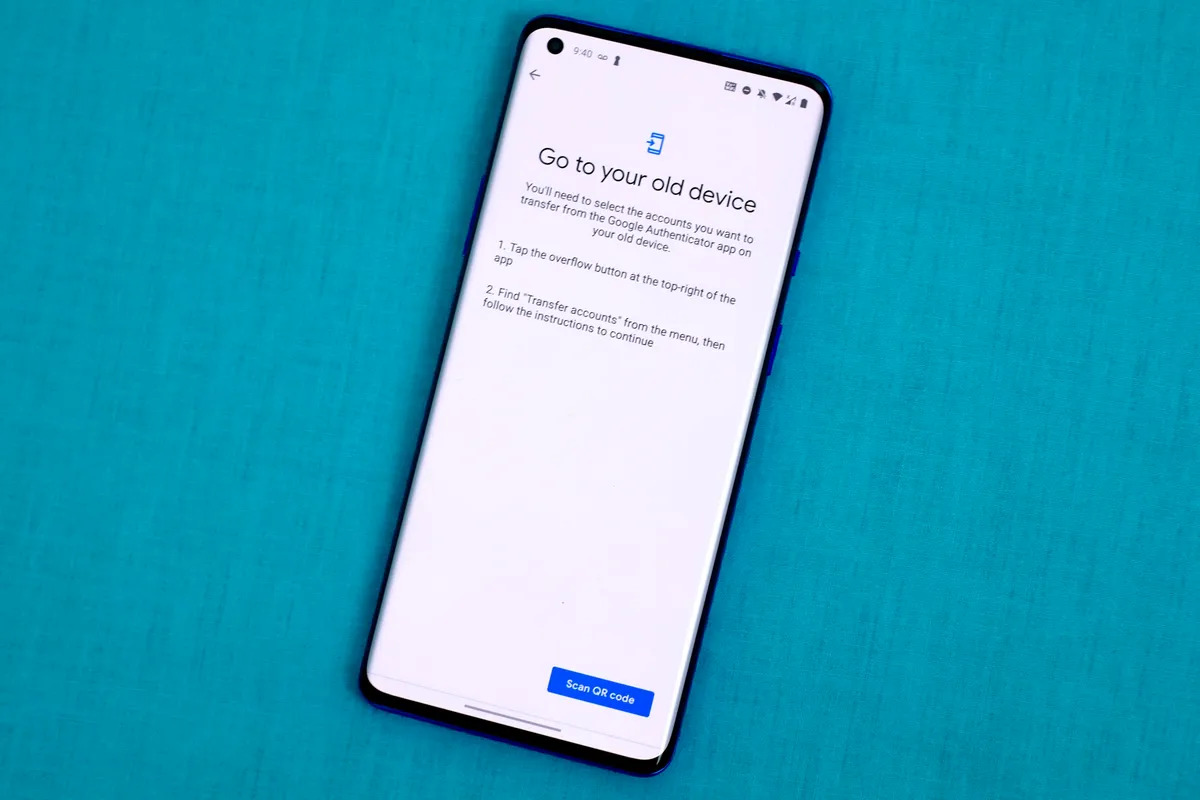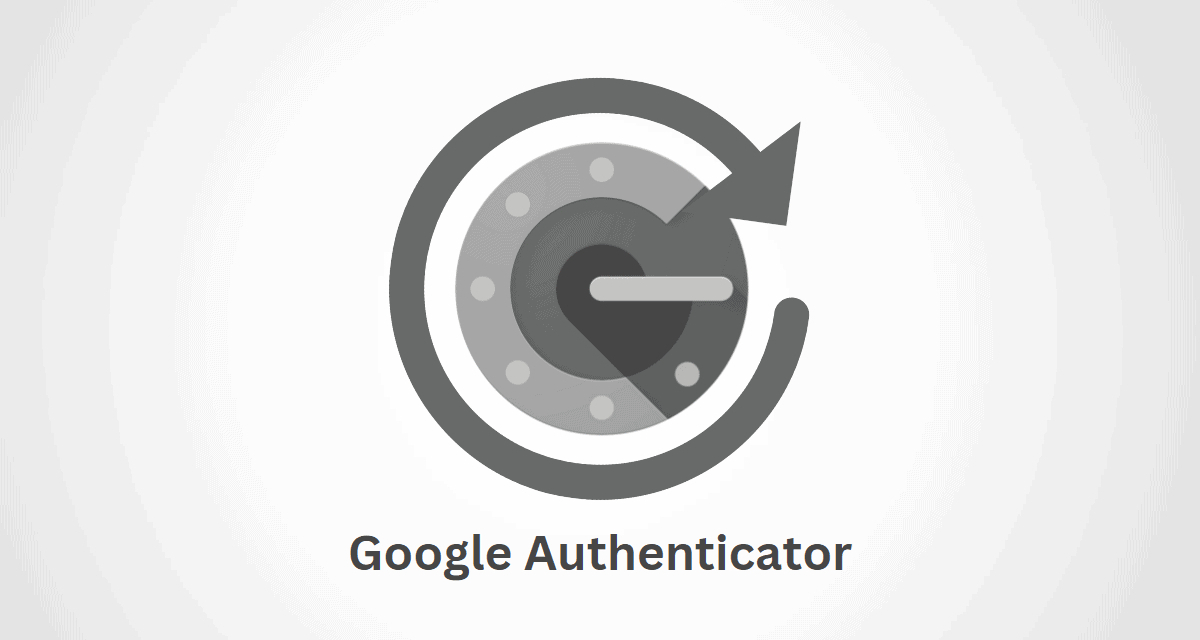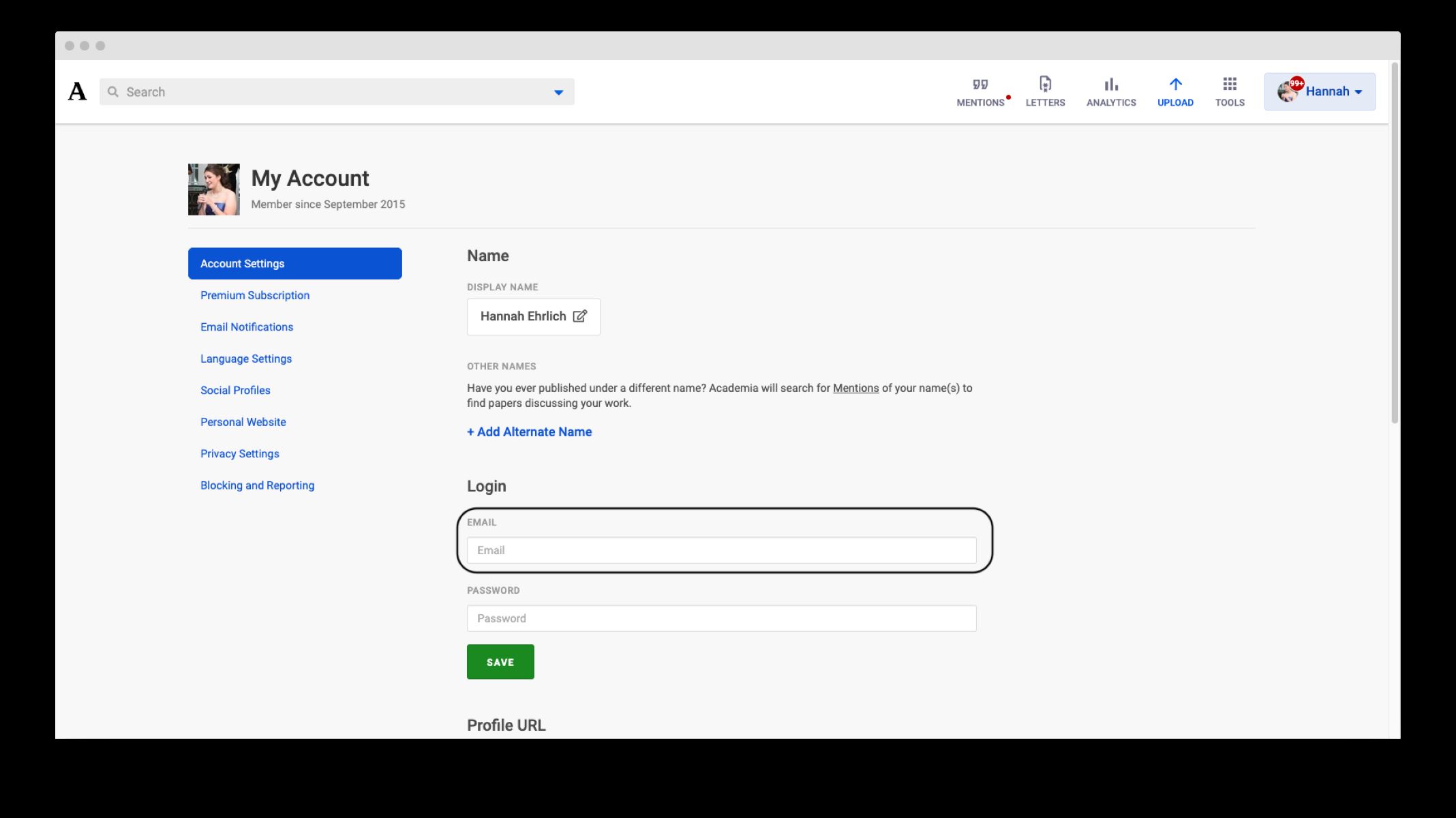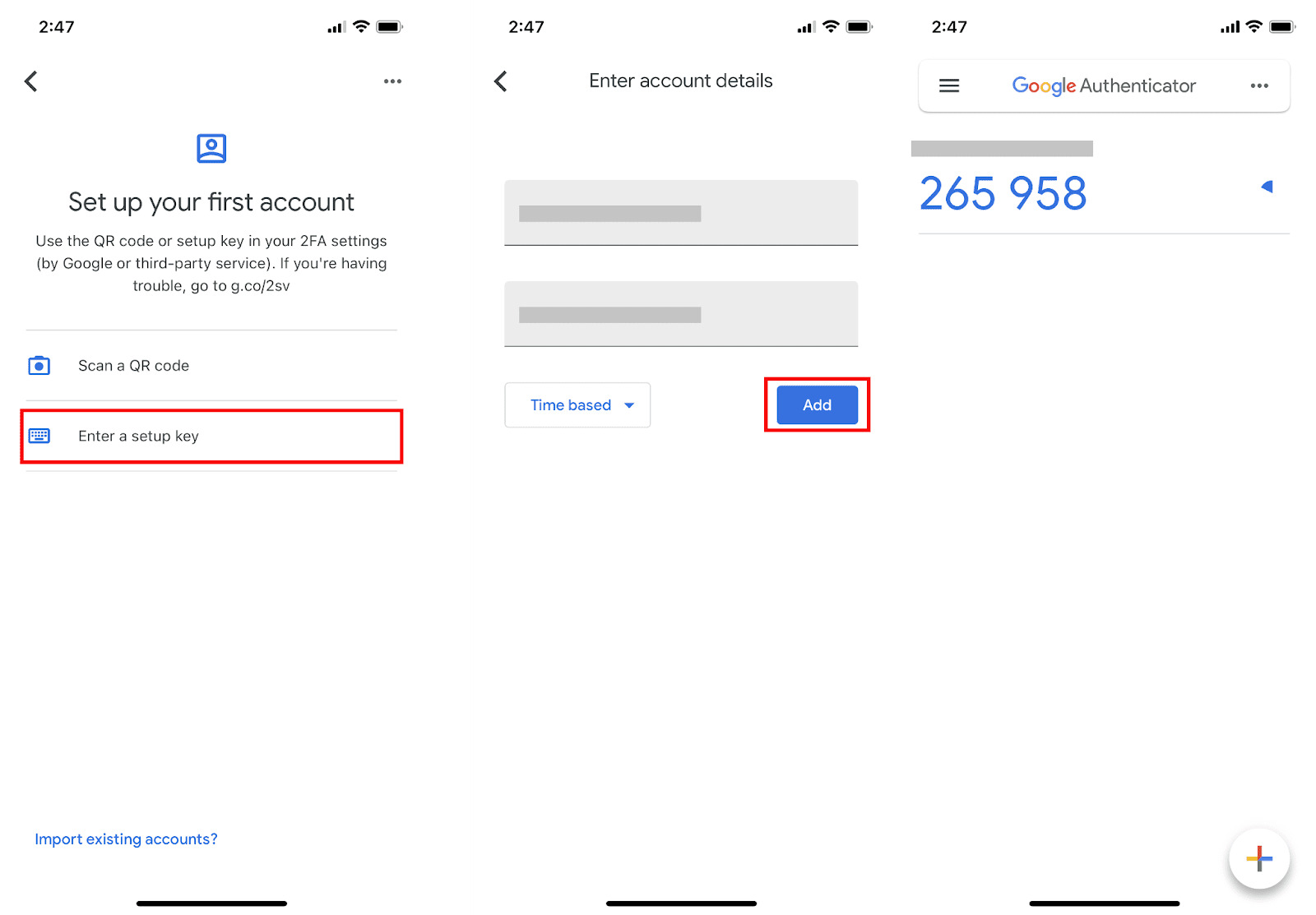Introduction
Google Authenticator is a widely popular two-factor authentication (2FA) app that adds an extra layer of security to your online accounts. With Google Authenticator, you can protect your accounts from unauthorized access by requiring a unique verification code along with your password.
However, if you find yourself in a situation where you need to recover your old Google Authenticator, it can be a challenging process. Whether you’ve got a new phone, lost the old one, or accidentally deleted the app, recovering your Google Authenticator codes is crucial to regain access to your accounts.
In this article, we will guide you through the steps to recover your old Google Authenticator. We will explore various methods that can be used to regain access to your accounts, whether it’s through the Google Authenticator app itself, contacting the website or service provider, using backup codes, restoring from backups, or seeking assistance from Google Support.
Remember that the recovery process may vary depending on the platform or website you are trying to access and the specific circumstances of your situation. It’s important to follow the instructions provided by the service or platform you need to recover your Google Authenticator for.
So, if you’re ready to dive into the process and reclaim your old Google Authenticator, let’s get started!
Why is it important to recover old Google Authenticator?
Recovering your old Google Authenticator is of utmost importance due to the critical role it plays in securing your online accounts. Here are some key reasons why you should prioritize the recovery process:
- Regain access to your accounts: When you lose access to your Google Authenticator, you may be locked out of your accounts. Without the verification codes generated by the app, you may not be able to log in or perform certain actions. Recovering your old Google Authenticator helps you regain access to your accounts and resume normal online activities.
- Ensure account security: Google Authenticator adds an extra layer of security to your accounts by requiring a unique verification code along with your password. By recovering your old Google Authenticator, you are reinforcing the security of your accounts and reducing the risk of unauthorized access or identity theft.
- Protect sensitive information: Many online platforms and services store sensitive information, such as personal details, financial data, or confidential documents. Recovering your old Google Authenticator helps prevent unauthorized individuals from gaining access to this sensitive information, ensuring the privacy and integrity of your data.
- Maintain control over your accounts: Losing access to your accounts can be frustrating and leave you feeling helpless. By recovering your old Google Authenticator, you regain control over your accounts and can manage them according to your preferences. This includes changing passwords, updating security settings, and reviewing account activity.
- Prevent disruption to your online activities: Inability to access your accounts due to a lost or inaccessible Google Authenticator can disrupt your productivity, communication, and overall online experience. By recovering your old Google Authenticator, you can avoid these disruptions and continue using your accounts seamlessly.
Considering the significance of maintaining account security and the potential consequences of not being able to access your accounts, recovering your old Google Authenticator should be a top priority. Whether it’s for personal accounts, work-related platforms, or financial services, taking the necessary steps to regain access is essential to protect your digital presence and peace of mind.
Step 1: Assessing the situation
Before diving into the recovery process, it’s essential to assess and understand the current situation regarding your lost or inaccessible Google Authenticator. This step will help you gather information and determine the best course of action. Here’s what you need to do:
- Identify the accounts: Take note of all the accounts for which you were using Google Authenticator. This includes email accounts, social media platforms, financial services, and any other websites or applications that required two-factor authentication.
- Determine the cause of the issue: Try to recall what led to the loss or inaccessibility of your Google Authenticator. Did you get a new phone? Did you accidentally delete the app? Did you update your operating system? Knowing the cause will help you choose the appropriate recovery method.
- Gather necessary information: Prepare any relevant details or documentation that may be required during the recovery process. This may include account usernames, email addresses, phone numbers, recovery email addresses, backup codes, or any other information associated with your accounts.
- Check for alternative authentication methods: Some websites or services provide alternative methods of two-factor authentication, such as text message codes, backup emails, or hardware security keys. Check if any of your accounts have these options available, as they can be used as a temporary solution to regain access.
- Read the recovery instructions: Visit the support or help section of the website or platform you are trying to recover your Google Authenticator for. Look for specific instructions on how to proceed with the recovery process. Each platform may have its own unique method, so it’s crucial to follow their guidelines.
By assessing the situation and gathering the necessary information, you will be better prepared to proceed with the specific steps required to recover your old Google Authenticator. Understanding the cause and having the relevant details on hand will expedite the recovery process and increase your chances of successfully regaining access to your accounts.
Step 2: Attempting recovery through the Google Authenticator app
If you still have access to your mobile device but lost your Google Authenticator app or accidentally deleted it, you can attempt to recover it directly through the app. Follow these steps:
- Reinstall the Google Authenticator app: If you’ve deleted the app, visit the app store specific to your device (such as Google Play Store for Android or App Store for iOS) and reinstall the Google Authenticator app.
- Sign in to your Google Account: Open the Google Authenticator app and sign in to your Google Account associated with the lost Google Authenticator. Follow the prompts to complete the sign-in process.
- Verify your identity: Depending on your account settings, you may be required to provide additional verification to regain access to Google Authenticator. This may include entering a verification code sent via email or phone number, answering security questions, or providing other forms of authentication.
- Re-link your accounts: Once you’ve successfully signed in to your Google Account, you’ll need to re-link your accounts with Google Authenticator. Most websites and services provide a QR code or manual entry code that you can use to set up Google Authenticator again. Follow the on-screen instructions to add each account back to the app.
- Test the new Google Authenticator setup: After re-linking your accounts, make sure to test the new Google Authenticator setup by generating verification codes and verifying that they work properly. This will ensure that you can use Google Authenticator without any issues moving forward.
By attempting to recover your Google Authenticator through the app, you can reclaim your two-factor authentication functionality for your accounts. However, please note that this method may not work if you no longer have access to the mobile device or have encountered other issues. In such cases, you will need to explore alternative recovery methods specific to each website or service.
Now that you’ve attempted recovery through the Google Authenticator app, let’s move on to the next step to explore other options to regain access to your accounts.
Step 3: Contacting the website or service for assistance
If you’re unable to recover your old Google Authenticator using the app or if you encounter any difficulties during the process, the next step is to reach out to the respective website or service for assistance. Here’s what you can do:
- Visit the support or help section: Go to the website or platform where you are trying to regain access. Look for a support or help section, usually located in the footer or menu of the website. Access the relevant documentation to find out how to contact their support team.
- Submit a support request: Many websites and services have a support ticket system or a contact form through which you can submit your query or issue. Fill out the necessary details, including your account information and the reason for contacting them. Be clear and specific about the problem you’re facing with your Google Authenticator.
- Provide any requested information: The website or service may seek additional information to verify your identity and confirm your ownership of the account. They may ask for account usernames, email addresses, phone numbers, recovery email addresses, or any other details associated with the account. Make sure to provide the requested information promptly and accurately.
- Be patient and follow up: Support teams may take some time to respond to your query. Be patient and wait for their reply. If you don’t receive a response within a reasonable timeframe, consider reaching out to them again or exploring other communication channels they might offer, such as live chat or phone support.
By contacting the website or service, you can explain your situation and seek their guidance in recovering your old Google Authenticator. They have the necessary expertise and access to account-specific information that can help you regain access to your accounts.
Keep in mind that the process and response time may vary depending on the platform or service provider. Some websites offer self-service account recovery options, while others may require manual intervention from their support team. Follow their instructions and guidelines to ensure a smoother recovery process.
If you don’t receive satisfactory assistance or you’re still unable to recover your old Google Authenticator through this method, don’t worry. There are still other steps you can take to regain access, which we’ll explore in the following sections.
Step 4: Using backup codes or alternative authentication methods
If you’ve set up backup codes or alternative authentication methods for your accounts, they can be a lifesaver in situations where you’ve lost or can’t recover your old Google Authenticator. Here’s what you should do:
- Check for backup codes: Some websites or services provide backup codes during the initial setup of Google Authenticator. These codes act as a backup method to access your account without the need for a verification code generated by the app. Check if you have any backup codes saved in a secure location, such as a password manager or a physical list.
- Enter backup codes: When prompted for a verification code during the login process, use one of your backup codes instead. Enter the code in the designated field on the website or service’s login page to gain access to your account. Note that backup codes are typically one-time-use only, so make sure to keep track of the ones you’ve already used.
- Explore alternative authentication methods: If backup codes are not available or don’t work, check if the website or service offers alternative methods of two-factor authentication. These can include backup emails, text message codes, or using hardware security keys. Follow the provided instructions to set up and use these alternative methods to regain access to your account.
- Update your authentication settings: Once you’ve successfully regained access to your account using backup codes or alternative authentication methods, consider updating your authentication settings. This may involve re-enabling Google Authenticator or setting up additional backup codes or alternative methods for future use.
Using backup codes or alternative authentication methods can be a temporary solution to regain access to your accounts when you’re unable to recover your old Google Authenticator. However, keep in mind that not all websites or services provide backup codes or alternative methods. In such cases, you may need to explore other recovery options.
Let’s move on to the next step to explore additional options for restoring your old Google Authenticator using backups.
Step 5: Restoring Google Authenticator via backups
If you regularly back up your mobile device or have specifically backed up your Google Authenticator app, you may be able to restore your old Google Authenticator using these backups. Follow these steps:
- Check for device backups: If you have a backup of your mobile device, such as through cloud services (e.g., iCloud, Google Drive) or computer software (e.g., iTunes, Android Backup), ensure that the backup includes the Google Authenticator app.
- Restore your device: If you’ve verified that the backup includes your Google Authenticator app, restore your mobile device to the point where the backup was created. Follow the specific instructions provided by the device manufacturer or the backup software to perform the restoration.
- Open Google Authenticator: Once your device is restored, open the Google Authenticator app. In most cases, your accounts should automatically reappear in the app, including the authentication codes associated with them.
- Test the restored Google Authenticator: Generate verification codes for your accounts and verify that they are working correctly within the restored Google Authenticator app. This step ensures that your old Google Authenticator has been successfully restored and that you can proceed with normal authentication processes.
Restoring Google Authenticator via backups can be a convenient method if you have a recent backup available. However, please note that the availability and success of this method depend on your specific device, operating system, and backup settings.
If you don’t have a recent backup or are unable to restore your device to a backup that includes Google Authenticator, there are still additional steps you can take to recover your old Google Authenticator. We’ll explore these options in the next step.
Step 6: Seeking help from Google Support
If all other recovery methods have failed or if you’re encountering specific issues with your Google Authenticator, it’s time to seek help from Google Support. Here’s what you should do:
- Visit the Google Help Center: Go to the Google Help Center website (support.google.com) to access various support resources and documentation.
- Browse the Google Authenticator section: Look for the section specifically related to Google Authenticator. You can search for “Google Authenticator” in the search bar or navigate through the authentication and account security categories.
- Explore the troubleshooting guides: Google provides troubleshooting guides for common issues with Google Authenticator. Start by following the step-by-step instructions provided in these guides to see if it helps resolve your problem.
- Contact Google Support: If the troubleshooting guides do not provide a solution or if your issue requires further assistance, you can reach out to Google Support directly. Look for the “Contact Us” or “Get Help” options within the Google Help Center and select the appropriate contact method, such as live chat, email support, or requesting a phone call.
- Provide necessary details: When contacting Google Support, provide all the essential details about your issue, including the specific problem you’re encountering, the steps you’ve already taken, and any relevant account information. The more precise and detailed you are, the better equipped they will be in assisting you.
- Be patient and follow up: Google Support may take some time to respond to your inquiry or provide a resolution. Be patient and wait for their response. If necessary, follow up with additional information or clarification to ensure that your issue is properly addressed.
Google Support is dedicated to assisting users with their Google products, including Google Authenticator. They have the expertise to handle complex issues and can provide personalized guidance to help you recover your old Google Authenticator.
Remember to keep a record of your communication with Google Support, including any case numbers or reference numbers provided. This will help you in case you need to refer back to your support request or escalate the issue to higher levels of support if required.
Now that you’ve explored all the steps for recovering your old Google Authenticator, it’s time to put them into action and regain access to your accounts!
Conclusion
Recovering your old Google Authenticator may seem like a daunting task, but with the right steps and persistence, you can regain access to your accounts and restore your two-factor authentication functionality. Here’s a recap of the steps we’ve covered:
- Assess the situation: Understand the scope of the issue and gather necessary information.
- Attempt recovery through the app: Reinstall the Google Authenticator app and re-link your accounts.
- Contact the website or service: Seek assistance from the website or service you are trying to access.
- Use backup codes or alternative methods: Enter backup codes or explore alternative methods of authentication.
- Restore via backups: Restore your mobile device using a backup that includes Google Authenticator.
- Seek help from Google Support: Contact Google Support when all else fails or for specific issues.
Remember that the recovery process may vary depending on the circumstances and the specific requirements of each platform or website you are trying to recover your old Google Authenticator for. Always follow the instructions provided by the service or platform to ensure a smooth recovery process.
It’s important to regularly review and update your authentication settings, keep backup codes in a secure place, and utilize alternative authentication methods whenever available to prevent future loss or access issues with your Google Authenticator.
By taking the necessary steps and seeking the appropriate help when needed, you can regain control of your accounts and ensure the security of your online presence.
Thank you for reading this guide, and we hope that you have found it helpful in your journey to recover your old Google Authenticator. Good luck!