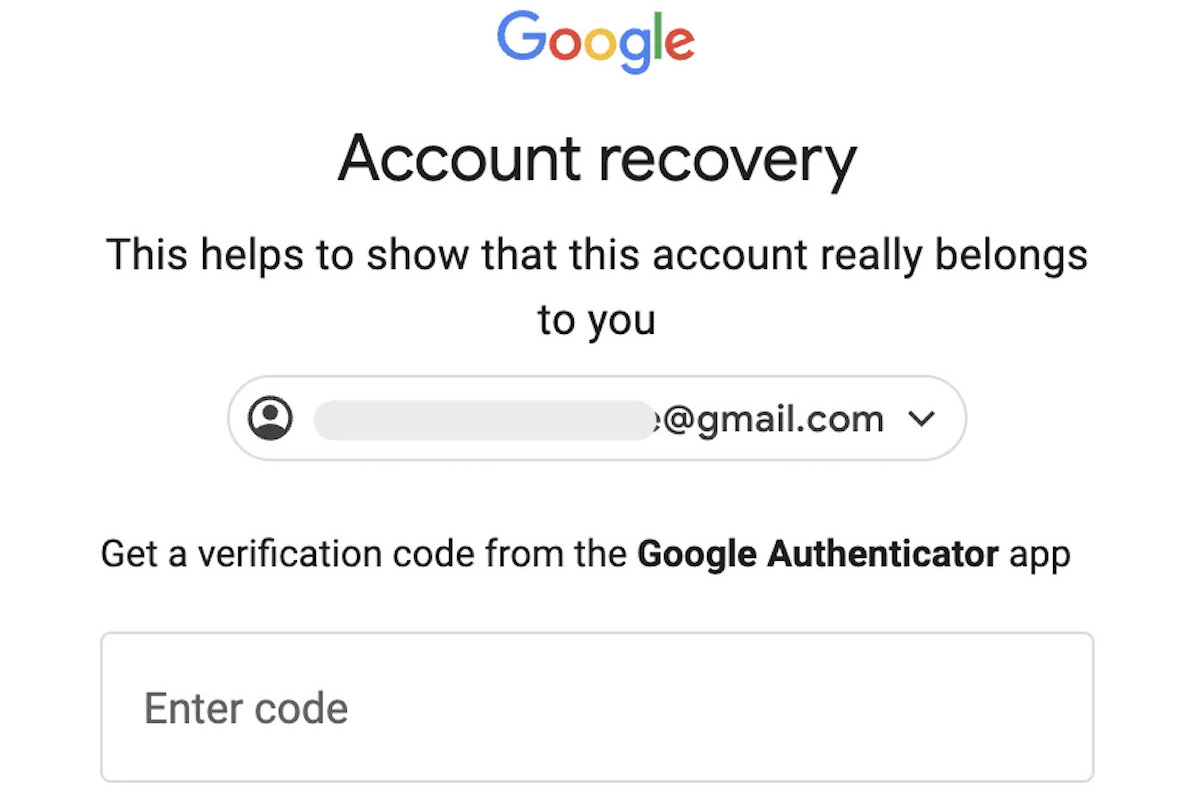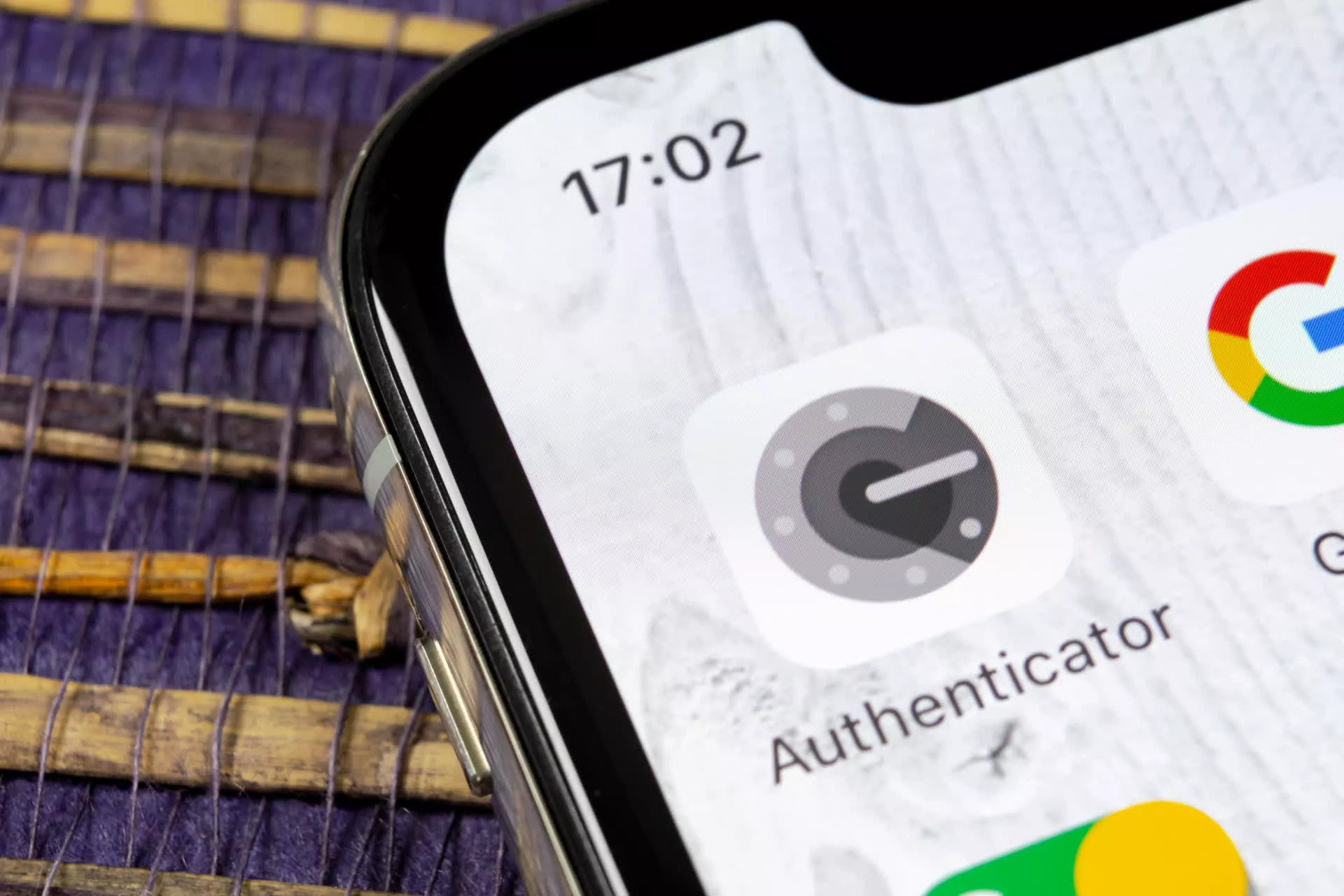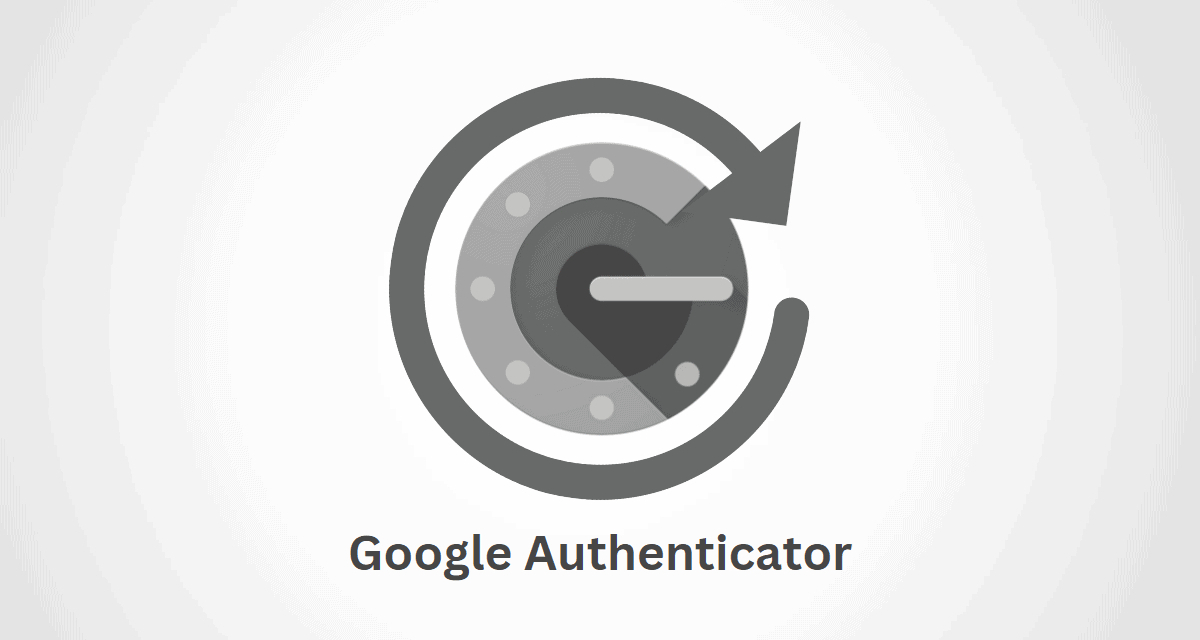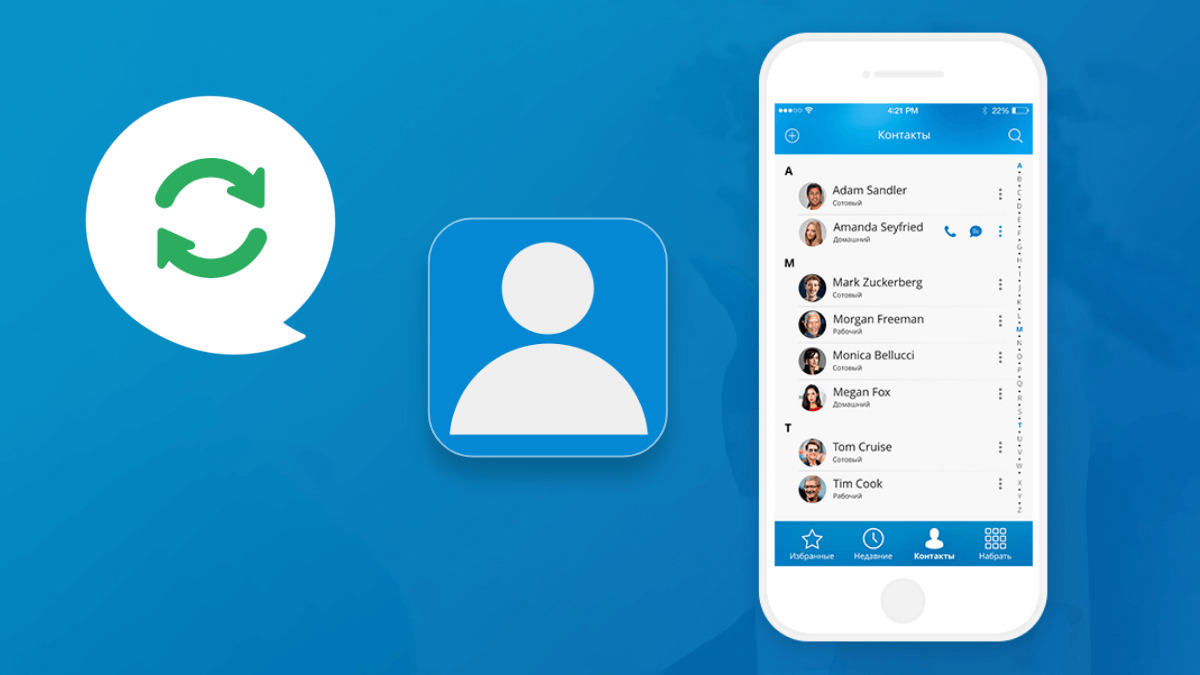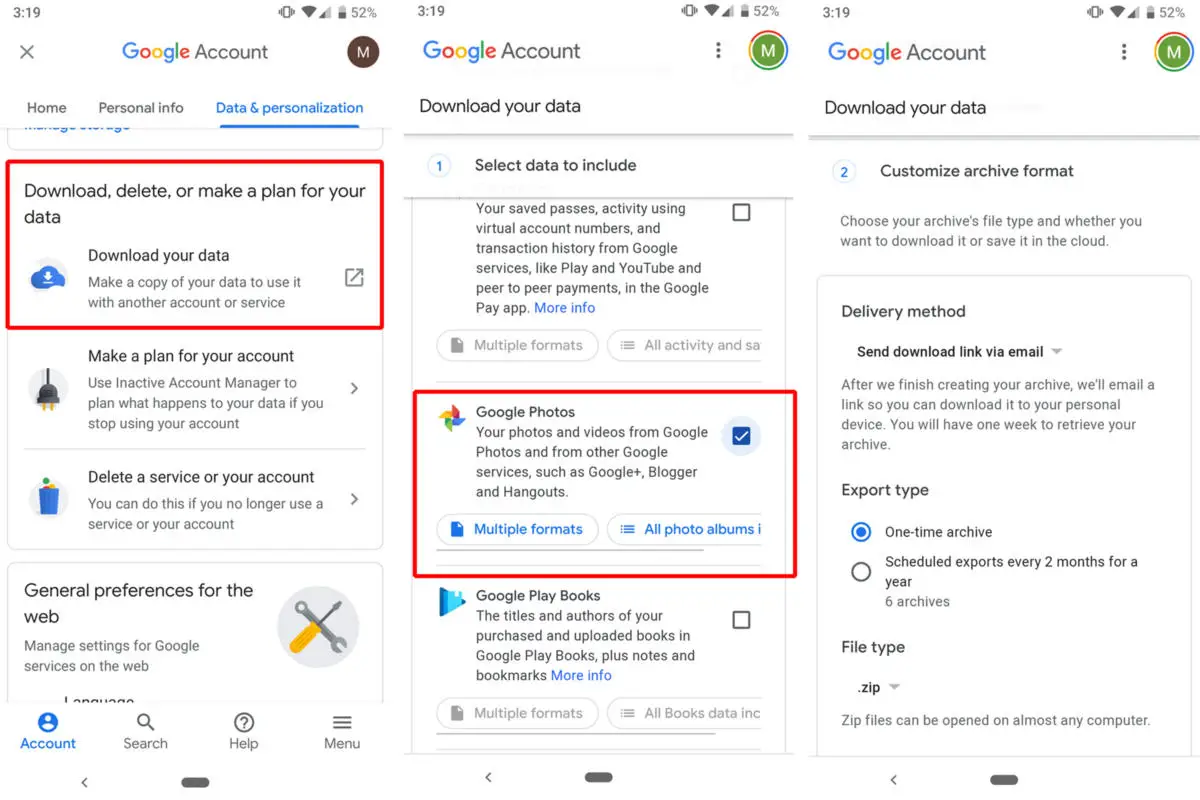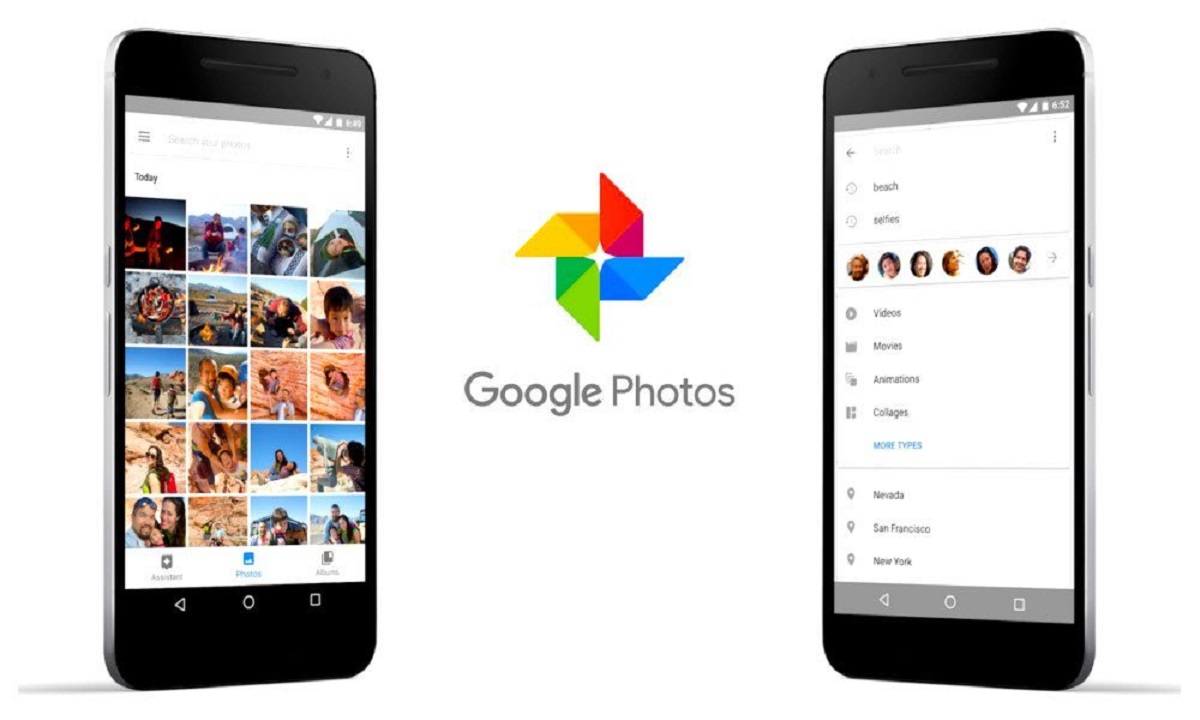Introduction
Welcome to the world of Google Authenticator – a handy app that provides an additional layer of security to your online accounts. With its two-factor authentication feature, Google Authenticator adds an extra step in the login process to ensure that only you can access your accounts. However, what should you do if you accidentally delete an account from the Google Authenticator app? Don’t panic! In this article, we will guide you through the steps to recover a deleted account on the Google Authenticator app and ensure that you regain access to your important accounts.
Deleting an account on the Google Authenticator app can happen for various reasons. It could be due to a device reset, changing your smartphone, or even simply removing it by mistake. Regardless of the reason, recovering a deleted account is possible with the right steps and information. In the following sections, we will outline the necessary steps to help you recover a deleted account on the Google Authenticator app.
If you have ever found yourself locked out of an account because you lost or deleted it from the Google Authenticator app, you know how frustrating it can be. The good news is that with a little patience and some basic knowledge, you can easily overcome this obstacle and regain access to your accounts. So without further ado, let’s dive into the process and get you back on track.
Why Would You Need to Recover a Deleted Account on Google Authenticator App?
Accidentally deleting an account from the Google Authenticator app can be a frustrating and concerning situation. This is because the Google Authenticator app plays a crucial role in providing an extra layer of security to your online accounts. It generates time-based one-time passwords (TOTPs) that are required for authentication during the login process.
There are several reasons why you would need to recover a deleted account on the Google Authenticator app:
- Lost or Stolen Device: If your smartphone or device is lost, stolen, or damaged, you may need to access your accounts on a new device. In such cases, recovering the deleted accounts on the Google Authenticator app becomes essential to regain access.
- Changed or Upgraded Device: When you switch to a new device or upgrade your smartphone, you will need to transfer your accounts from the old device to the new one. If you accidentally delete the accounts from the Google Authenticator app on the old device before transferring them, you will need to recover them to ensure smooth access.
- Accidental Deletion: It is not uncommon to accidentally delete an account from the Google Authenticator app, especially if you have multiple accounts listed. This can happen with a simple swipe or tap, and without the account, you won’t be able to generate the required authentication codes.
- Recovery from Backup: In some cases, you may have experienced a device failure or reset, causing you to restore from a backup. While this restores most of your data, the Google Authenticator app data may not be included. As a result, you will need to recover the accounts on the Google Authenticator app to regain access.
Regardless of the reason, the process of recovering a deleted account on the Google Authenticator app can help restore your peace of mind and ensure that you can securely access your online accounts.
Steps to Recover a Deleted Account on Google Authenticator App
If you have accidentally deleted an account from the Google Authenticator app, worry not! Follow these simple steps to recover your deleted account and regain access to your online accounts:
- Determine the Account Associated with Google Authenticator App: The first step is to identify the account that you want to recover on the Google Authenticator app. This could be an email account, a social media account, or any other service that uses two-factor authentication with Google Authenticator.
- Remove and Reinstall the Google Authenticator App: To begin the recovery process, remove the Google Authenticator app from your device. Once uninstalled, reinstall the app from the appropriate app store (Google Play Store for Android or App Store for iOS).
- Verify Your Identity with Google: Launch the Google Authenticator app on your device and proceed with the setup. During the setup process, you will be prompted to verify your identity. This verification process may include entering your Google account credentials or completing additional security measures.
- Restore Your Accounts on the Google Authenticator App: After successfully verifying your identity, you can proceed to restore your accounts on the Google Authenticator app. Depending on the service or website, the process to restore the account may vary. Typically, you will need to visit the account settings or security settings of the specific service, locate the two-factor authentication settings, and follow the prompts to re-enable Google Authenticator.
That’s it! By following these steps, you will be able to recover your deleted account on the Google Authenticator app. It’s important to remember that the precise steps may differ slightly depending on the service or website you are trying to recover the account for. Make sure to carefully follow the instructions provided by the respective service to ensure a successful account recovery process.
Recovering a deleted account on the Google Authenticator app might seem daunting, but with a little patience and attention to detail, you can regain access to your accounts and restore the security measures provided by two-factor authentication.
Determine the Account Associated with Google Authenticator App
The first step in recovering a deleted account on the Google Authenticator app is to identify the specific account that you want to restore. This account could be an email account, a social media account, or any other online service that uses two-factor authentication with Google Authenticator.
To determine the account associated with the Google Authenticator app, you can follow these steps:
- Check Your Recent Account Activity: Reflect on your recent online activities and try to recall the accounts that you had set up with two-factor authentication using Google Authenticator. Think about the services or websites you access regularly and where you had set up the app as an additional layer of security.
- Review Your Email Inbox: Go through your email inbox and search for any emails related to account setup or security notifications. Look for emails from the services or websites where you remember using Google Authenticator. These emails may contain valuable information that can help you identify the account you want to recover.
- Check Your Password Manager: If you use a password manager application, you can review the saved account information within the app. Look for accounts that have two-factor authentication enabled and have the Google Authenticator app associated with them.
- Contact the Service or Website: If you’re still unsure about the account associated with the Google Authenticator app, you can reach out to the respective service or website’s support team for assistance. They can help you identify the specific account and provide guidance on the account recovery process.
By following these steps, you will be able to determine the account associated with the Google Authenticator app. It’s crucial to have a clear understanding of the account you want to recover to ensure a smooth and successful restoration process. Take your time to gather all the necessary information and proceed to the next steps with confidence.
Remove and Reinstall the Google Authenticator App
Once you have identified the account you wish to recover on the Google Authenticator app, the next step is to remove and reinstall the app on your device. This process ensures a fresh start and allows you to set up the app correctly for account recovery.
Follow these steps to remove and reinstall the Google Authenticator app:
- Uninstall the Google Authenticator App: Go to your device’s settings and navigate to the applications or apps section. Locate the Google Authenticator app and select the option to uninstall or remove it from your device. Confirm the action when prompted.
- Restart Your Device (Optional): It is recommended to restart your device after uninstalling the Google Authenticator app. This helps ensure that any residual data or settings associated with the app are cleared from your device’s memory.
- Reinstall the Google Authenticator App: Visit the appropriate app store for your device – the Google Play Store for Android devices or the App Store for iOS devices. Search for “Google Authenticator” in the store and select the official app from Google Inc. Tap on the “Install” or “Get” button to download and install the app on your device.
Once the Google Authenticator app is successfully reinstalled on your device, you are ready to proceed with the account recovery process. Make sure to have your device connected to the internet to complete the necessary setup and configurations for the app.
Remember, removing and reinstalling the Google Authenticator app is an important step to ensure a clean slate for recovering your deleted account. It removes any previous settings or cached data that may interfere with the recovery process and allows you to start fresh with a clean installation of the app.
Verify Your Identity with Google
After reinstalling the Google Authenticator app, the next step in recovering a deleted account is to verify your identity with Google. This verification process is crucial to ensure the security of your accounts and prevent unauthorized access.
Follow these steps to verify your identity with Google:
- Launch the Google Authenticator App: Open the Google Authenticator app on your device. In most cases, you will be prompted to set up the app again, as it has been reinstalled.
- Enter Your Google Account Credentials: Enter your Google account credentials, including your email address and password, to log in to the app. If you have two-factor authentication enabled for your Google account, you may be prompted to enter a verification code sent to your registered phone number or alternate email address.
- Complete Additional Security Measures (if required): Depending on the level of security set up on your Google account, you may be required to complete additional security measures to verify your identity. This could include answering security questions, confirming your recovery email address or phone number, or providing any other requested information.
Once you have successfully logged in to the Google Authenticator app and verified your identity with Google, you can proceed to the final step of account recovery.
It is important to note that the exact process of verifying your identity may vary based on the security settings and requirements of your Google account. Follow the on-screen prompts and provide the requested information accurately to ensure smooth verification.
By verifying your identity, you are demonstrating to Google that you are the authorized user of the account and have the necessary permissions to recover the deleted account on the Google Authenticator app. This step ensures the security of your accounts and prevents unauthorized access to your sensitive information.
Restore Your Accounts on the Google Authenticator App
Now that you have verified your identity with Google, you are ready to restore your deleted accounts on the Google Authenticator app. This step involves reconfiguring the app to generate time-based one-time passwords (TOTPs) for each of your accounts that you wish to recover.
Follow these steps to restore your accounts on the Google Authenticator app:
- Visit the Account Settings: Navigate to the website or service where you want to restore the account. Access the account settings or security settings of that particular service. Look for the two-factor authentication or security options within the settings menu.
- Choose Google Authenticator as the Authentication Method: Within the account settings, select the option to enable two-factor authentication and choose Google Authenticator as the preferred authentication method. Some services might mention it as “Add a new device” or “Set up two-factor authentication.”
- Scan the QR Code or Enter the Secret Key: On the website or service, you will be presented with a QR code or a secret key. In the Google Authenticator app, tap on the “+” icon to add a new account. Then, choose the option to scan the QR code or enter the provided secret key manually.
- Confirm and Store the Account: Once the QR code is scanned or the secret key is entered, the Google Authenticator app will generate a unique code for the account. Confirm the setup and verify that the code generated by the app matches the one shown on the website or service. Repeat these steps for each account you wish to recover.
By following these steps, you successfully restore your deleted accounts on the Google Authenticator app. It is important to note that the exact process may vary slightly depending on the website or service you’re recovering the account for. Pay attention to the instructions provided by the respective service to ensure a smooth account restoration process.
Keep in mind that during the account restoration process, it’s a good practice to double-check the generated codes in the Google Authenticator app for accuracy. This step ensures that you have successfully reconfigured the app and can now use it to generate the necessary authentication codes for secure login to your accounts.
Tips for Avoiding Future Account Recovery Issues
While recovering a deleted account on the Google Authenticator app can be a stressful experience, there are steps you can take to avoid such issues in the future. By implementing these tips, you can ensure a smoother and more secure experience with your Google Authenticator app and the accounts associated with it.
Here are some valuable tips to help you avoid future account recovery issues:
- Backup Your Accounts: It’s important to regularly backup your accounts on the Google Authenticator app. Many services provide backup codes or alternative authentication methods that can help you regain access in case the app is lost or deleted.
- Use an Authenticator App with Cloud Sync: Consider using an authenticator app that offers cloud synchronization. This allows you to sync your account data across multiple devices, making it easier to restore your accounts if you switch devices or accidentally delete the app.
- Keep a Physical Backup: If possible, write down or print out the QR codes or secret keys associated with each account. Store these physical backups in a secure location, so you have a backup option in case your device is lost, stolen, or reset.
- Enable Multiple Account Backup Options: Some services allow you to set up multiple backup options, such as using an email address or a phone number for account recovery. Enable these options to have additional ways to regain access to your accounts.
- Secure Your Device: Protect your device with strong passwords or biometric authentication measures. This reduces the risk of unauthorized access to your device and helps prevent accidental deletion of the Google Authenticator app or any other sensitive data.
- Keep an Up-to-Date Device: Regularly update your device’s operating system and applications, including the Google Authenticator app. This ensures that you have the latest security patches and features, reducing the likelihood of issues or vulnerabilities that may impact your accounts.
- Review Your Accounts Regularly: Periodically review the accounts listed in the Google Authenticator app. Remove any accounts that are no longer in use or that you no longer wish to secure with two-factor authentication. This declutters the app and makes it easier to manage your active accounts.
By following these tips, you can minimize the chances of future account recovery issues on the Google Authenticator app. It’s always better to be proactive and take preventive measures to safeguard your accounts and ensure a smooth and secure login experience.
Conclusion
Accidentally deleting an account on the Google Authenticator app can be a frustrating experience, but with the right steps, you can easily recover your deleted account and regain access to your online accounts. In this article, we have outlined the necessary steps to help you recover a deleted account on the Google Authenticator app.
First, it is important to determine the account associated with Google Authenticator. Then, you should remove and reinstall the Google Authenticator app to start fresh. After that, verify your identity with Google to ensure security. Finally, restore your accounts on the Google Authenticator app by following the instructions provided by each service or website.
To avoid future account recovery issues, it is recommended to backup your accounts, use an authenticator app with cloud sync, keep a physical backup, enable multiple account backup options, secure your device, keep your device up-to-date, and regularly review your accounts.
Remember, the Google Authenticator app plays a crucial role in providing an additional layer of security to your online accounts. By following the steps outlined in this article and implementing the tips for future account recovery issues, you can ensure a smoother and more secure experience with your Google Authenticator app.
Don’t let a deleted account on the Google Authenticator app hinder your access to your important accounts. With patience and attention to detail, you can easily recover and regain control over your accounts, providing you with peace of mind and the protection you need in today’s digital world.