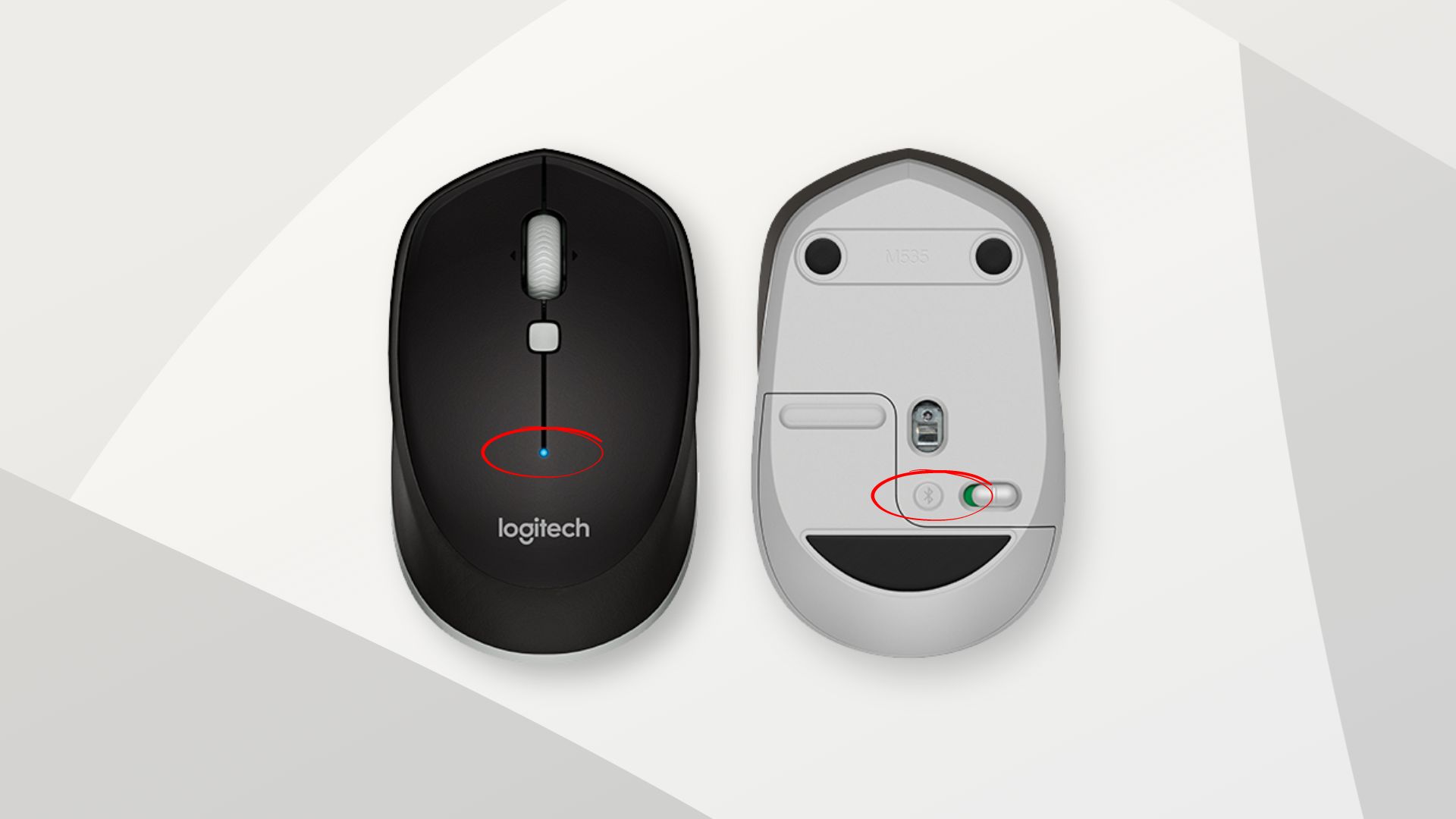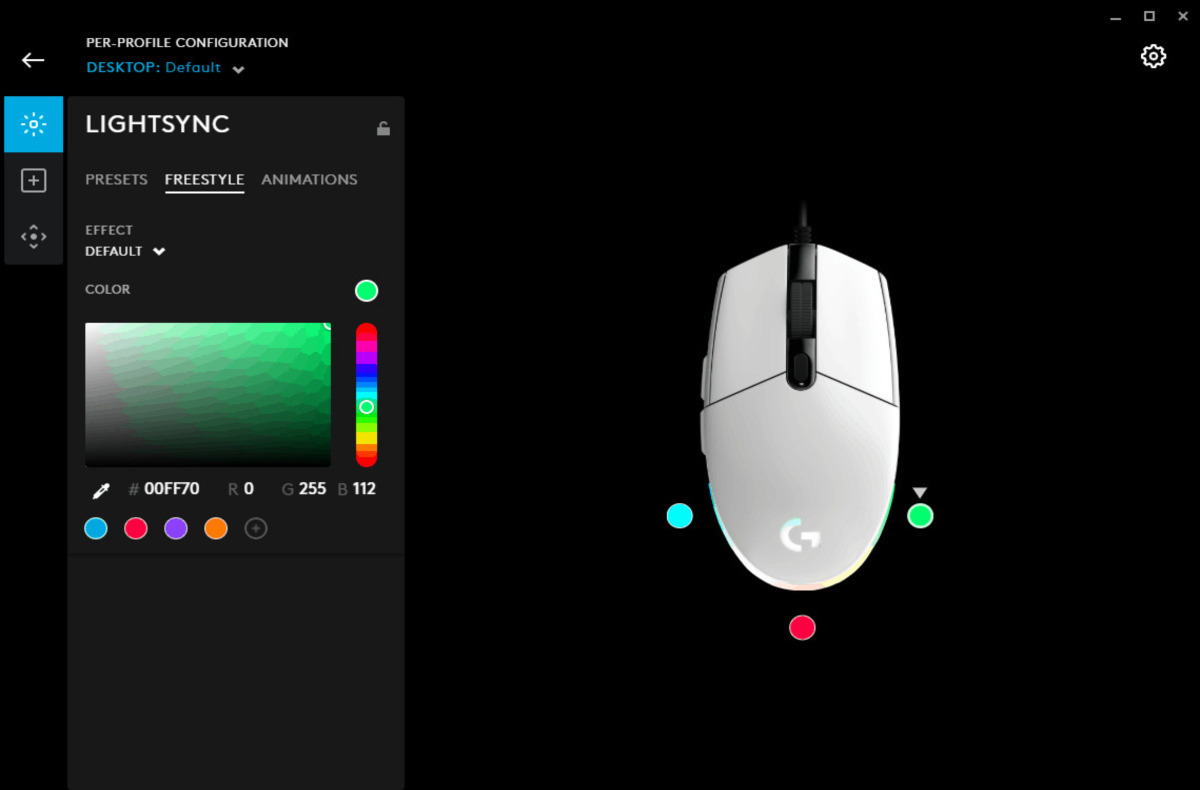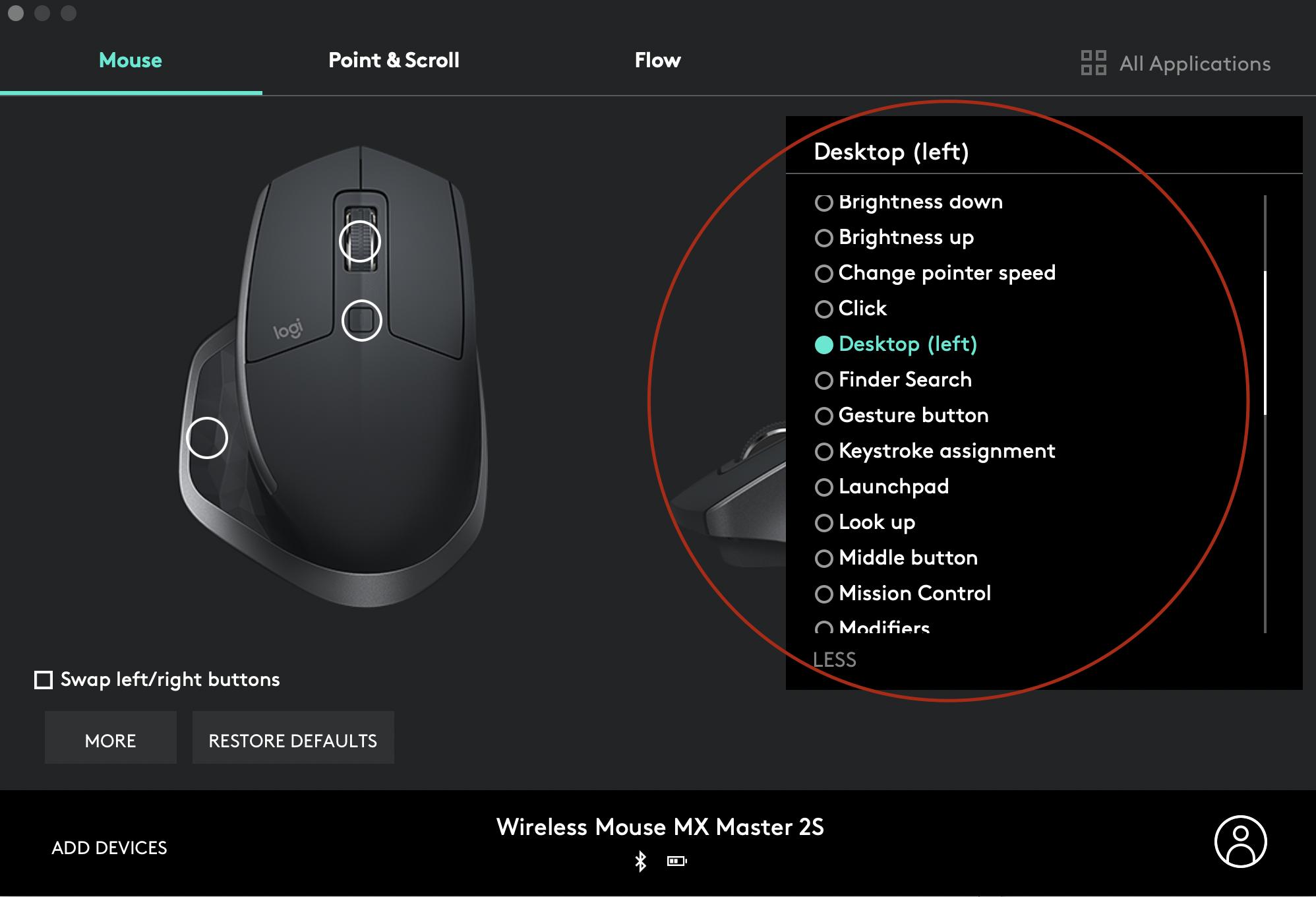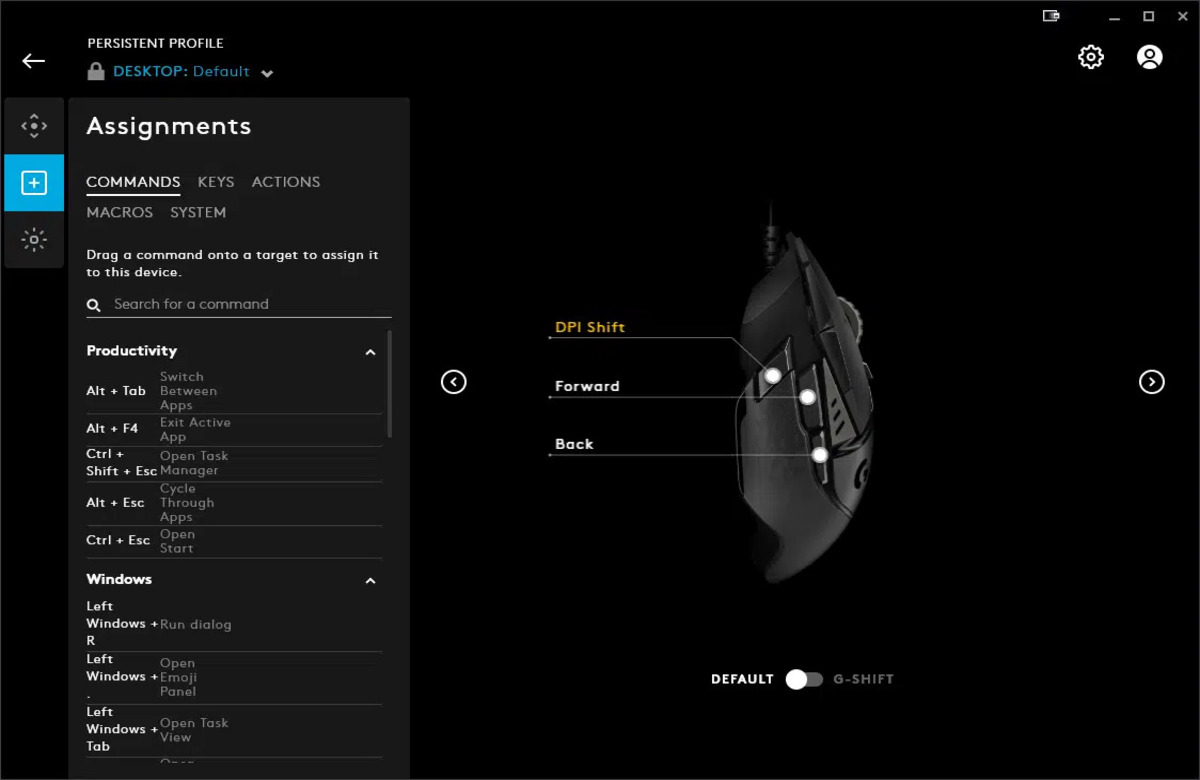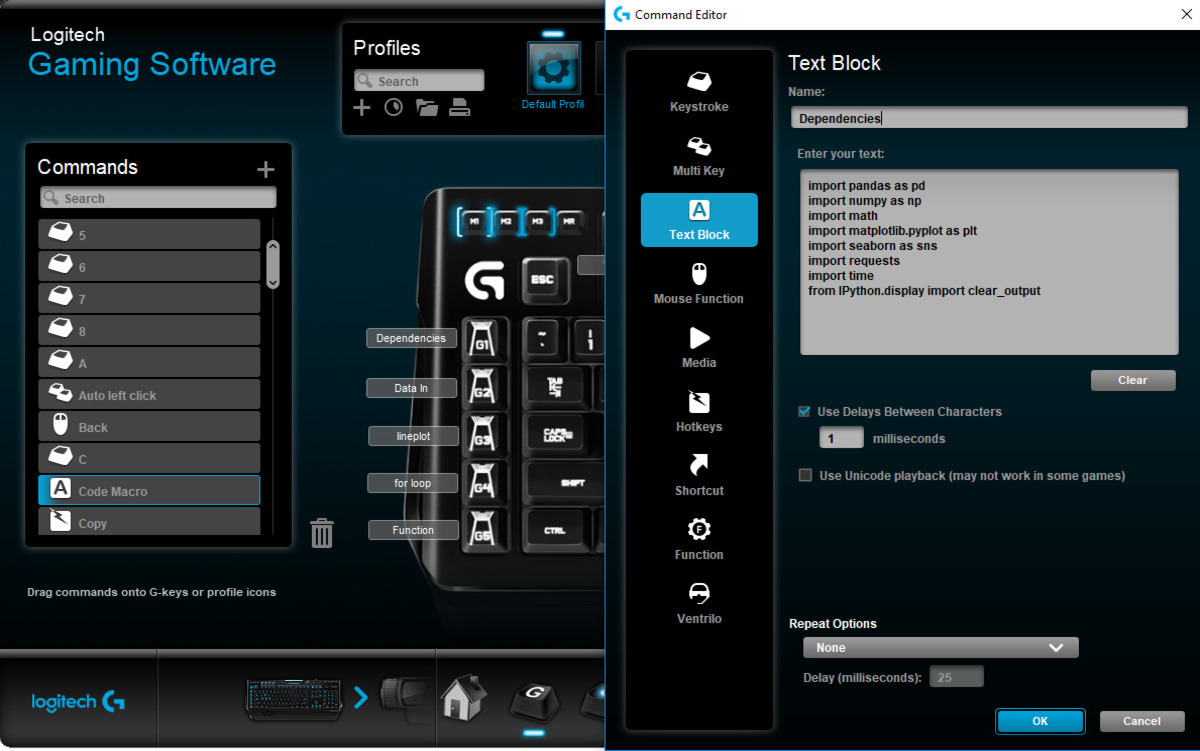Introduction
Opening a Logitech mouse may seem like a daunting task, but with the right tools and a little guidance, it can be a straightforward process. Whether you want to clean the mouse, replace a faulty component, or simply satisfy your curiosity, this step-by-step guide will walk you through the process.
Logitech mice are known for their durability and high-quality build, but over time, dust and debris can accumulate inside, affecting performance. By opening the mouse, you gain access to the internal components, allowing you to clean or repair them as needed.
Before you begin, it’s important to note that opening your Logitech mouse may void the warranty. If your mouse is still under warranty, it’s advisable to contact Logitech or seek authorized repair services instead. Additionally, ensure that you have the necessary tools and a clean, well-lit workspace to perform the procedure safely.
In this guide, we will discuss how to open a Logitech mouse, step-by-step. We will cover the tools you’ll need, as well as detailed instructions for removing the battery, unscrewing the mouse, accessing the internal components, and cleaning or repairing the mouse. By following these instructions carefully, you’ll be able to open your Logitech mouse with confidence.
Tools Needed
Before you embark on opening your Logitech mouse, make sure you have the necessary tools at hand. Having the right tools will ensure a smooth and efficient process. Here are the essential tools you’ll need:
- Screwdriver: Most Logitech mice are held together by screws, so having a screwdriver that fits the screws is crucial. You may need a Phillips or Torx screwdriver, depending on the type of screws used in your specific mouse model. Check the specifications of your mouse or do a quick online search to determine the type of screwdriver required.
- Anti-static wristband (optional): While not essential, an anti-static wristband can provide an added layer of protection against static electricity. This is particularly helpful when dealing with delicate electronic components inside the mouse. If you have one, it’s advisable to wear it to prevent any accidental damage due to static discharge.
- Cleaning tools: If your goal is to clean the internal components of the mouse, you may need additional tools. These can include compressed air, cotton swabs, microfiber cloth, and isopropyl alcohol. These tools will help you remove dust, dirt, and grime from hard-to-reach areas.
- Work surface: It’s important to have a clean and well-lit workspace to perform the procedure. Choose a flat surface, preferably covered with a soft cloth or mat to prevent scratches on the mouse’s exterior during the disassembly and assembly process.
By gathering these tools beforehand, you’ll be well-equipped to open your Logitech mouse without any hassles. Remember to handle the tools and the mouse with care to avoid any damage. Now that you have the necessary tools, let’s move on to the step-by-step process of opening your Logitech mouse.
Step 1: Removing the Battery
Before opening your Logitech mouse, it’s crucial to remove the battery to prevent any electrical shock or damage. Here’s how to remove the battery safely:
- Turn off the mouse: If your Logitech mouse has a power switch, make sure to turn it off before proceeding. This ensures that the mouse is not active during the disassembly process.
- Flip the mouse: Gently turn the mouse upside down to access the battery compartment. Most Logitech mice have a removable cover on the underside that houses the battery.
- Slide or open the battery cover: Depending on the model, you may need to slide the battery cover towards the back of the mouse to unlock it, or use a small lever or tab to open it.
- Remove the battery: Once the battery cover is open, carefully remove the battery. If the battery fits snugly, you may need to use a small tool like tweezers or a pen to ease it out.
- Inspect the battery compartment: While the battery is removed, take a moment to inspect the battery compartment for any debris or corrosion. If you notice any buildup, use a soft cloth or a cotton swab dipped in isopropyl alcohol to clean the area.
Removing the battery is an important first step as it ensures your safety and prevents any accidental damage to the mouse or its internal components. Make sure to handle the battery carefully and dispose of it properly if needed. Now that the battery is removed, we can proceed to the next step of opening the Logitech mouse.
Step 2: Removing the Screws
To proceed with opening your Logitech mouse, you’ll need to remove the screws that hold the outer shell in place. Here’s a step-by-step guide on how to remove the screws:
- Identify the screws: Examine the underside of your Logitech mouse to locate the screws that secure the outer shell. These screws are often hidden under small rubber feet or stickers. Use a sharp object like a small knife or a flathead screwdriver to gently pry off the rubber feet or stickers and reveal the screws beneath.
- Select the appropriate screwdriver: Depending on your mouse model, you may need a Phillips or Torx screwdriver. Choose the correct size and type of screwdriver to fit the screws.
- Start removing the screws: Insert the screwdriver into the first screw and carefully turn it counterclockwise to loosen and remove the screw. Repeat this process for all the screws you’ve uncovered in the previous step. Place the screws in a safe place so you don’t lose them.
- Check for hidden screws: In some cases, there may be additional screws hidden under labels or stickers inside the battery compartment or other areas of the mouse. Make sure to thoroughly inspect the mouse and remove any hidden screws you find.
As you remove the screws, keep in mind that they are usually small and delicate. Apply gentle, even pressure to avoid stripping or damaging the screw heads. Take your time and be patient with this step to ensure that all the screws are removed properly.
With the screws removed, we’re now ready to move on to the next step of opening your Logitech mouse and accessing its internal components.
Step 3: Opening the Mouse
With the screws removed, it’s time to open your Logitech mouse and gain access to its internal components. Follow these steps to open the mouse:
- Separate the halves: Gently pry apart the top and bottom halves of the mouse. Start by inserting your finger or a plastic pry tool into one of the seams and apply gentle pressure to separate the two halves. Work your way around the mouse, gradually releasing the clips or tabs that hold the halves together. Be careful not to apply excessive force, as this could damage the mouse.
- Continue separating the halves: As you work your way around the mouse, you may encounter areas where the halves are more resistant. In these cases, use a plastic pry tool or a flathead screwdriver wrapped in a soft cloth to gently separate the halves. Take your time and be patient to avoid any unnecessary force.
- Inspect for hidden latches: Once you have separated most of the mouse, check if there are any hidden latches or clips holding the halves together. These are often located near the front or back of the mouse. Use your plastic pry tool or a small flathead screwdriver to release these latches and fully separate the top and bottom halves.
Opening the mouse requires a delicate touch to avoid damaging the internal components or breaking any clips or latches. Take your time, apply gentle and even pressure, and be cautious when using tools to pry the halves apart.
As you open the mouse, you may notice that there are cables connecting the top and bottom halves. These cables are fragile and should not be forcefully pulled or tugged. In the next step, we will discuss how to access the internal components without damaging these cables.
Step 4: Accessing the Internal Components
Now that you have opened your Logitech mouse, you can access the internal components for cleaning or repair. Follow these steps to safely access the internal components:
- Identify the internal components: Take a moment to familiarize yourself with the internal components of your Logitech mouse. These components may include the mouse buttons, scroll wheel, PCB (Printed Circuit Board), cables, and sensors. Understanding how these parts are arranged will make it easier to clean or repair them.
- Disconnect any cables if necessary: Some Logitech mice may have cables connecting the top and bottom halves. If you need to access a specific component or clean a particular area, gently disconnect any cables using your fingers or a plastic pry tool. Remember to note the cable connections for reassembly later.
- Clean the internal components: Using compressed air, gently blow away any dust or debris from the internal components. Be cautious not to blow the air directly onto sensitive areas, such as the sensors or electronic components. For stubborn dirt or grime, you can use a cotton swab lightly dampened with isopropyl alcohol to clean them. Ensure that all the components are completely dry before reassembling the mouse.
- Inspect for damage: While you have access to the internal components, carefully inspect them for any signs of damage or wear. Look for loose connections, broken buttons, or any other issues that may require repair or replacement. If you notice any significant damage, it may be best to seek professional assistance or contact Logitech for further support.
Remember to handle the internal components with care and avoid applying excessive pressure or force. Take note of the arrangement and connections of the components, as this will be crucial when reassembling the mouse in the next step.
Now that you have examined and cleaned the internal components, it’s time to move on to the next step: cleaning or repairing the mouse if needed.
Step 5: Cleaning or Repairing the Mouse
After accessing the internal components of your Logitech mouse, you can now proceed with cleaning or repairing any specific areas that require attention. Here are some common cleaning and repair tasks you can perform:
- Mouse buttons and scroll wheel: The buttons and scroll wheel are prone to collecting dirt and debris over time. Use a cotton swab lightly dampened with isopropyl alcohol to gently clean these areas. Ensure that all the components are dry before reassembling the mouse.
- Sensor cleaning: If your mouse has an optical or laser sensor, you may notice dust or dirt accumulation on the sensor. Use a soft, lint-free cloth or a cotton swab lightly moistened with isopropyl alcohol to carefully clean the sensor surface. Avoid scratching the sensor or applying excessive pressure.
- Button repair: If any of the mouse buttons are sticking or not working correctly, you may need to repair or replace them. Consult your mouse’s user manual or search online for specific instructions on button repair or replacement for your Logitech model.
- Cable management: If you disconnected any cables during the previous steps, ensure that they are properly reconnected and secured. You can use cable ties or clips to organize and manage the cables inside the mouse.
Whether you are cleaning or repairing the mouse, take your time and work methodically. Refer to the user manual or search online for model-specific instructions or troubleshooting tips. If you are not comfortable performing the repairs yourself, consider seeking professional assistance or contacting Logitech for support.
Once you are satisfied with the cleaning or repairs, you can move on to the final step: reassembling the Logitech mouse.
Step 6: Closing and Reassembling the Mouse
Now that you have completed the necessary cleaning or repairs, it’s time to close and reassemble your Logitech mouse. Follow these steps to ensure a proper reassembly:
- Reconnect any cables: If you disconnected any cables during the disassembly process, carefully reconnect them to their respective connectors. Take note of the cable routing and alignment to ensure a secure and proper connection.
- Align the halves: Gently align the top and bottom halves of the mouse, making sure that all the tabs and clips are properly aligned. Be cautious not to force the halves together; they should fit snugly without any excessive pressure.
- Press the halves together: Apply gentle and even pressure to press the top and bottom halves together. Start from one side and work your way around, ensuring that all the clips or tabs snap into place. If necessary, use your fingers or a plastic pry tool to help guide any stubborn areas into alignment.
- Test the mouse buttons and scroll wheel: Before screwing the mouse back together, test the functionality of the buttons and scroll wheel. Click each button and scroll the wheel to ensure they are working smoothly and responsively. If any issues are detected, double-check the connections and make any necessary adjustments.
- Screw the mouse back together: Retrieve the screws that you removed earlier and use the appropriate screwdriver to securely fasten them back in place. Ensure that each screw is tightened snugly but avoid over-tightening, as this may damage the screw threads or the mouse housing.
Once the mouse is fully reassembled, take a moment to admire your work and give it a final wipe with a clean, lint-free cloth to remove any fingerprints or smudges. Now, you can reconnect the battery and turn on your Logitech mouse to test its functionality.
With your Logitech mouse successfully opened, cleaned, repaired, and reassembled, you can now enjoy improved performance and extend its lifespan. Remember to maintain regular cleaning habits to keep your mouse in optimal condition.
Conclusion
Opening a Logitech mouse may initially seem like a challenging task, but with the right tools and guidance, it’s a manageable process. By following the step-by-step instructions provided in this guide, you can safely open your Logitech mouse, access the internal components, clean or repair them as needed, and reassemble the mouse for optimal performance.
Remember to exercise caution and patience throughout the process to avoid damaging any components or losing any small parts such as screws. Take note of the specific instructions for your Logitech mouse model, as there may be slight variations in the disassembly and reassembly process.
Opening your Logitech mouse may void the warranty, so if your mouse is still under warranty, it’s advisable to contact Logitech or seek authorized repair services instead. Additionally, always ensure a clean, well-lit workspace and handle the mouse and tools with care to prevent any accidents or injuries.
Regular cleaning and maintenance of your Logitech mouse can help to prolong its lifespan, keep it functioning smoothly, and provide an enjoyable user experience. By keeping the mouse free from dust, debris, and any potential issues, you can ensure optimal performance and accuracy.
If you encounter any difficulties during the process or if you’re unsure about performing any repairs yourself, it’s recommended to seek professional assistance or reach out to Logitech’s support for further guidance.
Opening a Logitech mouse can be a rewarding experience, allowing you to take control of its maintenance and improve its overall performance. With the knowledge gained from this guide, you can confidently open, clean, repair, and reassemble your Logitech mouse, ensuring its longevity and optimal functionality for years to come.