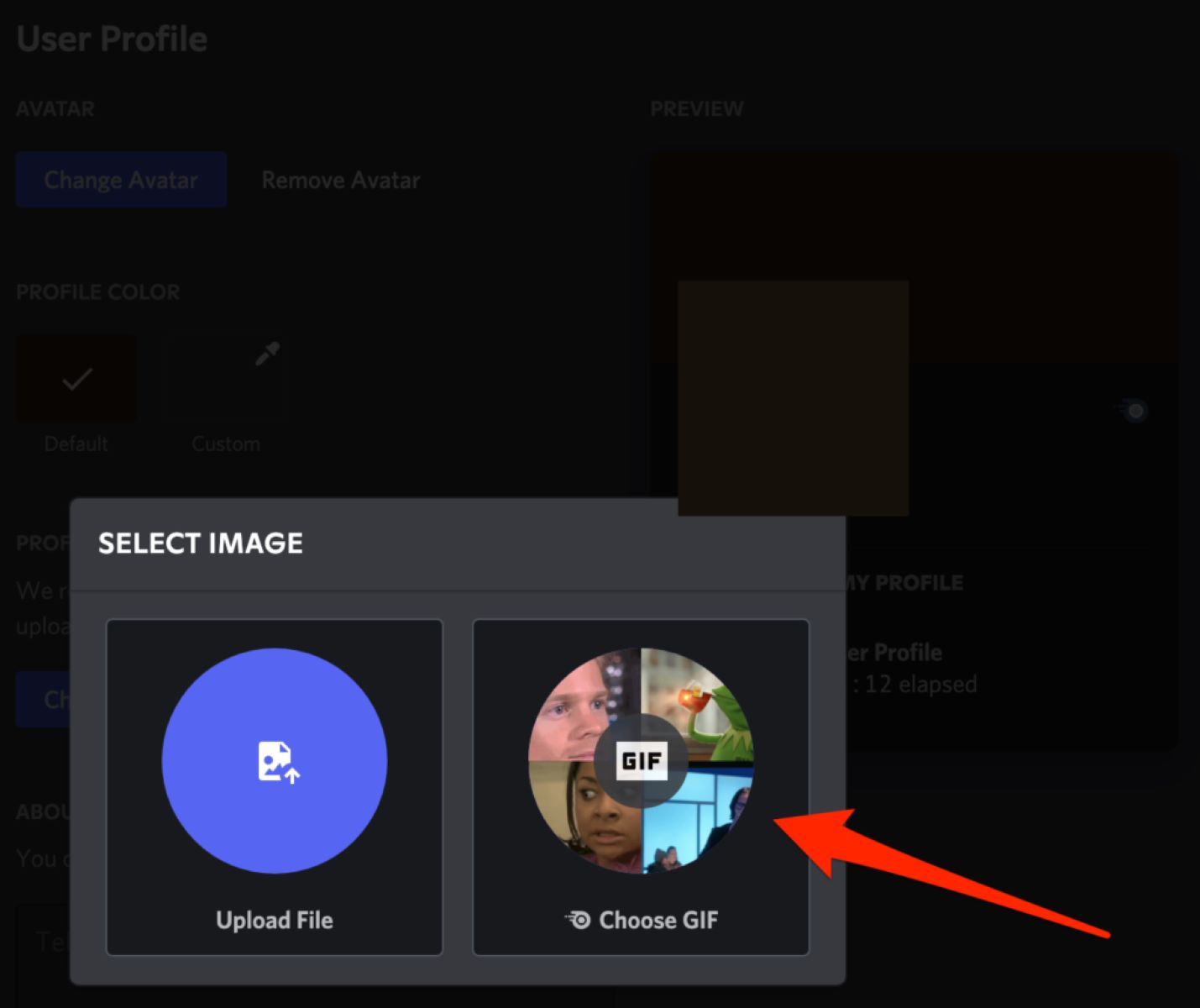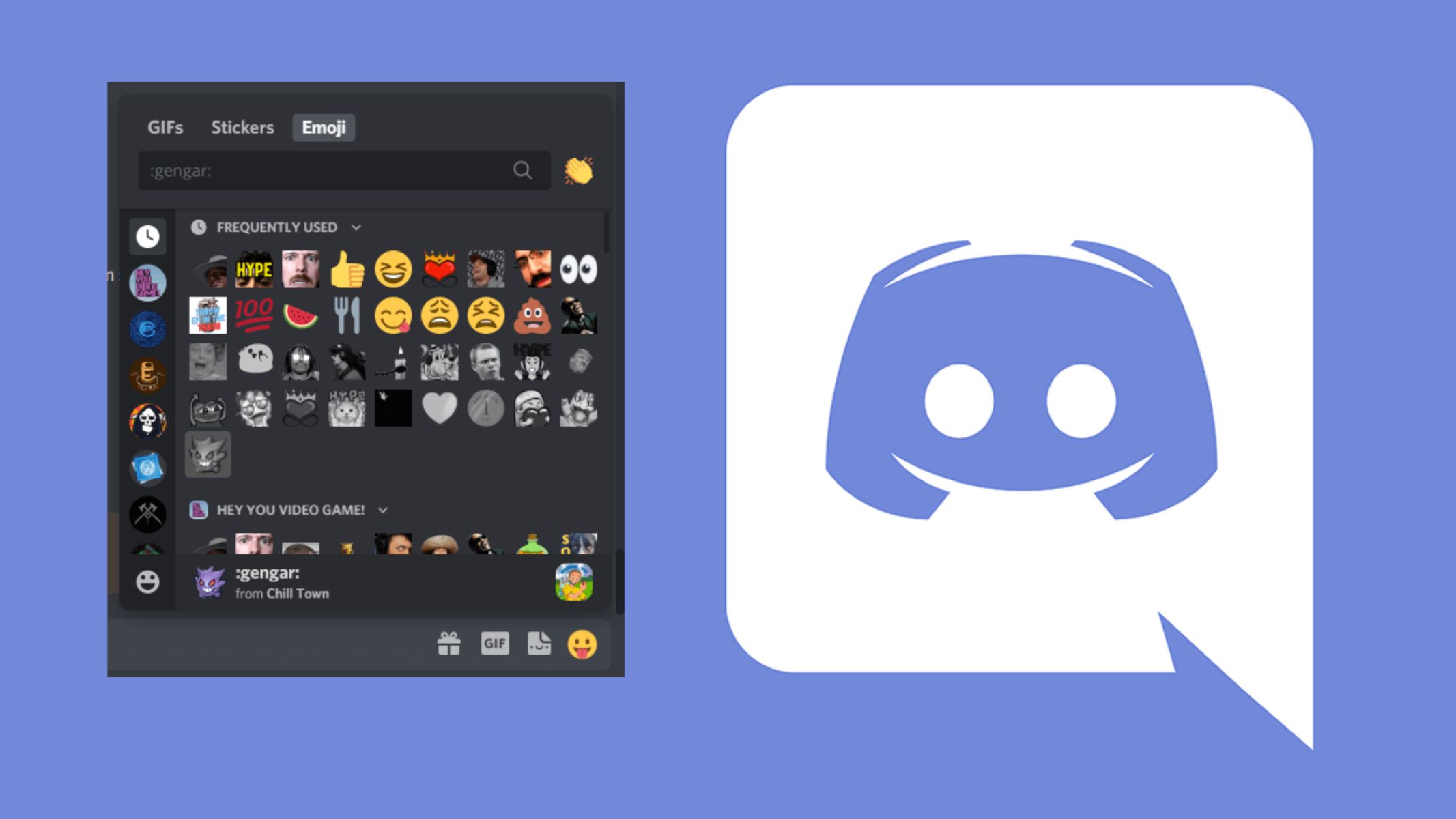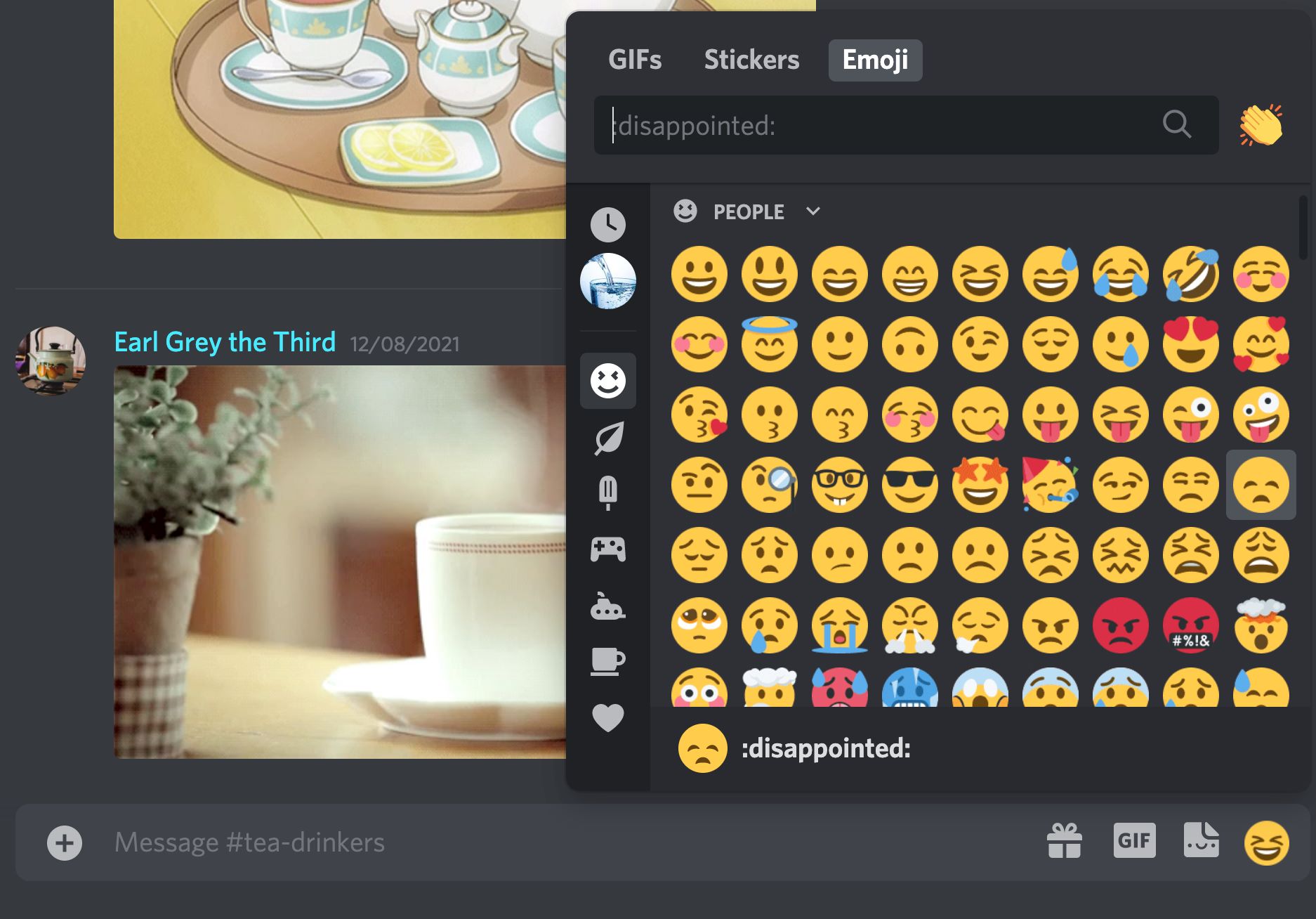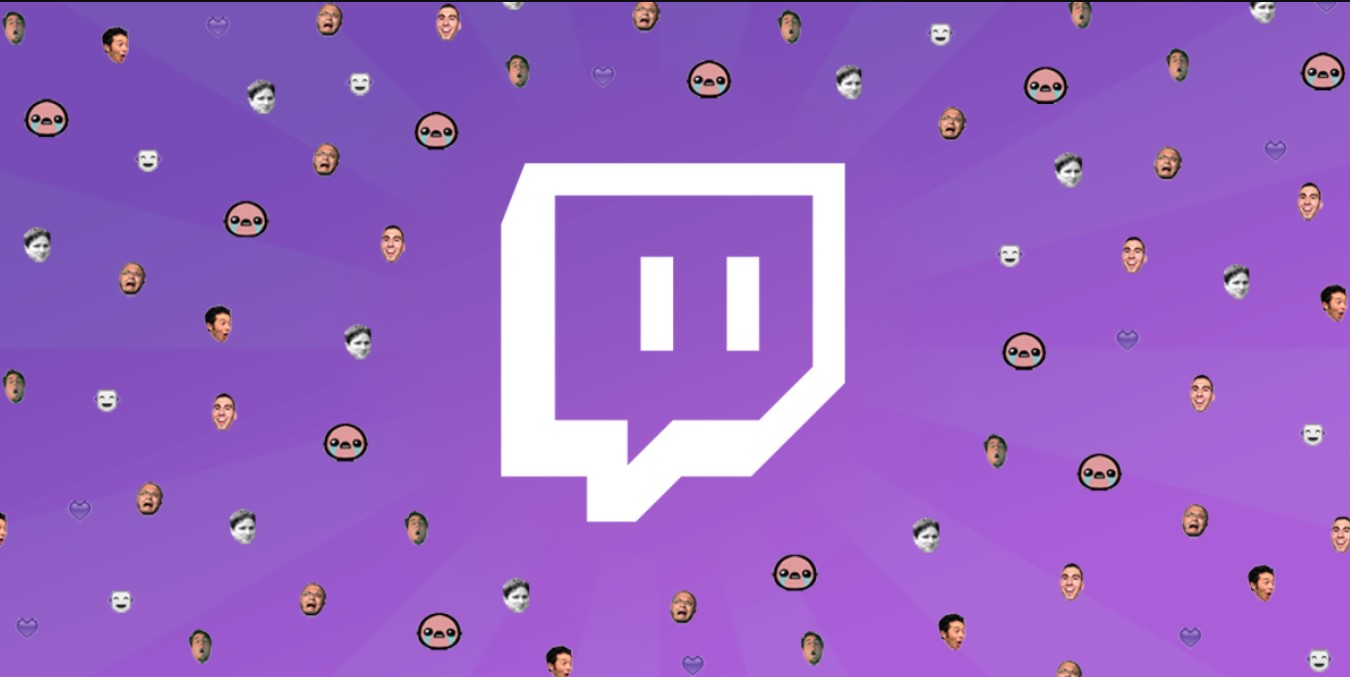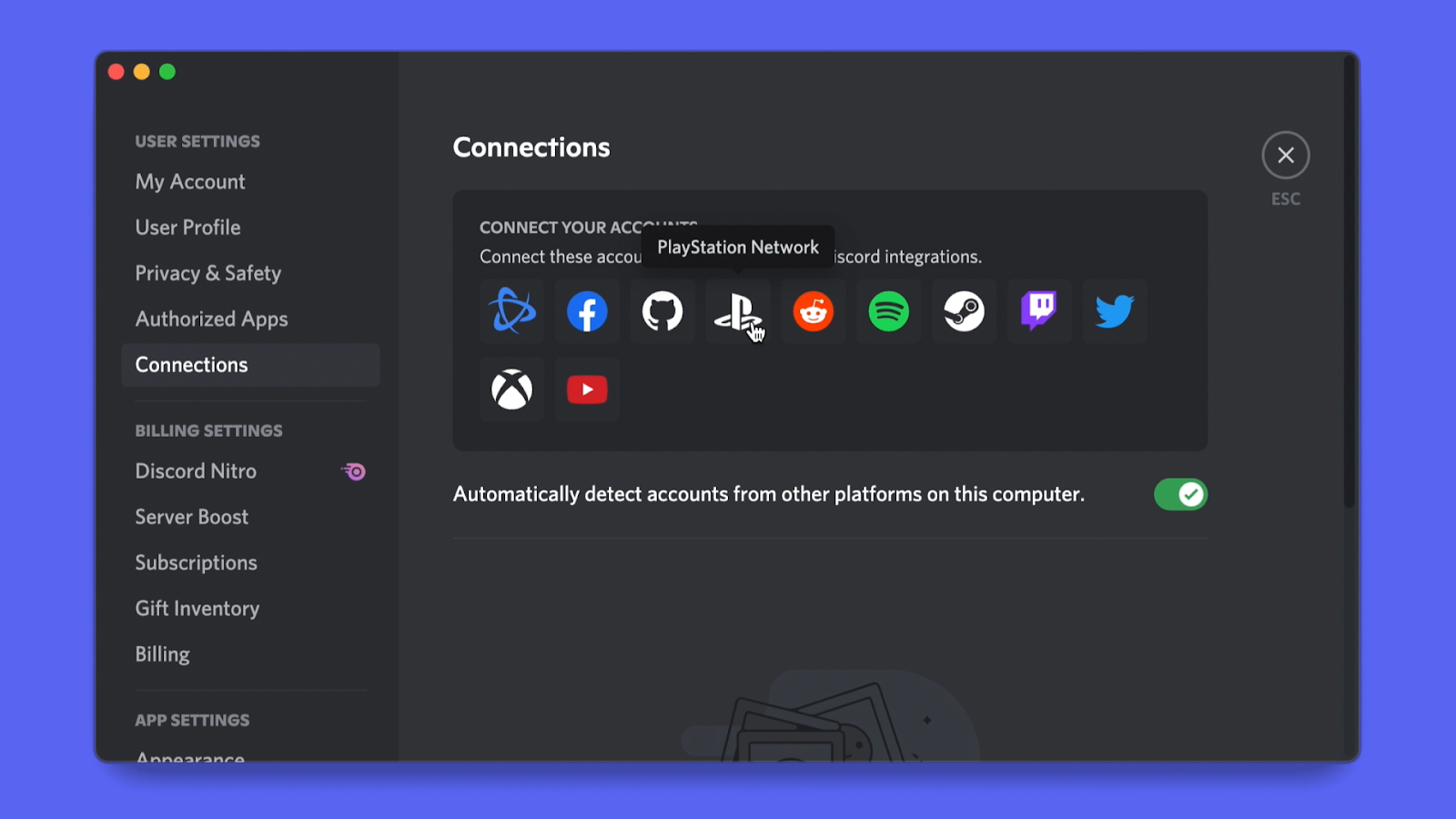Introduction
GIFs have become a popular and engaging form of visual content on the internet. From humorous reactions to informative animations, GIFs add an extra element of fun and expressiveness to any online conversation. Discord, the widely used chat platform, has also embraced the GIF culture, allowing users to share and enjoy these animated images. If you’re eager to join in on the GIF action and learn how to create your own GIFs to share on Discord, you’ve come to the right place.
In this guide, we will walk you through the process of making Discord GIFs, from understanding what GIFs are to optimizing and sharing them on the platform. Whether you want to showcase your creativity, add a personal touch to your messages, or simply have fun with animated images, this guide will equip you with the knowledge and tools you need to create and share your own GIFs on Discord.
In the following sections, we will explore various aspects of creating Discord GIFs, including the tools and software needed, capturing and selecting content, editing and enhancing GIFs, optimizing and exporting GIFs, and finally sharing and posting them on Discord. By the end of this guide, you’ll be able to confidently create GIFs that convey your ideas, emotions, or sense of humor to the Discord community.
So, without further ado, let’s dive into the fascinating world of GIF creation and discover how you can become a skilled Discord GIF creator!
Understanding GIFs
GIF stands for Graphics Interchange Format and is a file format that supports both static and animated images. GIFs are widely used on the internet due to their ability to convey emotions, reactions, and information in a concise and engaging manner. They have gained immense popularity on social media platforms, including Discord, where users often share GIFs to express their thoughts and feelings.
Unlike other image formats like JPEG or PNG, GIFs can contain a sequence of frames that create the illusion of motion when played in a loop. Each frame is a separate image that is displayed for a specific duration, typically a fraction of a second, before transitioning to the next frame.
This frame-based nature of GIFs enables them to capture and reproduce short animations, making them perfect for creating expressive reactions, visual jokes, and even tutorials or demonstrations in limited time frames. When shared on Discord, GIFs can liven up conversations, spark laughter, and evoke a wide range of emotions.
Discord supports the use of both static and animated GIFs. While static GIFs are single-frame images, animated GIFs consist of multiple frames that create movement. Animated GIFs can capture a few seconds of a video or a series of images, making them more versatile and engaging compared to static images.
It’s important to note that, due to their animation and potentially large file sizes, GIFs can be resource-consuming and may take longer to load, especially in chat platforms. Therefore, optimizing the size and quality of your GIFs is crucial for a smooth sharing experience on Discord.
Now that we’ve covered the basics of GIFs, let’s move on to the next section, where we’ll explore the tools and software you’ll need to create your own Discord GIFs.
Tools and Software
To create your own Discord GIFs, you’ll need a few essential tools and software. Fortunately, there are a variety of options available, ranging from beginner-friendly online tools to more advanced software with extensive editing capabilities. Let’s explore some of the popular choices:
- Online GIF Makers: If you’re looking for a quick and easy way to make GIFs without any downloads or installations, online GIF makers are a convenient option. Websites like GIPHY, Imgflip, and Make a GIF provide user-friendly interfaces where you can upload images or videos and convert them into GIF format. These platforms often offer basic editing features, such as trimming, adding captions, and applying filters.
- GIF Editing Software: If you prefer more control over the GIF creation process, you can opt for dedicated software like Adobe Photoshop or GIMP. These programs allow you to import images, adjust individual frames, add effects or text, and fine-tune the timing of the animation. They offer advanced editing capabilities and are suitable for users who want to create high-quality and customized GIFs.
- Screen Recording Tools: To capture GIFs directly from your screen or record short video clips, screen recording tools come in handy. Software like OBS Studio, Camtasia, or QuickTime Player allows you to record specific areas or your entire screen and save the recordings as video files. You can then convert these videos into GIF format using an online converter or editing software.
- Mobile Apps: If you prefer creating GIFs on the go, numerous mobile apps are available for both iOS and Android devices. Apps like GIPHY Cam, ImgPlay, or GIF Maker allow you to record videos, import images, and apply filters or effects to create GIFs directly from your smartphone or tablet.
These are just a few examples of the tools and software available for creating Discord GIFs. The choice ultimately depends on your preferences, level of expertise, and the features you require. Experiment with different options to discover the tools that best suit your needs and help you unleash your creativity.
Now that we’ve explored the tools and software available, it’s time to move on to the next section, where we’ll dive into capturing and selecting the content for your Discord GIFs.
Capturing and Selecting Content
The first step in creating a Discord GIF is capturing or selecting the content you want to use. Whether you want to capture a specific moment from a video, create a screen recording, or use existing images, choosing the right content is crucial for a compelling GIF. Here are a few methods you can use to capture and select content for your Discord GIFs:
- Video Clips: If you have a video that contains the desired content for your GIF, you can extract a specific segment to use as your source material. Video editing software like Adobe Premiere Pro or free online tools like Kapwing or Clideo allow you to easily trim and export a selected portion of the video as a separate file.
- Screen Recordings: To capture content from your screen, you can use screen recording software like OBS Studio, QuickTime Player, or screen recording apps for mobile devices. These tools allow you to record a specific area or the entire screen, capturing any actions or movements you want to include in your GIF.
- Existing Images: If you already have a collection of images that you want to turn into a GIF, you can use image editing software like Adobe Photoshop or free online tools like Ezgif or Imgflip. These tools enable you to import multiple images and arrange them in a sequence, creating an animated effect in GIF format.
- Online Video Platforms: Websites like YouTube or Vimeo offer unique ways to find content for your Discord GIFs. If you come across a video that captures the essence of what you want to convey, you can use online video converters or screen recording tools to extract the desired scene and convert it into GIF format.
When selecting content for your Discord GIFs, keep in mind the context in which you plan to use it. Consider the message you want to convey, the audience you’re targeting, and the overall tone of the conversation. The content should align with the theme and purpose of your GIF, whether it’s a funny reaction, an informative demonstration, or a visually appealing animation.
Once you have captured or selected the content, you’re ready to move on to the next step: editing and enhancing your GIF. In the following section, we’ll explore various editing techniques and tools to help you create eye-catching and captivating Discord GIFs.
Editing and Enhancing GIFs
Now that you have your content ready, it’s time to edit and enhance your Discord GIFs to make them visually appealing and engaging. Editing software and online GIF makers offer a range of features and options to customize your GIFs. Let’s explore some of the common editing techniques:
- Trimming and Cropping: If you have a video or a longer GIF and want to focus on a specific segment, you can trim the frames to remove unwanted parts. Additionally, cropping allows you to adjust the frame size and remove any unnecessary elements from the image.
- Adding Captions or Text: Captions or text can add context, humor, or emphasis to your GIF. Many editing tools allow you to overlay text onto frames, providing an opportunity to add subtitles, punchlines, or informative messages.
- Applying Filters or Effects: Filters and effects can enhance the visual appeal of your GIFs and create a desired mood or atmosphere. Experiment with color adjustments, brightness/contrast modifications, and various effects to add a unique touch to your creations.
- Adjusting Frame Timing: GIFs are composed of individual frames played in sequence. Editing software lets you adjust the duration each frame is displayed, allowing you to control the speed of your GIF. Tweaking the timing can add impact, comedic timing, or smooth transitions to your animation.
- Adding Transitions: To make your GIFs more dynamic and seamless, you can incorporate transitions between frames. Fade-ins, fade-outs, or clever morphing effects can create smooth transitions and make your GIFs visually appealing.
It’s important to strike a balance between editing and keeping the file size manageable, as large GIFs can cause slow loading times or performance issues on Discord. Optimize your GIFs by finding the right balance between quality and size, ensuring they are both visually appealing and easy to share on the platform.
Once you’ve edited and enhanced your GIF to satisfaction, it’s time to move on to the next step: optimizing and exporting your Discord GIFs. In the following section, we’ll explore techniques to ensure your GIFs are optimized for smooth sharing and viewing on Discord.
Optimizing and Exporting GIFs
Before sharing your Discord GIFs, it’s crucial to optimize them for smooth viewing and quick loading on the platform. Optimizing your GIFs helps reduce file size without compromising too much on quality. Here are some tips for optimizing and exporting your Discord GIFs:
- Adjust Frame Dimensions: Consider the dimensions of your GIF and resize it to an appropriate size. Smaller dimensions can significantly reduce the file size.
- Limit the Number of Frames: GIFs with fewer frames tend to have smaller file sizes. Evaluate the necessity of each frame and remove any excess frames that don’t contribute to the overall animation.
- Reduce Color Palette: GIFs with a limited color palette can have smaller file sizes. Opt for a smaller number of colors or use dithering techniques to reduce the file size without compromising image quality too much.
- Set Reasonable Frame Delay: Adjust the frame delay to an appropriate duration. Shorter delays result in faster playback, which can make the GIF feel more responsive and reduce the file size.
- Compress the GIF: Utilize compression techniques available in various editing software or online tools. These compression algorithms can significantly reduce file size while preserving visual quality to a reasonable extent.
- Preview and Test: Before finalizing the export, preview your GIF and test it on different devices and internet connections. Ensure that the file size is manageable, and the animation plays smoothly across various platforms.
- Exporting File Format: When exporting your optimized GIF, make sure to choose the appropriate file format, which is typically GIF (.gif). Select the appropriate settings to preserve the animation and compatibility with Discord.
By following these optimization techniques, you can strike a balance between high-quality GIFs and reduced file sizes, ensuring optimal viewing experience for others on Discord without sacrificing too much on visual appeal.
Now that you have optimized and exported your Discord GIFs, it’s time to share and post them on the platform. In the next section, we’ll explore various ways to share your GIF creations with the Discord community.
Sharing and Posting GIFs
After creating and optimizing your Discord GIFs, it’s time to share and post them on the platform. Discord provides several methods for sharing and posting GIFs, allowing you to showcase your creations and engage with the community. Here are some ways to share your GIFs on Discord:
- Direct Upload: One of the simplest ways to share your GIFs is by directly uploading them to Discord. You can do this by dragging and dropping the GIF file into a chat window or by using the Discord upload feature. This method ensures that your GIF is shared with others instantly.
- Upload to Channels or Servers: If you’re part of a Discord server or channel, you can upload your GIFs directly to the relevant channel or server. This allows you to share your creations with a specific group of people who have similar interests or preferences.
- Share External Link: If your GIF is hosted on an external platform, such as GIPHY or Imgur, you can share the link to the GIF in your Discord conversations. This allows others to click on the link and view the GIF directly on the hosting platform.
- Share GIFs via Bots: Discord bots offer additional functionality and allow for more interactive experiences. Some bots, like the GIPHY bot, allow you to search for and share GIFs directly from within Discord. This makes it easier to find and share GIFs on the go.
- Use GIF-Reaction Emojis: Discord also provides animated emojis, known as “GIF-reaction emojis.” If you have Nitro or are part of a server that has enabled animated emojis for all users, you can upload your GIFs as emojis. This allows you and other members to use them as reactions or in chat conversations.
- Participate in GIF Competitions: Some Discord communities or servers organize GIF competitions or events. Participating in these competitions can be a great way to showcase your creativity, gain recognition, and receive feedback on your GIF creations.
When sharing your GIFs on Discord, it’s essential to keep the community guidelines and rules of the server or channel in mind. Make sure that your GIFs are appropriate, respectful, and relevant to the conversation or topic at hand.
Now that you know how to share and post your GIFs on Discord, you’re ready to join the vibrant community and contribute your unique creations to the conversations.
Conclusion
Creating and sharing GIFs on Discord is a fun and engaging way to express yourself, add humor to conversations, and connect with the vibrant Discord community. Throughout this guide, we have covered various aspects of making Discord GIFs, from understanding what GIFs are to optimizing and sharing them on the platform.
We started by exploring the basics of GIFs and their role in online communication. We then delved into the tools and software available for creating Discord GIFs, ranging from online GIF makers to more advanced editing software. Understanding the different methods of capturing and selecting content was crucial in creating compelling GIFs.
Next, we focused on editing and enhancing GIFs, learning techniques such as trimming and cropping, adding captions or text, applying filters or effects, adjusting frame timing, and creating transitions. These editing techniques allowed us to transform our content into visually appealing and captivating GIFs.
Optimizing and exporting GIFs was the next step, where we discussed strategies to reduce file size without compromising too much on quality. By adjusting frame dimensions, limiting the number of frames, reducing the color palette, setting reasonable frame delays, compressing the GIF, and testing the final product, we ensured that our GIFs are optimized for smooth sharing and viewing.
Finally, we explored various ways to share and post our GIF creations on Discord, including direct uploads, uploading to channels or servers, sharing external links, using bots, and participating in GIF competitions. These methods allow us to engage with the Discord community and receive feedback and recognition for our GIF-making skills.
Now armed with the knowledge and techniques covered in this guide, you’re ready to unleash your creativity and make your mark on the Discord community with your unique and captivating GIFs. So what are you waiting for? Start creating, sharing, and connecting with others through the power of Discord GIFs!