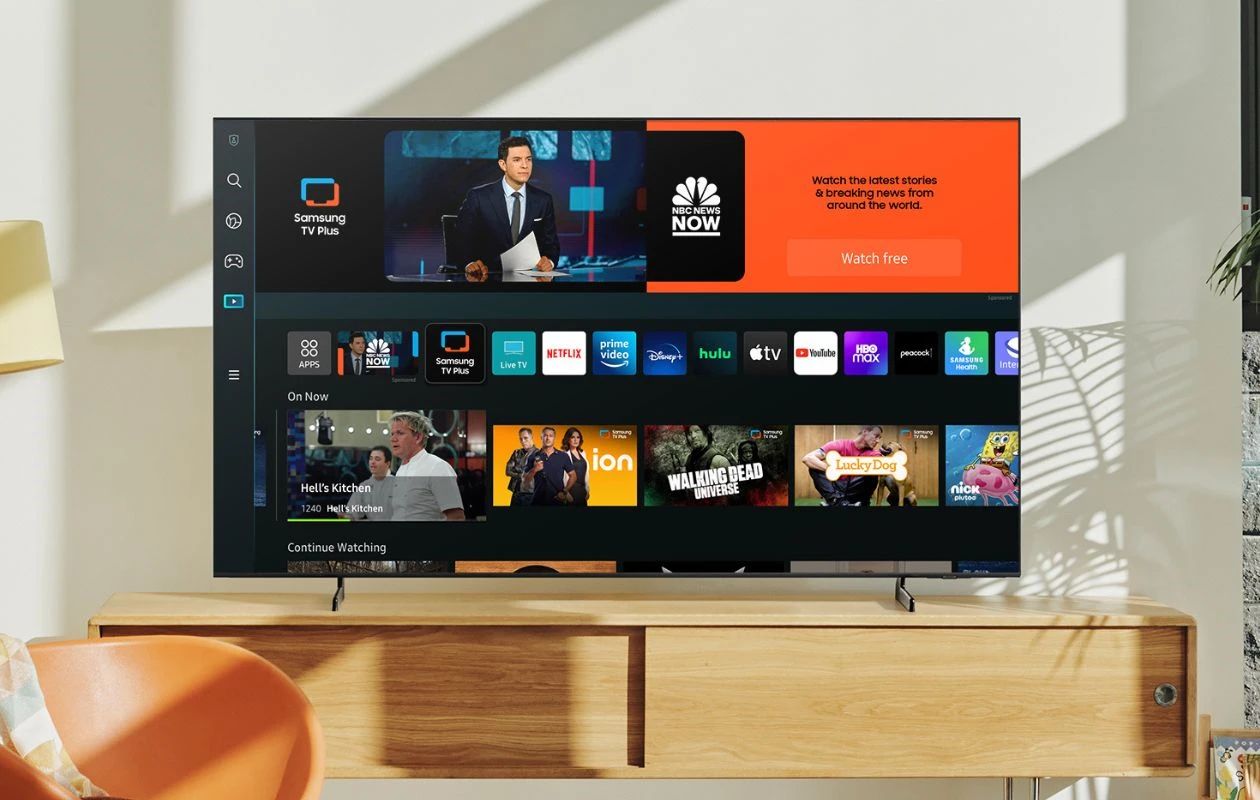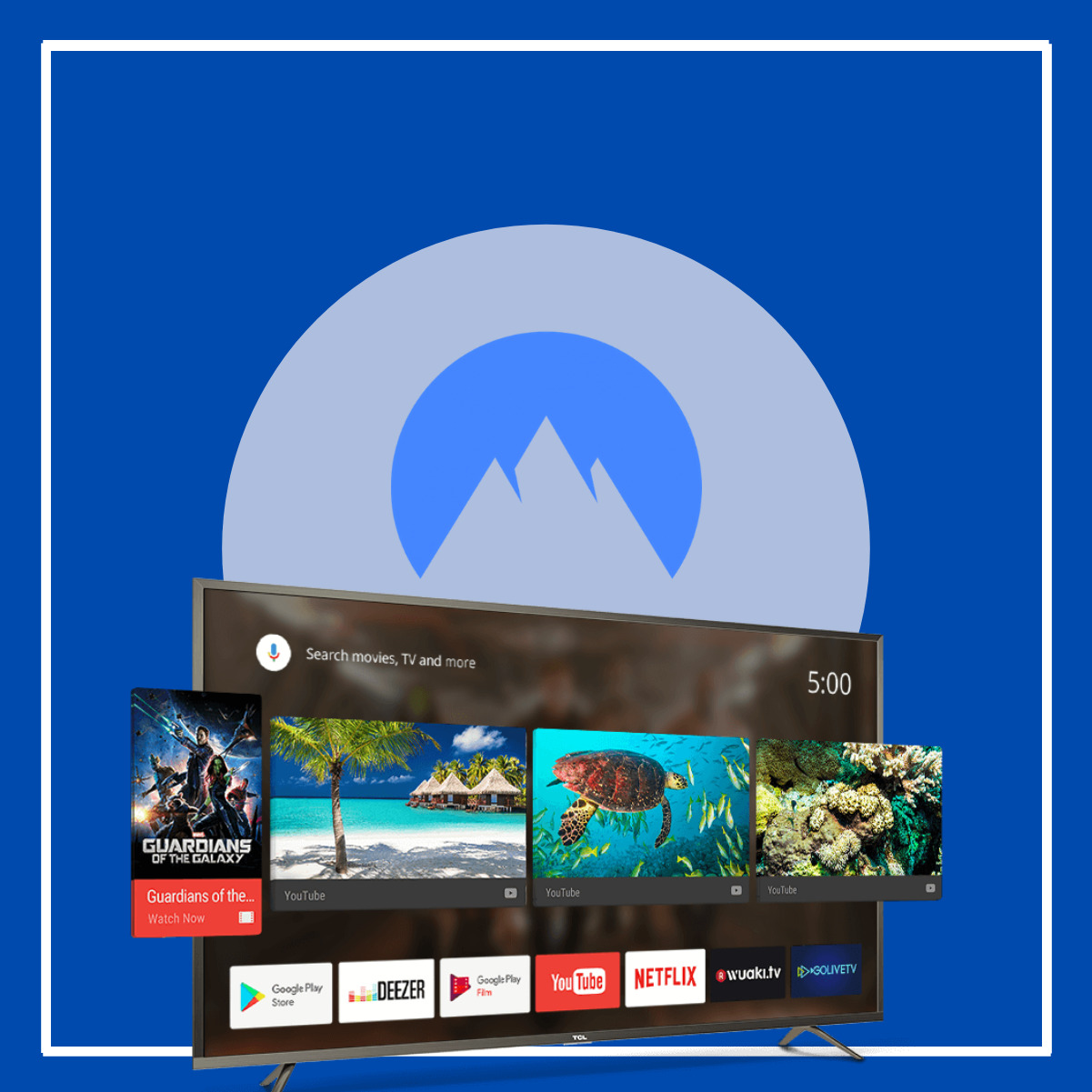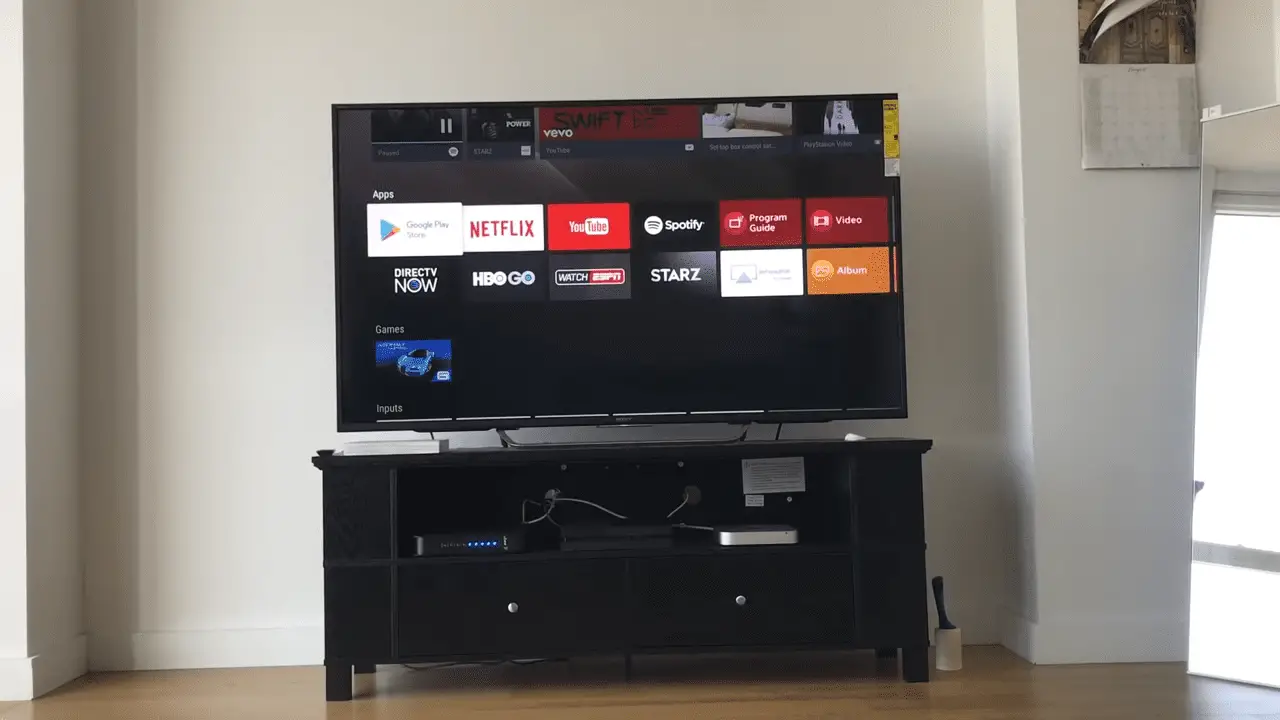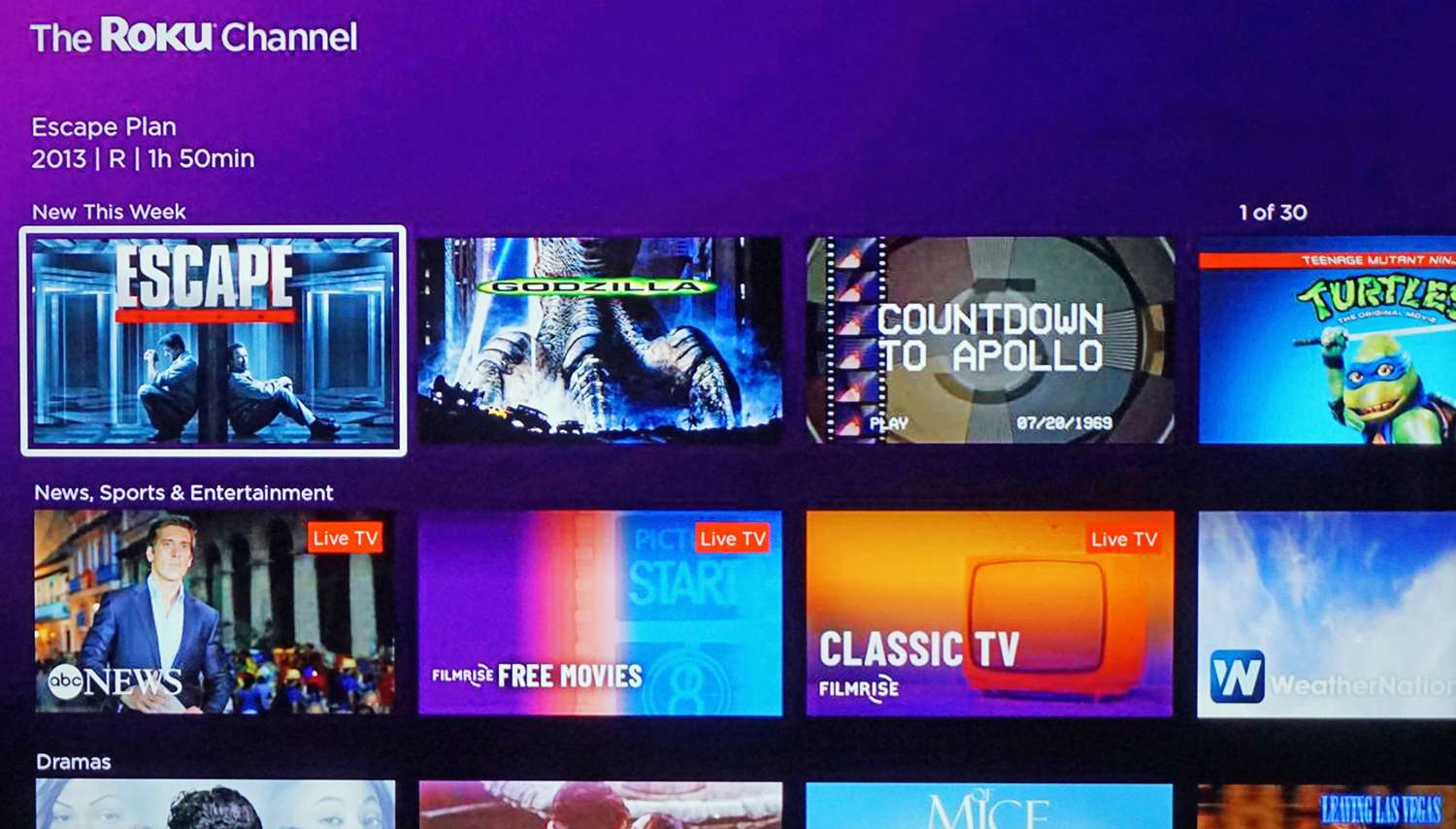Benefits of Installing VPN on Samsung Smart TV
A Virtual Private Network (VPN) provides a myriad of benefits when installed on your Samsung Smart TV. Here are some compelling reasons why you should consider integrating a VPN into your smart TV setup:
- Enhanced Online Security: By installing a VPN on your Samsung Smart TV, you can ensure that your online activities are encrypted and secure. VPNs create a private tunnel for your internet traffic, protecting sensitive information from being intercepted by hackers or cybercriminals.
- Bypass Geo-restrictions: With a VPN, you can access streaming services and content that may be restricted in your region. By connecting to a server in a different country, you can unlock a whole new world of entertainment options on your Samsung Smart TV, including streaming platforms, movies, and TV shows that might not be available in your area.
- Protect Privacy and Anonymity: A VPN masks your IP address, making it nearly impossible for anyone to trace your online activities back to your actual location. This provides an extra layer of privacy and anonymity, giving you peace of mind while browsing the internet or streaming content on your Samsung Smart TV.
- Prevent ISP Throttling: Internet service providers (ISPs) sometimes intentionally slow down your internet connection, especially when streaming high-bandwidth content. By using a VPN on your Samsung Smart TV, you can bypass ISP throttling and enjoy smooth streaming, without any interruptions or buffering.
- Securing Smart TV IoT: Samsung Smart TVs are often connected to various smart home devices, such as cameras, thermostats, and speakers. By using a VPN, you can ensure that all data transmitted through your smart TV and connected devices is encrypted and protected from potential breaches.
By harnessing the power of a VPN on your Samsung Smart TV, you can unlock a world of possibilities while safeguarding your online presence and digital activities. The benefits extend beyond mere access to geo-restricted content, providing a comprehensive security and privacy solution for your smart TV setup.
Choosing the Right VPN for Samsung Smart TV
When it comes to choosing the right VPN for your Samsung Smart TV, there are a few key factors that you should consider. Here are some important aspects to assess before making your decision:
- Compatibility: Ensure that the VPN you choose is compatible with your Samsung Smart TV. Some VPN providers offer dedicated apps for smart TVs, while others may require additional setup using a compatible router or streaming device.
- Server Network: Check the server network of the VPN provider. Look for a wide range of server locations, especially in regions from where you want to access geo-restricted content on your Samsung Smart TV. A larger server network will provide more streaming options and better performance.
- Speed and Performance: Opt for a VPN that offers fast and stable connections, as streaming high-quality content on your Samsung Smart TV requires decent internet speeds. Look for VPNs that don’t impose bandwidth restrictions or data caps, ensuring a smooth streaming experience.
- Security Features: Evaluate the security features offered by the VPN. Look for features like strong encryption protocols, a strict no-logs policy, and a kill switch, which ensures that your data remains secure and private while connected to the VPN.
- User-friendly Interface: Consider the ease of use and user interface of the VPN. A user-friendly interface will make it easier to set up and configure the VPN on your Samsung Smart TV without requiring extensive technical knowledge.
- Customer Support: Look for VPN providers that offer reliable customer support, including live chat, email, or phone support. In case you encounter any issues while setting up or using the VPN on your Samsung Smart TV, responsive customer support can be invaluable.
By taking these factors into account, you can find a VPN provider that meets your specific requirements and enhances your streaming experience on your Samsung Smart TV. Remember to read reviews, compare prices, and take advantage of free trials or money-back guarantees to ensure you make an informed decision.
Methods to Install VPN on Samsung Smart TV
Installing a VPN on your Samsung Smart TV can be done using various methods, depending on the TV model and your preferred setup. Here are some popular methods to consider:
- Using a VPN-compatible Router: One efficient way to enable VPN protection on your Samsung Smart TV is by installing a VPN-compatible router. By connecting your Smart TV to the VPN-enabled router, all internet traffic from the TV will be automatically routed through the VPN. This method allows you to protect multiple devices simultaneously.
- Sharing VPN Connection from Computer: If your Samsung Smart TV doesn’t support VPN installation directly, you can still share your VPN connection from a computer. Set up the VPN on your computer and connect your TV to that computer using an Ethernet cable. Enable internet connection sharing on your computer, allowing your TV to access the VPN-protected connection.
- Installing VPN Directly on Smart TV (for models that support it): Some Samsung Smart TV models allow direct installation of VPN apps. Visit the app store on your TV and search for a VPN app that is compatible with your TV model. Download and install the app, then launch it and follow the instructions to set up and connect to your preferred VPN server.
- Using a Streaming Device with Built-in VPN: Another option is to use a streaming device, such as an Amazon Fire TV Stick, Roku, or Apple TV, with built-in VPN capabilities. Connect the streaming device to your Samsung Smart TV and set up the VPN directly on the streaming device. This method allows you to enjoy the benefits of a VPN while streaming content on your TV.
Each method has its own pros and cons, so choose the one that aligns with your setup and preferences. It’s important to note that not all Samsung Smart TV models support direct VPN installation, so double-check your TV’s specifications and explore alternative methods if needed.
Whichever method you choose, ensure that you follow the setup instructions provided by the VPN provider to ensure a successful installation. Take your time to configure the VPN properly to enjoy a secure and unrestricted streaming experience on your Samsung Smart TV.
Method 1: Using a VPN-compatible Router
One effective method to install a VPN on your Samsung Smart TV is by using a VPN-compatible router. This setup allows you to protect your Smart TV and other devices in your network with VPN encryption. Here’s how you can set it up:
- Check Router Compatibility: Ensure that your router is compatible with VPN installations. Not all routers support this feature, so check the router’s specifications or consult the manufacturer’s documentation.
- Purchase a VPN-compatible Router: If your current router doesn’t support VPN installations, you may need to purchase a VPN-compatible router. Look for routers that are known to work well with VPN services. Popular options include routers from brands like Asus, Netgear, and Linksys.
- Install and Configure the VPN: Once you have the VPN-compatible router, follow the instructions provided by your VPN provider to install and configure the VPN on the router. Different VPN providers may have slightly different setup processes, so it’s important to refer to their specific guidelines.
- Connect Your Samsung Smart TV: Connect your Samsung Smart TV to the VPN-enabled router either via an Ethernet cable or wirelessly, according to your preferred setup. Check the TV’s network settings and ensure that it is connected to the VPN-enabled router.
- Enjoy VPN Protection: Once your Samsung Smart TV is connected to the VPN-enabled router, all internet traffic from the TV will be routed through the VPN. This means that your Smart TV will benefit from the VPN’s encryption, providing enhanced security and access to geo-restricted content.
Using a VPN-compatible router is a convenient and effective method to ensure that your Samsung Smart TV and other devices in your network are protected by a VPN. It offers seamless protection without the need to individually install VPN apps on each device. Furthermore, it allows you to protect multiple devices simultaneously, enhancing your overall online security and privacy.
Method 2: Sharing VPN Connection from Computer
If your Samsung Smart TV does not support direct VPN installation, an alternative method is to share your VPN connection from a computer. By setting up the VPN on your computer, you can share the VPN-protected connection with your Smart TV. Here’s how you can do it:
- Install VPN on Your Computer: Select a reliable VPN provider and install their VPN software on your computer. Ensure that the VPN is properly configured and working before moving to the next steps.
- Connect Your Samsung Smart TV to Your Computer: Use an Ethernet cable to connect your Samsung Smart TV to your computer. If your computer does not have an Ethernet port, you can use a USB-to-Ethernet adapter.
- Enable Internet Connection Sharing: On your computer, go to the Network Connections settings. Locate the VPN connection you have established and the connection that you use to access the internet. Right-click on the VPN connection and select “Properties.” Go to the “Sharing” tab and check the box that says “Allow other network users to connect through this computer’s internet connection.”
- Configure Network Settings on Your Smart TV: On your Samsung Smart TV, go to the network settings menu and select the option to connect via a wired connection. Your TV should detect the shared VPN connection from your computer and use it to connect to the internet.
- Confirm VPN Connection on Your Smart TV: Once the connection is established, check if your Samsung Smart TV is using the VPN connection. You can do this by visiting a website that shows your IP address and verifying that it matches the IP address of the VPN server you are connected to on your computer.
By sharing your VPN connection from your computer, you can extend the VPN protection to your Samsung Smart TV. This method allows you to utilize the security and privacy benefits of the VPN without the need for direct installation on the TV. It is important to note that your computer needs to be powered on and connected to the internet for this setup to work.
Ensure that you follow the necessary steps accurately to establish the VPN connection sharing and verify that your Samsung Smart TV is indeed using the VPN connection. This method is a workaround solution that can provide VPN protection for your Smart TV as long as your computer and VPN are properly configured and maintained.
Method 3: Installing VPN Directly on Smart TV (for models that support it)
For Samsung Smart TV models that support direct installation of apps, you can install a VPN app directly on your TV. This method allows you to enjoy the benefits of a VPN without the need for additional devices or complex setups. Here’s how you can install a VPN directly on your Samsung Smart TV:
- Check App Compatibility: Verify if your Samsung Smart TV supports the installation of VPN apps. Not all models may have this capability, so refer to your TV’s documentation or check the app store on your TV for VPN apps.
- Access the App Store: On your Samsung Smart TV, go to the app store or the available app market. Different TV models may have slightly different interfaces, but you should be able to find the app store easily in the main menu.
- Search and Install the VPN App: Once in the app store, search for a VPN app that is compatible with your Samsung Smart TV model. You can search using keywords like “VPN,” “Virtual Private Network,” or the name of a specific VPN provider. Select the desired VPN app and click on the “Install” button to initiate the installation process.
- Launch and Configure the VPN App: After the VPN app is installed, locate it in the app section of your Samsung Smart TV. Launch the app and follow the on-screen instructions to sign in or create an account with the VPN provider. Configure the VPN settings based on your preferences and select a server location.
- Connect to the VPN Server: Once the VPN app is configured, you can connect to a VPN server by selecting the desired server location within the app. Wait for the connection to establish, and you should be connected to the VPN and able to enjoy its benefits on your Samsung Smart TV.
Installing a VPN app directly on your Samsung Smart TV allows you to protect your TV’s internet traffic and enjoy the advantages of a VPN without the need for additional devices. It provides a straightforward and convenient solution for securing and accessing geo-restricted content on your smart TV.
Remember, not all Samsung Smart TV models support direct VPN installation. Therefore, it’s essential to verify the compatibility and availability of VPN apps on your specific TV model before proceeding with this method. Additionally, ensure that you choose a trustworthy VPN provider that offers a reliable app compatible with your TV.
Method 4: Using a Streaming Device with Built-in VPN
If your Samsung Smart TV doesn’t support direct VPN installation or you prefer an alternative method, you can consider using a streaming device with built-in VPN capabilities. By connecting a compatible streaming device to your TV, you can enjoy the benefits of a VPN without directly installing it on the TV itself. Here’s how you can set it up:
- Select a Streaming Device with VPN Support: Choose a streaming device such as an Amazon Fire TV Stick, Roku, or Apple TV that supports VPN installations. Check for VPN compatibility and instructions provided by the device manufacturer.
- Purchase and Set Up the Streaming Device: Purchase the streaming device of your choice and follow the manufacturer’s instructions to connect and set it up with your Samsung Smart TV. This generally involves plugging the device into an available HDMI port and connecting it to your home network.
- Install and Configure the VPN on the Streaming Device: Install a VPN app on the streaming device according to the specific instructions provided by the VPN provider. Log in to your VPN account or create a new one, and configure the VPN settings based on your preferences.
- Select a VPN Server on the Streaming Device: Once the VPN is installed and configured on the streaming device, launch the VPN app and select a server location from the available options. Choose a server location that allows access to the desired content on your Samsung Smart TV.
- Connect the Streaming Device to Your Samsung Smart TV: Connect the streaming device to your Samsung Smart TV using an HDMI cable. Set your TV to the appropriate HDMI input, and you should see the streaming device’s interface displayed on the TV screen.
- Enjoy VPN Protection and Content: With the streaming device connected to your TV and the VPN active, you can now enjoy a VPN-protected connection on your Samsung Smart TV. Stream geo-restricted content, browse the web securely, and reap the benefits of VPN encryption directly from the streaming device.
Using a streaming device with built-in VPN capabilities provides a convenient and versatile solution to secure your Samsung Smart TV without the need for direct TV installations. It allows you to leverage the VPN features of the streaming device while enjoying a seamless streaming experience on your TV.
Ensure that you select a reliable streaming device with VPN support and choose a reputable VPN provider that offers a compatible app for the streaming device. Follow the setup instructions carefully, and enjoy the enhanced privacy, security, and access to geo-restricted content that a VPN can provide on your Samsung Smart TV.
Troubleshooting VPN Installation Issues
While installing a VPN on your Samsung Smart TV, you may encounter a few common issues. Here are some troubleshooting steps to help you resolve these problems:
- Compatibility: Ensure that the VPN app or method you are using is compatible with your Samsung Smart TV model. Check the VPN provider’s website or customer support for any specific recommendations or compatibility requirements.
- App Installation Issues: If you are installing a VPN app directly on your TV, ensure that you have followed the correct installation steps and that the app is compatible with your TV model. Try uninstalling and reinstalling the app, or refer to the app’s support documentation for troubleshooting guidance.
- Network Configuration: Double-check your network settings to ensure that your Samsung Smart TV is connected to the internet via the appropriate network connection. Make sure that your VPN-enabled router or streaming device is properly connected and configured.
- VPN Account Issues: Ensure that your VPN account is active and that you are using the correct login credentials. If you encounter any login issues, reset your VPN account password or contact the VPN provider’s customer support for assistance.
- Server Availability: If you are unable to connect to a VPN server or facing slow speeds, try selecting a different server location. Sometimes, certain server locations may experience high traffic, causing connectivity issues or reduced speeds.
- Firewall or Antivirus Interference: Check your firewall or antivirus settings, as they can sometimes interfere with VPN connections. Temporarily disable these settings or add exceptions for the VPN app to allow for a smooth and uninterrupted VPN connection.
- Update Firmware and Apps: Ensure that your Samsung Smart TV’s firmware and all installed apps, including the VPN app or streaming device, are up to date. Outdated firmware or apps can cause compatibility issues and affect overall performance.
If you have followed these troubleshooting steps and are still experiencing issues with VPN installation on your Samsung Smart TV, reach out to the VPN provider’s customer support for further assistance. They can provide specific troubleshooting guidance based on your setup and help you diagnose and resolve any technical issues that may be impeding the installation process.
Remember that each VPN installation method and device may have its own unique troubleshooting steps. Be patient and persistent, and with the right troubleshooting approach, you can overcome any installation issues and enjoy a secure and private browsing experience on your Samsung Smart TV.
Conclusion
Installing a VPN on your Samsung Smart TV can unlock a range of benefits, including enhanced online security, access to geo-restricted content, and protection of your privacy. Depending on the capabilities of your TV and your preferred setup, there are several methods you can use to install a VPN.
If your Samsung Smart TV supports it, you can directly install a VPN app on the TV itself or use a streaming device with built-in VPN capabilities. Alternatively, you can utilize a VPN-compatible router or share your VPN connection from a computer to protect your Smart TV.
By selecting the right VPN for your Samsung Smart TV, considering factors such as compatibility, server network, speed and performance, security features, and user interface, you can ensure a seamless installation and a satisfying streaming experience.
However, it is important to troubleshoot any issues that may arise during the VPN installation process. Checking compatibility, troubleshooting network configurations, app installations, and investigating any firewall or antivirus interference are key steps to resolve installation issues.
In conclusion, installing a VPN on your Samsung Smart TV can greatly enhance your online experience, providing security, privacy, and access. Choose the method that works best for your TV model and setup, and follow the steps outlined in this guide to enjoy a secure, unrestricted, and enjoyable streaming experience on your Samsung Smart TV.