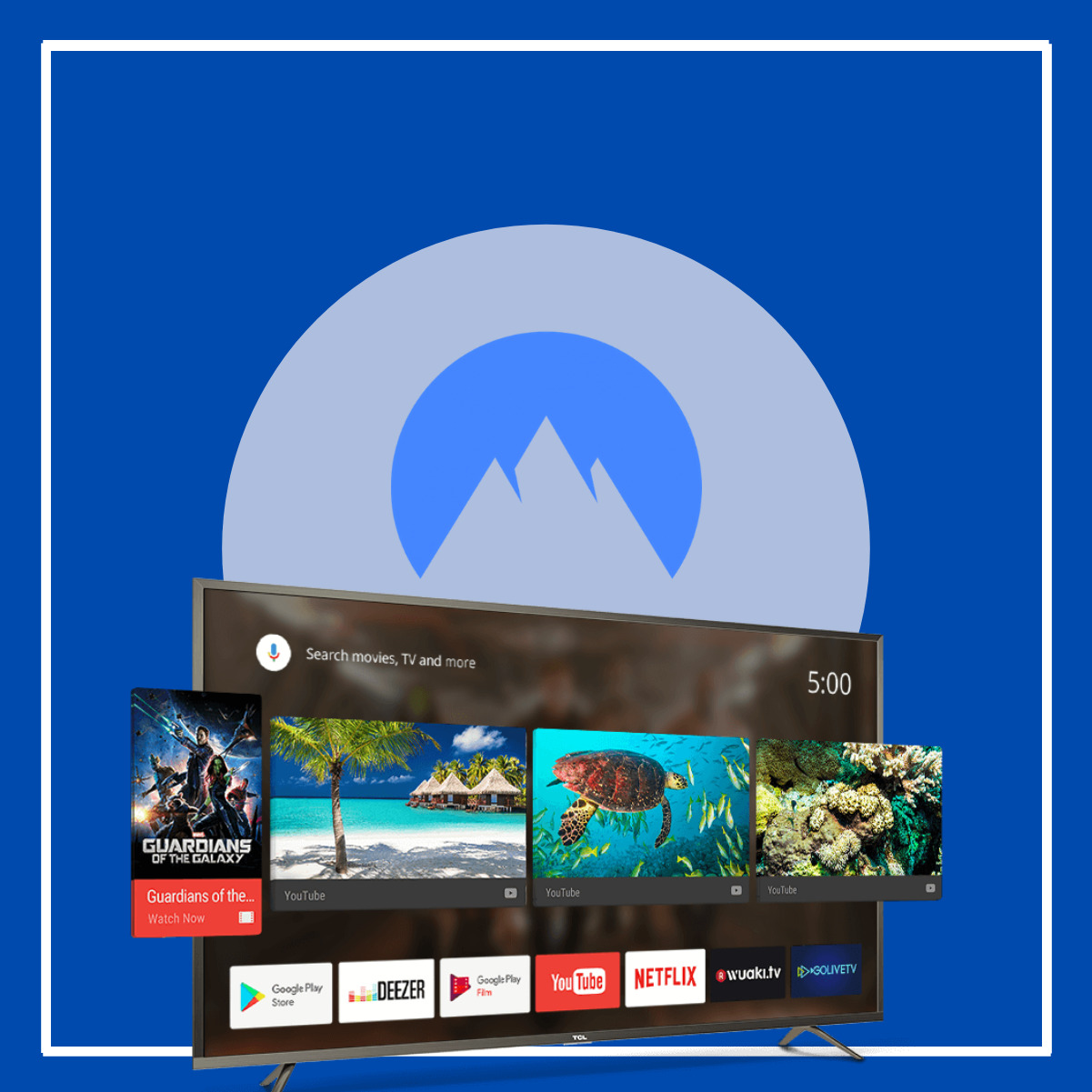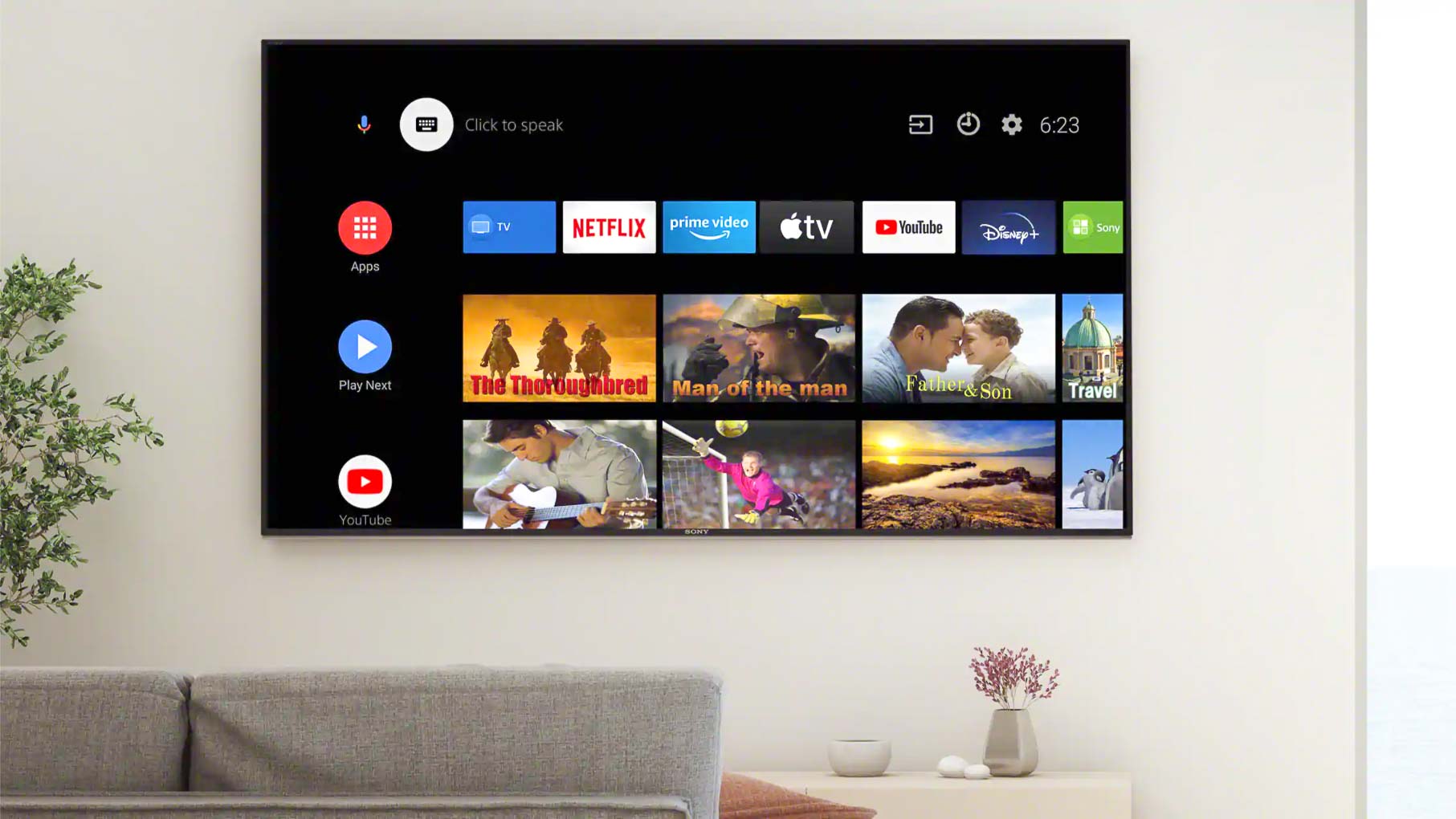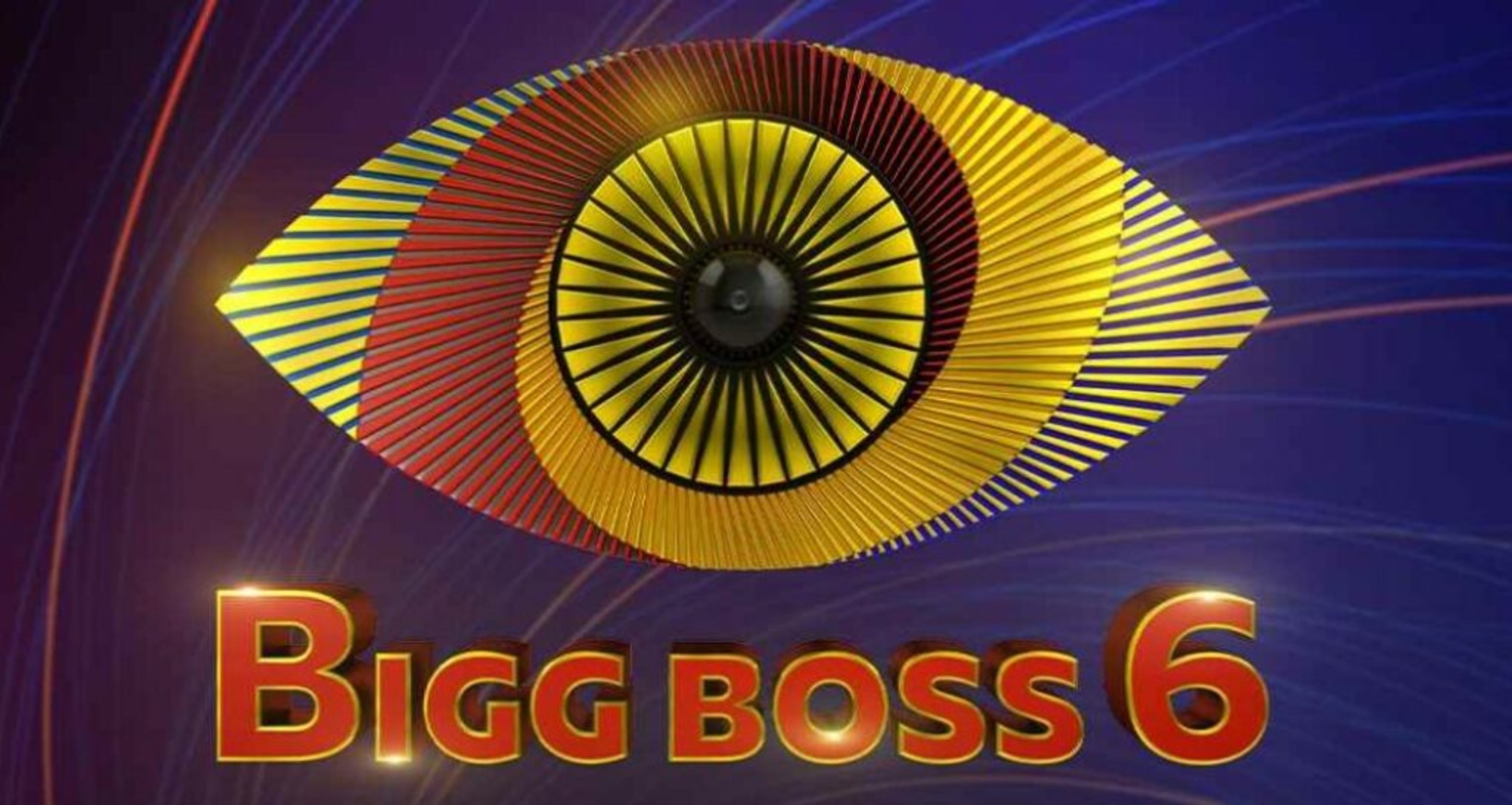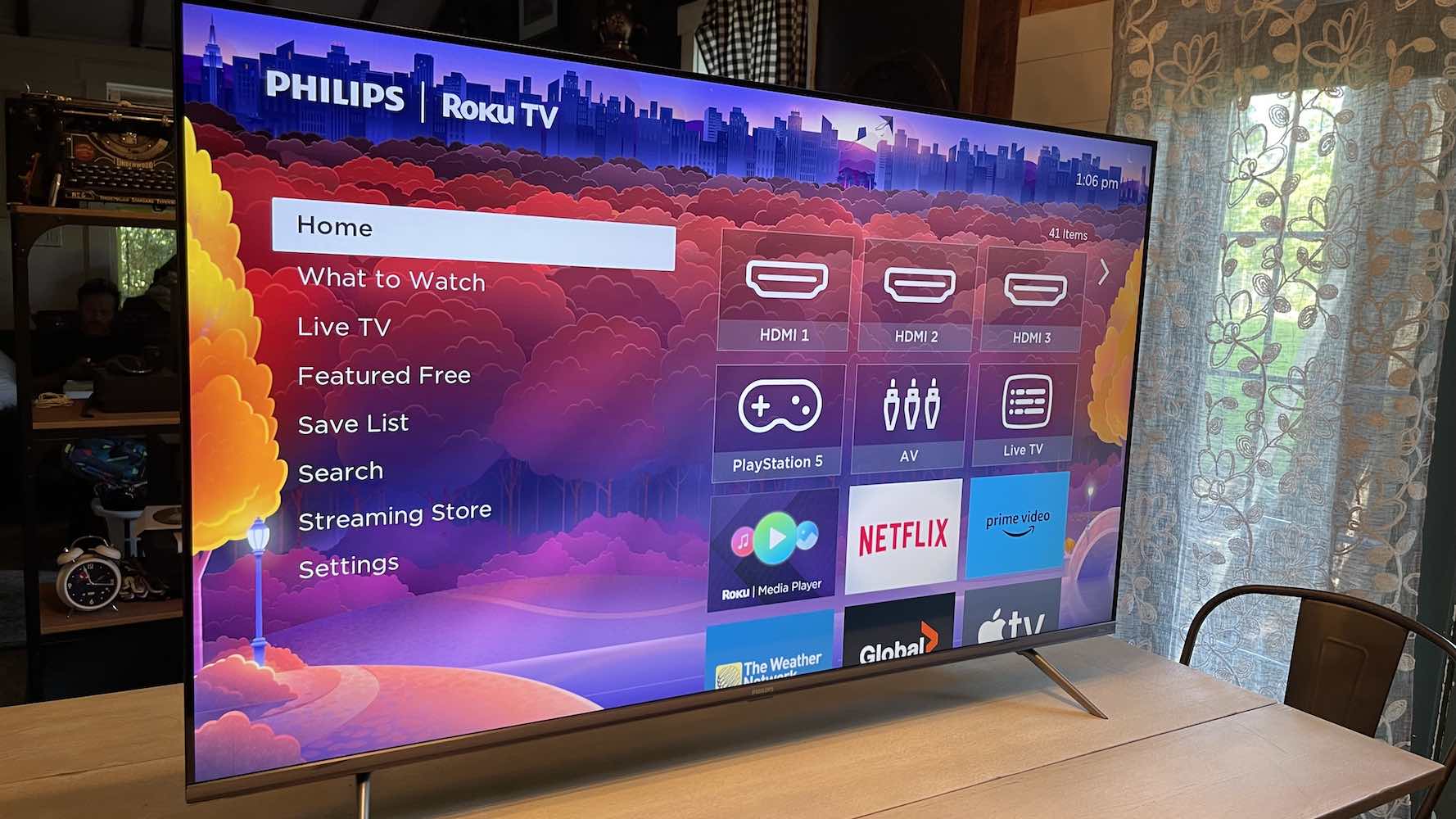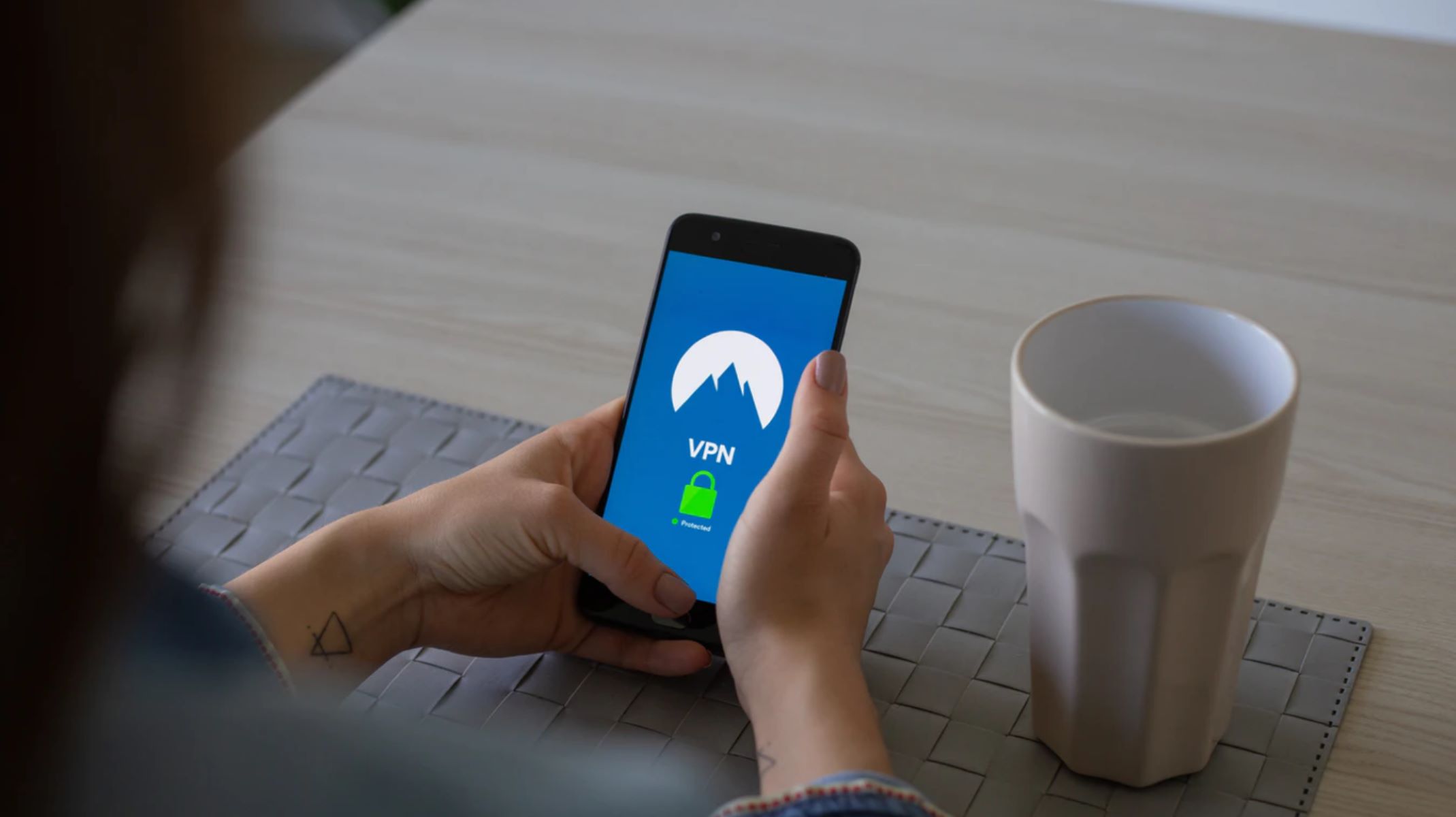Introduction
Welcome to the world of streaming on your Samsung Smart TV! With the growing popularity of online video streaming platforms, it’s no surprise that you’d want to enhance your entertainment experience by adding a VPN to your Samsung Smart TV. By using a VPN, you can unlock a whole new world of content, securely access geo-restricted streaming websites, and protect your online privacy.
In this guide, we’ll walk you through the process of adding NordVPN to your Samsung Smart TV – a reliable and versatile VPN service that will help you enjoy your favorite shows and movies without any limitations. Whether you have a Samsung Smart TV with Tizen OS or a Samsung TV with the older Smart Hub platform, we’ve got you covered.
Before we dive into the process, it’s important to note that not all Samsung Smart TVs have the capability to directly install VPN apps. However, don’t worry! We have a workaround that involves setting up NordVPN on your router and connecting your Samsung Smart TV to it. This will enable you to enjoy the benefits of NordVPN on your TV, regardless of its operating system.
Now, let’s get started and unlock the full potential of your Samsung Smart TV with NordVPN!
Step 1: Check if your Samsung Smart TV is compatible with NordVPN
Before you begin the setup process, it’s important to ensure that your Samsung Smart TV is compatible with NordVPN. While most modern Samsung Smart TVs are compatible, it’s always a good idea to double-check. Here’s what you need to do:
- Look for the “Apps” or “Smart Hub” button on your Samsung Smart TV remote. Press the button to access the Smart Hub menu.
- In the Smart Hub menu, navigate to the “Apps” section and search for the NordVPN app. If you find the app listed, it means that your Samsung Smart TV is compatible with NordVPN, and you can proceed with the installation process.
- If you don’t find the NordVPN app in the Apps section, it means that your Samsung Smart TV doesn’t support direct installation of VPN apps. However, there’s still a workaround that allows you to use NordVPN on your TV. Keep reading to learn how to set up NordVPN on your router and connect your Samsung Smart TV to it.
By following these steps, you can quickly determine whether your Samsung Smart TV supports the direct installation of the NordVPN app. If it does, you can proceed to download and install the app directly on your TV. However, if your TV doesn’t have this capability, don’t worry. The next steps will guide you through an alternative method that will allow you to enjoy NordVPN on your Samsung Smart TV.
Step 2: Set up NordVPN on your router
If your Samsung Smart TV is not compatible with direct installation of the NordVPN app, don’t worry! You can still use NordVPN by setting it up on your router. This will enable all devices connected to your router, including your Samsung Smart TV, to benefit from NordVPN’s security and functionality. Here’s how you can set up NordVPN on your router:
- Access your router’s configuration settings. You can usually do this by entering your router’s IP address into your web browser’s address bar. If you’re not sure about your router’s IP address, consult the manufacturer’s documentation or do a quick internet search.
- Once you’re in the router’s configuration interface, look for the “VPN” or “Advanced” settings. The location and naming of these settings may vary depending on your router’s make and model.
- In the VPN or Advanced settings, you will find the option to set up a VPN connection. Enable this option and select the protocol (usually OpenVPN) that NordVPN supports.
- Next, you’ll need to enter the NordVPN server information. This includes the server address, authentication details, and other necessary parameters. You can find this information on the NordVPN website or by reaching out to their customer support.
- Save the settings and apply the changes. Your router will now establish a connection with the NordVPN server.
- It’s important to note that setting up NordVPN on your router will affect all devices connected to it. This means that any device, including your Samsung Smart TV, that connects to the router will automatically be protected by NordVPN.
By setting up NordVPN on your router, you can enjoy the benefits of NordVPN on your Samsung Smart TV without needing to install any additional apps. This method ensures that all internet traffic from your TV is encrypted and routed through the NordVPN server, providing you with online privacy and unrestricted access to geo-restricted content.
Step 3: Connect your Samsung Smart TV to the router
Now that you’ve set up NordVPN on your router, it’s time to connect your Samsung Smart TV to the router to establish a secure and encrypted connection. Follow these steps to connect your TV to the router:
- On your Samsung Smart TV, navigate to the network settings. The exact path may vary depending on your TV model, but it’s usually located in the Settings menu under Network or Wi-Fi.
- Select the option to connect to a wireless network. Your TV will scan for available networks.
- Choose your router’s network from the list of available networks and enter the network password if prompted.
- Once connected to the router, your Samsung Smart TV will automatically receive an IP address from the router, which will include the NordVPN connection. This means that all internet traffic from your TV will be routed through the NordVPN server for enhanced security and privacy.
- To confirm if your Samsung Smart TV is connected to the NordVPN server, you can visit a website like whatismyip.com on your TV’s web browser and check if the IP address shown matches the one associated with the NordVPN server.
By connecting your Samsung Smart TV to the router, you’re ensuring that your TV’s internet traffic is protected by NordVPN. This connection allows you to access geo-restricted content and enjoy a secure streaming experience on your TV.
Once your Samsung Smart TV is connected to the router, you can proceed to the next step and start using NordVPN to connect to a server of your choice.
Step 4: Connect to a NordVPN server
Now that your Samsung Smart TV is connected to the router with NordVPN configured, it’s time to connect to a NordVPN server. By connecting to a server, you can access content from different regions and enjoy a secure, private browsing experience. Follow these steps to connect your TV to a NordVPN server:
- On your Samsung Smart TV, locate the NordVPN app. If you successfully installed the NordVPN app directly on your TV, you can find it in the Apps section or the Smart Hub menu. If you set up NordVPN on your router, you won’t have a specific NordVPN app on your TV, but you will still be able to connect to a server.
- Open the NordVPN app or navigate to the VPN section of your TV’s settings.
- Choose a server location from the available options. NordVPN has servers in various countries around the world, so you can select a server based on your preferred location or the content you want to access.
- Once you’ve selected a server, click the Connect button or follow the on-screen instructions to establish a connection to that server. It may take a few moments for the connection to be established.
- Once connected, your Samsung Smart TV will be assigned a new IP address associated with the NordVPN server you connected to. This IP address will allow you to bypass geo-restrictions and access region-specific content.
By connecting your Samsung Smart TV to a NordVPN server, you’re ensuring that your TV’s internet traffic is encrypted, your online activities remain private, and you can enjoy a more comprehensive streaming experience. Whether you want to access content from different countries or enhance your online security, NordVPN has got you covered.
Now that you’ve successfully connected to a NordVPN server, you’re all set to enjoy your favorite shows and videos on your Samsung Smart TV without any limitations!
Step 5: Start watching your favorite shows with NordVPN on your Samsung Smart TV
Now that you’ve successfully connected your Samsung Smart TV to a NordVPN server, it’s time to sit back, relax, and enjoy your favorite shows and movies with enhanced security and accessibility. Here’s how you can make the most out of NordVPN on your Samsung Smart TV:
- Launch your preferred streaming app on your Samsung Smart TV. Whether it’s Netflix, Hulu, Amazon Prime Video, or any other streaming service, NordVPN will now allow you to access content from different regions, expanding your library of available shows and movies.
- Browse through the streaming platform and explore the various movies, TV shows, documentaries, and other content available. With NordVPN, you can now unlock geo-restricted content and access a broader range of entertainment options.
- Search for specific titles or genres that you’re interested in watching. NordVPN’s server connections ensure that you have a smooth and uninterrupted streaming experience, free from buffering or slowdowns.
- Sit back, relax, and enjoy your favorite shows and movies from the comfort of your couch, knowing that your online activities are secure and your connection is encrypted through NordVPN.
- If you encounter any issues or have any questions about NordVPN on your Samsung Smart TV, you can refer to NordVPN’s support documentation or reach out to their customer support team for assistance.
With NordVPN on your Samsung Smart TV, you now have the freedom to access global content libraries, protect your online privacy, and enjoy an enhanced streaming experience. Take advantage of the numerous servers and locations offered by NordVPN to explore a world of entertainment possibilities on your TV.
So, grab your popcorn, get cozy, and start streaming your favorite shows and movies with NordVPN on your Samsung Smart TV!
Conclusion
Adding NordVPN to your Samsung Smart TV opens up a world of possibilities for streaming enthusiasts. By following the steps outlined in this guide, you’ve learned how to set up NordVPN on your router and connect your Samsung Smart TV to ensure a secure and private streaming experience.
Whether your Samsung Smart TV is compatible with direct installation of NordVPN or requires the alternative method of setting up NordVPN on your router, you now have the tools to unlock geo-restricted content, enhance your online privacy, and enjoy a wider range of shows and movies.
With NordVPN, you can now access content from different regions, expanding your entertainment options and ensuring that you never miss out on your favorite shows, no matter where they are available. NordVPN’s encryption and server connections provide a seamless streaming experience, allowing you to enjoy buffer-free entertainment with maximum security.
Remember, while NordVPN provides a secure and convenient way to enhance your Samsung Smart TV’s functionality, it’s important to regularly update and maintain your VPN software to ensure optimal performance.
Now that you have successfully set up NordVPN on your Samsung Smart TV, you can sit back, relax, and enjoy your favorite shows and movies with the added benefits of enhanced security, privacy, and access to global content.
So grab your remote, switch on your Samsung Smart TV, and immerse yourself in a world of endless entertainment possibilities with NordVPN!