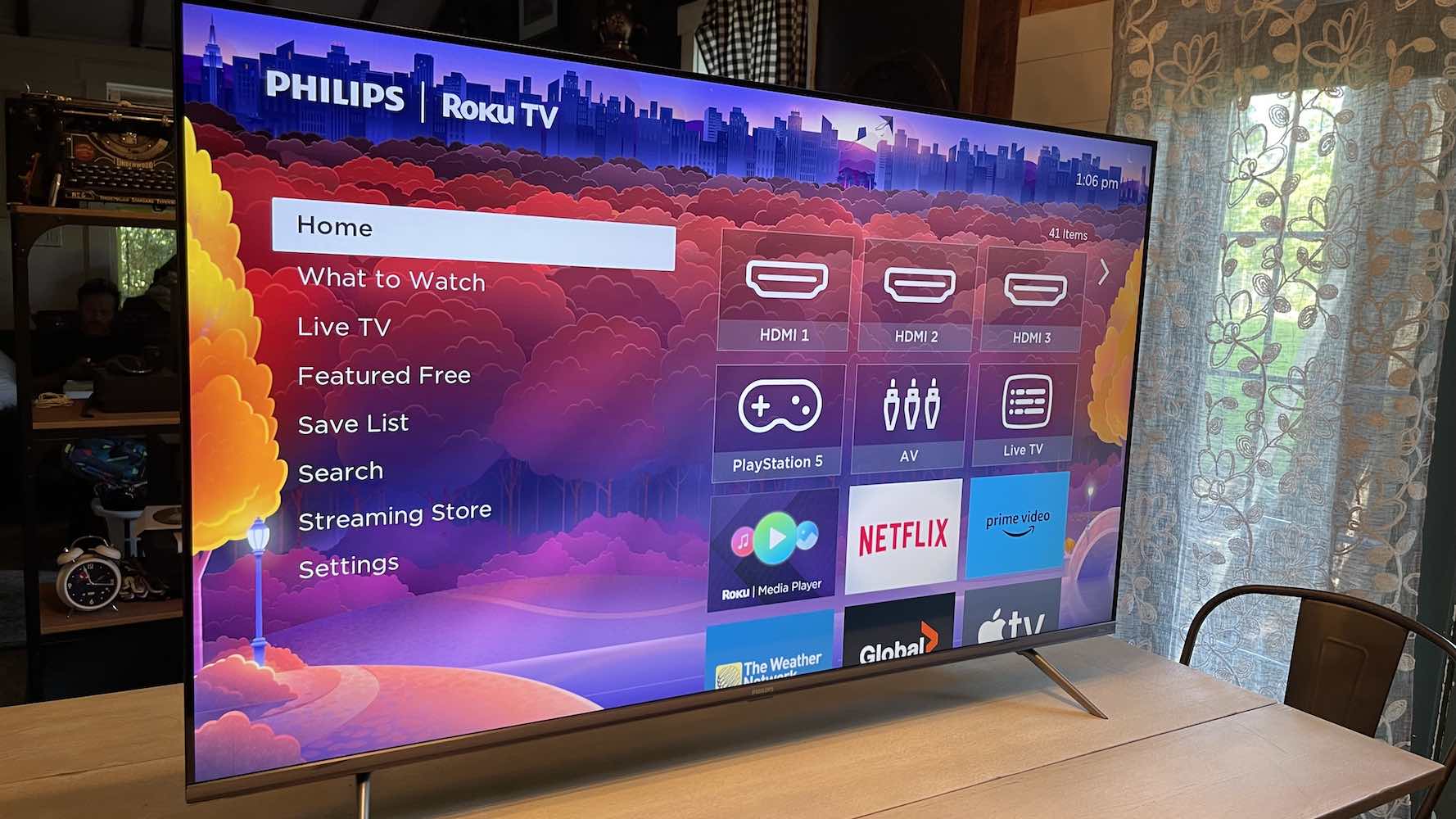Introduction
Streaming services like Netflix have revolutionized the way we consume entertainment. However, due to regional licensing restrictions, the content available on Netflix may vary depending on your location. If you’re a Philips Smart TV owner outside the United States, you might be missing out on the vast library of shows and movies offered on American Netflix.
The good news is that it’s possible to access American Netflix on your Philips Smart TV with the help of a VPN (Virtual Private Network). A VPN allows you to mask your IP address and encrypt your internet connection, giving you the ability to bypass geographical restrictions and appear as if you’re browsing from the United States.
By following the steps outlined in this guide, you’ll be able to unlock the door to a whole new world of content on your Philips Smart TV. However, please note that circumventing geo-restrictions may violate the terms of service of certain streaming platforms, so proceed at your own risk.
Now, let’s dive into the details of how you can get American Netflix on your Philips Smart TV and enjoy a wide range of movies and TV shows that were previously unavailable to you.
Why Use a VPN to Access American Netflix?
Accessing American Netflix using a VPN offers several advantages and opens up a world of possibilities for entertainment enthusiasts. Here are a few key reasons why using a VPN is essential:
- Bypass Regional Restrictions: Due to licensing agreements, Netflix has different content libraries for each country. By using a VPN, you can bypass these restrictions and gain access to American Netflix, which offers a much broader range of shows, movies, and exclusive content.
- Enjoy Exclusive Content: American Netflix often receives new releases and exclusive shows and movies before they are available in other regions. By switching to American Netflix, you get to explore a wider selection of entertainment options that may not be accessible in your home country.
- Improve Streaming Quality: In some cases, the American Netflix library offers better streaming quality compared to other regions. By connecting to the American server through a VPN, you can experience smoother playback, higher video resolutions, and improved audio quality.
- Enhanced Privacy and Security: VPNs provide a secure and encrypted connection, protecting your online activities from prying eyes. When accessing American Netflix, your privacy is safeguarded, as your IP address is masked and you appear as if you’re browsing from the United States.
- Access Netflix While Traveling: If you are traveling abroad and want to watch your favorite shows on Netflix, a VPN is the perfect solution. By connecting to a US-based server, you can continue enjoying American Netflix content, even when you’re outside the country.
By using a VPN to access American Netflix on your Philips Smart TV, you can broaden your entertainment options, enjoy exclusive content, and ensure your online privacy. Now that you understand the benefits, let’s move on to the practical steps of setting up a VPN on your Philips Smart TV.
Step 1: Choosing the Right VPN
Choosing the right VPN provider is a crucial first step in accessing American Netflix on your Philips Smart TV. Here are some factors to consider when selecting a VPN:
- Compatibility: Ensure that the VPN you choose is compatible with your Philips Smart TV. Look for VPNs that offer dedicated apps for smart TVs or support router installation.
- Server Location: Make sure the VPN has servers in the United States. This allows you to connect to an American server and access American Netflix.
- Speed and Performance: Streaming Netflix requires a fast and reliable connection. Look for VPNs that have a reputation for good speed and performance to ensure smooth streaming without buffering or lag.
- Security Features: A good VPN should offer strong encryption protocols, such as OpenVPN or IKEv2, to ensure the security of your data. It should also have a strict no-logs policy to protect your privacy.
- Customer Support: Check if the VPN provider offers reliable customer support. It’s helpful to have access to knowledgeable support staff who can assist you in case you encounter any issues during setup or usage.
- Price and Plans: Compare the pricing options and subscription plans of different VPN providers. Look for providers that offer affordable plans without compromising on features and performance.
Take your time to research different VPN providers and read reviews from trusted sources to make an informed decision. Some popular VPNs that are known to be compatible with Philips Smart TVs include ExpressVPN, NordVPN, and Surfshark. Once you’ve selected a suitable VPN, you’re ready to move on to the next step: setting up the VPN on your Philips Smart TV.
Step 2: Setting up the VPN on Your Philips Smart TV
Once you have chosen a VPN provider, the next step is to set up the VPN on your Philips Smart TV. Since most smart TVs, including Philips, do not have native VPN support, there are a few methods you can use to establish a VPN connection:
- Router Installation: One option is to install the VPN directly on your router. This method allows you to secure the entire network, including your Philips Smart TV, with a VPN connection. However, it requires a VPN-compatible router and can be a more advanced setup process.
- Casting from a Mobile Device: Another option is to cast your screen from a mobile device to your Philips Smart TV and connect to the VPN on your mobile device. This way, you can use the VPN on your mobile device and mirror the screen to your TV.
- Smart DNS: Some VPN providers offer a Smart DNS feature, which allows you to change the DNS settings on your Philips Smart TV. While this method does not encrypt your traffic like a VPN, it can help bypass regional restrictions and access American Netflix.
- Virtual Router Method: If your computer or laptop has a VPN connection, you can set up a virtual router using software like Connectify or Virtual Router. This allows you to share the VPN connection from your computer to your Philips Smart TV.
Depending on your preferences and technical expertise, choose the method that suits you best. Consult the instructions provided by your VPN provider for detailed setup guides for each method. Remember to connect to a US-based server to access American Netflix.
Once the VPN is set up on your Philips Smart TV, you’re ready to move on to the next step: changing the region settings on your TV to access American Netflix.
Step 3: Changing the Region Settings on Your Philips Smart TV
In order to access American Netflix on your Philips Smart TV, you need to change the region settings on your TV. Here’s how you can do it:
- Access the Settings Menu: Using your TV remote, navigate to the settings menu on your Philips Smart TV. The location of the settings menu may vary depending on the model, but it is usually represented by a gear or wrench icon.
- Select General or All Settings: Once you’re in the settings menu, look for options like “General” or “All Settings” and select it. This will give you access to a wider range of settings for your TV.
- Choose Location: Look for an option related to “Location” or “Country.” Select this option to change the region settings on your Philips Smart TV.
- Select the United States: Within the Location or Country settings, choose the United States as your preferred region. This change will trick your TV into thinking that you’re in the United States, allowing you to access the American Netflix library.
- Save the Changes: After selecting the United States as your region, save the changes and exit the settings menu. Your Philips Smart TV will now be configured with the region settings necessary to access American Netflix.
It’s important to note that changing the region settings on your Philips Smart TV may also affect other applications and services that rely on location information. If you encounter any issues or want to revert to your original region settings, simply follow the same steps and choose your desired country.
Now that you’ve successfully changed the region settings on your Philips Smart TV, it’s time to move on to the final step: enjoying American Netflix on your television.
Step 4: Enjoying American Netflix on Your Philips Smart TV
With the VPN properly set up and the region settings changed on your Philips Smart TV, you are now ready to enjoy American Netflix. Follow these steps to access the American Netflix library:
- Connect to the VPN: Ensure that your VPN is activated and connected to a US-based server. This will mask your IP address and give you a US-based browsing experience.
- Launch the Netflix App: Navigate to the apps section on your Philips Smart TV and locate the Netflix app. Open the app by selecting it with your TV remote.
- Sign into Your Netflix Account: If you already have a Netflix account, sign in using your credentials. If you don’t have an account, you’ll need to sign up for one.
- Start Streaming: Once you’re signed in, you’ll have access to the American Netflix library. Browse through the vast collection of movies and TV shows and select what you want to watch. Sit back, relax, and enjoy your favorite content!
Remember to keep your VPN connected while streaming American Netflix to ensure uninterrupted access to the content. If you encounter any issues or have trouble accessing the American Netflix library, try switching to a different US-based server within your VPN provider’s network.
It’s important to note that while using a VPN to access American Netflix is generally accepted, there is a possibility that Netflix may detect and block VPN traffic. VPN providers continuously update their servers and IP addresses to prevent detection, but there might be occasional disruptions. If you experience any difficulties, reach out to your VPN provider’s customer support for assistance.
Now that you have successfully set up the VPN, changed the region settings on your Philips Smart TV, and started streaming American Netflix, you can enjoy a wider range of shows and movies from the comfort of your own home.
Conclusion
Accessing American Netflix on your Philips Smart TV is now within reach, thanks to the power of VPN technology. By following the steps outlined in this guide, you can bypass geographical restrictions and unlock a vast library of shows, movies, and exclusive content.
Choosing the right VPN provider is crucial for a successful streaming experience. Consider factors such as compatibility, server locations, speed, security features, customer support, and pricing when selecting a VPN. Popular options like ExpressVPN, NordVPN, and Surfshark are known to work well with Philips Smart TVs.
Setting up the VPN on your Philips Smart TV can be done using methods such as router installation, casting from a mobile device, using Smart DNS, or setting up a virtual router. Ensure you follow the setup instructions provided by your VPN provider for a seamless VPN connection on your TV.
Changing the region settings on your Philips Smart TV is essential to access American Netflix. By selecting the United States as your preferred region, you trick your TV into thinking you’re browsing from the US and gain access to the American Netflix library.
Once everything is set up, connect to your VPN, launch the Netflix app on your Philips Smart TV, sign into your account, and start enjoying the wide range of content available on American Netflix.
Keep in mind that using a VPN to access American Netflix may violate the terms of service of certain streaming platforms. Proceed with caution and be aware of any potential consequences. Additionally, Netflix has implemented measures to detect and block VPN traffic, so occasional disruptions may occur.
Now that you have the knowledge and tools to access American Netflix on your Philips Smart TV, it’s time to enhance your streaming experience. Enjoy exploring the diverse entertainment options and immerse yourself in a world of captivating shows and movies.