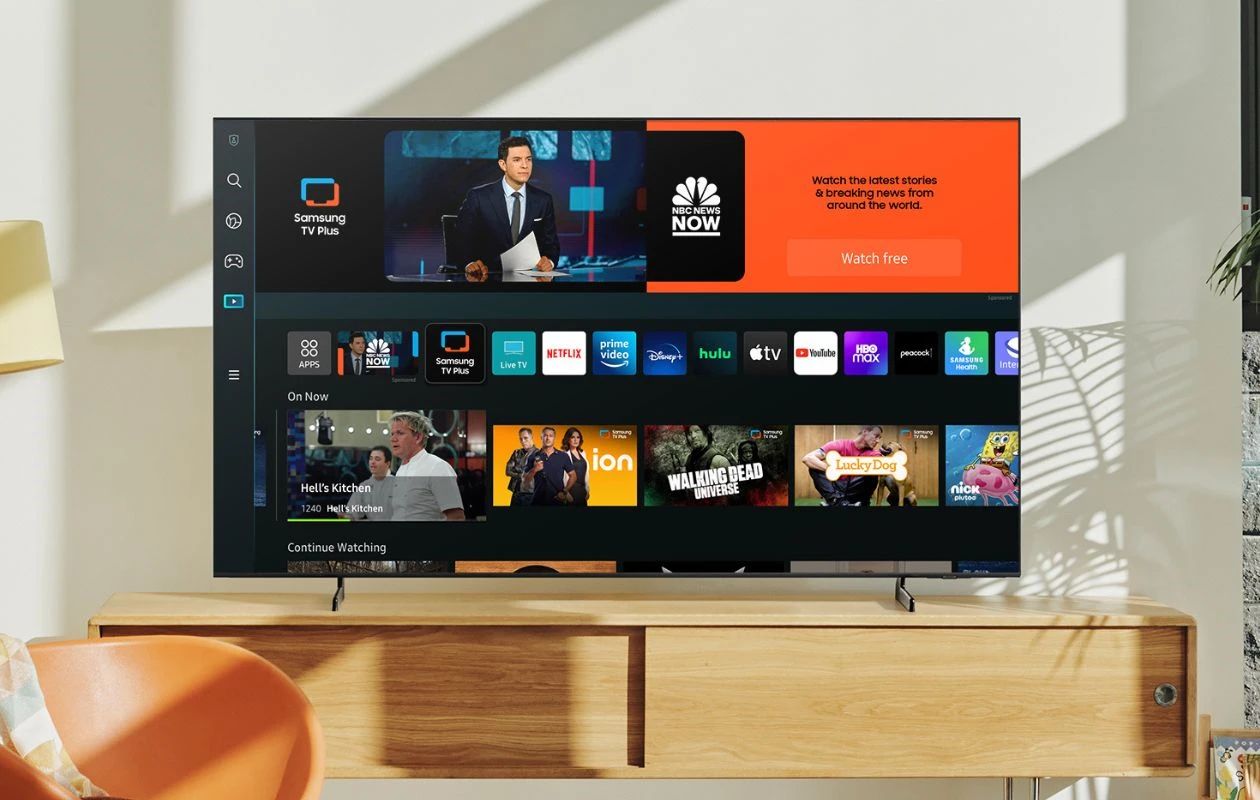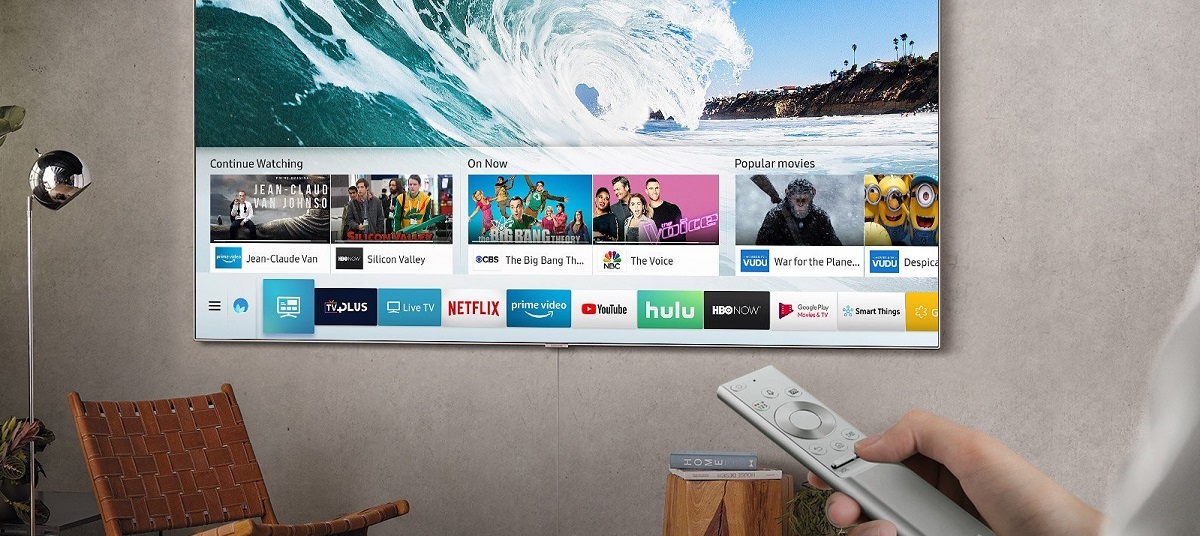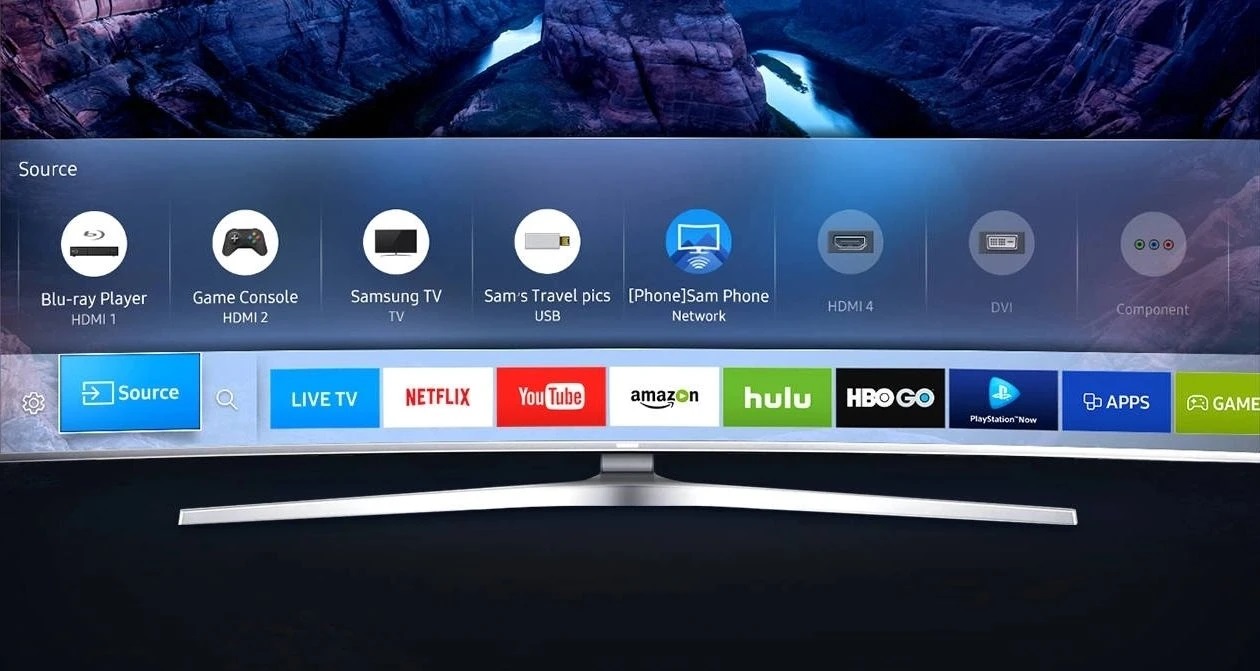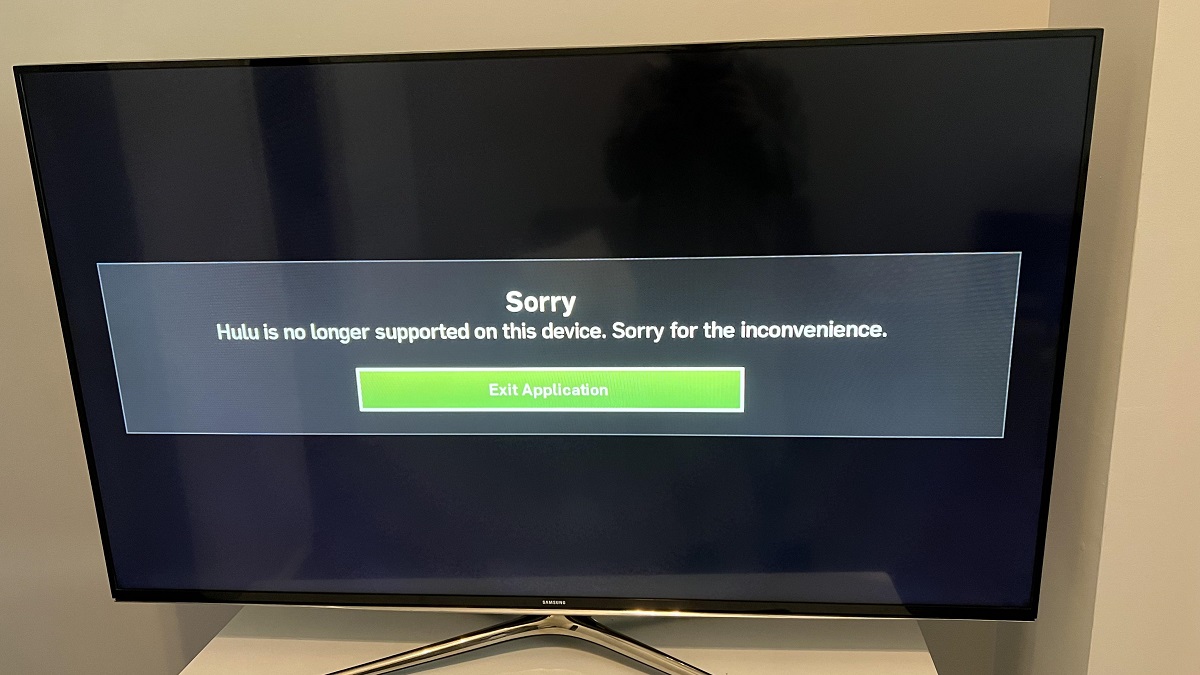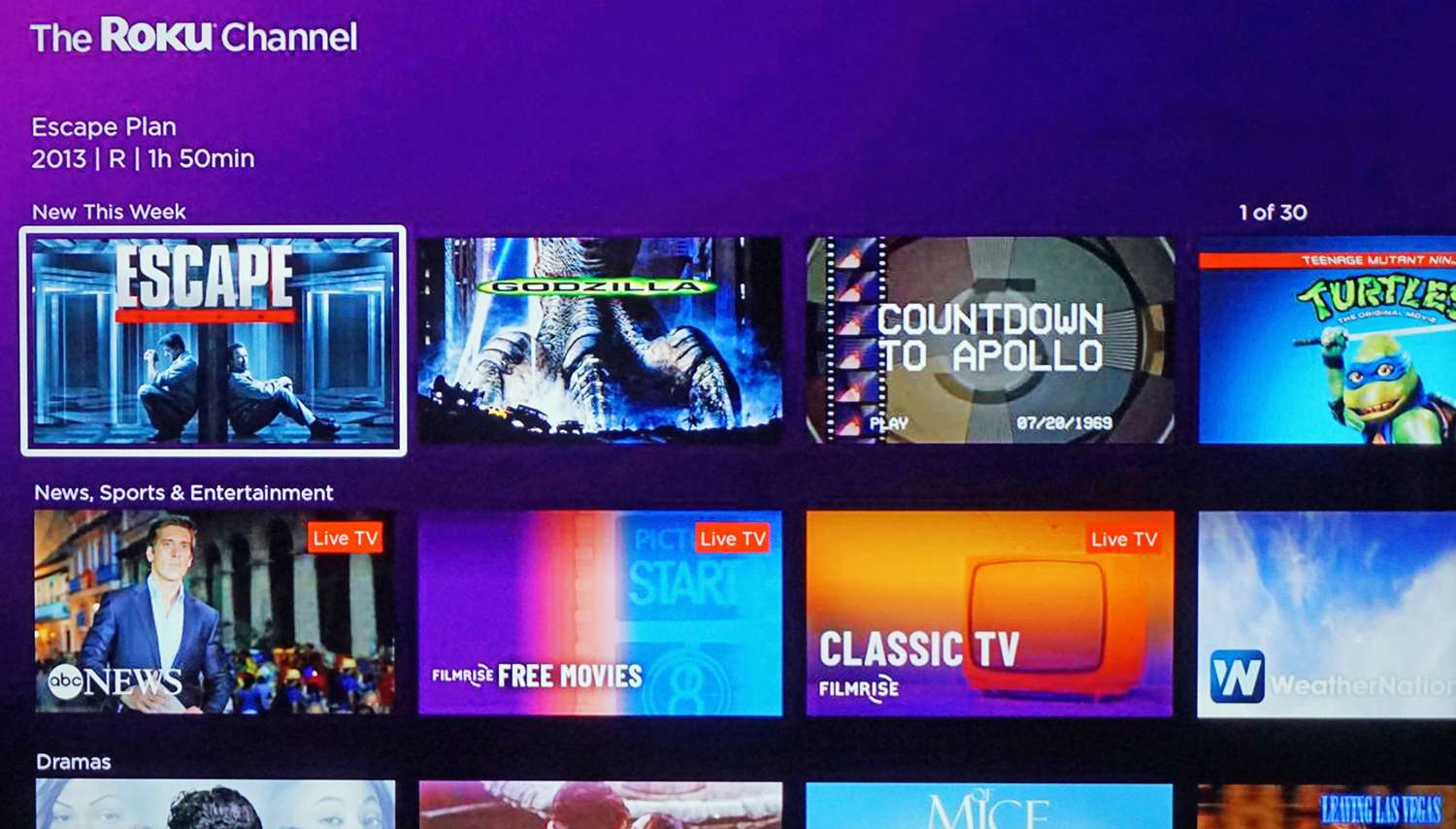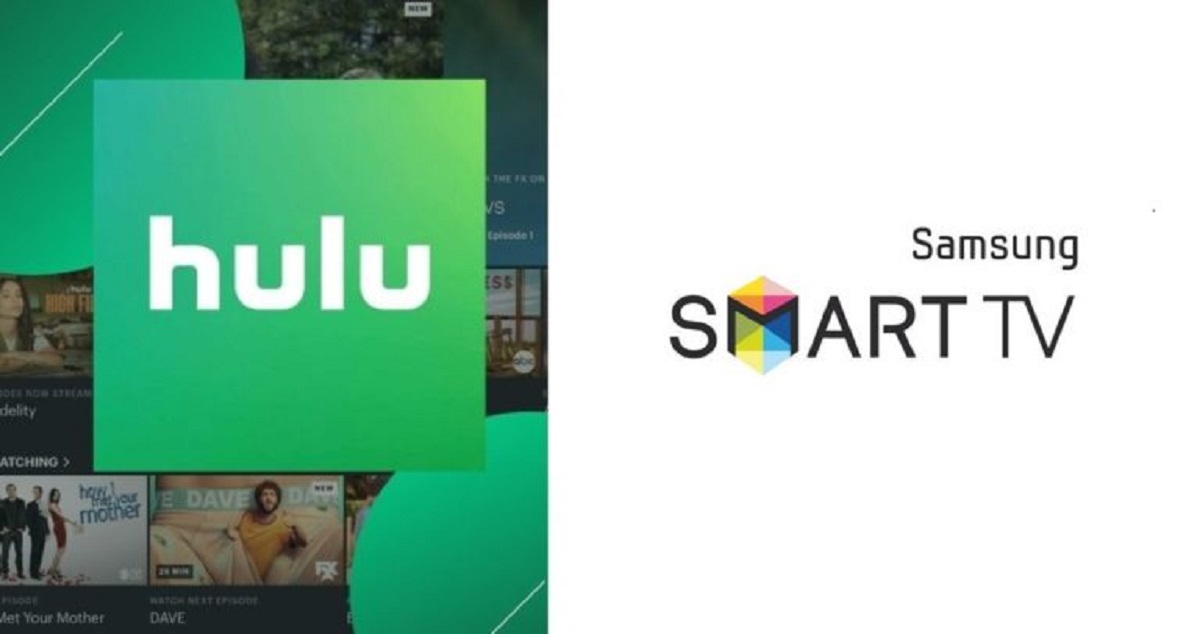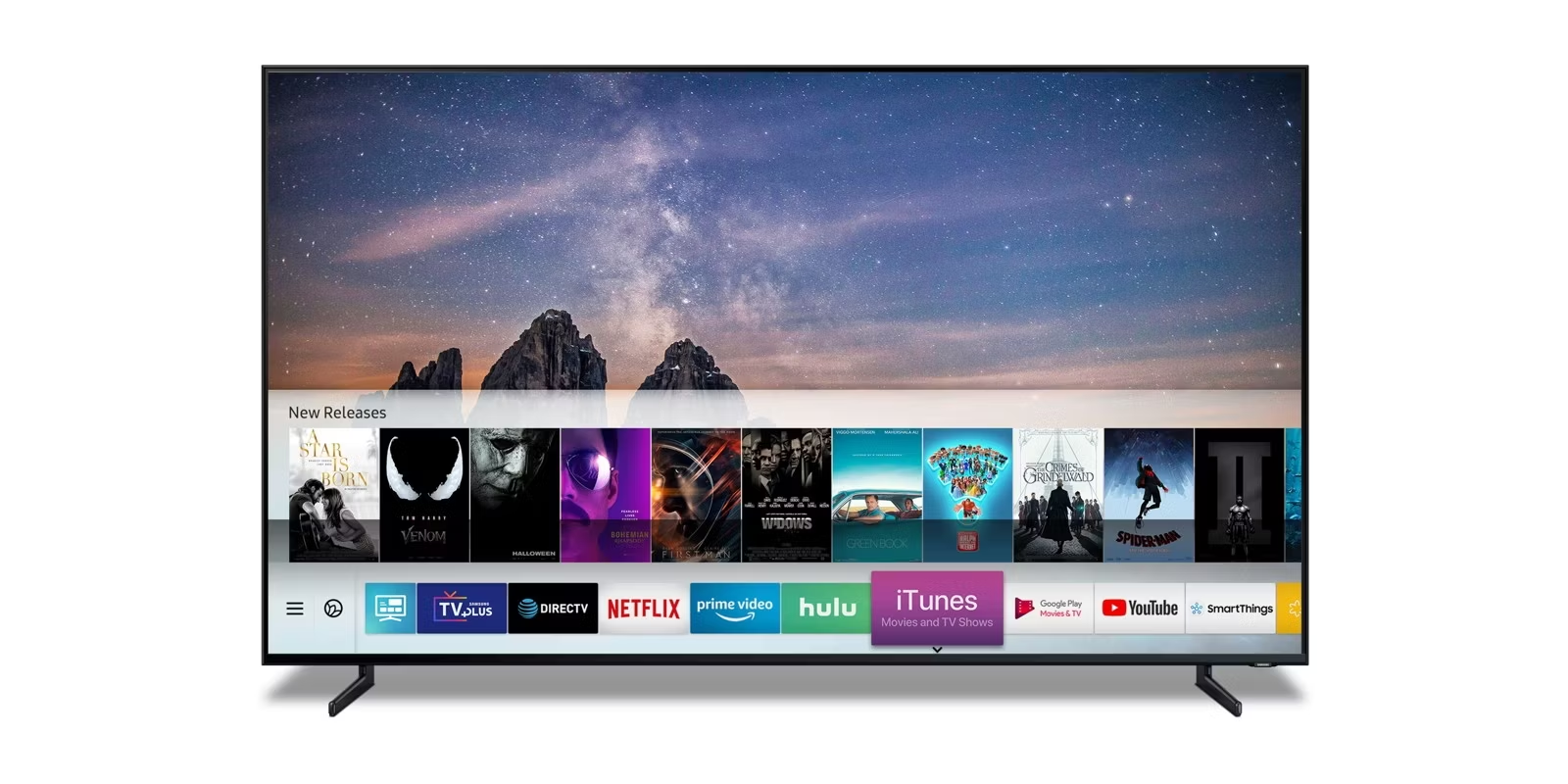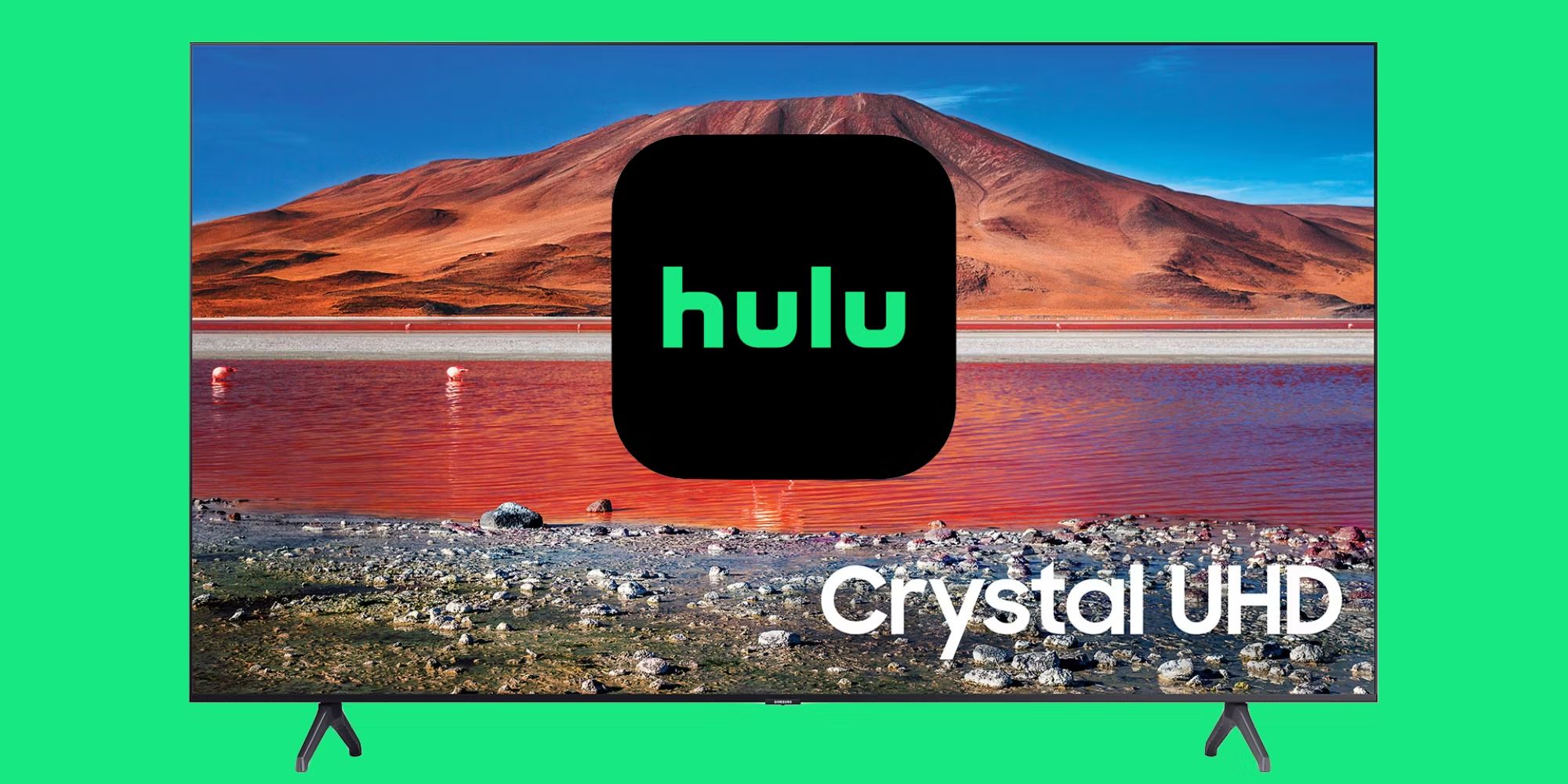Introduction
Streaming services have revolutionized the way we consume entertainment, and Hulu has quickly become a favorite among viewers. With its vast library of TV shows, movies, and original content, it offers a convenient and enjoyable streaming experience. However, if you find yourself unable to access Hulu on your Samsung Smart TV, you’re not alone. Many users have encountered similar issues and faced the frustration of not being able to enjoy their favorite shows on the big screen.
There can be several reasons why you might be experiencing difficulties accessing Hulu on your Samsung Smart TV. In this article, we will explore some of the common issues that can cause this problem and provide possible solutions to help you get Hulu up and running again.
One potential cause of the problem could be compatibility issues between your Samsung Smart TV and the Hulu app. Samsung Smart TVs typically run on the Tizen operating system, which may not always be fully compatible with the latest versions of the Hulu app. Software updates for both the TV and the Hulu app can often resolve these compatibility issues and allow for seamless streaming.
An unstable network connection could also be a factor in your inability to access Hulu. Slow internet speeds, intermittent connectivity, or weak Wi-Fi signals can all impact the streaming experience. It’s important to ensure that your Samsung Smart TV is connected to a stable and reliable network to avoid any disruptions while using Hulu.
In some cases, the issue may arise from problems specific to the Hulu app itself. Glitches, bugs, or outdated versions of the app can prevent it from functioning properly on your Samsung Smart TV. Updating the Hulu app or reinstalling it can help address these issues and restore access to your favorite shows and movies.
Another possible reason for not being able to access Hulu on your Samsung Smart TV is geo-blocking. Some content on Hulu may be restricted to specific regions due to licensing agreements. If you’re trying to access Hulu from a location outside the supported region, you may encounter restrictions. Using a VPN (Virtual Private Network) service can help bypass geo-blocking and enable you to access Hulu from anywhere in the world.
Now that we have identified some potential causes, we can move on to troubleshooting steps that can help resolve the issue and get Hulu working again on your Samsung Smart TV.
Compatibility issues
One of the common reasons why you may not be able to access Hulu on your Samsung Smart TV is compatibility issues between the TV and the Hulu app. As technology rapidly evolves, software updates are released to enhance performance and address bugs. These updates ensure that the TV and the apps running on it are compatible with each other, enabling a seamless streaming experience.
If you’re experiencing compatibility issues, it’s recommended to check for software updates for both your Samsung Smart TV and the Hulu app. Here’s how you can do it:
- Update your Samsung Smart TV: Navigate to the settings menu on your Samsung Smart TV and look for the “Software Update” option. Select it and choose the “Update Now” or “Download and Install” option to check for available updates. If there are any updates, follow the on-screen prompts to complete the installation process. This will ensure that your TV is running on the latest software version, potentially resolving any compatibility issues.
- Update the Hulu app: Open the Smart Hub on your Samsung Smart TV and locate the Hulu app. If an update is available, you will be prompted to install it. Follow the on-screen instructions to update the app. Updating the Hulu app ensures that you have the latest version with improved compatibility and performance.
If updating the software doesn’t resolve the compatibility issues, it’s worth reaching out to Samsung support or Hulu’s customer service for assistance. They may be able to provide further troubleshooting steps or offer guidance to resolve the issue.
It’s important to note that while software updates generally help resolve compatibility issues, there may be instances where older Samsung Smart TVs may no longer receive updates or compatibility support for certain apps like Hulu. In such cases, you may need to consider alternative streaming devices that are compatible with Hulu and meet your streaming needs.
Next, we’ll explore the possible impact of software updates on your Samsung Smart TV’s compatibility with Hulu and how they can help address issues that may be preventing you from accessing the app.
Software updates
Software updates play a crucial role in ensuring the compatibility and performance of your Samsung Smart TV with the Hulu app. Regular updates from both Samsung and Hulu can help address bugs, improve stability, and introduce new features, providing a smoother and more enjoyable streaming experience.
Here are a few key points to consider regarding software updates:
- Automatic updates: Samsung Smart TVs generally have an automatic update feature enabled by default. This means that your TV will automatically check for and install any available updates in the background. However, it’s a good practice to manually check for updates periodically to ensure you’re running the latest software version.
- Check for updates: To manually check for updates on your Samsung Smart TV, navigate to the settings menu and select the “Software Update” option. From there, you can choose to check for updates and install them, if available. It’s recommended to connect your TV to a stable internet connection before checking for updates.
- Hulu app updates: In addition to the TV software updates, it’s also important to keep the Hulu app up to date. Updates to the Hulu app often include bug fixes, performance improvements, and new features. You can update the Hulu app through the Smart Hub on your Samsung Smart TV. If an update is available, follow the on-screen prompts to install it.
By regularly updating the software on your Samsung Smart TV and the Hulu app, you can ensure compatibility, minimize potential issues, and optimize your streaming experience. If you’ve been experiencing difficulties accessing Hulu on your Samsung Smart TV, updating the software is a good initial step to take.
In the next section, we’ll delve into another potential cause for Hulu access issues on Samsung Smart TVs – network connection problems. With a stable and reliable network connection, you can enjoy uninterrupted streaming of your favorite shows and movies on Hulu.
Network connection
A stable and reliable network connection is essential for accessing Hulu on your Samsung Smart TV. If your network connection is weak, intermittent, or experiencing disruptions, it can result in difficulties accessing the app or poor streaming quality.
Here are a few steps to troubleshoot network connection issues:
- Check your Wi-Fi signal: Make sure your Samsung Smart TV is within range of your Wi-Fi router. Walls, furniture, and other objects can interfere with the Wi-Fi signal, so ensure there are no obstructions between the TV and the router. If possible, try moving the router closer to the TV or using a Wi-Fi range extender to boost the signal strength.
- Restart your router: Sometimes, network issues can be resolved by simply restarting your router. Unplug the power cord from your router, wait for about 30 seconds, and then plug it back in. Allow the router to fully boot up and establish a stable connection before attempting to access Hulu again.
- Verify internet speed: Slow internet speeds can disrupt streaming services like Hulu. Perform a speed test on your network by using a computer or smartphone connected to the same network. If the speed test results show significantly lower speeds than what you’re paying for, contact your internet service provider (ISP) to troubleshoot the issue.
- Ethernet connection: If possible, consider connecting your Samsung Smart TV to the router using an Ethernet cable instead of relying on Wi-Fi. Wired connections generally provide more stable and faster internet speeds, which can lead to an improved streaming experience.
If you’ve followed these steps and are still experiencing network connection issues, you may want to reach out to your ISP for further assistance. They can help diagnose any underlying network problems or provide additional guidance to ensure a stable connection.
Now that we’ve covered network connection troubleshooting, let’s move on to the next section, which addresses potential issues with the Hulu app itself and how to resolve them.
Hulu app issues
In some cases, the problem with accessing Hulu on your Samsung Smart TV may be due to issues specific to the Hulu app itself. Glitches, bugs, or outdated versions of the app can prevent it from functioning properly and may lead to error messages or an inability to launch the app.
To troubleshoot Hulu app issues on your Samsung Smart TV, you can try the following steps:
- Update the Hulu app: Open the Smart Hub on your Samsung Smart TV and locate the Hulu app. If an update is available, you will generally be prompted to install it. Updating the Hulu app ensures that you have the latest version with bug fixes, performance improvements, and compatibility enhancements.
- Clear app cache and data: If updating the app doesn’t resolve the issue, you can try clearing the app cache and data. Go to the settings menu on your Samsung Smart TV, find the “Apps” or “Applications” section, locate the Hulu app, and choose the option to clear the cache and data. Keep in mind that clearing the app data will log you out of the app, so make sure you have your login credentials handy to sign back in.
- Reinstall the Hulu app: If both updating the app and clearing the cache and data don’t solve the problem, you can try uninstalling and reinstalling the Hulu app. In the settings menu of your Samsung Smart TV, find the Hulu app, choose the option to uninstall it, and then reinstall it from the Smart Hub. This process can help resolve any corrupted app files or conflicts that may be causing the access issues.
- Perform a factory reset: If all else fails, performing a factory reset on your Samsung Smart TV can be a last resort. This will reset the TV to its original settings, removing any downloaded apps and personal preferences. Keep in mind that this will also erase any saved settings and sign-in credentials for other apps as well. Make sure to backup any important data before proceeding with a factory reset.
If you continue to experience issues with the Hulu app on your Samsung Smart TV after trying these troubleshooting steps, it’s advisable to contact Hulu’s customer support for further assistance. They can provide specific guidance based on your device and account details.
In the next section, we will discuss geo-blocking and how it can impact your access to Hulu on a Samsung Smart TV.
Geo-blocking
Geo-blocking is a common practice that restricts access to certain content based on the user’s geographical location. Streaming services like Hulu often have licensing agreements that limit the availability of specific shows and movies to certain regions. This means that if you’re trying to access Hulu from a location outside the supported region, you may encounter geo-blocking restrictions.
Geo-blocking can be a reason why you’re unable to get Hulu on your Samsung Smart TV. However, there are ways to bypass these restrictions and enjoy Hulu content from anywhere in the world. Here are a few methods:
- Use a VPN: A VPN (Virtual Private Network) allows you to route your internet connection through a server located in a supported region for accessing Hulu. By connecting to a VPN server in a region where Hulu is available, you can mask your actual location and appear as if you’re accessing Hulu from that supported region. There are many VPN services available that offer servers in different regions, so you can select one that suits your needs.
- Hulu with Live TV: Hulu offers a Live TV subscription plan that includes access to a wide range of live and on-demand content. This plan may have different content availability compared to the regular Hulu subscription. If you’re having trouble accessing certain shows or movies, upgrading to Hulu with Live TV might provide access to a wider range of content, regardless of your geographical location.
It’s important to note that while using a VPN can help bypass geo-blocking, it may be against Hulu’s terms of service. Hulu actively works to block VPN usage, and if detected, they may restrict or terminate your account. It’s recommended to use a reliable and reputable VPN service and follow their guidelines to avoid any issues.
If geo-blocking is not the cause of your Hulu access issue, or if you prefer not to use a VPN, it’s advisable to reach out to Hulu’s customer support for further assistance. They can help troubleshoot the problem and provide alternative solutions based on your specific situation.
In the next section, we’ll provide some general troubleshooting steps that can help resolve issues with accessing Hulu on your Samsung Smart TV.
Troubleshooting steps
If you are facing difficulties accessing Hulu on your Samsung Smart TV, trying out these troubleshooting steps can help resolve the issue:
- Restart your TV: Sometimes a simple restart can fix minor glitches and refresh the system. Turn off your Samsung Smart TV, unplug it from the power source, wait for a few minutes, then plug it back in and turn it on again.
- Check for system updates: Ensure that your Samsung Smart TV is running on the latest software version. Navigate to the settings menu, select “Software Update,” and choose the “Update Now” option if an update is available.
- Update the Hulu app: Similarly, update the Hulu app by accessing the Smart Hub and checking for available updates. Updating the app can resolve any bugs or compatibility issues.
- Clear cache and data: If the Hulu app is still not working properly, clear its cache and data. Go to the settings menu, select “Apps,” locate the Hulu app, and choose the option to clear cache and data. Note that this will log you out of the app.
- Reinstall the Hulu app: Uninstalling and reinstalling the Hulu app can help resolve any corrupted files or conflicts. Find the Hulu app in the settings menu, select “Uninstall,” then reinstall it from the Smart Hub.
- Check network connection: Ensure that your Samsung Smart TV is connected to a stable network with a reliable internet connection. Troubleshoot any network issues, such as a weak Wi-Fi signal or slow internet speeds.
- Try a different device: If possible, try accessing Hulu on a different device, such as a smartphone or computer. If the issue persists across multiple devices, it may indicate a problem with your Hulu account or the service itself.
- Contact customer support: If none of the above steps resolve the issue, contact Hulu’s customer support for further assistance. They can provide specific troubleshooting advice based on your account and device details.
Remember to follow the recommended steps carefully and be patient while troubleshooting. It’s also a good idea to keep your Samsung Smart TV, the Hulu app, and any other connected devices up to date to ensure optimal performance.
After trying these troubleshooting steps, you should be able to resolve most common issues and regain access to Hulu on your Samsung Smart TV.
In the final section, we will summarize the key points discussed in this article and provide some closing thoughts.
Conclusion
Accessing Hulu on your Samsung Smart TV can be a convenient and enjoyable way to stream your favorite shows and movies. However, if you’re experiencing difficulties, there are several potential reasons and troubleshooting steps to consider.
Compatibility issues between your Samsung Smart TV and the Hulu app can often be resolved by updating the software on both the TV and the app. Regular software updates ensure compatibility and improved performance.
Network connection problems can also hinder your ability to access Hulu. Checking your Wi-Fi signal, restarting your router, and verifying internet speed can help address network-related issues.
If the Hulu app itself is causing issues, updating the app, clearing its cache and data, or reinstalling it can help resolve glitches and bugs that may be preventing access.
In some cases, geo-blocking may restrict access to Hulu based on your location. Using a VPN or considering a Hulu with Live TV subscription plan can help bypass these restrictions.
By following the troubleshooting steps outlined in this article, you can increase the chances of resolving the access issues and enjoying uninterrupted streaming on your Samsung Smart TV.
If the problem persists, contacting Hulu’s customer support can provide further assistance tailored to your specific situation.
Remember to keep your Samsung Smart TV and the Hulu app up to date and ensure a stable network connection for the best streaming experience.
We hope that this article has provided you with the information you need to overcome any challenges and get back to enjoying Hulu on your Samsung Smart TV.