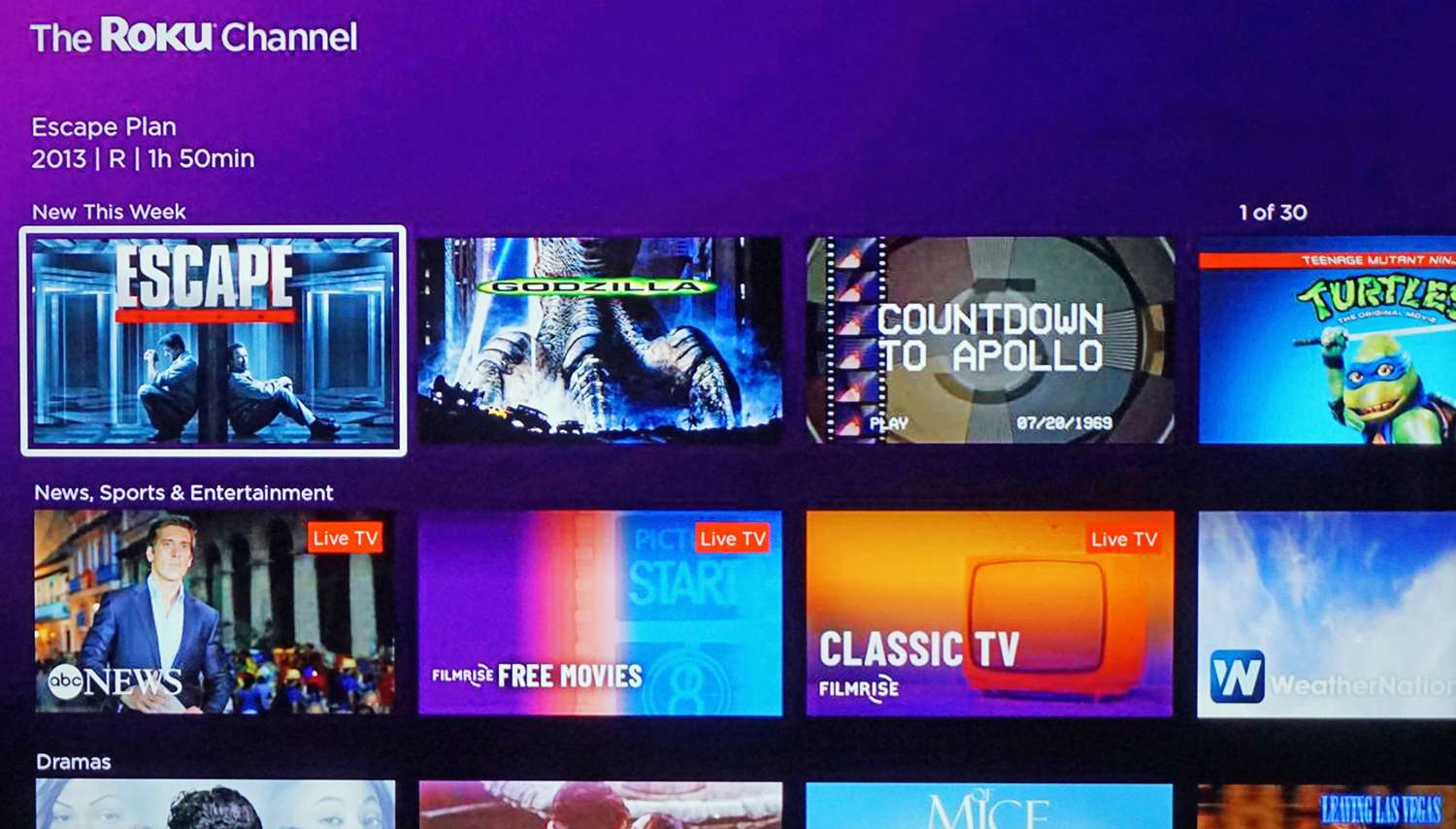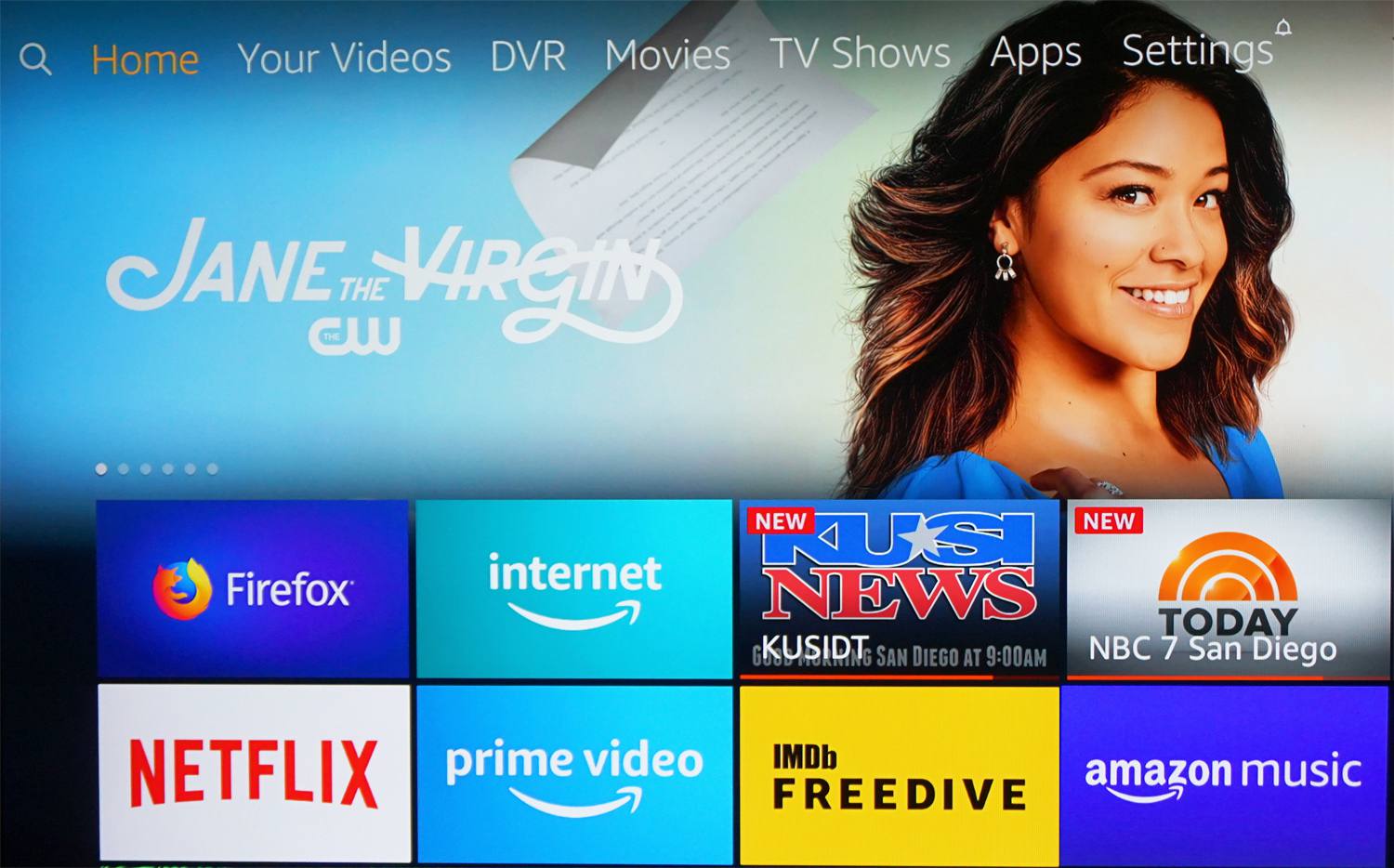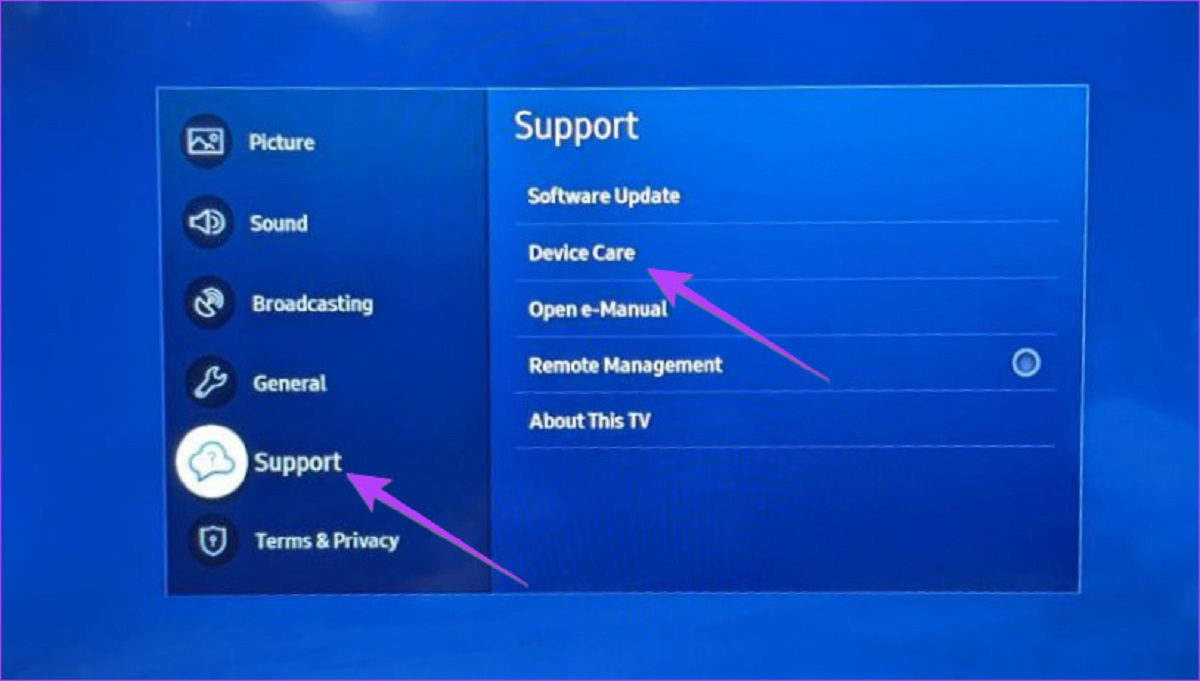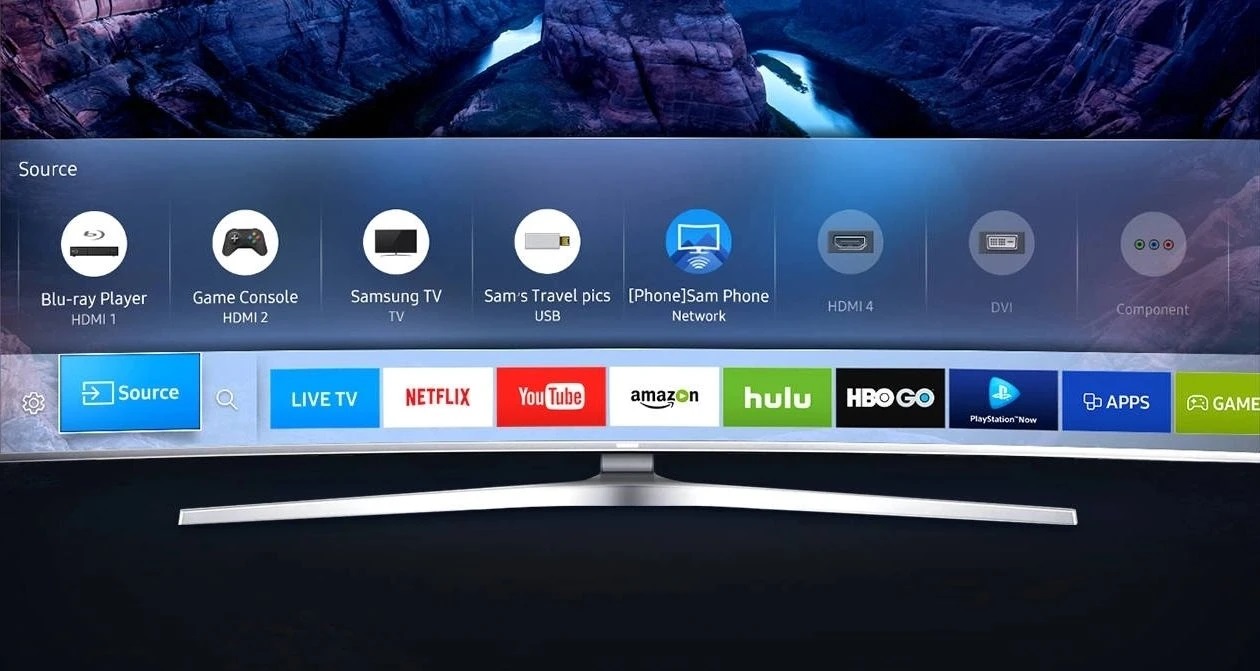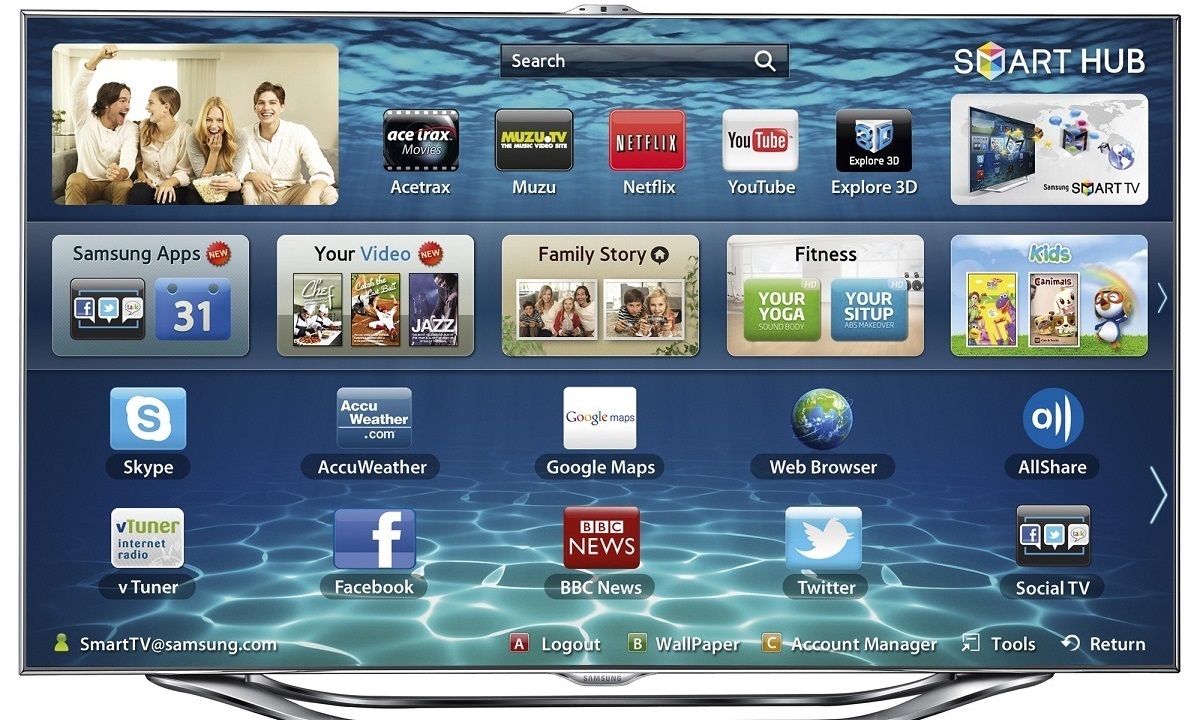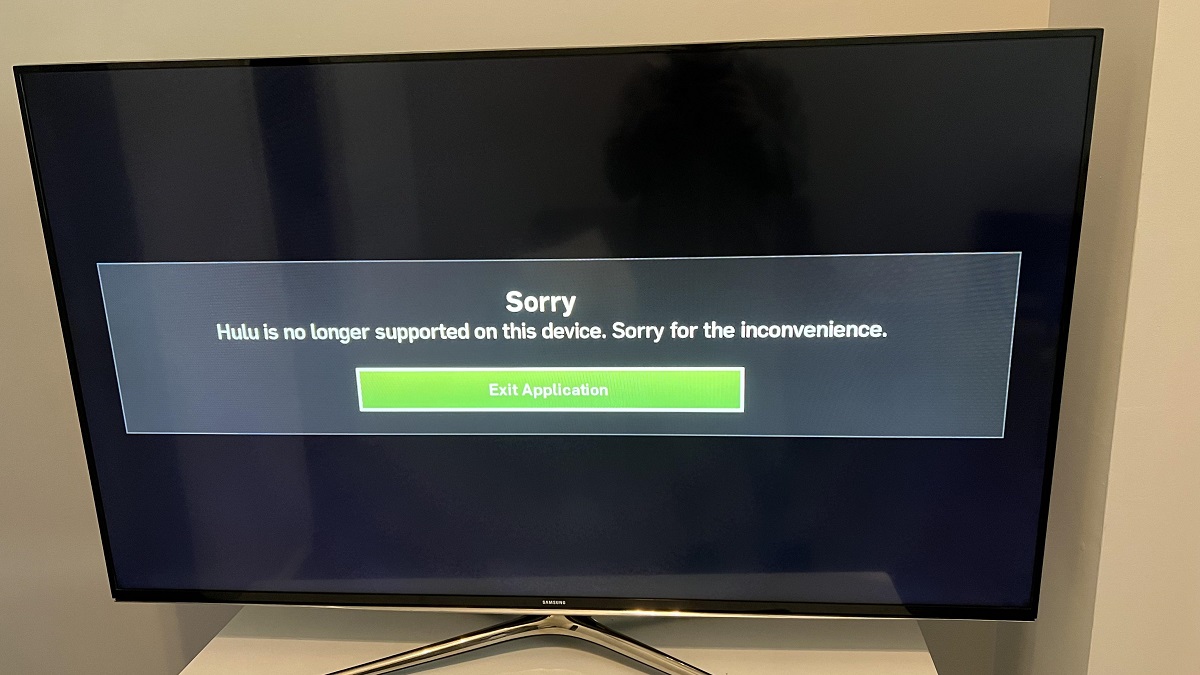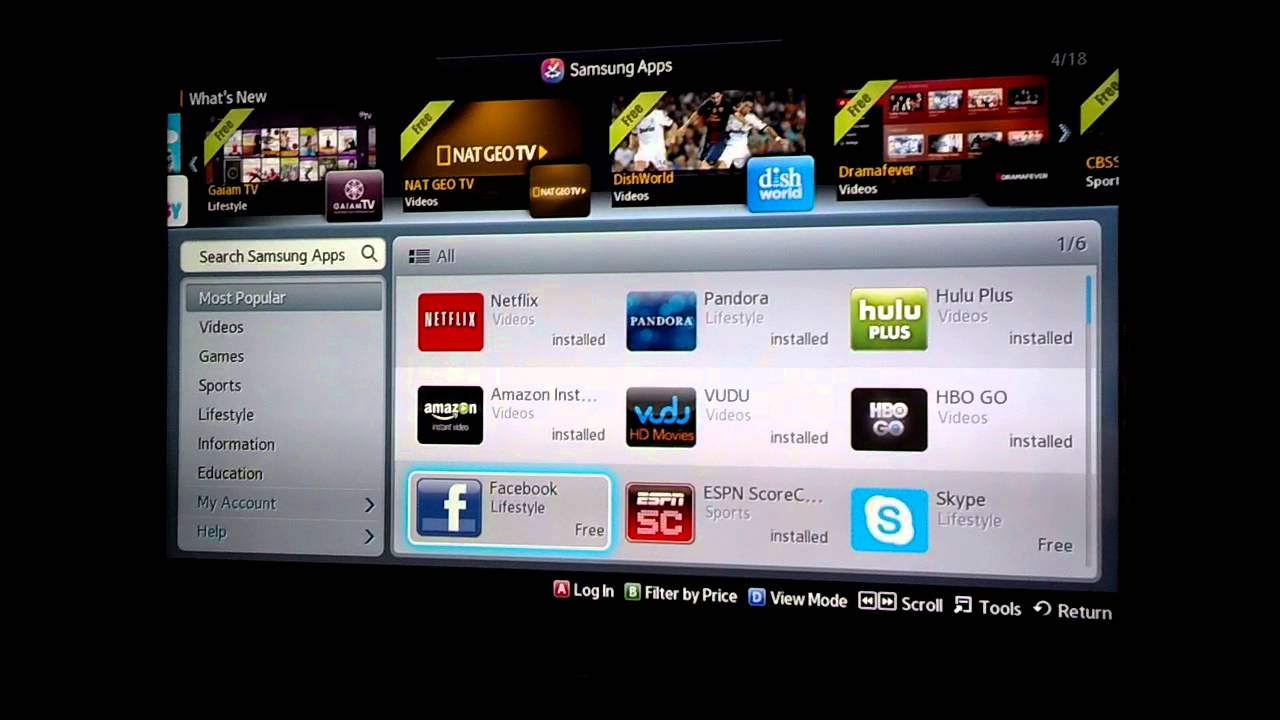Introduction
Welcome to the world of streaming free movies on your Samsung Smart TV! With the rise of online streaming platforms and the increasing demand for convenient access to entertainment, Samsung Smart TVs have become a popular choice for movie lovers. These TVs come equipped with a range of features that enable you to stream movies, TV shows, and other content directly on your television.
What sets Samsung Smart TVs apart is their integration with various streaming apps, allowing you to enjoy a wide selection of movies from the comfort of your living room. Whether you’re a fan of action-packed blockbusters, heartwarming rom-coms, or gripping thrillers, you’ll find plenty of options to suit your taste.
In this article, we will explore the different methods you can use to stream free movies on your Samsung Smart TV. Whether you prefer to use the pre-installed apps on your TV, download additional streaming apps, or cast/mirror movies from your mobile device, we have you covered.
Before we dive into the step-by-step guide, let’s take a closer look at what exactly a Samsung Smart TV is and why it has become a popular choice for movie streaming.
A Samsung Smart TV is a television that is equipped with an integrated internet connection and a variety of apps and features that enhance your viewing experience. It allows you to access a world of digital content, including free movies, TV shows, music, and more, directly through your TV screen.
These TVs utilize cutting-edge technology, such as the Tizen operating system, which provides a user-friendly interface and seamless navigation. With built-in Wi-Fi connectivity, you can easily connect your Samsung Smart TV to your home network and start streaming your favorite movies in no time.
Now that you have a better understanding of what a Samsung Smart TV is, let’s explore the different streaming apps that are popular among Samsung Smart TV users.
What is a Samsung Smart TV?
A Samsung Smart TV is a television that combines the traditional functionalities of a TV with advanced features and internet connectivity. It offers a seamless and immersive entertainment experience by integrating online streaming services, apps, and other interactive features directly into the television set.
One of the key features of a Samsung Smart TV is its ability to connect to the internet via Wi-Fi or Ethernet. This allows users to access a wide range of digital content without the need for additional devices, such as a streaming media player or a gaming console.
With a Samsung Smart TV, you can not only watch traditional broadcast channels but also stream movies, TV shows, and other online content from popular platforms like Netflix, Amazon Prime Video, Hulu, and YouTube.
These televisions boast high-definition displays with stunning visuals, vibrant colors, and sharp contrasts that bring every scene to life. Depending on the model, you may even have access to features like HDR (High Dynamic Range) for a more immersive viewing experience.
Moreover, Samsung Smart TVs are equipped with powerful processors that ensure smooth and lag-free streaming. This means you can enjoy your favorite movies without any interruptions or buffering issues.
Another advantage of a Samsung Smart TV is the availability of a wide range of apps. These apps allow users to explore different genres of content, from movies and TV shows to music, games, and educational programs. Some popular apps pre-installed on Samsung Smart TVs include Samsung TV Plus, Netflix, Hulu, Amazon Prime Video, YouTube, and Spotify.
Additionally, Samsung regularly updates the software on its Smart TVs to introduce new features, improve performance, and provide security patches. This ensures that your TV stays up-to-date and delivers the best possible streaming experience.
Overall, a Samsung Smart TV offers a convenient and feature-rich way to enjoy your favorite movies and TV shows without the need for additional devices. Its integration with streaming apps, high-quality display, and advanced functionalities make it an excellent choice for entertainment enthusiasts.
Now that you have a clear understanding of what a Samsung Smart TV is, let’s move on to exploring the popular streaming apps available for these televisions.
Popular Streaming Apps for Samsung Smart TV
Samsung Smart TVs offer a wide range of pre-installed and downloadable streaming apps that provide access to a vast library of movies, TV shows, and other digital content. These apps cater to various interests and genres, ensuring there’s something for everyone. Let’s explore some of the most popular streaming apps available on Samsung Smart TVs:
- Netflix: Known for its vast collection of movies and TV shows, Netflix is a must-have streaming app for any Samsung Smart TV user. It offers a wide variety of genres, from thrilling action films to heartwarming romantic comedies, ensuring there’s something for every mood.
- Amazon Prime Video: If you’re an Amazon Prime member, you’ll have access to Amazon Prime Video on your Samsung Smart TV. This app offers a rich selection of original series, movies, and documentaries, making it a great choice for those looking for exclusive content.
- Hulu: Hulu brings a variety of current and past TV shows to your Samsung Smart TV. With its extensive library of popular series, including both current episodes and past seasons, Hulu is a go-to app for TV show enthusiasts.
- YouTube: As one of the most popular video-sharing platforms, YouTube provides a never-ending stream of user-generated content, music videos, movie trailers, and much more. With the YouTube app on your Samsung Smart TV, you can enjoy a wide range of entertainment directly on the big screen.
- Disney+: If you’re a fan of Disney, Marvel, Pixar, Star Wars, or National Geographic, Disney+ is the perfect streaming app for you. It offers a vast collection of movies and TV shows from these beloved franchises, making it a favorite among families and fans of all ages.
In addition to these popular streaming apps, Samsung Smart TVs provide access to numerous other apps like Plex, Vudu, HBO Max, Spotify, and more. Whether you’re a movie buff, a TV show enthusiast, or someone who enjoys exploring a wide range of content, these streaming apps ensure endless hours of entertainment right at your fingertips.
Now that you’re familiar with the popular streaming apps, it’s time to dive into the step-by-step guide of streaming free movies on your Samsung Smart TV. We’ll explore different options and methods to help you get the most out of your TV and enjoy a seamless streaming experience.
Step-by-Step Guide to Streaming Free Movies on Samsung Smart TV
Ready to start streaming free movies on your Samsung Smart TV? Follow this step-by-step guide to get started:
- Option 1: Using pre-installed apps on Samsung Smart TV:
- Navigate to the home screen of your Samsung Smart TV using the remote control.
- Look for the pre-installed streaming apps such as Netflix, Amazon Prime Video, Hulu, or YouTube.
- Select the desired app using the arrow buttons on the remote and press the “Enter” or “OK” button.
- Sign in to your account or create a new account if prompted.
- Browse through the available movies or use the search function to find a specific movie.
- Select the movie you want to watch and start streaming.
- Option 2: Downloading additional streaming apps on Samsung Smart TV:
- Go to the app store on your Samsung Smart TV, typically called Samsung Apps or Smart Hub.
- Browse through the available apps or use the search function to find a specific streaming app.
- Select the desired app and click on the “Download” or “Install” button.
- Once the app is installed, open it and sign in to your account or create a new account if necessary.
- Explore the app’s library of movies and choose the film you want to watch.
- Click on the movie and start streaming it on your Samsung Smart TV.
- Option 3: Casting/mirroring movies from a mobile device to Samsung Smart TV:
- Ensure that both your Samsung Smart TV and mobile device are connected to the same Wi-Fi network.
- On your mobile device, download and install a casting app such as Google Home or Samsung SmartThings.
- Open the casting app and follow the instructions to connect your mobile device to your Samsung Smart TV.
- Launch a movie streaming app on your mobile device, such as Netflix or Disney+.
- Play the desired movie on your mobile device and look for the cast icon (usually located in the top-right corner).
- Tap the cast icon and select your Samsung Smart TV from the list of available devices.
- The movie will begin playing on your Samsung Smart TV, streamed directly from your mobile device.
With these step-by-step instructions, you can start enjoying free movies on your Samsung Smart TV in no time. Whether you prefer using pre-installed apps, downloading additional streaming apps, or casting/mirroring movies from your mobile device, these methods will provide you with a seamless streaming experience.
Now that you know how to stream free movies on your Samsung Smart TV, let’s explore some tips and tricks to enhance your movie-watching experience and make the most out of your TV’s features.
Option 1: Using Pre-Installed Apps on Samsung Smart TV
If you have a Samsung Smart TV, chances are that it comes with pre-installed streaming apps that allow you to access a variety of free movies. Here’s how you can make the most of these pre-installed apps:
- Navigate to the home screen of your Samsung Smart TV using the remote control.
- Look for the pre-installed streaming apps on your TV, such as Netflix, Amazon Prime Video, Hulu, or YouTube. These apps are usually prominently displayed on the home screen or under a specific category.
- Use the arrow buttons on your remote control to navigate to the desired app and press the “Enter” or “OK” button to select it.
- If you’re using the app for the first time, you may be prompted to sign in to your account or create a new one. Follow the on-screen instructions to complete the login process.
- Once you’re logged in, you can browse through the available movies by using the app’s search function, browsing categories, or checking out curated recommendations.
- When you find a movie you want to watch, select it and click on the play button to start streaming. The movie will begin playing directly on your Samsung Smart TV.
By utilizing the pre-installed streaming apps on your Samsung Smart TV, you can access a vast library of movies and enjoy high-quality streaming without the need for additional devices. These apps often offer personalized recommendations based on your viewing history and preferences, ensuring that you find movies that align with your interests.
It’s important to note that while some apps offer free content, others may require a subscription or offer a mix of free and paid movies. However, with the variety of apps available on your Samsung Smart TV, you’re bound to find a selection of free movies to enjoy.
Now that you’re familiar with using pre-installed apps, let’s discover how you can download additional streaming apps on your Samsung Smart TV to expand your movie-watching options.
Option 2: Downloading Additional Streaming Apps on Samsung Smart TV
If the pre-installed streaming apps on your Samsung Smart TV don’t quite meet your movie-watching needs, you can easily download additional apps to expand your selection. Here’s how to do it:
- Start by going to the app store on your Samsung Smart TV. The app store is typically called Samsung Apps or Smart Hub and can be found on the home screen.
- Using your remote control, navigate through the app store and browse through the available apps. You can also use the search function to find a particular streaming app.
- Once you find the app you want to download, select it and click on the “Download” or “Install” button. The app will begin downloading onto your Samsung Smart TV.
- After the app finishes downloading, you can find it in the list of downloaded apps on your TV. Simply navigate to the apps section of the home screen to access it.
- Open the newly downloaded app and sign in to your account or create a new account if necessary. Follow the on-screen instructions to complete the login process.
- Explore the app’s library of movies and choose the film you want to watch. You can often browse by genre, popularity, or search for specific titles.
- Select the movie and click on the play button to start streaming. The movie will begin playing directly on your Samsung Smart TV.
Downloading additional streaming apps on your Samsung Smart TV gives you access to a wider range of content providers and allows you to discover new movies that may not be available on the pre-installed apps.
Keep in mind that some of these apps may require a subscription or offer a mix of free and paid movies. Be sure to explore the app’s payment options and terms before making any purchase or committing to a subscription.
With the ability to download additional streaming apps, your Samsung Smart TV becomes a versatile entertainment hub, offering a plethora of movies from various providers.
Now that you know how to download additional streaming apps, let’s move on to option 3, which involves casting or mirroring movies from your mobile device to your Samsung Smart TV.
Option 3: Casting/Mirroring Movies from a Mobile Device to Samsung Smart TV
If you prefer to stream movies from your mobile device directly to your Samsung Smart TV, you can use the casting or mirroring feature. Here’s how to do it:
- Ensure that both your Samsung Smart TV and your mobile device are connected to the same Wi-Fi network. This is crucial for the casting or mirroring to work.
- On your mobile device, download and install a casting app such as Google Home or Samsung SmartThings. These apps allow you to wirelessly transmit the content from your device to your TV.
- Open the casting app on your mobile device and follow the on-screen instructions to connect your mobile device to your Samsung Smart TV. This usually involves selecting your TV from the list of available devices.
- Once the connection is established, launch a movie streaming app on your mobile device, such as Netflix or Disney+, or open a web browser to access a streaming website.
- Play the desired movie on your mobile device and look for the cast icon. In most apps, this icon is usually located in the top-right corner of the playback screen.
- Tap the cast icon and select your Samsung Smart TV from the list of available devices. This will initiate the casting or mirroring process.
- The movie will now start playing on your Samsung Smart TV, streaming directly from your mobile device. You can control playback using the app on your mobile device, and the movie will be displayed on your TV screen.
Casting or mirroring movies from your mobile device to your Samsung Smart TV offers a convenient way to enjoy your favorite movies on a larger screen. This option allows you to utilize the capabilities of your mobile device while benefiting from the immersive viewing experience on your TV.
It’s worth noting that the casting or mirroring feature may vary depending on the apps and devices you’re using. Some apps may have built-in casting functionality, while others may require a separate casting app.
With this option, you have the flexibility to access a wide range of streaming platforms and apps on your mobile device and stream them wirelessly to your Samsung Smart TV for a more enjoyable movie-watching experience.
Now that you know how to utilize the casting or mirroring feature, let’s move on to some tips and tricks to enhance your free movie streaming experience on your Samsung Smart TV.
Tips and Tricks for Streaming Free Movies on Samsung Smart TV
Streaming free movies on your Samsung Smart TV can be an enjoyable and convenient experience. To enhance your movie-watching sessions, consider the following tips and tricks:
- Optimize your internet connection: A stable and fast internet connection is essential for smooth streaming. Ensure that your Samsung Smart TV is connected to a reliable Wi-Fi network and that there are no obstacles interfering with the signal.
- Use an Ethernet connection: If possible, connect your Samsung Smart TV to your router using an Ethernet cable. This provides a more stable and reliable connection, especially if your Wi-Fi network experiences congestion or interference.
- Adjust picture settings: Take advantage of the picture settings on your Samsung Smart TV to enhance your viewing experience. You can adjust parameters like brightness, contrast, sharpness, and color to suit your preferences and make the movie visuals more vibrant and immersive.
- Use subtitles for foreign language films: If you’re watching movies in a language you’re not familiar with, enable subtitles to ensure you can follow along. Most streaming apps and platforms offer subtitle options for a wide range of languages.
- Explore genre-specific apps: In addition to the popular streaming apps, consider exploring genre-specific apps that cater to specific movie genres, such as horror, documentary, or independent films. These apps often offer a curated selection of movies in their respective genres.
- Create personalized watchlists: Many streaming apps allow you to create personalized watchlists to keep track of the movies you want to watch. Use this feature to save movies that catch your interest, ensuring that you never miss out on a great film.
- Check for free trials and promotions: Some streaming platforms offer free trial periods or promotional offers, allowing you to access a wider selection of free movies for a limited time. Keep an eye out for these opportunities to expand your movie library without spending a dime.
- Stay updated with app updates: Regularly check for updates to the streaming apps on your Samsung Smart TV. App updates often bring improvements, bug fixes, and new features that enhance your streaming experience.
- Consider using a VPN: A virtual private network (VPN) can provide an extra layer of security and privacy when streaming movies on your Samsung Smart TV. Additionally, a VPN can enable access to region-restricted content by masking your location.
- Connect external storage devices: If you have external storage devices, such as a USB drive or hard drive, you can connect them to your Samsung Smart TV and enjoy movies stored on those devices. This expands your movie library beyond the streaming apps and gives you more control over your content.
By incorporating these tips and tricks into your movie streaming routine, you can optimize your Samsung Smart TV experience and make the most out of the free movies available to you.
Now that you’re equipped with these helpful tips and tricks, it’s time to start enjoying your favorite movies on your Samsung Smart TV. Happy streaming!
Conclusion
Streaming free movies on your Samsung Smart TV opens up a world of entertainment right in your living room. Whether you choose to use the pre-installed apps, download additional streaming apps, or cast/mirror movies from your mobile device, the options are endless. With the advancements in technology and the integration of internet connectivity, Samsung Smart TVs have become a popular choice for movie lovers.
In this article, we discussed the concept of a Samsung Smart TV and why it has gained popularity as a streaming device. These TVs offer a seamless and immersive entertainment experience, combining traditional TV functionalities with advanced features and internet connectivity.
We explored the popular streaming apps that come pre-installed on Samsung Smart TVs, such as Netflix, Amazon Prime Video, Hulu, YouTube, and Disney+. These apps provide access to a diverse range of movies and TV shows, catering to various interests and genres.
Furthermore, we provided a step-by-step guide on how to stream free movies on your Samsung Smart TV. We covered three options: using pre-installed apps, downloading additional streaming apps, and casting/mirroring movies from your mobile device. By following these instructions, you can enjoy a seamless streaming experience and make the most out of your Samsung Smart TV.
We also shared some valuable tips and tricks to enhance your movie streaming experience, including optimizing your internet connection, exploring genre-specific apps, adjusting picture settings, and utilizing personalized watchlists. These tips will help you make the most of your Samsung Smart TV and ensure an enjoyable movie-watching experience.
Now that you’re armed with the knowledge to stream free movies on your Samsung Smart TV, it’s time to grab some popcorn, sit back, and enjoy the vast library of movies available at your fingertips.
Happy streaming!