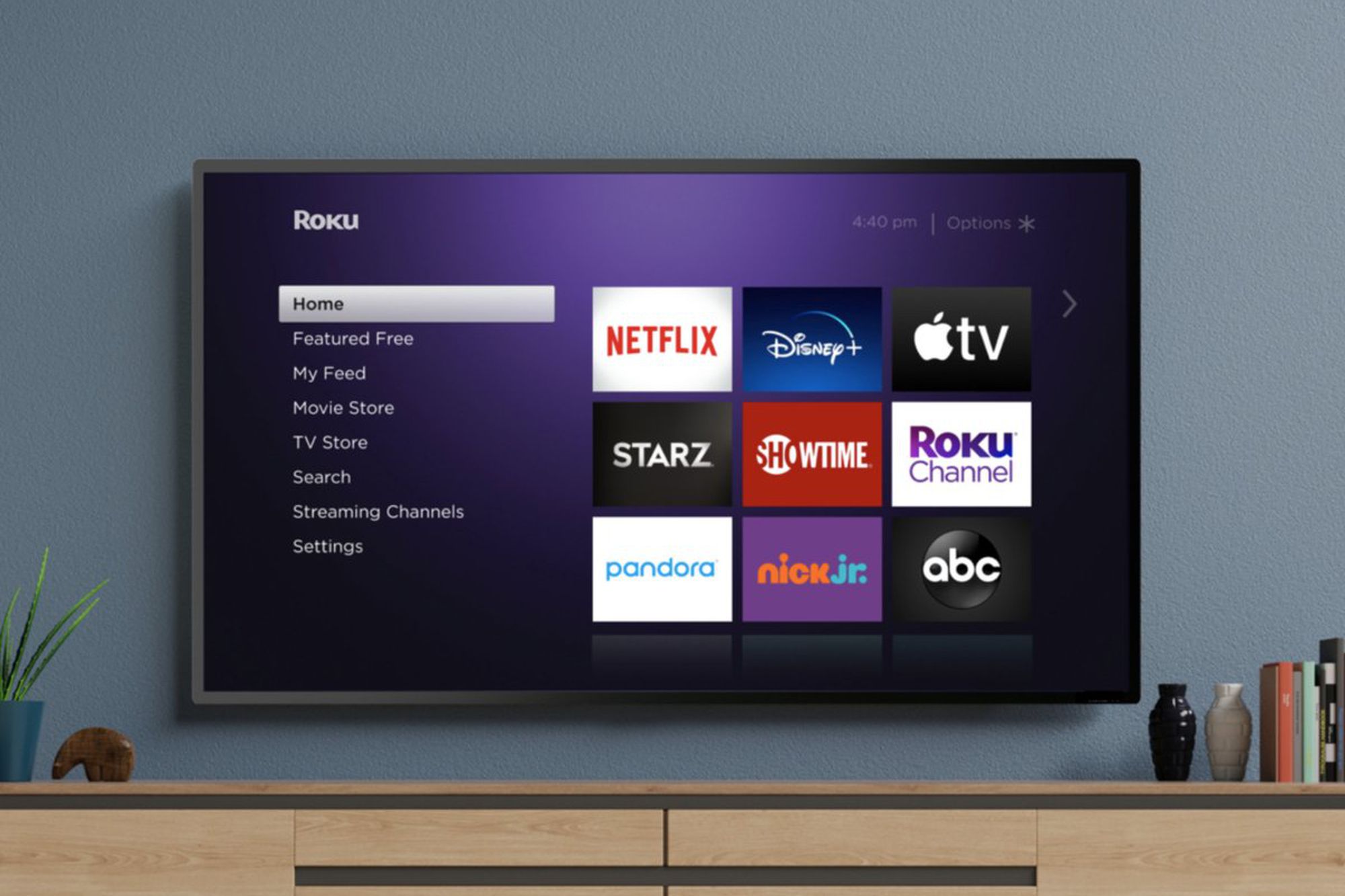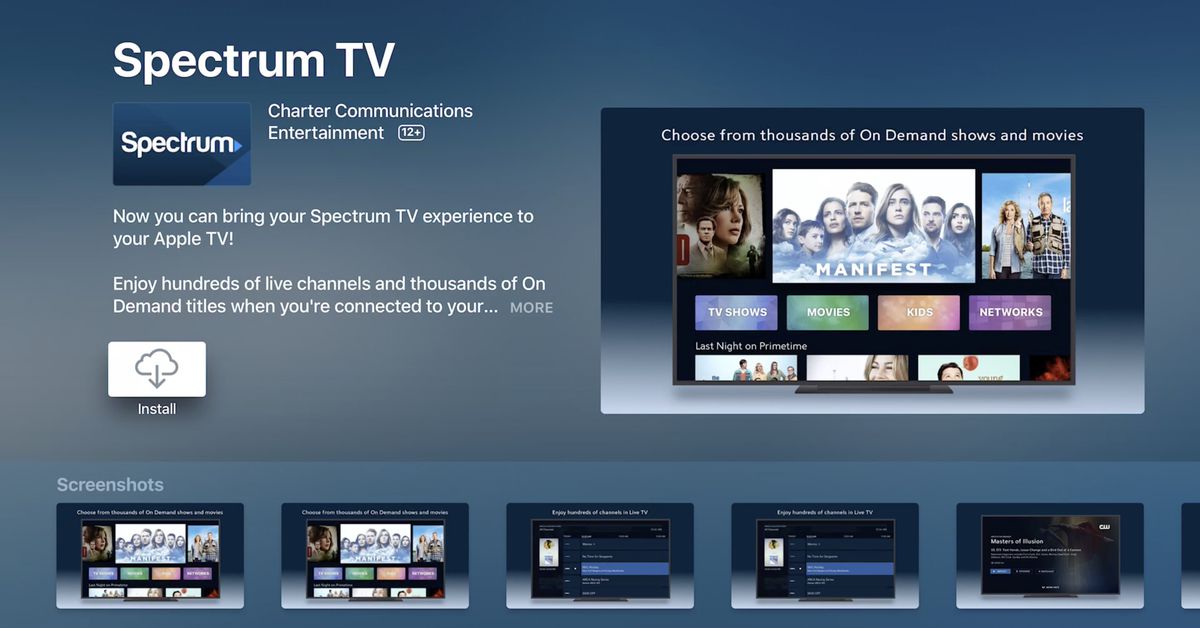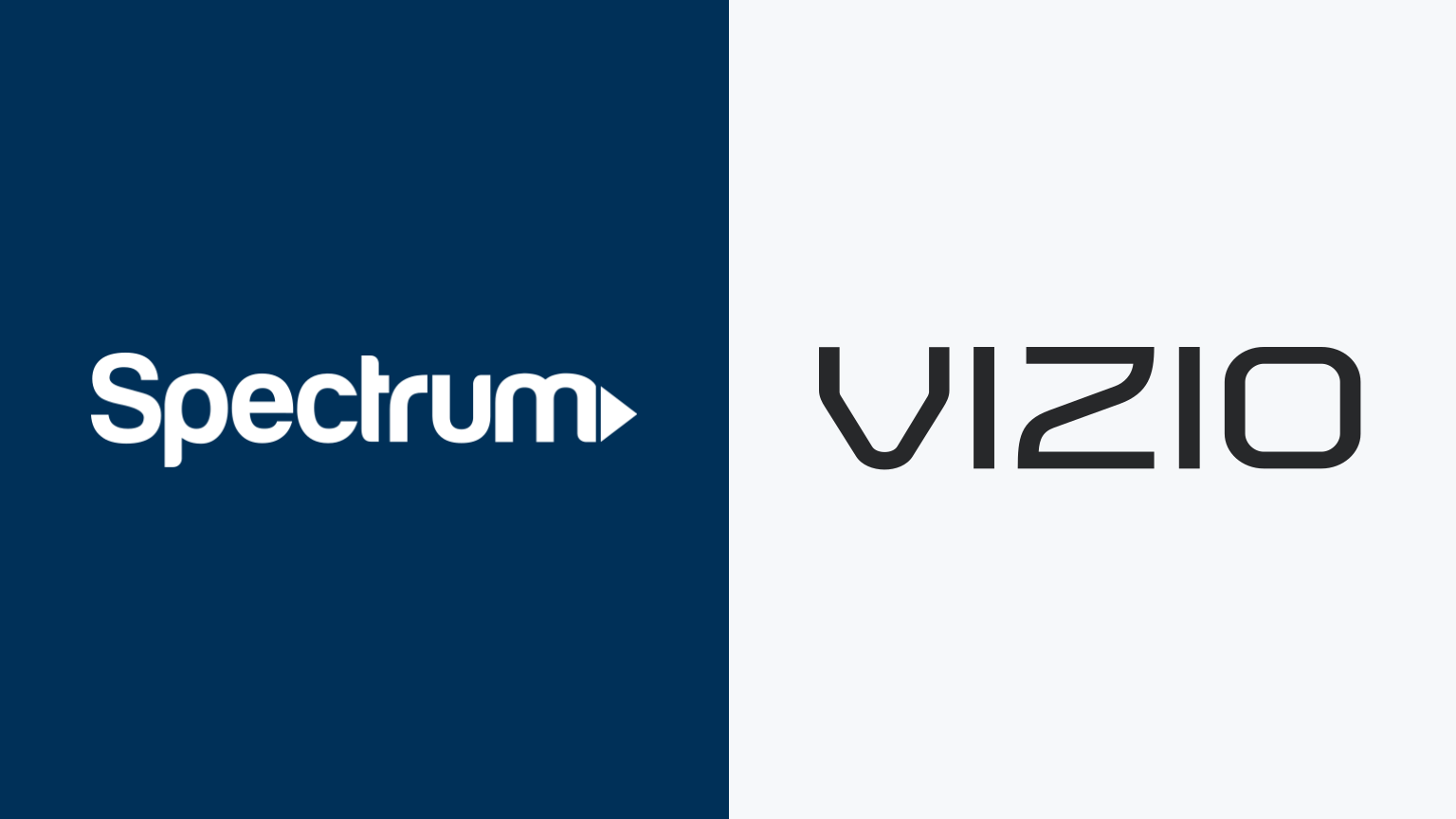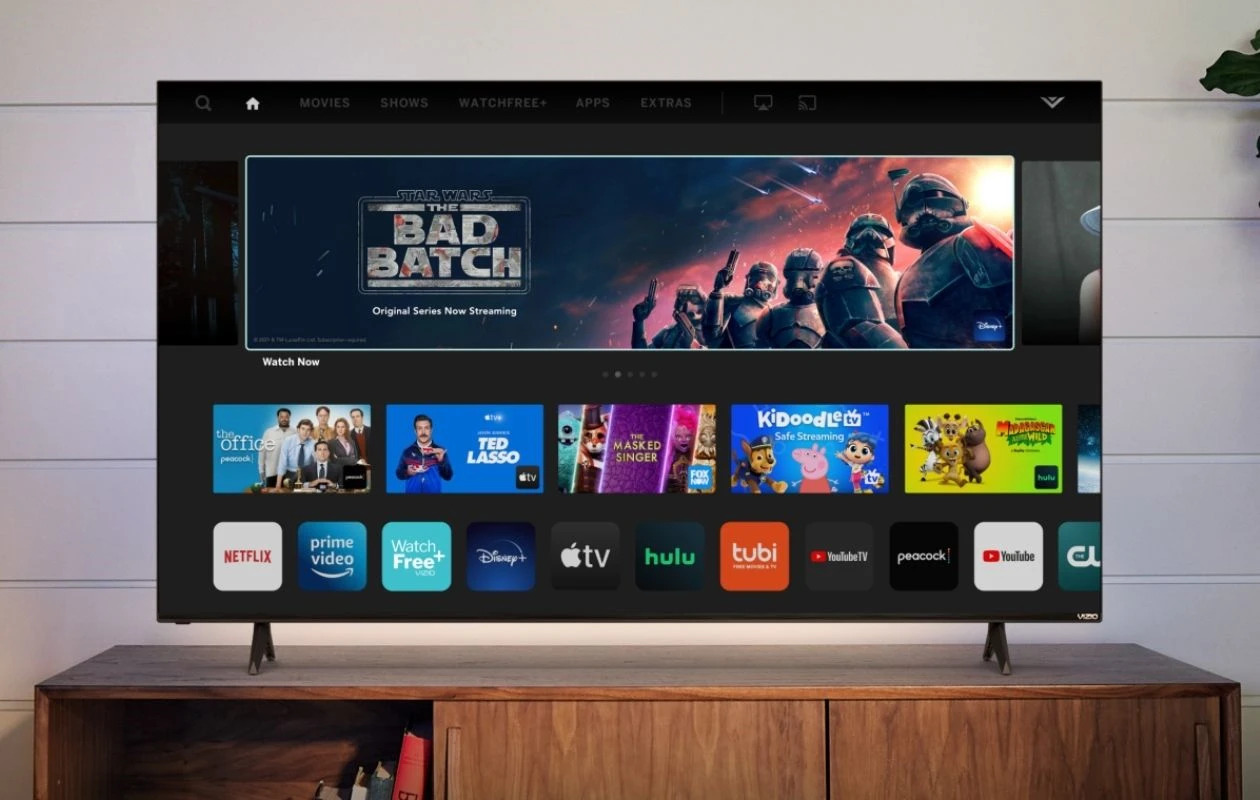Introduction
Welcome to the world of streaming entertainment! With the rise of Smart TVs, accessing your favorite shows and movies has never been easier. If you’re a Spectrum subscriber, you may be wondering how to get Spectrum on your Smart TV. Well, you’re in luck! In this article, we’ll guide you through the step-by-step process of getting Spectrum on your Smart TV, so you can enjoy all the content Spectrum has to offer right from the comfort of your own living room.
But first, let’s clarify what exactly Spectrum is. Spectrum is a popular cable TV, internet, and phone service provider in the United States. They offer a wide range of channels and on-demand content for their subscribers. Having access to Spectrum on your Smart TV means that you can watch live TV, on-demand shows and movies, and even record your favorite programs to enjoy later, all without the need for a traditional cable box.
Now that you know what Spectrum is and why it’s a great choice for streaming entertainment, let’s dive into the steps to get Spectrum on your Smart TV.
What is Spectrum?
Spectrum is a leading provider of cable TV, internet, and phone services in the United States. They offer a wide range of entertainment options to cater to the diverse preferences of their subscribers. With Spectrum, you can access hundreds of channels, on-demand movies and shows, and even premium content like HBO and Showtime.
One of the key advantages of Spectrum is its flexibility. Subscribers can choose from various TV packages that suit their viewing needs and budget. Whether you’re a sports enthusiast, a fan of reality TV, or love binge-watching the latest dramas, Spectrum has something for everyone.
Aside from its extensive channel lineup, Spectrum also provides a user-friendly and feature-rich viewing experience. The Spectrum TV app allows you to stream your favorite content on multiple devices, including Smart TVs, smartphones, tablets, and computers. This versatility enables you to watch your favorite shows and movies whenever and wherever you want.
Moreover, Spectrum offers advanced features such as DVR service, which allows you to record your favorite shows and watch them at your convenience. No more worrying about missing out on important episodes or scheduling conflicts. With Spectrum, you have control over your TV viewing experience.
Another notable feature of Spectrum is its reliable and fast internet service. With Spectrum internet, you can enjoy seamless streaming, online gaming, and browsing without interruptions. Their high-speed internet plans provide ample bandwidth to support multiple devices in your household, ensuring a smooth and lag-free online experience for everyone.
Overall, Spectrum provides a comprehensive entertainment solution for households across the United States. With its wide range of channels, on-demand content, and reliable internet service, Spectrum is a top choice for those looking for quality entertainment options. So, let’s dive into the steps to get Spectrum on your Smart TV and start enjoying all the amazing content it has to offer!
How to Get Spectrum on Smart TV
If you want to access Spectrum on your Smart TV, you’ll be glad to know that the process is quite straightforward. Just follow these steps to get started:
- Step 1: Check for compatibility
- Step 2: Download the Spectrum TV app
- Step 3: Sign in to your Spectrum account
- Step 4: Select your desired content
- Step 5: Enjoy watching Spectrum on your Smart TV!
The first thing you need to do is ensure that your Smart TV is compatible with the Spectrum TV app. Most modern Smart TVs are capable of running the Spectrum app, but it’s always a good idea to check the manufacturer’s website or the app store on your TV for compatibility information.
Once you’ve confirmed compatibility, the next step is to download the Spectrum TV app onto your Smart TV. Open the app store on your TV, search for “Spectrum TV,” and select the app from the search results. Click on the “Install” button to begin the download and installation process. This may take a few minutes, so be patient.
Once the app is successfully installed, open it on your Smart TV. You’ll be prompted to sign in using your Spectrum account credentials. Enter your username and password, and click on the “Sign In” button. If you don’t have a Spectrum account, you can create one on their official website.
After signing in, you’ll have access to a wide range of live TV channels, on-demand content, and other features provided by Spectrum. Use the on-screen guide or search function to find the shows, movies, or channels you want to watch. You can also explore different categories and genres to discover new content.
That’s it! Now you can sit back, relax, and enjoy your favorite Spectrum content on your Smart TV. Use the remote control or any other navigation options provided by your TV to control playback, adjust volume, or browse through the available options.
By following these simple steps, you can easily get Spectrum on your Smart TV and elevate your entertainment experience to a whole new level. So, grab some popcorn, find a cozy spot on the couch, and immerse yourself in a world of captivating shows and movies!
Step 1: Check for Compatibility
The first step in getting Spectrum on your Smart TV is to check if your device is compatible with the Spectrum TV app. While most modern Smart TVs support the app, it’s always a good idea to double-check to avoid any compatibility issues.
Start by visiting the manufacturer’s website of your Smart TV or consult the user manual for information on app compatibility. Look for a list of supported apps or an app store specific to your TV model. Alternatively, you can navigate to the app store directly on your Smart TV.
Once you’re in the app store, search for “Spectrum TV” or “Spectrum” in the search bar. If the app is available, it should appear in the search results. Click on the app icon to view additional details, including the supported TV models and operating systems.
In some cases, you may find that your Smart TV model isn’t listed as compatible with the Spectrum TV app. If this is the case, you still have a few options:
- Check for any firmware updates for your Smart TV. Manufacturers often release updates that add new features or improve compatibility with certain apps.
- Consider using alternative devices to access Spectrum. For example, you can connect a streaming media player, such as a Roku, Chromecast, or Amazon Fire TV Stick, to your Smart TV. These devices typically have the Spectrum app available and can be connected to your TV’s HDMI port.
- If you’re a Spectrum internet subscriber, you can access Spectrum’s online streaming platform on your Smart TV’s web browser. Simply navigate to Spectrum’s website, sign in to your account, and start streaming.
By checking for compatibility in Step 1, you can ensure that your Smart TV is capable of running the Spectrum TV app. If your TV is compatible, you can proceed to Step 2 to download and install the app. However, if your TV isn’t compatible, explore the alternative options mentioned above to still enjoy Spectrum’s content on your Smart TV.
Step 2: Download the Spectrum TV App
Now that you’ve confirmed compatibility with your Smart TV, it’s time to download and install the Spectrum TV app. Here’s how to do it:
- Using your Smart TV remote, navigate to the app store. This is usually represented by an icon labeled “Apps” or “Store” on your home screen.
- Once you’re in the app store, search for “Spectrum TV” in the search bar. The search function may vary depending on your TV’s brand and model.
- When the Spectrum TV app appears in the search results, select it to view the app details page.
- On the app details page, click on the “Install” or “Download” button to begin the download and installation process. Wait for the app to download and install, which may take a few minutes.
- Once the installation is complete, you’ll see the Spectrum TV app icon on your Smart TV’s home screen or in the app section.
It’s important to note that the steps may slightly vary depending on the brand and model of your Smart TV. If you encounter any difficulties, consult your TV’s user manual or visit the manufacturer’s website for specific instructions.
After successfully downloading and installing the Spectrum TV app, you’re one step closer to enjoying your favorite shows and movies. Now, proceed to the next step to sign in to your Spectrum account and start streaming!
Step 3: Sign in to Your Spectrum Account
With the Spectrum TV app successfully installed on your Smart TV, it’s time to sign in to your Spectrum account to access all the content it has to offer. Follow these steps to sign in:
- Using your Smart TV remote, locate and open the Spectrum TV app. You should see the app icon on your Smart TV’s home screen or in the app section.
- Once the app is open, you’ll be prompted with a login screen. Here, you need to enter your Spectrum account credentials – your username and password.
- If you already have a Spectrum account, enter your credentials by using the on-screen keyboard. Use the arrow keys on your remote to navigate and select the appropriate letters and numbers.
- Once you’ve entered your username and password, double-check for accuracy and click on the “Sign In” or “Login” button. The app will process your credentials and verify your account information.
- If you don’t have a Spectrum account yet, you can create one by visiting the Spectrum website or contacting their customer service. Follow the provided instructions to create your account, and then return to the app to sign in.
After signing in to your Spectrum account, you’ll have access to a wide range of live TV channels, on-demand shows and movies, and other features provided by Spectrum. Take your time to explore the app and familiarize yourself with its interface and functionalities.
Remember, signing in to your Spectrum account is crucial for enjoying personalized recommendations and accessing any premium content or features associated with your subscription.
Now that you’re signed in, you’re almost ready to start streaming your favorite content. The next step will guide you on how to select your desired shows, movies, or channels within the Spectrum TV app.
Step 4: Select Your Desired Content
Now that you’re signed in to your Spectrum account on your Smart TV, it’s time to explore the wide array of content available and select your desired shows, movies, or channels. Follow these steps to navigate the Spectrum TV app and find the content that interests you:
- Using your Smart TV remote, browse through the app’s interface to discover content. The interface may vary depending on the version of the app and your TV’s brand, but it typically includes options like “Live TV,” “On Demand,” “Guide,” and additional categories.
- If you want to watch live TV, select the “Live TV” option. This will display a list of available channels. Use the arrow keys on your remote to scroll through the channels and select the one you want to watch. You can also use the guide feature to view the channel lineup and schedule.
- If you prefer on-demand content, select the “On Demand” option. This will give you access to a vast library of movies, TV shows, and other content that you can watch at your convenience. Use the provided categories, genres, or search function to find specific content you’re interested in.
- Explore additional features and categories within the app. Depending on the app’s version, you might have access to features like personalized recommendations, trending shows, or a search function to quickly find specific content.
- Once you’ve found the content you want to watch, select it and enjoy your favorite shows, movies, or channels right on your Smart TV’s screen.
Take your time to explore the app and experiment with different categories and features to discover new content. Spectrum offers a wide range of options, including popular networks, premium channels, sports, and more.
Remember, the availability of certain shows, movies, or channels might depend on your specific Spectrum subscription. If you encounter any issues or have questions about your content access, contact Spectrum’s customer support for assistance.
Now that you know how to select your desired content within the Spectrum TV app, you’re ready for the final step – sit back, relax, and enjoy watching Spectrum on your Smart TV!
Step 5: Enjoy Watching Spectrum on Your Smart TV!
Congratulations! You’ve successfully completed all the necessary steps to get Spectrum on your Smart TV. Now it’s time to sit back, relax, and enjoy the vast array of entertainment options that Spectrum has to offer right on your Smart TV screen. Here are a few tips to enhance your viewing experience:
- Use your Smart TV remote or any other navigation options provided by your TV to control playback, adjust volume, or browse through the available options within the Spectrum TV app.
- Take advantage of the app’s features, such as creating personalized watchlists to easily access your favorite shows or utilizing parental control settings to ensure age-appropriate content for your family.
- Utilize Spectrum’s DVR service if available. Record your favorite shows and movies to watch later, allowing you to never miss an episode or movie premiere.
- Explore the app regularly to discover new content. Spectrum often updates its library, providing fresh shows, movies, and on-demand options for your entertainment pleasure.
- Ensure a reliable internet connection for seamless streaming. Consider optimizing your Wi-Fi signal or connecting your Smart TV directly to your router for the best streaming experience.
Whether you’re catching up on the latest episodes of your favorite shows, enjoying live sports events, or indulging in a movie marathon, Spectrum on your Smart TV allows you to have a personalized and convenient viewing experience right from the comfort of your own home.
Remember to periodically check for app updates to ensure you have the latest features and bug fixes. These updates will further enhance your streaming experience and provide access to any new features released by Spectrum.
So, grab some popcorn, get comfortable on your couch, and immerse yourself in a world of entertainment with Spectrum on your Smart TV. Enjoy the countless hours of movies, TV shows, and live programming that Spectrum offers and elevate your home entertainment experience to a whole new level!
Troubleshooting Common Issues
While getting Spectrum on your Smart TV is generally a smooth process, you may encounter some common issues along the way. Here are a few troubleshooting tips to help you overcome these obstacles:
- App not working or crashing: If you experience issues with the Spectrum TV app, try closing the app and reopening it. If the problem persists, restart your Smart TV by turning it off and on again.
- Poor video quality or buffering: If you’re experiencing pixelated or buffering video, check your internet connection to ensure it’s stable and fast enough for streaming. Also, try moving your router closer to your Smart TV or connecting your TV directly to your router with an Ethernet cable for a more reliable connection.
- No audio or distorted sound: If there’s no sound or the audio is distorted, check your TV’s audio settings and ensure that the volume is not muted. Additionally, make sure that your TV’s audio output settings are correctly configured.
- Login issues: If you’re having trouble logging in to your Spectrum account on the TV app, double-check your username and password to ensure they’re entered correctly. If you’ve forgotten your login details, you can reset your password or contact Spectrum’s customer support for assistance.
- Missing channels or content: If you’re unable to find specific channels or on-demand content, verify that your Spectrum subscription includes access to those channels or content. If you believe there’s an error, get in touch with Spectrum customer support for further assistance.
- Compatibility issues: If you discover that your Smart TV is not compatible with the Spectrum TV app, consider using alternative devices like a streaming media player or accessing Spectrum’s online streaming platform through your Smart TV’s web browser.
If you encounter persistent issues that you’re unable to resolve on your own, it’s recommended to contact Spectrum’s customer support for further assistance. They have dedicated teams to help troubleshoot and resolve any technical difficulties you may face.
With these troubleshooting tips in mind, you can overcome common issues and ensure a smooth streaming experience with Spectrum on your Smart TV. Now, go ahead and enjoy uninterrupted access to your favorite shows, movies, and more!
Conclusion
Congratulations! You have successfully learned how to get Spectrum on your Smart TV. By following the step-by-step guide outlined in this article, you can now enjoy a wide range of TV channels, on-demand content, and other features provided by Spectrum, all from the comfort of your own living room.
We started by introducing Spectrum as a leading provider of cable TV, internet, and phone services in the United States. We then covered the steps to get Spectrum on your Smart TV, including checking for compatibility, downloading the Spectrum TV app, signing in to your account, selecting your desired content, and troubleshooting common issues that may arise during the process.
Remember to always check the compatibility of your Smart TV with the Spectrum TV app, and utilize alternative options if necessary. Make sure to download the app from your TV’s respective app store and sign in with your Spectrum account credentials to access your favorite content. Explore the app, create personalized watchlists, and take advantage of Spectrum’s features like DVR service to enhance your streaming experience.
If you encounter any difficulties or have questions along the way, don’t hesitate to reach out to Spectrum’s customer support for assistance. They are available to help you troubleshoot and resolve any issues you may encounter.
Now that you have Spectrum on your Smart TV, it’s time to sit back, relax, and immerse yourself in countless hours of entertainment. Enjoy watching your favorite shows, movies, and live programming, and make the most of the convenience and flexibility that streaming on your Smart TV provides.
Thank you for choosing Spectrum and happy streaming!