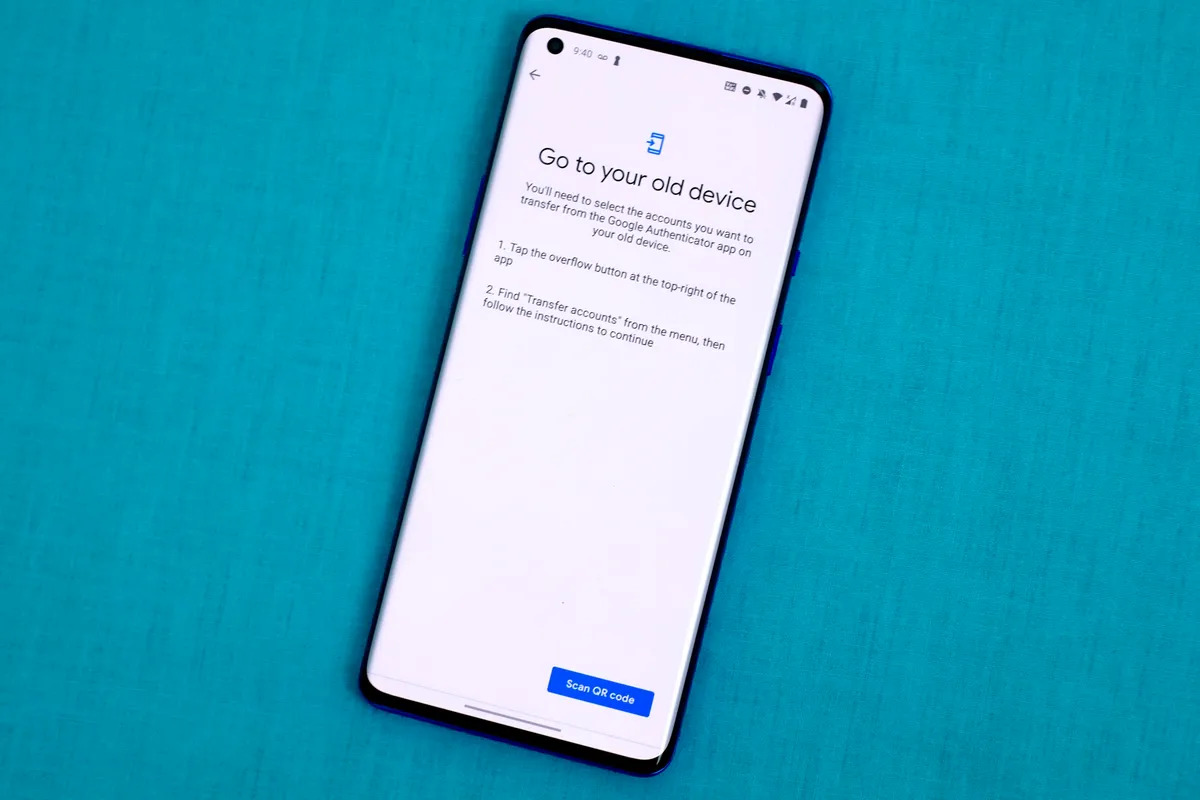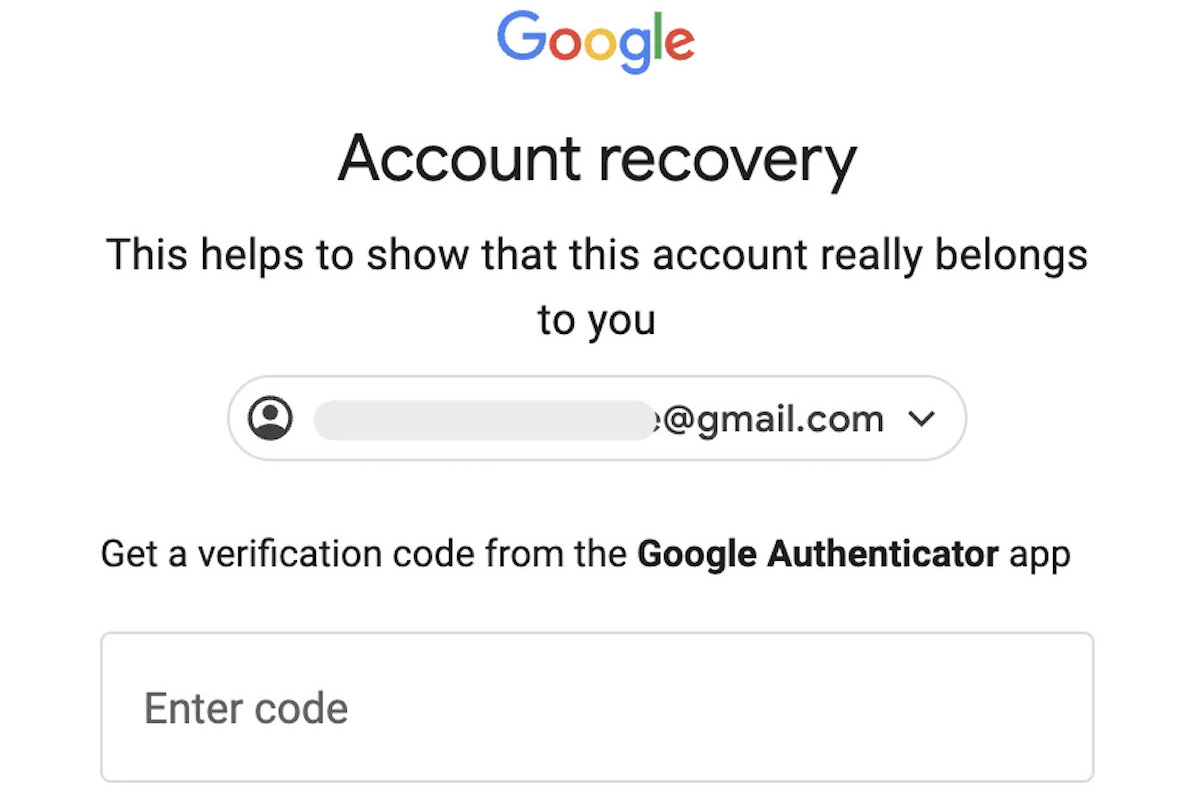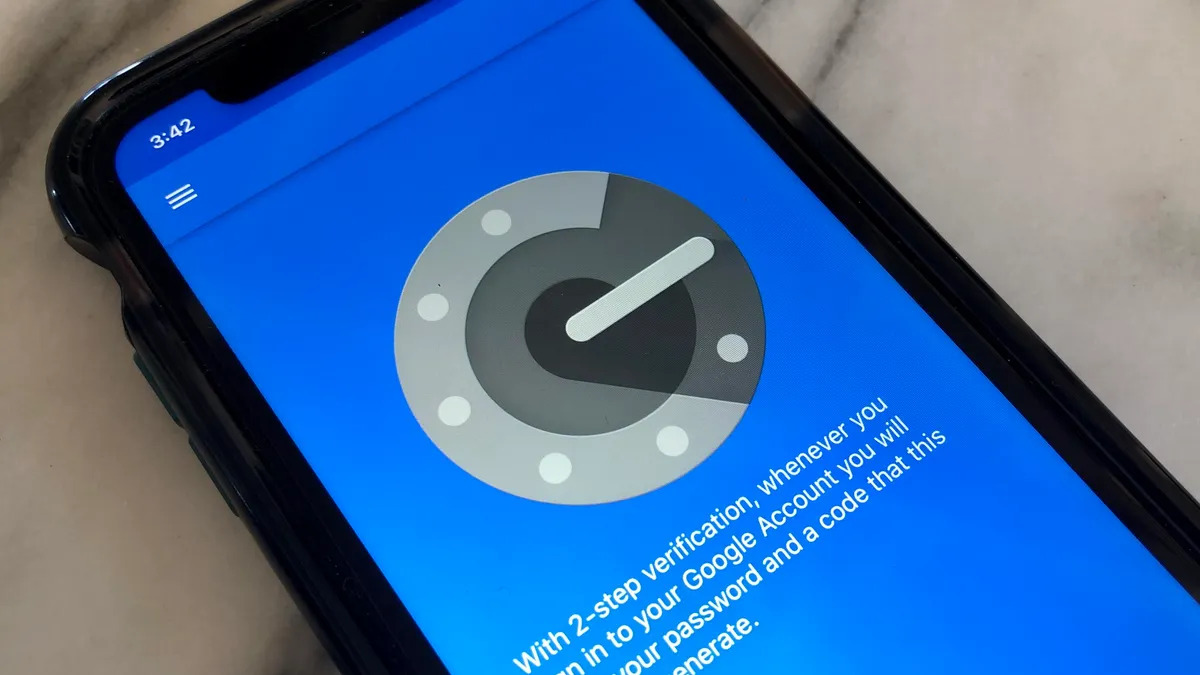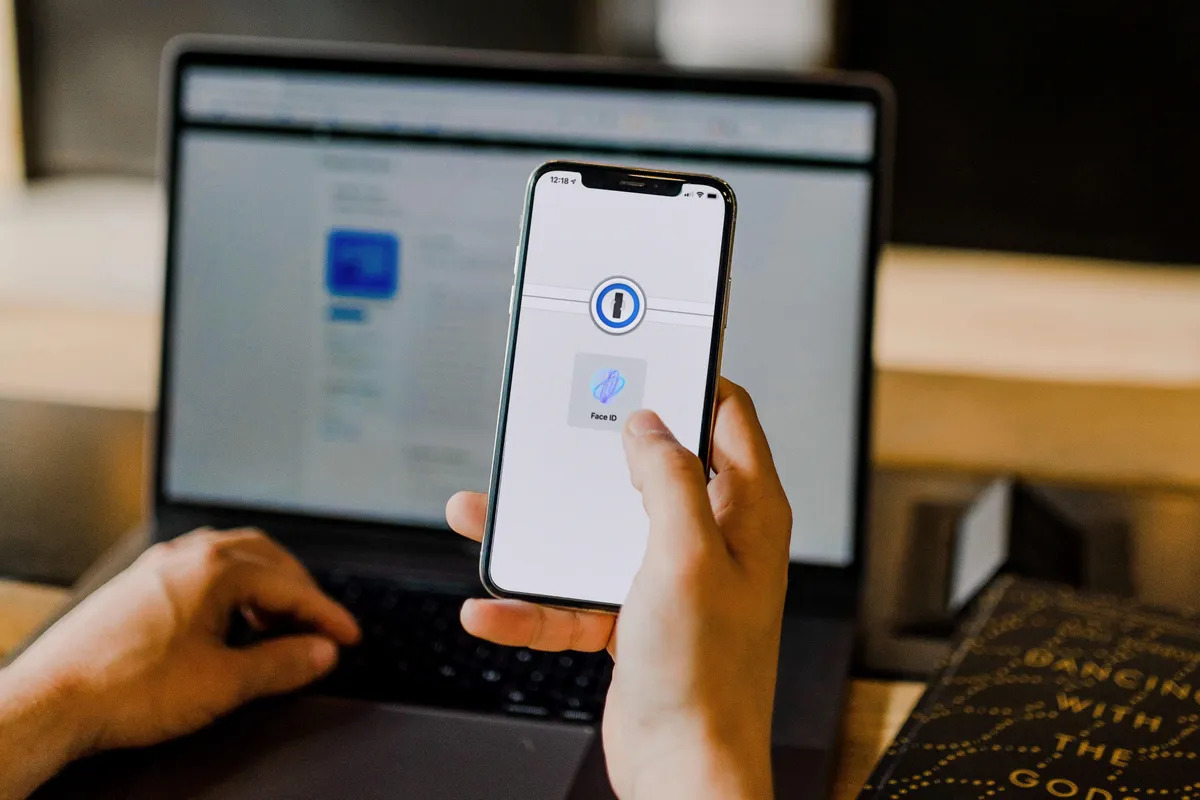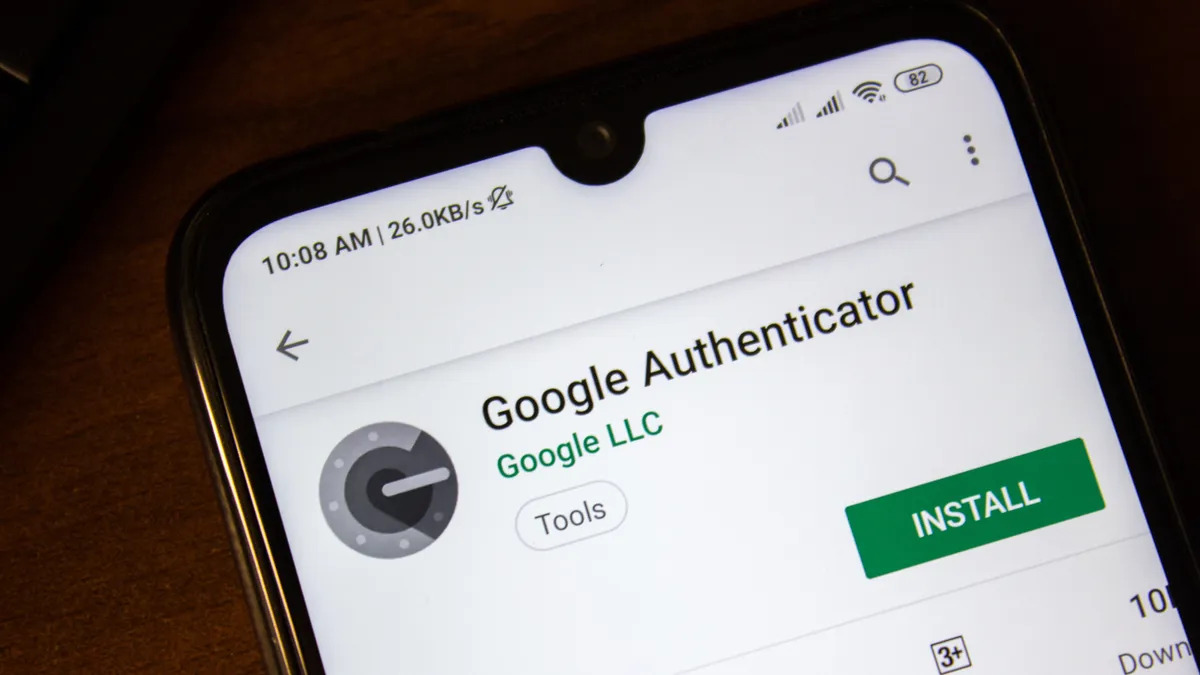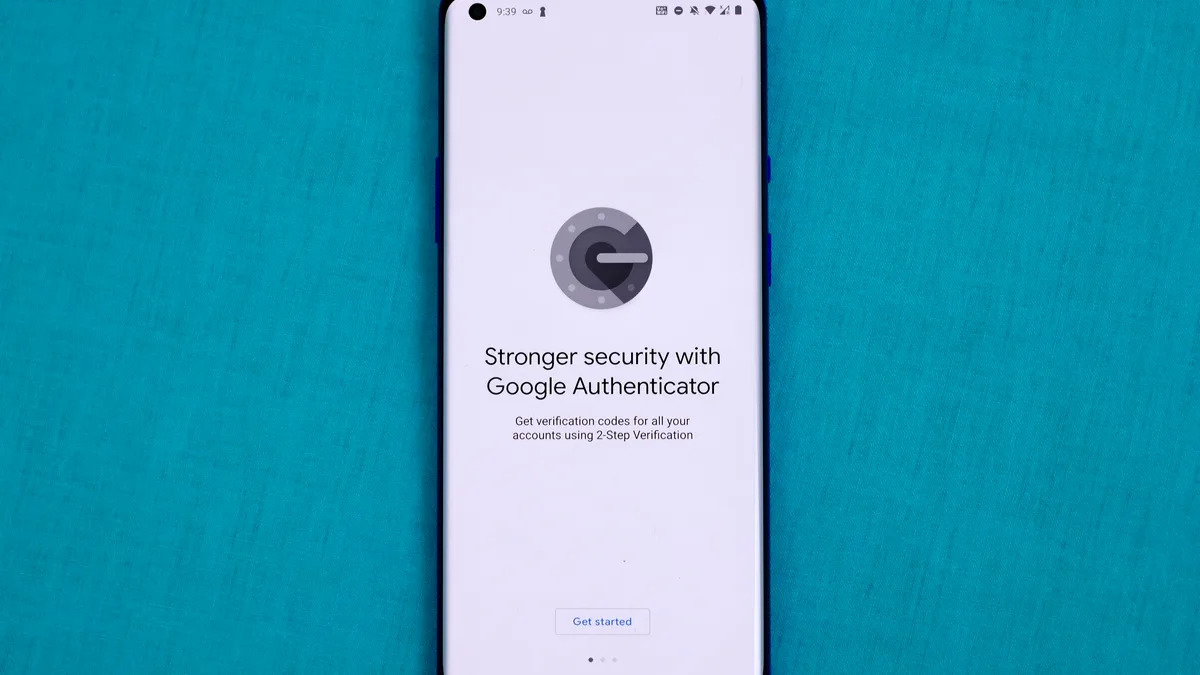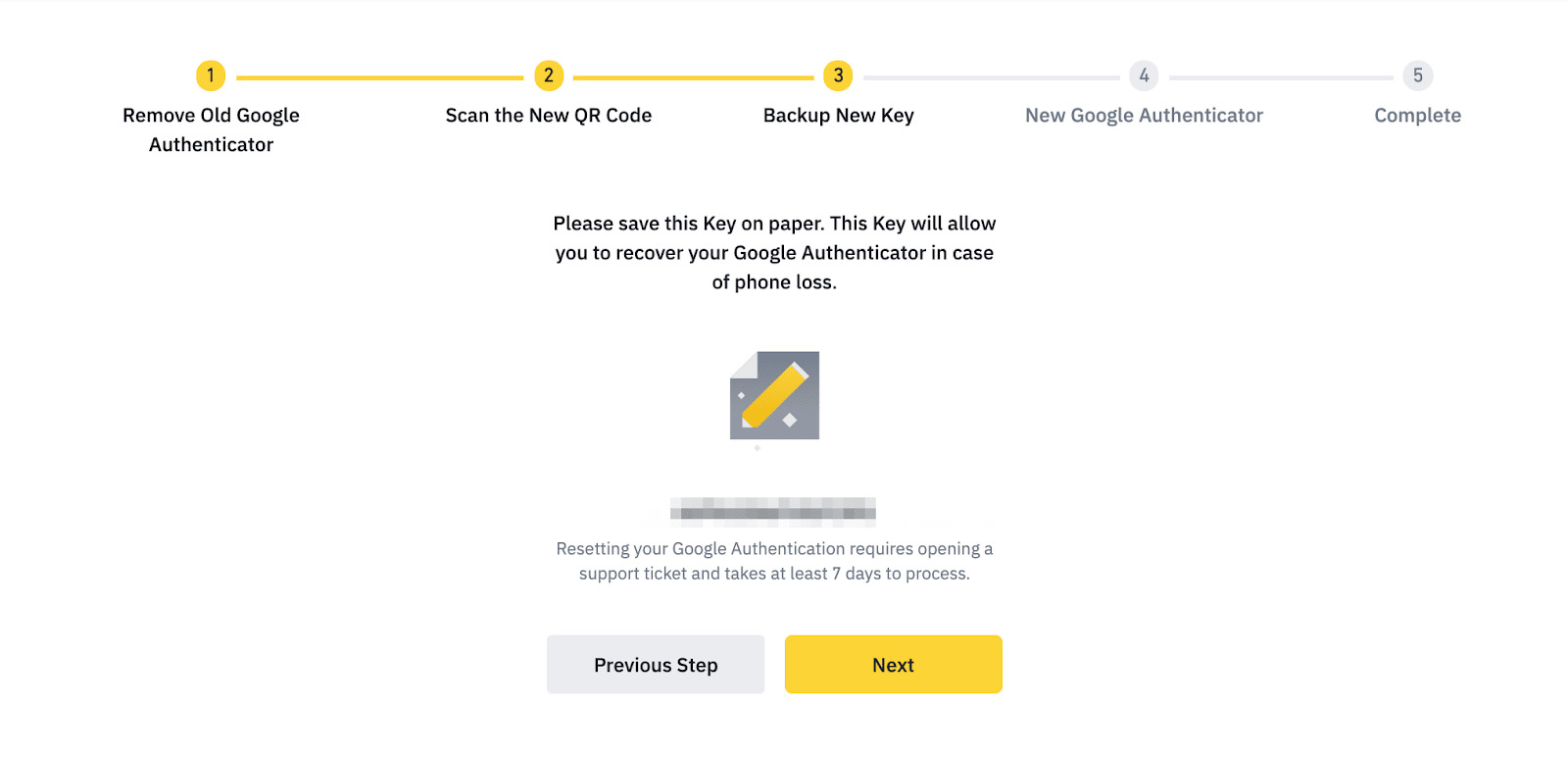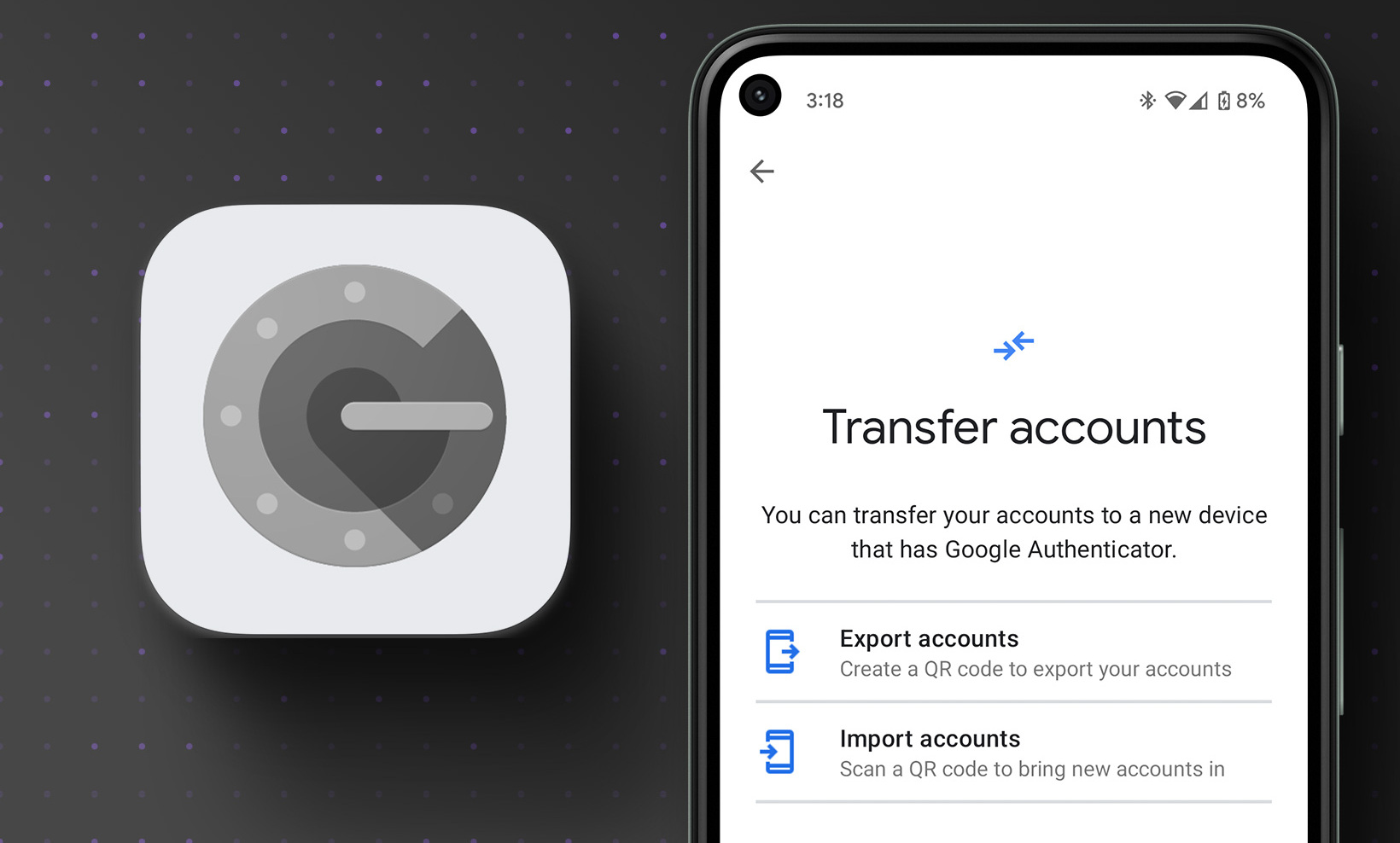Introduction
Having a robust security system is crucial in today’s digital world, and one important aspect of securing your online accounts is using two-factor authentication (2FA). Google Authenticator is a popular app that generates time-based one-time passwords (TOTP) to enhance the security of your accounts. However, if you find yourself in a situation where you need to switch to a new phone without access to your old one, retrieving your old Google Authenticator codes might seem like a challenge.
In this article, we will explore several methods to help you retrieve your old Google Authenticator codes on a new phone without the need for your old phone. These methods include syncing your Google Authenticator codes with your Google Account, using Google Authenticator transfer codes, contacting the support of your online accounts, and restoring codes from a backup. By following these steps, you can regain access to your accounts without losing the security provided by 2FA.
Before we dive into the methods, it’s important to note that the steps may vary slightly depending on your platform (Android or iOS) and the specific online services you use. Additionally, it’s essential to understand that the success of these methods depends on various factors such as the backup settings you have enabled and the cooperation of the online service providers. Now, let’s explore these methods in detail and help you get back your old Google Authenticator codes on your new phone.
Method 1: Sync Google Authenticator codes with your Google Account
One of the most convenient ways to retrieve your old Google Authenticator codes on a new phone is to sync them with your Google Account. This method is applicable if you have previously enabled the backup and sync feature in the Google Authenticator app. Here’s how you can do it:
- On your new phone, install the Google Authenticator app from the App Store or Play Store.
- Open the Google Authenticator app and follow the setup process.
- During the setup, choose the option to “Scan a barcode” or “Enter a provided key.”
- Instead of scanning a barcode or entering a key, select the option to “Use existing account.”
- Sign in to your Google Account associated with the Google Authenticator app.
- Once signed in, the app will sync with your Google Account and retrieve the previously saved Google Authenticator codes.
It’s important to note that the success of this method relies on your previous enabling of the backup and sync feature in the Google Authenticator app. If you didn’t enable this feature, you may not be able to retrieve your old codes through this method. However, it’s always worth a try as many users find their codes synced seamlessly with their Google Account.
Remember to securely set up your Google Account with strong, unique passwords and enable two-factor authentication for additional security. This ensures that your Google Account, including your synced Google Authenticator codes, remains protected from unauthorized access.
By syncing your Google Authenticator codes with your Google Account, you can effortlessly regain access to your old codes on your new phone without the need for your old phone. However, in case the sync option isn’t available or you encounter any issues, we will explore alternative methods in the following sections.
Method 2: Use Google Authenticator transfer codes
If you didn’t enable the backup and sync feature in the Google Authenticator app or if you no longer have access to your old phone, another option to retrieve your old Google Authenticator codes is by using transfer codes. Google Authenticator provides transfer codes that allow you to migrate your codes to a new device. Here’s how you can use transfer codes:
- On your old phone, open the Google Authenticator app.
- Go to the settings menu within the app.
- Select the option for “Transfer accounts.”
- Choose the accounts you wish to transfer and generate transfer codes for each account.
- Make a note of the transfer codes or take a screenshot of them.
- On your new phone, install the Google Authenticator app if you haven’t already.
- Open the Google Authenticator app and proceed with the setup process.
- During the setup, choose the option to scan a barcode or enter a key.
- Instead of scanning a barcode or entering a key, select the option to “Import existing accounts.”
- Enter the transfer codes that you generated on your old phone.
- The Google Authenticator app will import your old codes, allowing you to access your accounts on your new device.
Using transfer codes provides a straightforward method to migrate your Google Authenticator codes to a new phone. Remember to keep the transfer codes secure as they grant access to your accounts. Once you have successfully imported your old codes to the new phone, you can continue using 2FA without interruption.
It’s worth noting that not all online services support the use of transfer codes with Google Authenticator. In such cases, you may need to explore alternative methods or contact the support of those specific online services for further assistance.
Now that we have covered using transfer codes, let’s proceed and explore another method that can help you retrieve your old Google Authenticator codes without the need for your old phone.
Method 3: Contact the support of your online accounts
In situations where the previous methods don’t work or if you encounter difficulties in retrieving your old Google Authenticator codes, reaching out to the support of your online accounts is another viable option. Many online services have protocols in place to help users regain access to their accounts when faced with authentication issues. Here’s how you can proceed:
- Identify the online services for which you are using Google Authenticator.
- Visit the support or help section of each service’s website.
- Look for contact information or a support form to reach out to the service’s customer support.
- Explain the situation in detail, mentioning that you have switched to a new phone and need to regain access to your account.
- Provide any necessary verification information or account details requested by the support team.
- Follow any additional instructions provided by the support team to verify your identity and regain access to your account.
The support team will guide you through the necessary steps to regain access to your account. They may offer alternative methods for authentication or assist in disabling the Google Authenticator for your account temporarily to set up a new device. It’s important to be patient during this process, as it may take some time for the support team to verify your identity and assist you accordingly.
Keep in mind that each online service has its own policies and procedures when it comes to assisting users with authentication issues, so the support process may vary. It’s always recommended to provide accurate and detailed information while contacting the support to ensure a smooth resolution.
Now that we have explored contacting the support of your online accounts, let’s move on to another method that can help you retrieve your old Google Authenticator codes without the need for your old phone.
Method 4: Restore codes from a backup
If you have backed up your old phone either through cloud services or local backups, you may be able to restore your Google Authenticator codes from the backup. This method is particularly useful if you have migrated your data to a new phone and have access to the backup files. Follow these steps to restore your codes:
- Retrieve your backup files from the cloud or the local storage of your old phone.
- On your new phone, install the Google Authenticator app if you haven’t already.
- Transfer the backup files to your new phone’s storage.
- Open the Google Authenticator app and follow the setup process.
- Look for an option to import or restore data from a backup within the app.
- Select the backup files you transferred from your old phone.
- The app will restore your Google Authenticator codes, allowing you to access your accounts.
Restoring codes from a backup is a convenient way to retrieve your Google Authenticator codes if you have previously backed up your old phone. However, keep in mind that the backup files and the app’s ability to restore codes may vary depending on your specific device and backup methods.
If you are unsure of how to retrieve the backup files from your old phone or need further assistance, you can reach out to the customer support of your phone manufacturer or refer to the documentation for your specific backup method.
Now that we have explored various methods to retrieve your old Google Authenticator codes, including syncing with your Google Account, using transfer codes, contacting online account support, and restoring from a backup, you have several options to regain access to your accounts on your new phone even without the old phone.
Conclusion
Securing your online accounts with two-factor authentication is crucial in maintaining their integrity and protecting your personal information. However, when switching to a new phone without access to your old one, retrieving your old Google Authenticator codes may seem challenging. Thankfully, there are multiple methods you can utilize to regain access to your accounts on the new device.
In this article, we explored four methods to help you retrieve your old Google Authenticator codes on a new phone. By syncing your codes with your Google Account, using transfer codes, contacting the support of your online accounts, or restoring codes from a backup, you can seamlessly transition to a new device without compromising the security of your accounts.
While the steps for each method may vary slightly depending on your platform and online services, it’s essential to follow the instructions provided and ensure the necessary precautions are taken to keep your data secure. It’s also important to note that some online services may have specific protocols for recovering access to accounts, so reaching out to their support team can be instrumental.
Remember to prioritize the security of your accounts by enabling two-factor authentication and utilizing strong, unique passwords. Regularly backing up your Google Authenticator codes and keeping them secure can also help prevent any future issues when transitioning to a new phone.
With the methods discussed in this article, you can confidently switch to a new phone knowing that you can easily regain access to your online accounts protected by Google Authenticator. Take the time to explore these methods and find the one that works best for you. Stay vigilant and prioritize security to keep your online presence safe and secure.