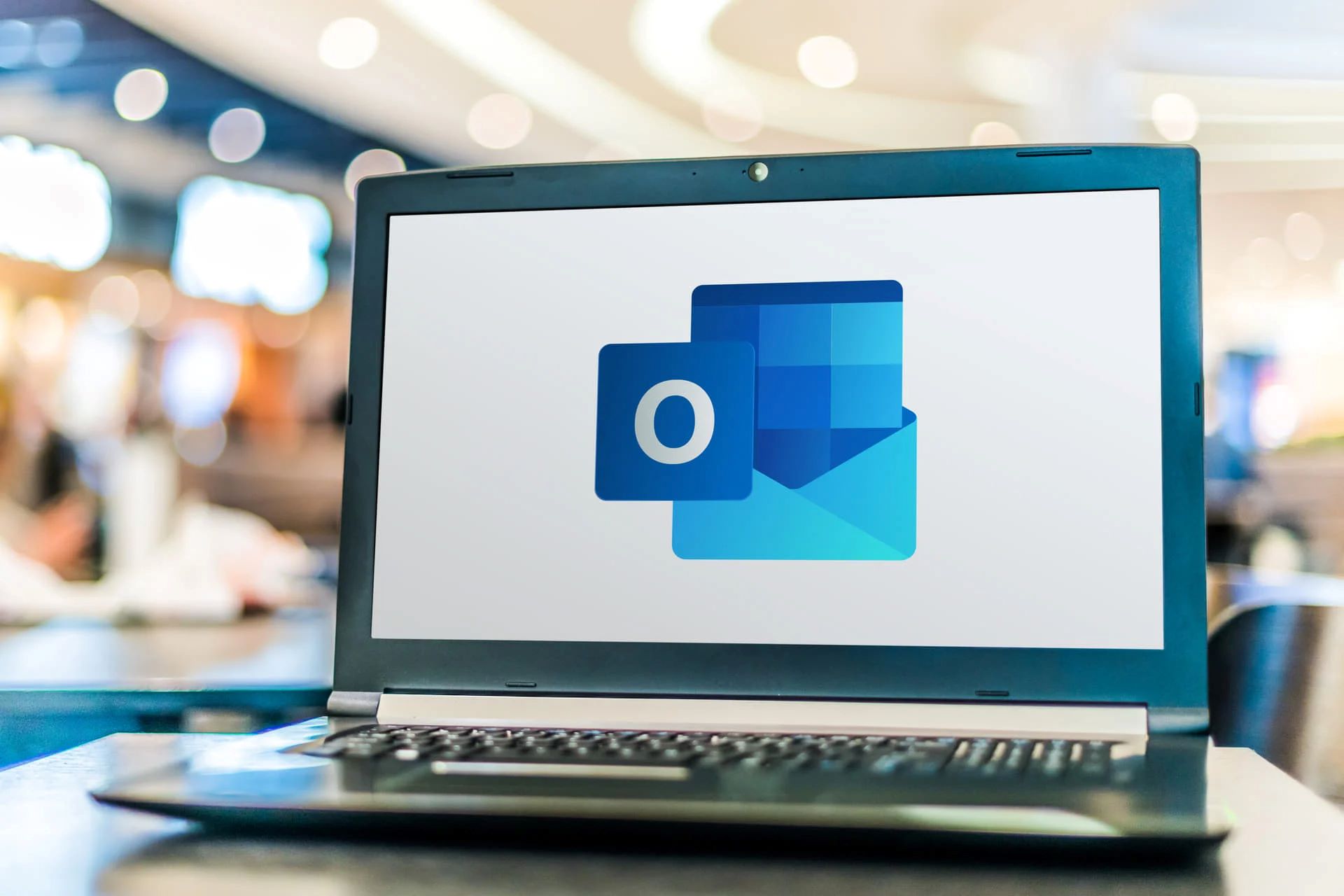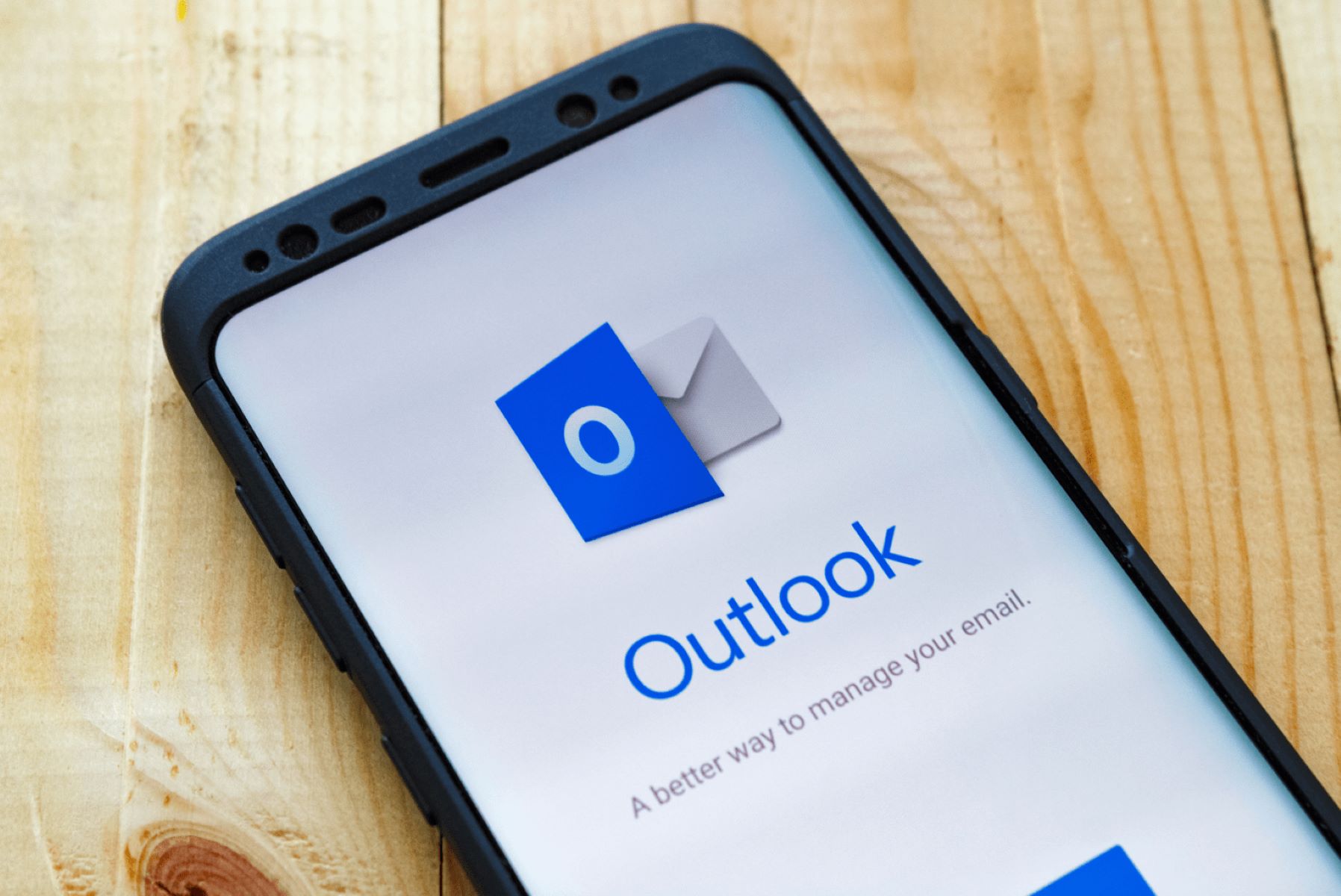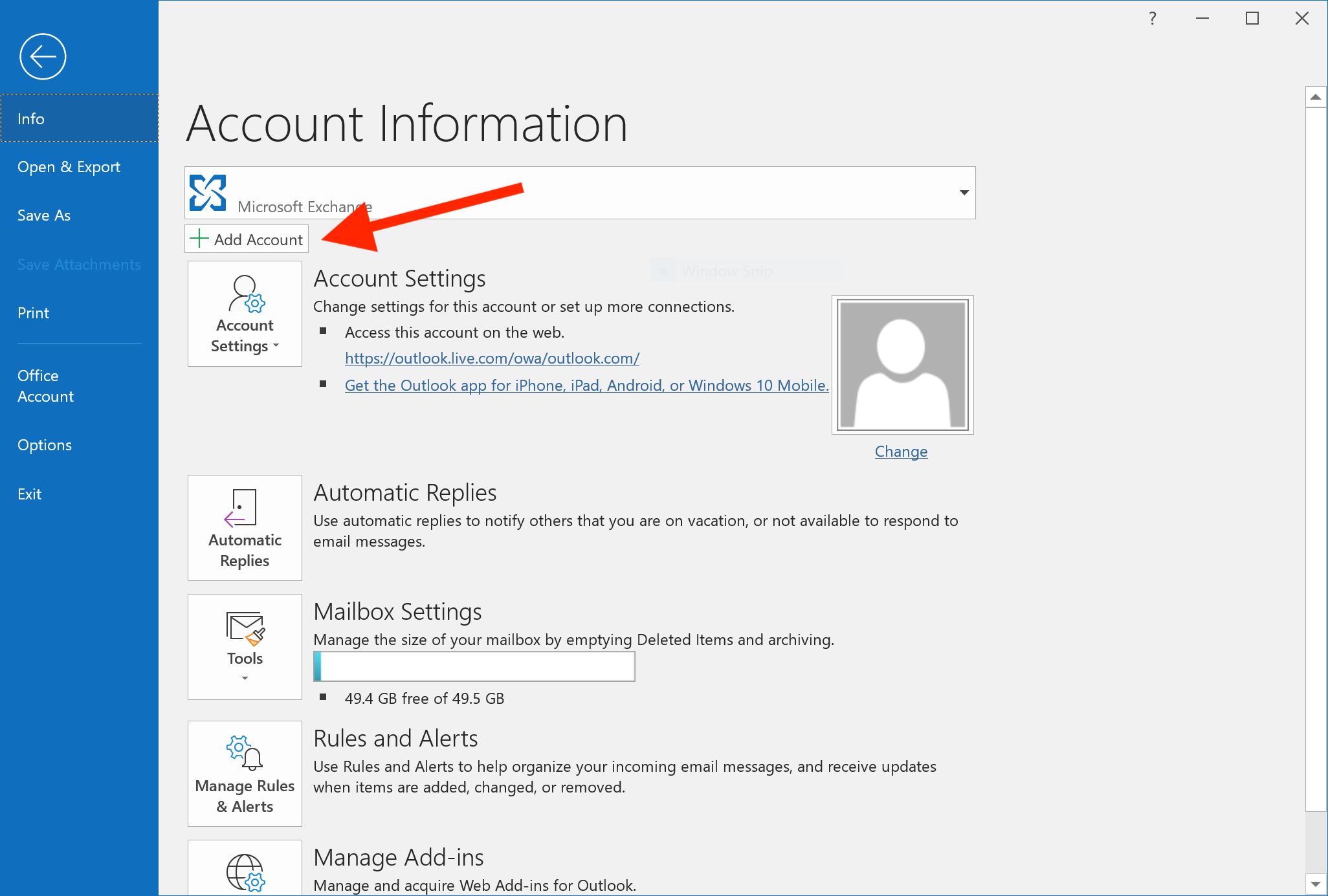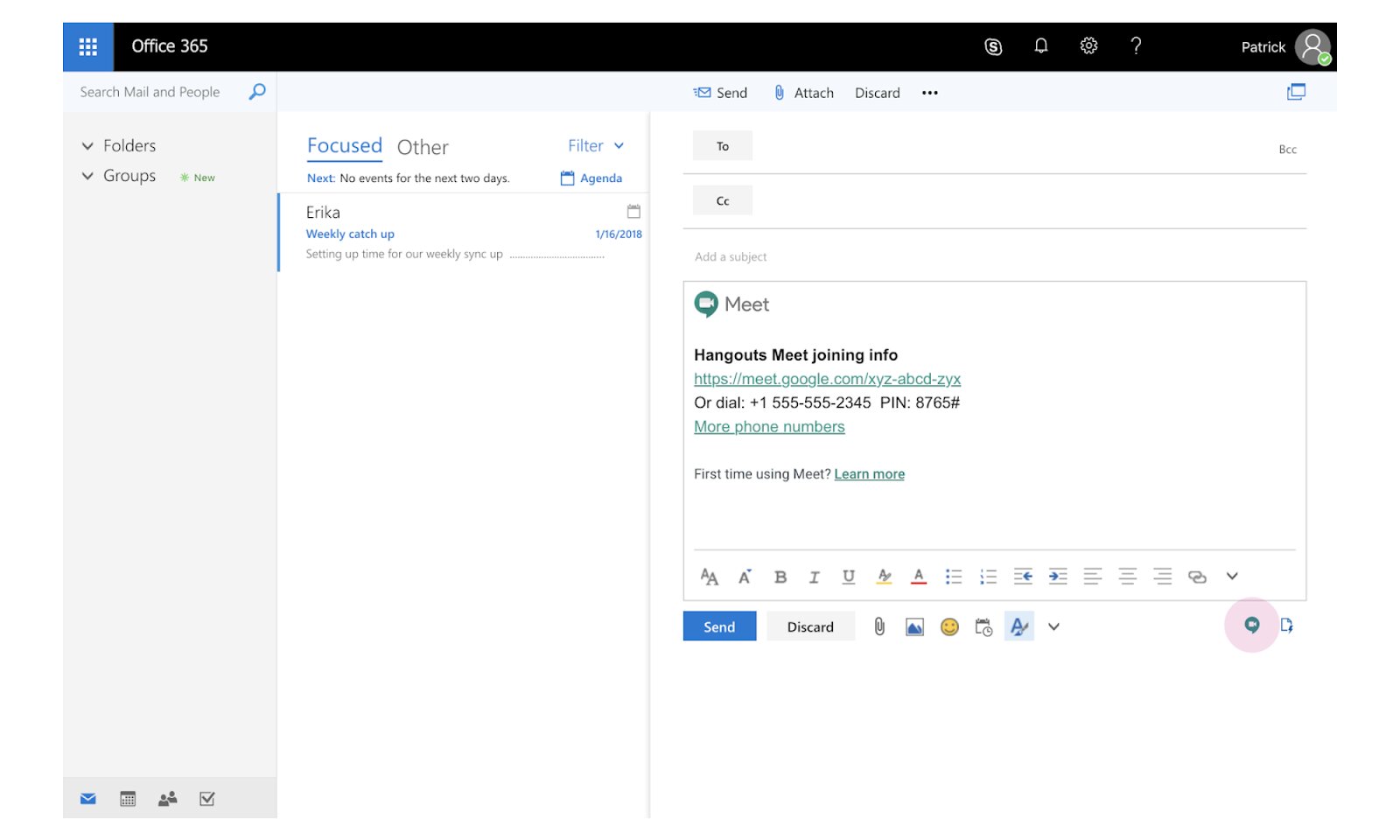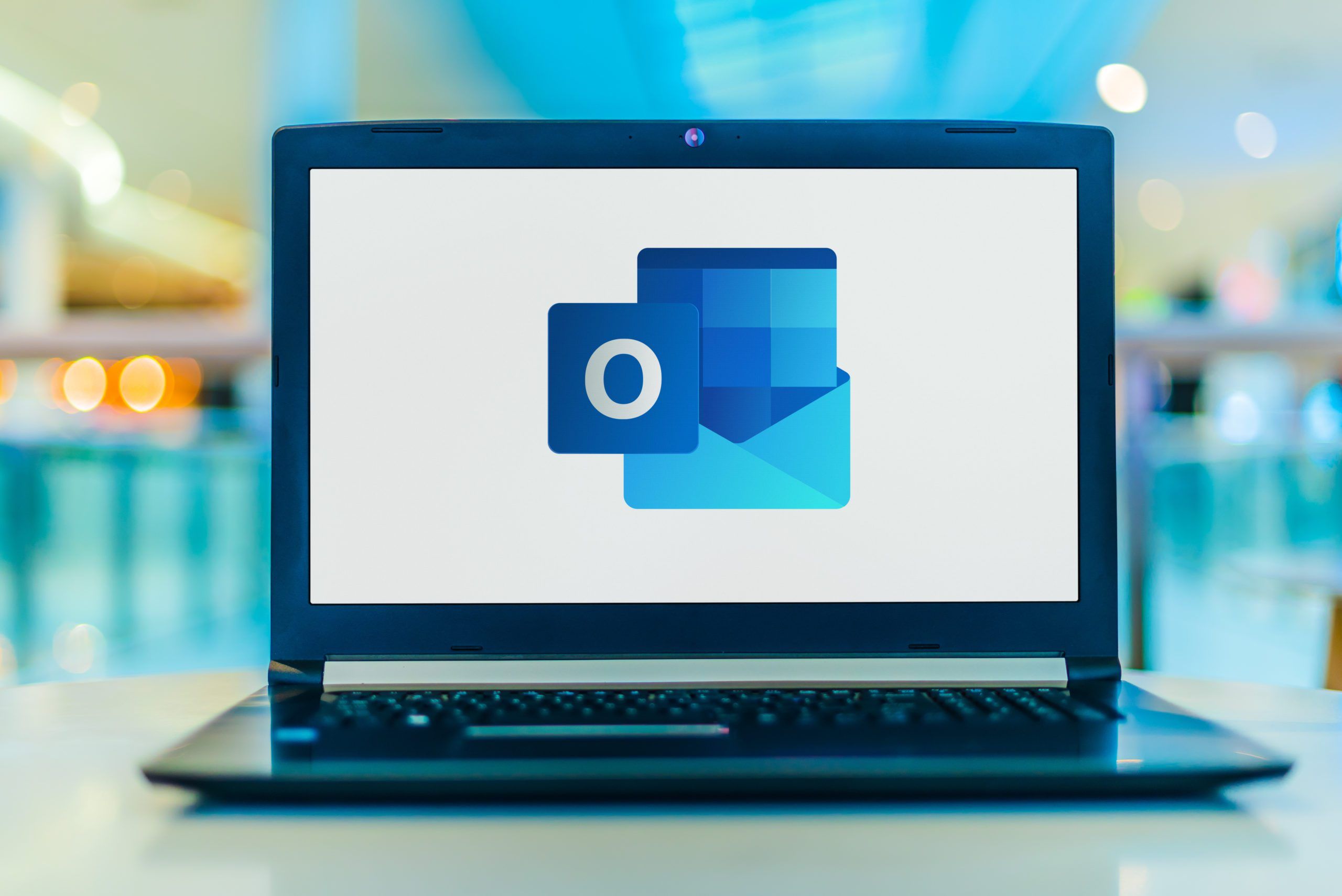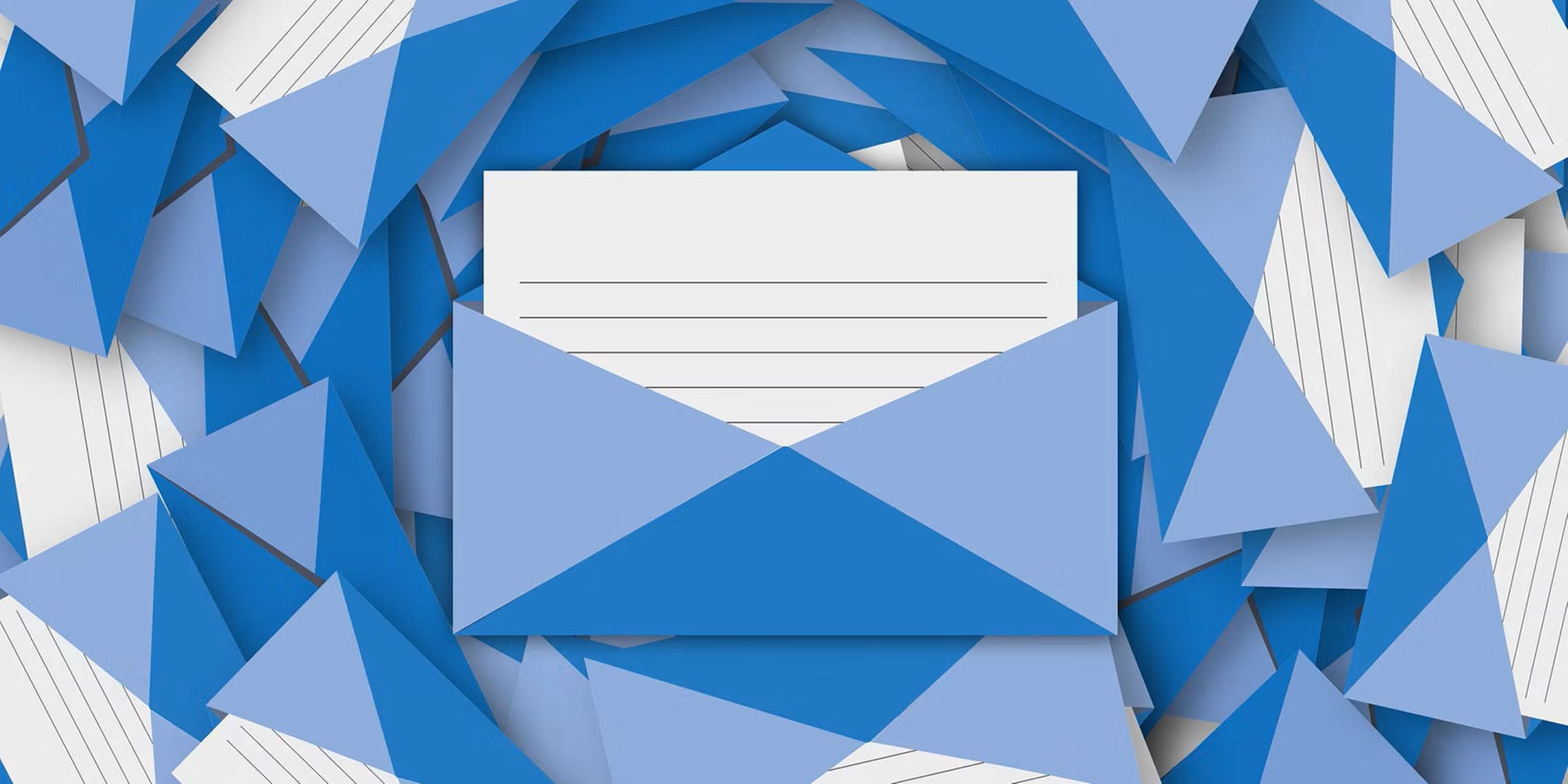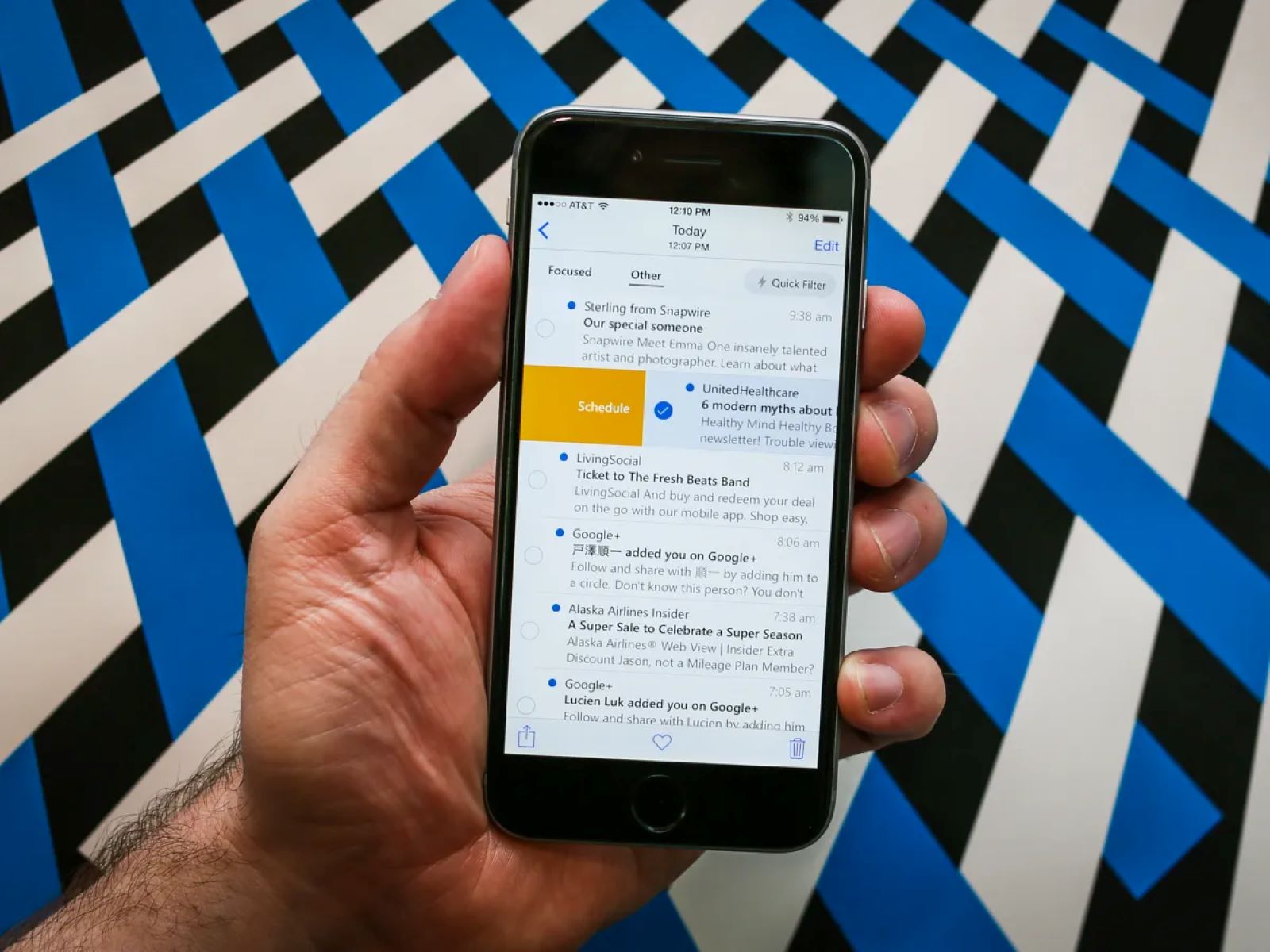Introduction
Welcome to this guide on how to encrypt an email in Outlook! In today’s digital age, email has become an integral part of our personal and professional communications. We rely on it for sharing sensitive information, conducting important conversations, and exchanging confidential documents. However, there is always a risk of unauthorized access and interception of our emails, which can compromise the privacy and security of our communications.
Email encryption is a powerful tool that provides an extra layer of protection to your messages, ensuring that only the intended recipients can decipher the content. By encrypting your emails, you can safeguard sensitive information such as financial details, personal data, or intellectual property from prying eyes.
In this guide, we will explore what email encryption is, why it is important, and how it works. We will also provide step-by-step instructions on how to set up encryption in Outlook and encrypt your emails effectively.
Whether you are a business professional, a student, or an individual who values privacy, this guide will equip you with the knowledge and skills to protect your communications in an increasingly connected world.
So, let’s dive in and discover the world of email encryption in Outlook.
What is email encryption?
Email encryption is a method of securing the content of an email message to ensure that it remains confidential and inaccessible to unauthorized parties. It involves encoding the email message in a way that can only be deciphered by the intended recipient, who possesses the necessary decryption key.
The primary purpose of email encryption is to protect sensitive information from being intercepted or accessed by hackers, cybercriminals, or even unauthorized internal users. Encryption ensures that even if an email is intercepted during transmission or stored in a compromised inbox, its content remains unreadable and indecipherable to anyone without the decryption key.
Email encryption uses advanced encryption algorithms and cryptographic techniques to scramble the content of an email message into a format that is unreadable without the correct decryption key, which is known only to the recipient. Encryption can be applied to either the entire email message or specific parts of it, such as attachments or confidential information within the body of the email.
When an email is encrypted, it undergoes a process of encoding and decoding. The sender’s email client uses the recipient’s public key to encrypt the message, and the recipient’s email client, using a private key, decrypts it to reveal the original content. This process ensures that only the person with the appropriate private key can access and read the encrypted message.
It’s important to note that email encryption protects the content of the email but does not necessarily secure the email’s metadata, such as the sender and recipient’s email addresses or the subject line. However, many secure email protocols and systems also provide mechanisms to protect metadata, ensuring a more comprehensive level of email security.
Overall, email encryption is an essential tool for maintaining confidentiality, integrity, and privacy in today’s digital communications. By encrypting your emails, you can have peace of mind knowing that your sensitive information remains secure and protected from unauthorized access.
Why is email encryption important?
Email encryption plays a crucial role in maintaining the confidentiality, integrity, and privacy of our communications. Let’s explore some key reasons why email encryption is important:
1. Protection of sensitive information: In today’s digital landscape, sensitive information is constantly being transmitted through email. This includes personal data, financial information, intellectual property, and confidential documents. Email encryption ensures that this sensitive data remains secure and inaccessible to unauthorized individuals throughout the transmission and storage process.
2. Prevent unauthorized interception: Without encryption, emails can be intercepted by hackers or cybercriminals who can easily access the content and use it for malicious purposes. Email encryption adds an extra layer of protection, making it extremely difficult for unauthorized users to decipher the encrypted messages.
3. Compliance with data protection regulations: Many industries, such as healthcare, finance, and legal, have specific regulations and data protection laws that require sensitive data to be securely transmitted. By implementing email encryption, organizations can ensure compliance with these regulations and avoid potential legal consequences.
4. Safeguarding against identity theft: Email encryption protects against identity theft by ensuring that sensitive personal information, such as social security numbers, credit card details, or passwords, cannot be intercepted or accessed by cybercriminals. This helps to prevent fraudulent activities and protect individuals’ identities.
5. Client and customer trust: By utilizing email encryption, organizations demonstrate their commitment to data security and privacy. This instills trust in clients, customers, and business partners, assuring them that their sensitive information is being handled with the highest level of protection.
6. Protection from internal threats: While external threats are a concern, internal threats can also pose significant risks to data security. Email encryption ensures that sensitive information shared among employees or within an organization remains secure and only accessible by authorized personnel.
7. Mitigating the risk of email tampering: Email encryption helps protect against email tampering, where the content of an email is modified without the knowledge of the sender or recipient. Encryption ensures that the email’s content remains intact and unchanged during transit, verifying its authenticity.
Overall, email encryption is essential in today’s digital world to protect sensitive information, maintain privacy, and comply with data protection regulations. Implementing email encryption measures helps to mitigate the risk of data breaches, identity theft, and unauthorized access, providing peace of mind to both individuals and organizations.
How does email encryption work?
Email encryption relies on a combination of cryptographic algorithms and digital keys to secure the content of an email message. Let’s explore the process of how email encryption works:
1. Public-key encryption: Email encryption typically employs a form of encryption known as asymmetric or public-key encryption. This involves the use of two mathematically related keys: a public key and a private key.
2. Public and private keys: Each recipient has a unique pair of keys. The public key is freely shared with others, while the private key is kept securely by the recipient. The public key is used for encryption, and the private key is used for decryption.
3. Encryption process: When an email is composed and encrypted, the sender’s email client uses the recipient’s public key to encrypt the message and any attachments. This process converts the plaintext email into ciphertext, which is a scrambled and unreadable form of the email’s content.
4. Secure transmission: The encrypted email is then transmitted over the internet. Even if intercepted by unauthorized parties, the ciphertext is useless without the recipient’s private key, making it virtually impossible to decipher the message.
5. Decryption process: When the encrypted email reaches the recipient’s inbox, their email client uses the recipient’s private key to decrypt the message. Only with this private key can the recipient convert the ciphertext back into its original plaintext form for reading.
6. Key exchange: The process of exchanging public keys between the sender and recipient happens during the initial setup of encryption. This ensures that the sender has the recipient’s correct public key to encrypt the email, and the recipient has their corresponding private key to decrypt it.
7. Digital signatures: In addition to encryption, digital signatures are another important component of email security. A digital signature is a cryptographic mechanism that verifies the authenticity and integrity of the email. It ensures that the email has not been tampered with during transit and that it comes from the indicated sender.
By combining public-key encryption and digital signatures, email encryption provides a secure and private means of communication. It protects the confidentiality and integrity of the message, ensuring that only the intended recipient can read it while verifying the authenticity of the sender.
It’s important to note that the encryption and decryption processes happen seamlessly in the background of email clients such as Outlook. Users do not need to perform manual encryption or decryption steps as these are handled automatically by the email client when sending and receiving encrypted messages.
Set up encryption in Outlook
Setting up encryption in Microsoft Outlook is a straightforward process that allows you to ensure the security and privacy of your email communications. Here are the steps to set up encryption in Outlook:
1. Verify Outlook version: Ensure that you have a compatible version of Microsoft Outlook that supports encryption. Versions such as Outlook 2010, 2013, 2016, and later have built-in encryption capabilities.
2. Obtain a digital certificate: Before you can enable encryption in Outlook, you need to obtain a digital certificate. This certificate acts as your digital identity and is used for encryption and digital signing of your email messages. You can obtain a digital certificate from a trusted certificate authority (CA) or use a certificate provided by your organization.
3. Install the digital certificate: Once you have obtained the digital certificate, you need to install it in your Windows operating system. To do this, double-click on the certificate file and follow the on-screen instructions to complete the installation process.
4. Configure Outlook security settings: Open Microsoft Outlook and navigate to the “File” menu. Select “Options” and then click on “Trust Center.” From there, click on “Trust Center Settings” and choose “Email Security.” Enable the option to “Encrypt contents and attachments for outgoing messages” and select the appropriate digital certificate from the list.
5. Set encryption preferences: In the Trust Center settings, you can further customize your encryption preferences. You can choose to encrypt all outgoing messages by default or apply encryption selectively based on certain criteria, such as specific recipients or sensitive keywords.
6. Test encryption: It is recommended to test the encryption setup to ensure it is working correctly. You can send a test email to a recipient with a compatible email client and have them verify that the message is encrypted on their end.
7. Communicate encryption status: If you plan to send encrypted emails to specific individuals or within your organization, it is vital to communicate the encryption settings and any necessary decryption instructions to the recipients. Clear communication ensures that the encrypted messages can be properly received and deciphered.
By following these steps, you can set up encryption in Outlook and start sending encrypted emails to protect the confidentiality and privacy of your communications.
Encrypt an email in Outlook
Encrypting an email in Microsoft Outlook is a simple process that ensures the security and confidentiality of your message. Here’s how to encrypt an email in Outlook:
1. Compose a new email: Open Microsoft Outlook and click on the “New Email” button to create a new email message.
2. Enable encryption: In the new email window, navigate to the “Options” tab. In the “More Options” group, click on the “Encrypt” button. This will enable encryption for the email.
3. Add recipients: Enter the email address(es) of the recipient(s) in the “To” field. You can add multiple recipients, both internal and external, who support email encryption.
4. Compose your message: Write your email message as you normally would. You can include text, attachments, and any other relevant content.
5. Verify encryption status: Before sending the encrypted email, it’s important to double-check that encryption is enabled. In the new email window, ensure that the “Encrypt” button is highlighted, indicating that encryption is active for the email.
6. Send the encrypted email: Once you have composed your email and confirmed that encryption is enabled, click on the “Send” button to send the encrypted email to the recipient(s).
7. Notify recipient: It’s helpful to inform the recipient(s) that the email has been encrypted and provide any necessary instructions for decrypting the message. This ensures they know to expect an encrypted email and can access its contents securely.
By following these steps, you can easily encrypt an email in Outlook and protect the sensitive information and contents of your message from unauthorized access.
Verify encrypted emails
Verifying the encryption status of an email is essential to confirm that your confidential information is protected. Here are the steps to verify encrypted emails in Outlook:
1. Encrypted email indicator: When you receive an encrypted email in Outlook, the message should display an indicator that signifies it has been encrypted. Look for a lock icon or a prominent “Encrypted” label in the email header or subject line.
2. Open the encrypted email: Double-click on the encrypted email to open it. Outlook will prompt you to authenticate your identity using your digital certificate or other secure authentication methods.
3. Verify digital signature: Along with encryption, it is important to ensure the authenticity and integrity of the email. Look for a digital signature indicator, such as a checkmark, that confirms the email has been signed by the sender. This assures you that the email’s content has not been tampered with and comes from the indicated sender.
4. Viewing the encrypted content: Once you have opened the encrypted email and verified the digital signature, you should be able to view the content of the email. Outlook will automatically decrypt the message using your private key, allowing you to read the email’s contents in its original, unencrypted form.
5. Handling attachments: Encrypted emails may contain attachments that are also encrypted for added security. Outlook typically handles attachment decryption automatically along with the email itself. You should be able to access and open any attachments within the email once it has been decrypted.
6. Responding to an encrypted email: If you receive an encrypted email and wish to respond to it securely, Outlook will automatically encrypt your reply using the same encryption settings as the original email. This ensures that your response is also protected and can only be accessed by the intended recipient.
7. Encryption inconsistencies: If you suspect that an email should be encrypted but no encryption indicators are present, double-check with the sender to confirm that encryption was applied. It’s important to ensure that sensitive information is not accidentally transmitted without encryption.
By following these steps and verifying the encryption status of your received emails, you can ensure that your confidential information remains secure and inaccessible to unauthorized parties.
Add recipients’ digital signatures
Adding digital signatures to your emails in Outlook provides an extra layer of security and authenticity. It allows recipients to verify that the email they received is indeed from you and has not been tampered with. Here’s how to add recipients’ digital signatures in Outlook:
1. Obtain the recipient’s digital certificate: Before you can add a recipient’s digital signature to an email, you need to obtain their digital certificate. Ask the recipient to provide you with their digital certificate, which contains their public key and other identifying information.
2. Import the recipient’s certificate: Once you have received the recipient’s digital certificate, import it into your Outlook contacts. Open the “File” menu, select “Options,” and then click on “Trust Center.” Choose “Trust Center Settings” and click on “Email Security.” Under the “Encrypted Email” section, click on the “Import/Export” button and import the recipient’s certificate.
3. Compose a new email: Start composing a new email in Outlook by clicking on the “New Email” button.
4. Enable digital signature: In the new email window, go to the “Options” tab and click on the “Sign” button. This will sign the email with your own digital signature, indicating that it comes from you and has not been altered.
5. Add recipient’s digital signature: In the new email window, click on the “Options” tab, and then select “Permissions” and “Add Digital Signature.” Outlook will prompt you to select the recipient’s digital certificate that you previously imported. Choose the correct certificate for the intended recipient.
6. Compose your message: Write your email message as usual, including any attachments or other relevant content.
7. Send the email: Once you have finished composing your email and adding the recipient’s digital signature, click on the “Send” button to send the email. The recipient will be able to verify your digital signature and ensure the authenticity and integrity of the email.
By adding recipients’ digital signatures, you enhance email security and provide a means for recipients to validate the authenticity of your messages. This helps to build trust and ensures that your communications remain secure and tamper-proof.
Decrypt an encrypted email
Decrypting an encrypted email in Outlook allows you to access the content of the email that was sent to you securely. Here are the steps to decrypt an encrypted email:
1. Open the encrypted email: Locate the encrypted email in your Outlook inbox. It should be marked with an encryption indicator, such as a lock icon or a label indicating encryption.
2. Double-click to open: Double-click on the encrypted email to open it. Outlook will prompt you to authenticate your identity using your private key or other secure authentication methods associated with your digital certificate.
3. Authenticate your identity: Follow the authentication process prompted by Outlook to verify your identity. This usually involves using your private key or entering a password associated with your digital certificate.
4. Decrypt the email: Once you’ve successfully authenticated your identity, Outlook will automatically decrypt the email using the matching private key associated with your digital certificate. The encrypted content will be converted back into its original, readable form.
5. Read the decrypted email: Once the email has been decrypted, you can read its contents just like any other regular email. The text, attachments, and any other information within the email should now be visible and accessible to you.
6. Handle attachments: If the encrypted email included any attachments, they should be automatically decrypted along with the email itself. You can access and open the attachments as you normally would.
7. Reply or forward if needed: If you need to respond to or forward the decrypted email, you can do so. Outlook will automatically encrypt your reply or forward using the appropriate encryption settings, ensuring that your response remains secure.
By following these steps, you can successfully decrypt an encrypted email in Outlook and access its contents securely. It’s important to note that decryption requires the matching private key associated with your digital certificate, so make sure you have the necessary credentials or authentication methods in place before attempting to decrypt an encrypted email.
Conclusion
Email encryption is a vital component of maintaining privacy, confidentiality, and security in our digital communications. By encrypting our emails, we can protect sensitive information from unauthorized access, interception, and tampering.
In this guide, we explored the concept of email encryption and why it is important. We learned that email encryption uses advanced encryption algorithms and public-key cryptography to secure the content of our emails. By encrypting our emails, we can ensure that only the intended recipients with the appropriate private key can access and decipher the encrypted messages.
We also discussed how to set up encryption in Microsoft Outlook, including obtaining digital certificates and configuring the necessary security settings. With these steps, we can enable encryption for our outgoing emails, safeguarding our communications from prying eyes.
Additionally, we explored various aspects of email encryption in Outlook, such as verifying encrypted emails, adding recipients’ digital signatures, and decrypting encrypted emails. These steps allow us to confirm the authenticity of encrypted emails, securely communicate with recipients, and access the content of encrypted messages.
By incorporating email encryption into our communication practices, we can enhance the privacy and security of our emails, protect sensitive information, comply with data protection regulations, and build trust with our recipients. It is a crucial safeguard in our increasingly connected digital world.
Remember, while email encryption is an effective security measure, it is important to also practice good email hygiene, such as using strong passwords, being cautious of email phishing attempts, and keeping our devices and software up to date.
By understanding and implementing email encryption techniques, we can take control of our digital communication security and ensure that our sensitive information remains private and secure.