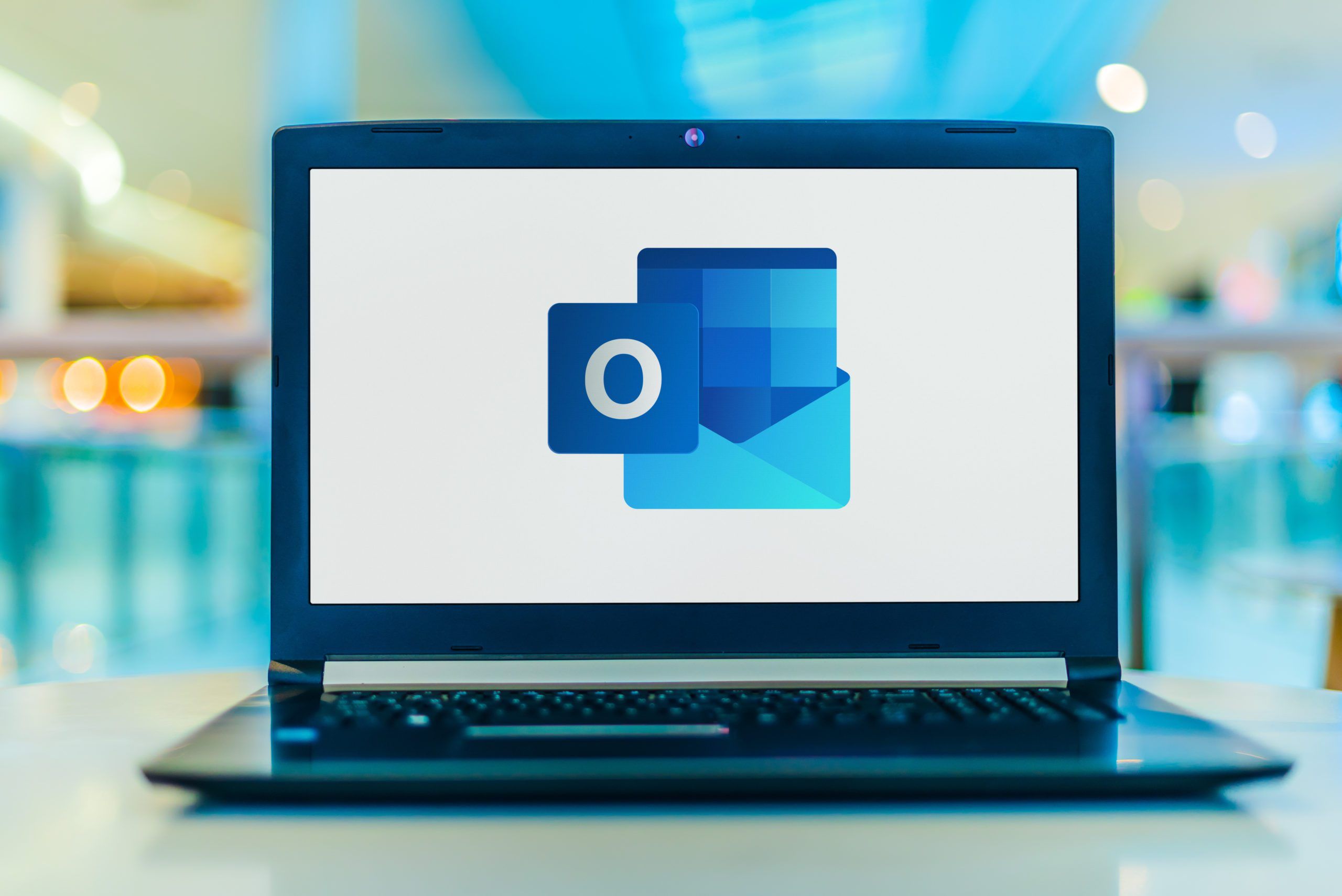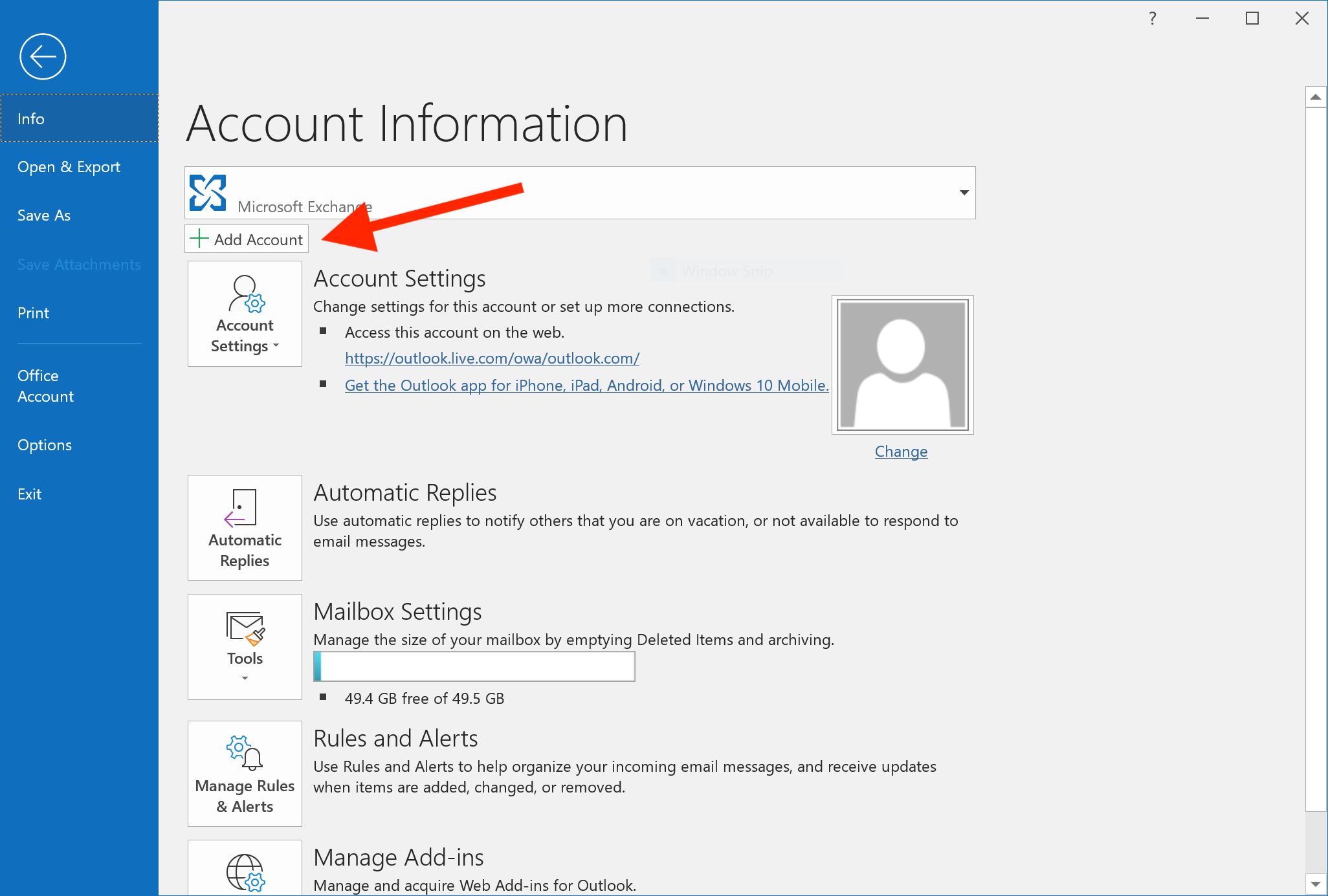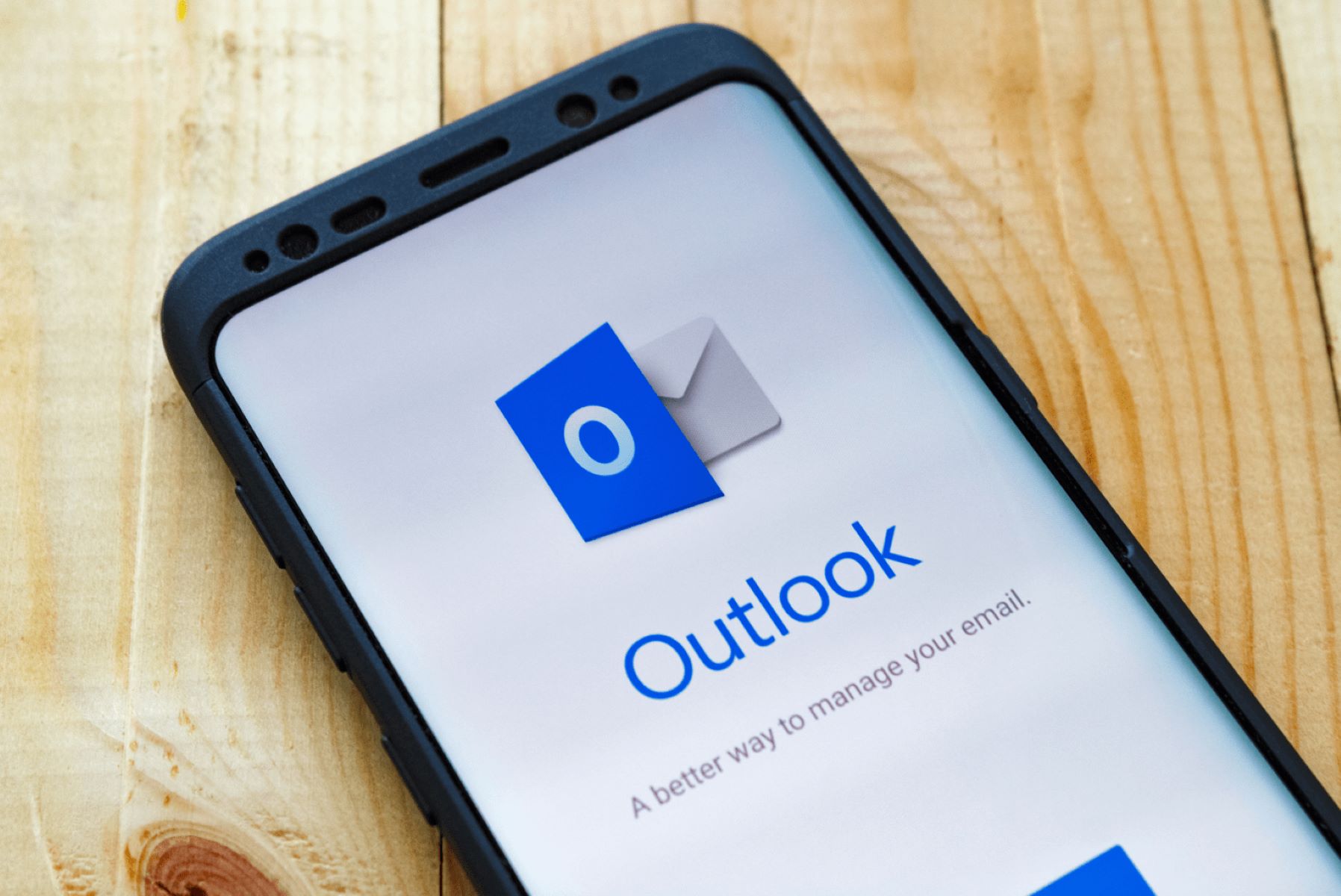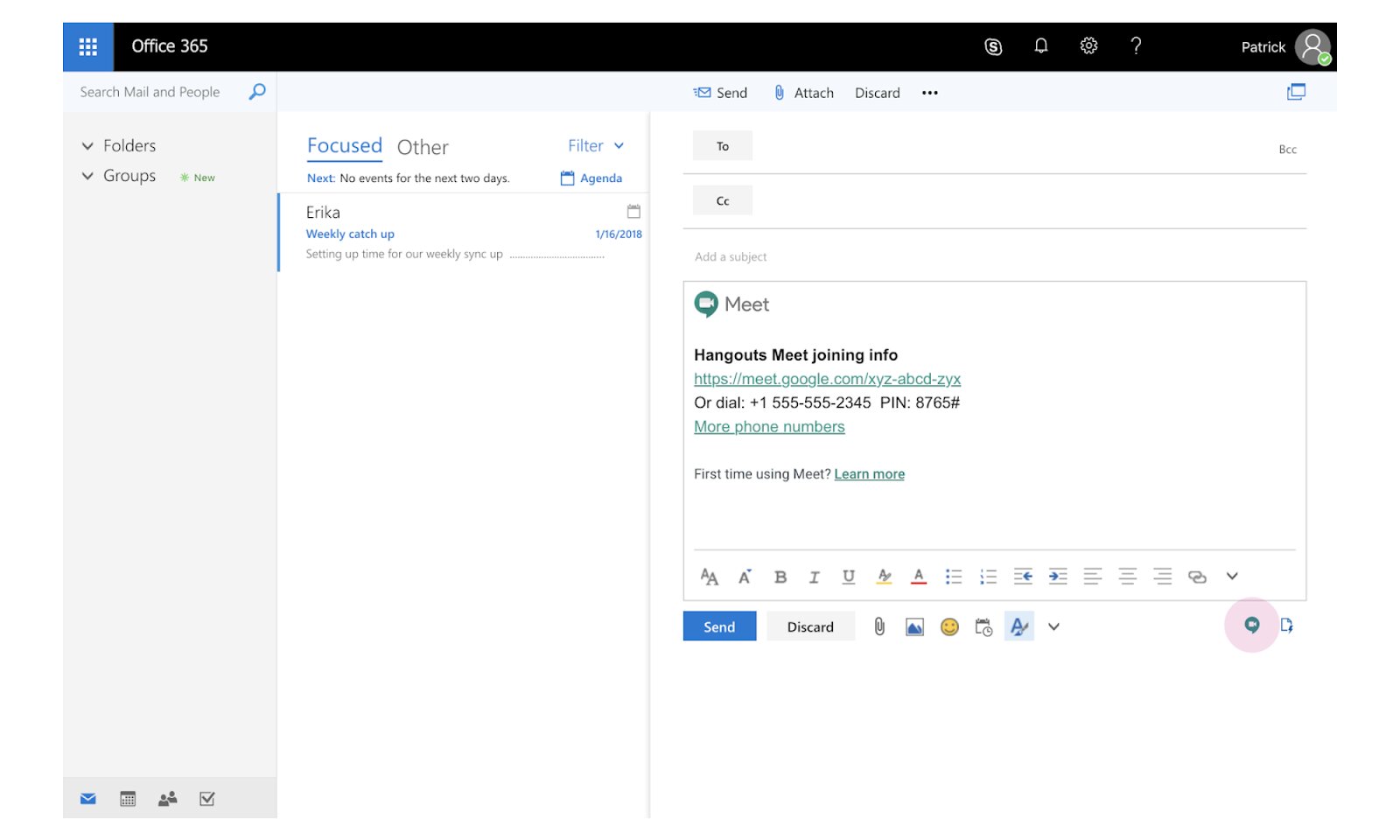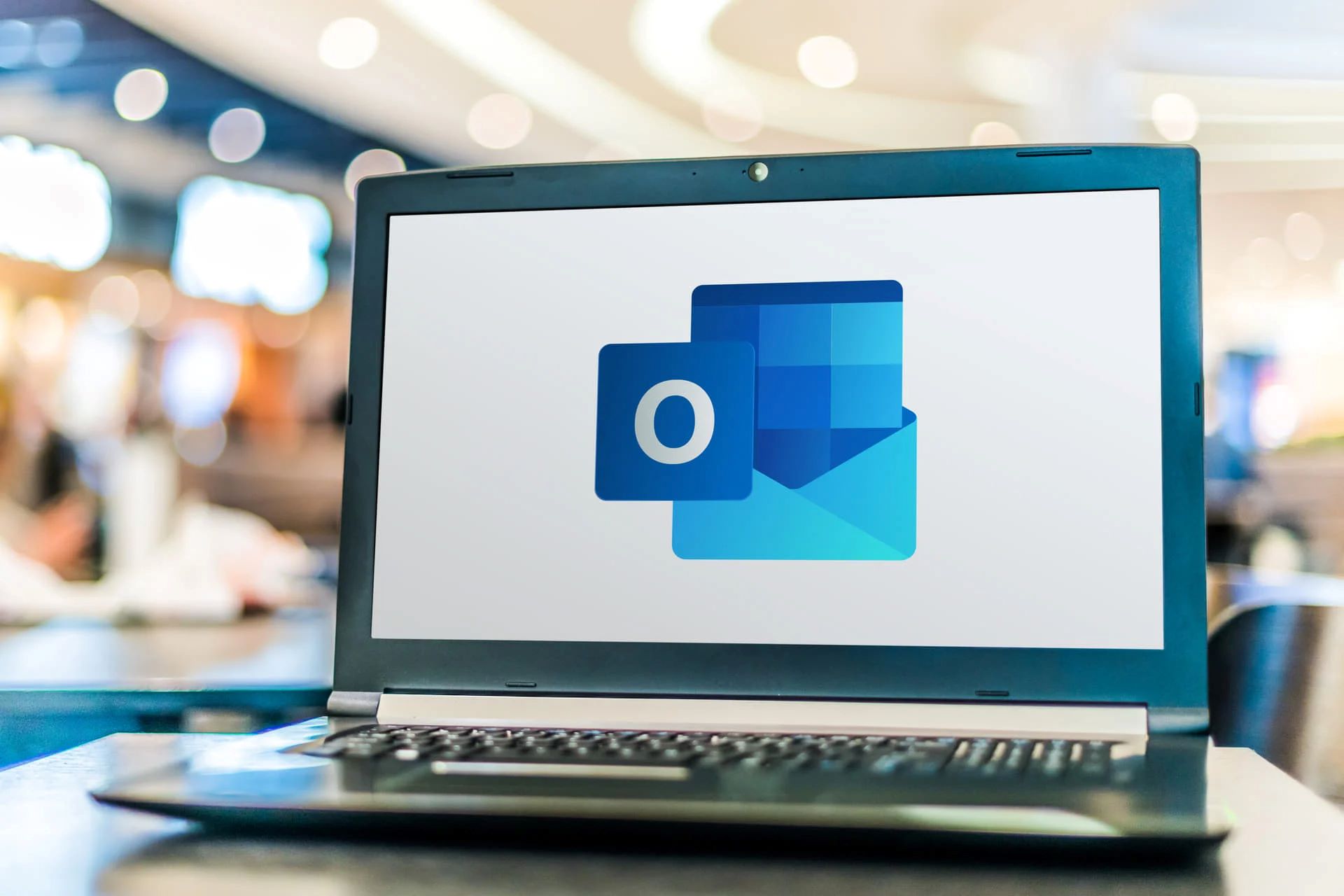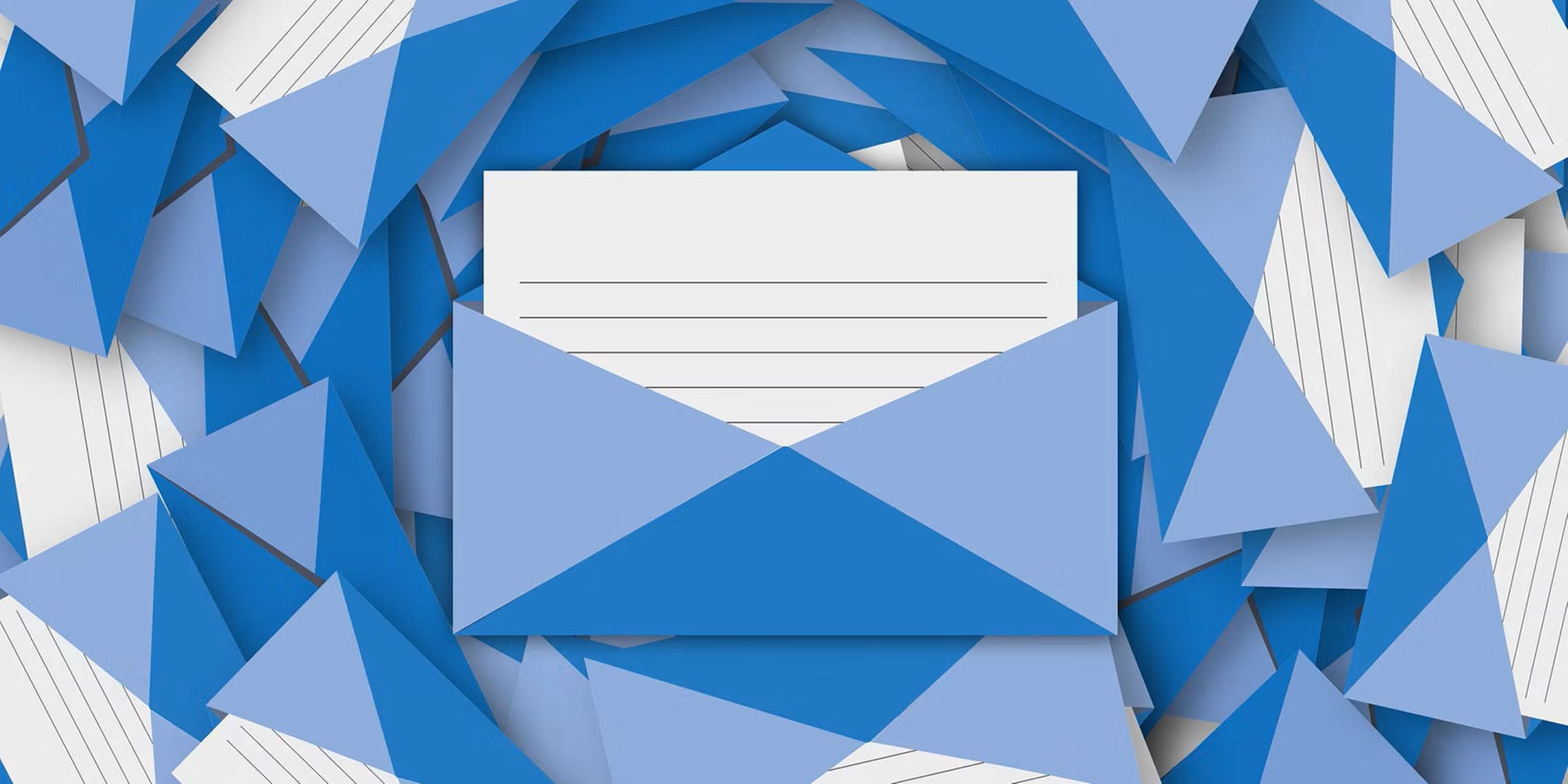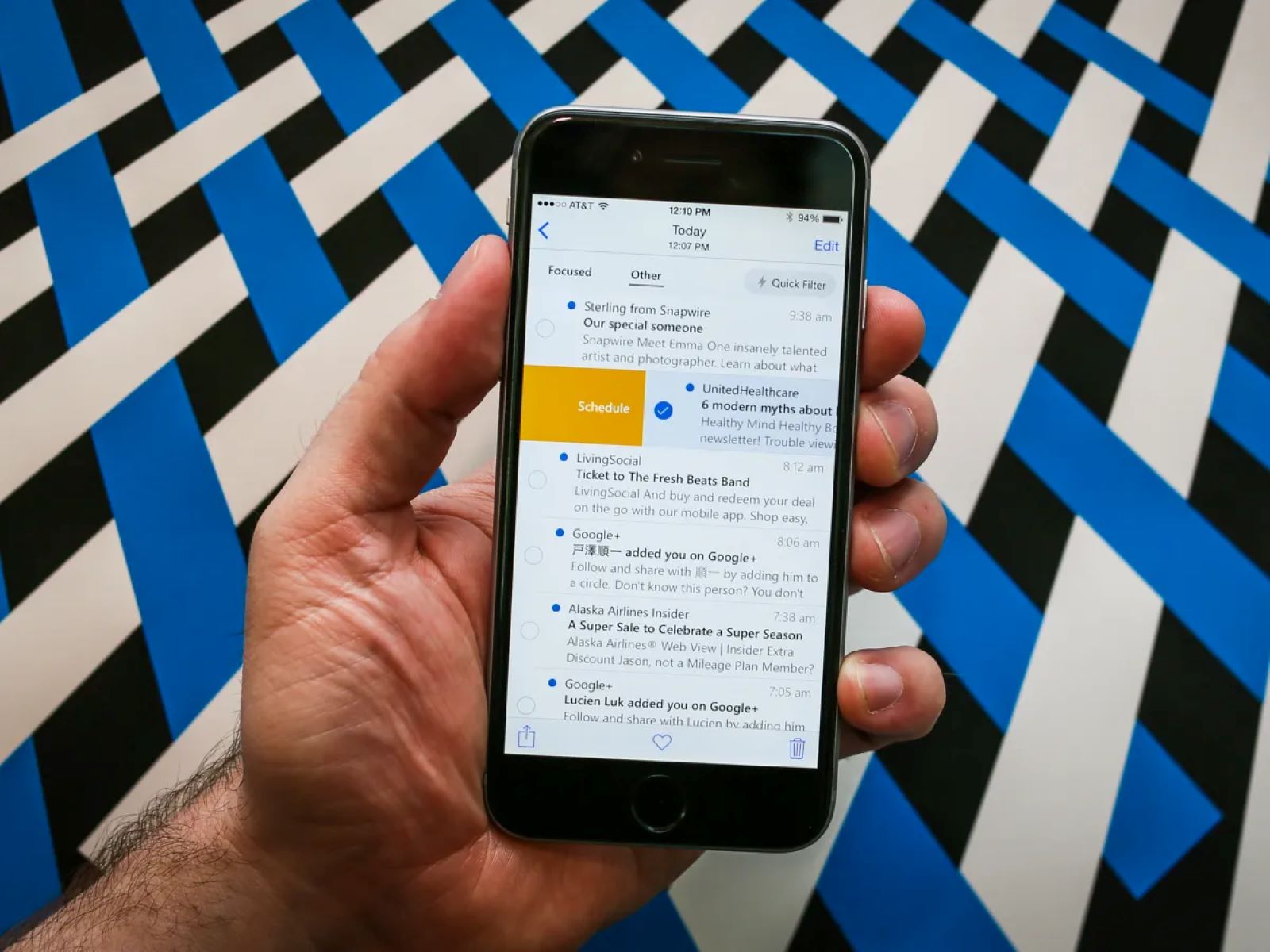Introduction
Welcome to our guide on how to open encrypted email in Outlook. As cyber threats continue to evolve, the need for secure communication has become more crucial than ever before. Encrypted email provides an extra layer of protection, ensuring that sensitive information remains confidential and only accessible to the intended recipient.
Encrypted email utilizes complex algorithms to scramble the content of the email, making it unreadable to anyone without the decryption key. This encryption process ensures that even if an unauthorized person intercepts the email, they won’t be able to access its contents.
Microsoft Outlook, one of the most widely used email clients, provides excellent support for encrypted email. Whether you want to send an encrypted email or receive one, Outlook simplifies the process, allowing you to keep your communications secure with just a few clicks.
In this guide, we will walk you through the steps necessary to send, receive, and decrypt encrypted email in Outlook. We will also provide troubleshooting tips to help you overcome any issues that may arise during the process.
It is important to note that both the sender and recipient should have compatible encryption software or services to properly access and decrypt the encrypted emails. So, let’s dive in and discover how to open encrypted emails in Outlook!
Why Use Encrypted Email?
With the increasing prevalence of cyber threats and data breaches, using encrypted email has become essential for protecting sensitive information. Here are some key reasons why you should consider using encrypted email:
1. Enhanced Security: Encrypted email adds an extra layer of security by encrypting the contents of the email. This ensures that even if the email is intercepted, the information remains unreadable to unauthorized individuals.
2. Confidentiality: Encrypted email guarantees the confidentiality of your communications. It prevents potential eavesdroppers from accessing or tampering with the content of your messages.
3. Compliance and Legal Requirements: Many industries, such as finance, healthcare, and legal, have legal obligations to protect sensitive data. Using encrypted email helps you meet these compliance requirements and avoid potential penalties or loss of reputation.
4. Prevent Data Leakage: Sending sensitive information via unencrypted email poses a significant risk of data leakage, especially if the email is intercepted or accidentally forwarded to unintended recipients. Encrypted email mitigates this risk by ensuring that only authorized recipients can access the information.
5. Trust and Professionalism: By using encrypted email, you demonstrate a commitment to protecting your clients’ or customers’ privacy, which helps establish trust and enhances your professional reputation.
6. Peace of Mind: Encrypting your emails provides peace of mind, knowing that your sensitive information is secure and protected from prying eyes.
Overall, encrypted email is a valuable tool for safeguarding confidential information, maintaining compliance, and establishing trust in your professional relationships. Now that we understand the benefits of encrypted email, let’s move on to the next section to learn how to send encrypted email in Outlook.
Sending Encrypted Email
Microsoft Outlook makes it easy to send encrypted email to ensure the privacy and security of your messages. Follow the steps below to send an encrypted email:
1. Compose a New Email: Open Outlook and click on “New Email” to create a new message.
2. Enable Encryption: In the new email window, go to the “Options” tab and click on “Encrypt” in the “Permissions” group. This will enable encryption for the email.
3. Compose Your Message: Write your email as you normally would, including the recipient’s email address, subject, and message content.
4. Add Attachments: If you need to attach any files to the email, click on the “Attach File” button in the email toolbar and select the files you want to attach.
5. Review and Send: Before sending the email, double-check the content and attachments to ensure everything is accurate. Once you’re ready, click on the “Send” button.
By following these steps, your email will be encrypted before it is sent, ensuring that only the intended recipient can access its contents.
It’s important to note that both the sender and the recipient should be using compatible encryption software or services for successful encryption and decryption. If the recipient doesn’t use a compatible encryption method, they may not be able to decrypt the email. In such cases, consider providing the recipient with instructions on how to decrypt the email using the encryption software or service you used.
Now that you know how to send encrypted email in Outlook, let’s move on to the next section to learn how to receive and decrypt encrypted email in Outlook.
Receiving Encrypted Email
Receiving encrypted email in Outlook is straightforward and ensures the confidentiality of your communications. Follow the steps below to receive and decrypt encrypted email:
1. Open the Encrypted Email: When you receive an encrypted email in your Outlook inbox, you’ll notice that the subject line includes a lock icon indicating that the email is encrypted. Double-click on the email to open it.
2. Authenticate Yourself: To decrypt and view the contents of the email, you may need to provide your authentication details, such as a password or encryption key. This step ensures that only the intended recipient can access the encrypted email.
3. Decrypt and Read: Once you have successfully authenticated yourself, Outlook will automatically decrypt the email, allowing you to read its contents. The decrypted email will appear like any other email in your inbox.
4. Respond or Take Action: After reading the decrypted email, you can respond to it, forward it, or take any necessary actions, just like with any other email.
It’s important to note that if you’re receiving encrypted emails from someone for the first time, they may need to communicate with you beforehand to provide any necessary instructions or authentication details.
In Outlook, the process of receiving and decrypting encrypted email is seamless, allowing you to securely receive and access sensitive information. However, it’s essential to ensure that both the sender and the recipient are using compatible encryption methods for successful decryption.
Now that you know how to receive and decrypt encrypted email in Outlook, let’s explore the next section to learn how to troubleshoot any potential issues that may arise during the process.
Decrypting Encrypted Email in Outlook
Decrypting encrypted email in Outlook allows you to access the contents of the email securely. Follow the steps below to decrypt encrypted email:
1. Open the Encrypted Email: When you receive an encrypted email in Outlook, open the email by double-clicking it in your inbox.
2. Authenticate Yourself: Depending on the encryption method used, you may be required to provide your authentication details, such as a password or encryption key. Enter the required information to proceed with the decryption process.
3. Decrypt the Email: After successfully authenticating yourself, Outlook will automatically decrypt the email, making the content readable. The decrypted email will be displayed just like any other email in your inbox.
4. Access Attachments: If the encrypted email contains any attachments, you can now access and open them as needed. Attachments are usually decrypted along with the email content.
It’s important to note that successful decryption relies on compatibility between the encryption methods used by the sender and your Outlook email client. If there are any compatibility issues, you may not be able to decrypt the email. In such cases, consider reaching out to the sender or referring to their instructions for alternative decryption methods.
Furthermore, remember that decrypting an email only allows you to view its content within the Outlook application. If you want to save the decrypted email or its attachments, be sure to save them to a secure location on your computer or cloud storage, adhering to your organization’s data security policies.
Now that you know how to decrypt encrypted email in Outlook, let’s move on to the next section to explore some troubleshooting tips to overcome any potential issues that may arise during the process.
Troubleshooting Tips
While Outlook provides robust support for encrypted email, you may encounter some issues during the sending, receiving, or decryption process. Here are some troubleshooting tips to help you overcome common challenges:
1. Verify Encryption Compatibility: Before sending or receiving encrypted email, ensure that both you and the recipient are using compatible encryption methods or services. Incompatibility can lead to decryption failures or issues accessing the encrypted content.
2. Check Authentication Details: If you’re unable to decrypt an encrypted email, double-check that you have entered the correct authentication details, such as passwords or encryption keys. Typos or incorrect information can prevent successful decryption.
3. Update Your Outlook Version: Ensure that your Outlook client is up to date with the latest version and security patches. Updates often include bug fixes and compatibility improvements that can resolve encryption-related issues.
4. Consult the Encryption Service Provider: If you’re using a third-party encryption service or software, consult their support documentation or contact their customer support for specific troubleshooting steps tailored to their product.
5. Disable Third-Party Add-Ins: Some third-party add-ins or plugins in Outlook may interfere with the encryption process. Temporarily disable any non-essential add-ins and try sending, receiving, or decrypting again to see if the issue is resolved.
6. Confirm Recipient’s Encryption Setup: If the recipient is unable to decrypt your encrypted email, ensure they have the necessary encryption software or services properly set up. Provide them with clear instructions, including any authentication details, to ensure a successful decryption process.
7. Check Junk or Spam Folders: Sometimes, encrypted emails may be mistakenly flagged as spam or junk by Outlook’s filters. Check these folders to ensure that the encrypted email hasn’t been filtered out by mistake.
If you continue to experience issues with encrypted email in Outlook despite these troubleshooting tips, it may be necessary to consult your IT department or seek assistance from a technical expert who can provide more specific guidance.
Now that you’re equipped with these troubleshooting tips, you’ll be better prepared to overcome any obstacles that may arise when sending, receiving, or decrypting encrypted email in Outlook.
Conclusion
Encrypting email is crucial for maintaining the privacy and security of your communications, especially when sharing sensitive or confidential information. Microsoft Outlook provides a user-friendly interface and robust encryption support, making it a reliable choice for sending, receiving, and decrypting encrypted email.
In this guide, we’ve covered the steps for sending encrypted email in Outlook, ensuring that your messages remain secure while in transit. We’ve also discussed how to receive and decrypt encrypted email, allowing you to access the contents of secure communications with ease.
Additionally, we explored the importance of encryption in maintaining confidentiality, complying with legal requirements, and preventing data leakage. Encrypted email offers an added layer of security, establishing trust and professionalism in your communications.
Moreover, we provided troubleshooting tips to help you overcome common challenges that may arise during the encryption process. By following these tips, you can address compatibility issues, authentication problems, and other potential obstacles, ensuring a smooth and secure email experience.
Remember, both the sender and the recipient need to have compatible encryption methods or services for successful encryption and decryption. It’s essential to communicate and share the necessary instructions to ensure seamless encrypted email exchanges.
By following the steps outlined in this guide and embracing the protective measures of encrypted email, you can safeguard sensitive information, meet compliance requirements, and foster trust in your professional relationships.
Now that you’re equipped with the knowledge and tools to utilize encrypted email in Outlook, you can enjoy the peace of mind that comes with secure and private communication.