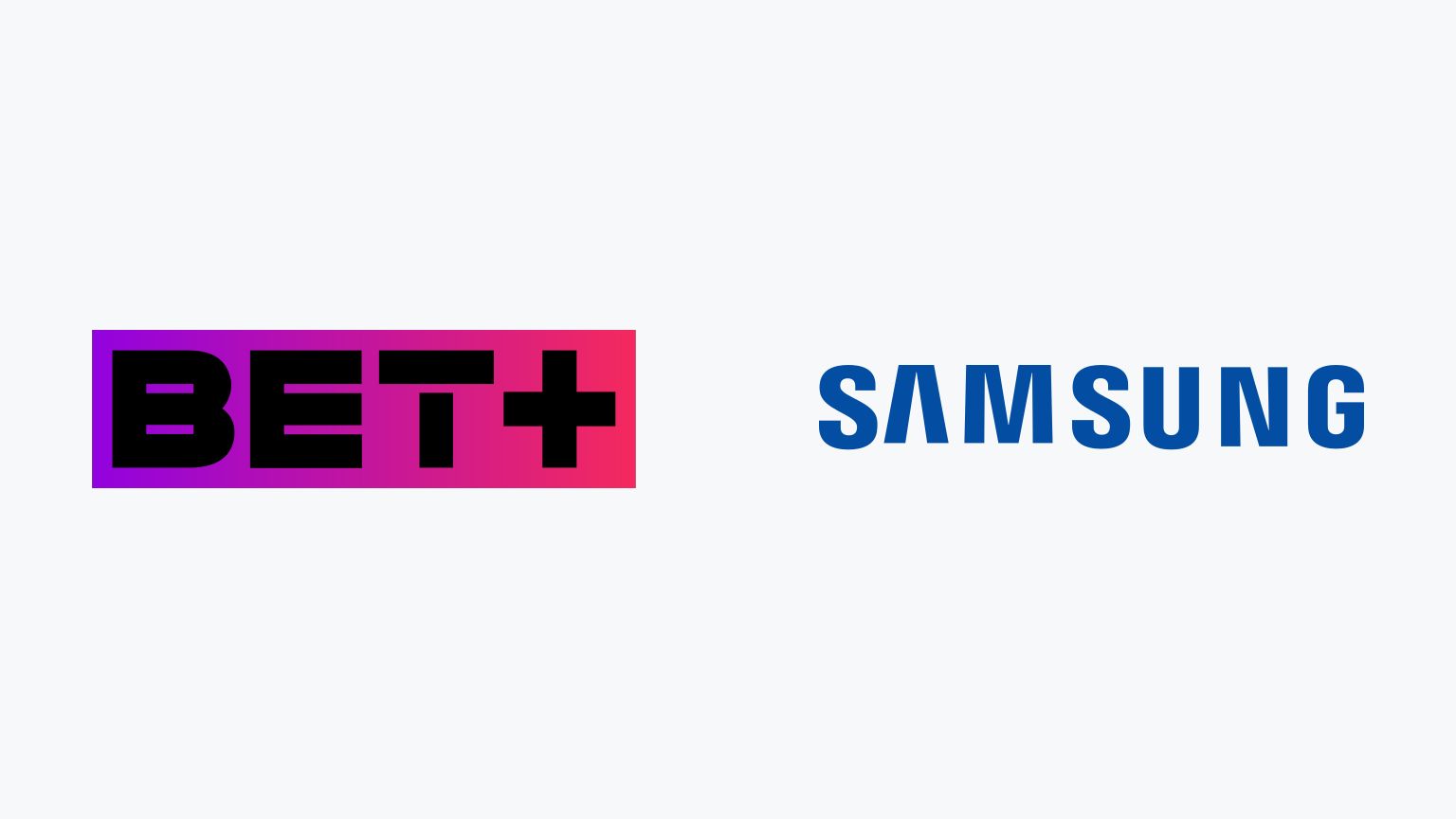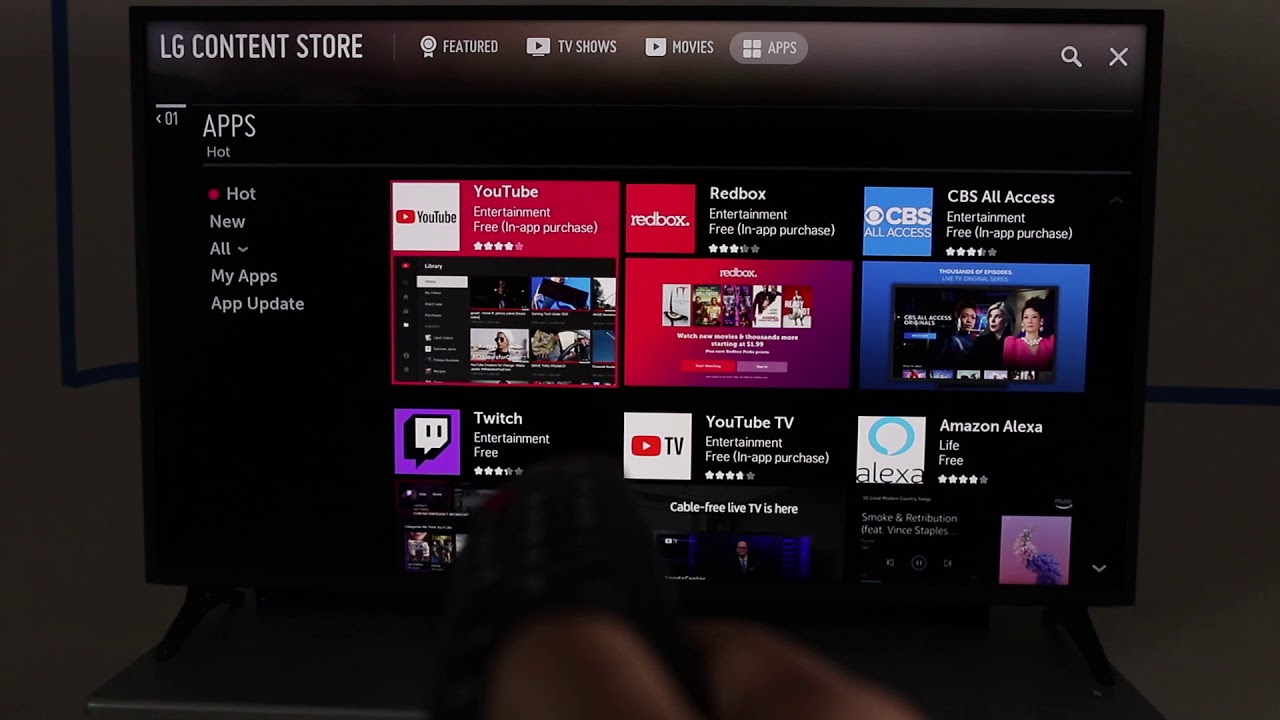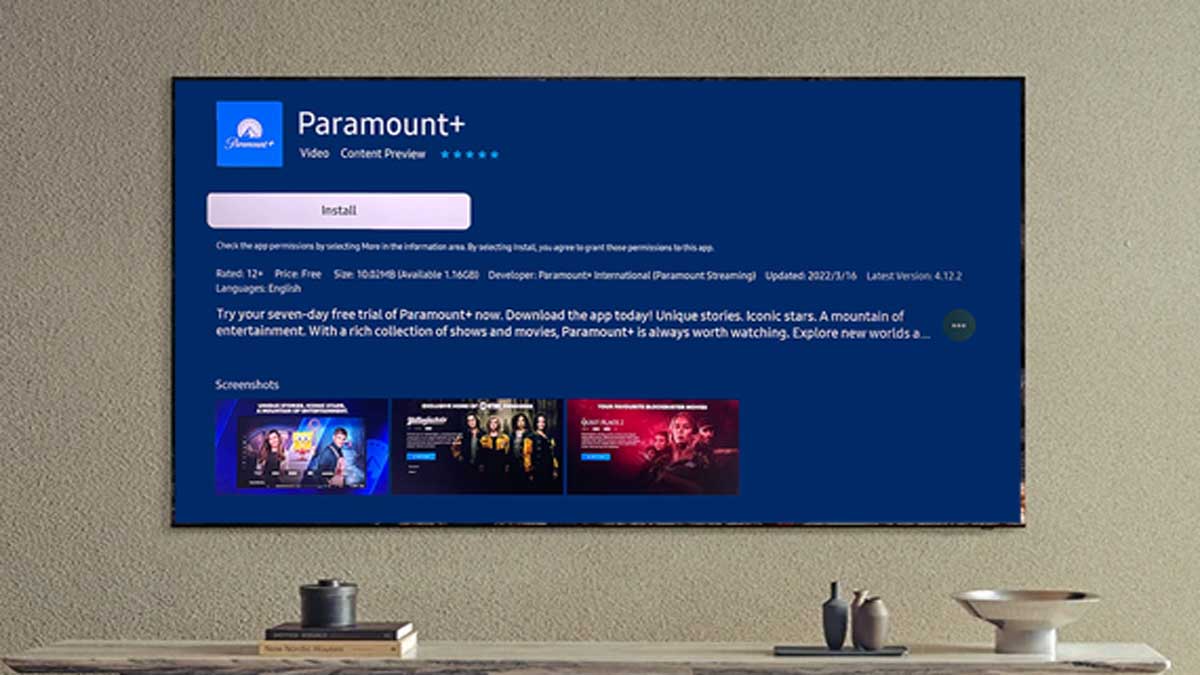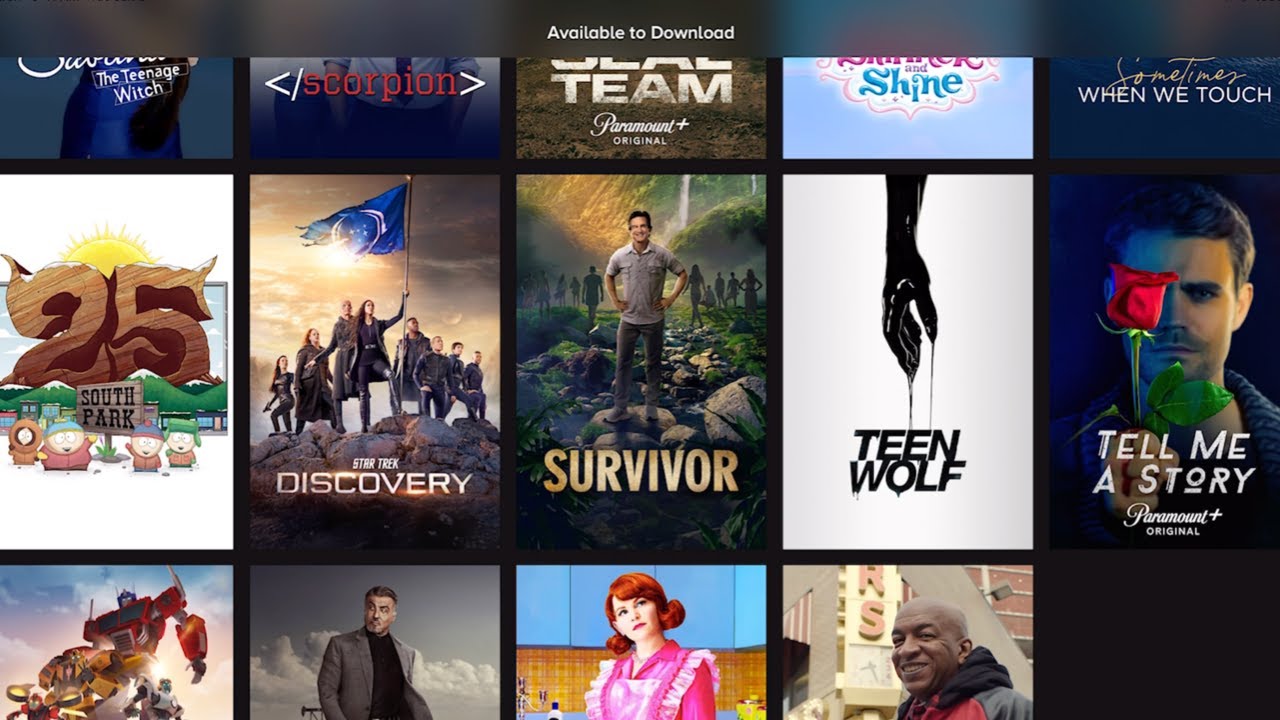Introduction
Welcome to the world of entertainment at your fingertips! If you own a Samsung Smart TV and want to elevate your streaming experience, then Bet Plus is the perfect addition to your TV lineup. With a wide range of movies, TV shows, and exclusive content, Bet Plus offers an exceptional entertainment experience for all its subscribers.
Downloading and installing the Bet Plus app on your Samsung Smart TV is a breeze, and in this guide, we will walk you through the step-by-step process to get you started.
By following this guide, you will be able to access a vast library of compelling and diverse content, including popular TV shows like “Tyler Perry’s House of Payne,” “First Wives Club,” and “Bigger,” as well as exclusive movies and documentaries. Whether you are a fan of drama, comedy, romance, or non-fiction, Bet Plus has something for everyone.
Now, without further ado, let’s dive into the steps you need to take to download Bet Plus on your Samsung Smart TV and unlock countless hours of entertainment.
Step 1: Check your Samsung Smart TV model
Before diving into the downloading process, it is crucial to ensure that your Samsung Smart TV model supports the Bet Plus app. Not all Samsung Smart TVs are compatible, so it’s essential to verify compatibility right from the start.
To identify your Samsung Smart TV model, you can follow these simple steps:
- Turn on your Samsung Smart TV and navigate to the home screen.
- Using your TV remote, navigate to “Settings” or the gear icon usually located at the top-right corner of the screen.
- Access the “General” or “Support” section in the Settings menu.
- Look for the “Model Number” or “Model Code” option.
- Note down the model number/code displayed. It can be a combination of letters and numbers.
With the model number/code in hand, you can now proceed to the next step, ensuring that your Samsung Smart TV is connected to the internet.
Step 2: Connect your Samsung Smart TV to the internet
In order to download and access the Bet Plus app on your Samsung Smart TV, a stable internet connection is essential. Here’s how you can connect your TV to the internet:
- Press the “Home” button on your Samsung Smart TV remote to navigate to the home screen.
- Using the arrow keys on your remote, select the “Settings” or gear icon usually positioned at the top-right corner of the screen.
- In the settings menu, navigate to the “Network” option and select it.
- Next, select the “Network Settings” or “Wireless” option depending on your TV model.
- If you have a wired Ethernet connection, select “Wired” and follow the on-screen instructions to connect your TV to the internet using an Ethernet cable.
- If you prefer a wireless connection, select “Wireless” and choose your Wi-Fi network from the available list.
- Enter the Wi-Fi password if prompted and wait for your TV to establish a connection with the selected network.
- Once connected, your Samsung Smart TV will display the “Connected” status, indicating a successful internet connection.
Now that your TV is connected to the internet, you are ready to proceed to the next step – accessing the Samsung Smart TV app store.
Step 3: Access the Samsung Smart TV app store
Now that your Samsung Smart TV is connected to the internet, it’s time to dive into the app store and explore the wide variety of apps available, including Bet Plus. Here’s how you can access the Samsung Smart TV app store:
- Using your Samsung Smart TV remote, press the “Home” button to navigate to the home screen.
- Scroll through the menu options and locate the “Apps” icon or the “Samsung Apps” icon – it may vary depending on your TV model.
- Once you find the app store icon, press the “Enter” button on your remote to launch the app store.
- You will now be presented with a range of app categories and featured apps.
From this point, you can either explore the available apps or use the search function to directly search for the Bet Plus app. To use the search function, follow these steps:
- Click on the search icon or use the search box to type in “Bet Plus”.
- A list of matching results will be displayed on the screen. Look for the official Bet Plus app.
- Once you locate the Bet Plus app, you are ready to move on to the next step – downloading and installing the app on your Samsung Smart TV.
The Samsung Smart TV app store offers a wide range of apps for entertainment, productivity, gaming, and more. Take your time to explore and discover other apps that cater to your interests.
Step 4: Search for the Bet Plus app
With the Samsung Smart TV app store launched, it’s time to search for the Bet Plus app and get one step closer to enjoying its captivating content. Follow these steps to search for the Bet Plus app:
- Using your Samsung Smart TV remote, navigate to the search function within the app store. This is typically denoted by a magnifying glass icon or a search bar.
- Using the on-screen keyboard, enter “Bet Plus” as the search term and select “Search” or press the Enter button on your remote.
- The search results page will display a list of apps related to your search term. Look for the official Bet Plus app.
- Click on the Bet Plus app to access its details page, where you can find more information about the app and its features.
- Review the app’s description, ratings, and user reviews to get a better understanding of what to expect.
- If you are satisfied and want to proceed with downloading the app, select the “Download” or “Install” button accordingly.
- Wait for the installation process to complete. The app will be downloaded and automatically installed on your Samsung Smart TV.
It’s worth noting that the download and installation time may vary depending on your internet speed, so be patient during this process.
Once the Bet Plus app is successfully installed on your TV, you are now ready for the next step – logging in or signing up for a Bet Plus account to unlock the full range of content.
Step 5: Download and install the Bet Plus app
Now that you have found the official Bet Plus app in the Samsung Smart TV app store, it’s time to download and install it on your TV. Follow these steps to get the Bet Plus app up and running:
- Using your Samsung Smart TV remote, navigate to the Bet Plus app page in the app store by selecting it.
- On the app page, you will find an option to download or install the Bet Plus app. Click on the “Download” or “Install” button to initiate the process.
- Wait as the app is being downloaded. The speed of the download may vary depending on your internet connection.
- Once the download is complete, the installation process will automatically begin. The Samsung Smart TV will display a progress bar indicating the installation status.
- After the installation is finished, a notification will appear confirming that the Bet Plus app has been successfully installed on your Samsung Smart TV.
With the Bet Plus app installed, you are just a few steps away from accessing a plethora of captivating movies, TV shows, and other exclusive content. But before you can indulge in the entertainment, you will need to log in or sign up for a Bet Plus account, which we will cover in the next step.
Keep in mind that the availability of the Bet Plus app may vary depending on your region and country. Ensure that you are accessing the app store from a supported location to avoid any compatibility issues.
Step 6: Log in or sign up for Bet Plus
Now that you have successfully downloaded and installed the Bet Plus app on your Samsung Smart TV, it’s time to log in or sign up for a Bet Plus account to access the exciting content. Follow these steps to get started:
- Launch the Bet Plus app on your Samsung Smart TV by selecting it from the list of installed apps or using the home screen shortcut.
- You will be presented with a login screen. If you already have a Bet Plus account, enter your login credentials including your username and password using your TV remote or an on-screen keyboard.
- If you are new to Bet Plus and don’t have an account, select the “Sign Up” or “Create Account” option.
- Follow the on-screen instructions to create a new Bet Plus account. This typically involves providing your email, choosing a password, and agreeing to the terms and conditions.
- Once you have entered the required information, select the “Sign Up” or “Create Account” button to complete the registration process.
- If you have successfully logged in or signed up, you will be redirected to the Bet Plus main screen or the content library.
At this stage, you are all set to explore the wide range of movies, TV shows, and exclusive content offered by Bet Plus. Take some time to browse through the vast collection and select your preferred titles to watch.
Remember to keep your Bet Plus login credentials secure and avoid sharing them with anyone else to protect your account.
Now, let’s move on to the final step – enjoying Bet Plus on your Samsung Smart TV!
Step 7: Enjoy Bet Plus on your Samsung Smart TV
Congratulations! You have successfully completed all the necessary steps to download, install, and log in to the Bet Plus app on your Samsung Smart TV. Now, it’s time to sit back, relax, and enjoy the captivating content Bet Plus has to offer. Follow these final steps to get started:
- On the Bet Plus main screen or content library, you will find a range of categories such as movies, TV shows, and more.
- Explore the different categories and browse through the available titles.
- Select a title that catches your interest by highlighting it and pressing the “Play” button on your remote.
- Enjoy your selected content on your Samsung Smart TV. Use the remote control to pause, rewind, or fast forward as desired.
- Feel free to explore and discover new shows and movies within the Bet Plus app. With a wide variety of genres and exclusive content, you can always find something to suit your preferences.
- Keep an eye out for new releases and Bet Plus originals, as the app is regularly updated with fresh and exciting content.
Whether you enjoy binge-watching popular TV series, immersing yourself in gripping movies, or discovering hidden gems, Bet Plus offers a world of entertainment right at your fingertips. Sit back, relax, and indulge in the captivating content available on your Samsung Smart TV via the Bet Plus app.
Remember to ensure that your Samsung Smart TV remains connected to the internet for uninterrupted streaming and to stay updated with new content releases. Enjoy the Bet Plus experience to the fullest!
Conclusion
Congratulations on successfully downloading and installing the Bet Plus app on your Samsung Smart TV! By following the step-by-step guide outlined in this article, you have unlocked a world of captivating and diverse entertainment content right on your TV screen. Bet Plus offers a rich selection of movies, TV shows, and exclusive content, ensuring that there is something for everyone to enjoy.
Throughout this guide, we covered essential steps, including checking your Samsung Smart TV model, connecting your TV to the internet, accessing the Samsung Smart TV app store, searching for the Bet Plus app, downloading and installing the app, logging in or signing up for a Bet Plus account, and finally, enjoying the vast library of content.
Remember to keep your Bet Plus login credentials secure and avoid sharing them with others. Additionally, ensure that your Samsung Smart TV remains connected to the internet to stay up to date with new releases and updates from Bet Plus.
Now that you have the Bet Plus app on your Samsung Smart TV, you can immerse yourself in a wide range of entertainment options, from popular TV shows to exclusive movies and documentaries. Take your time to explore and discover new titles within the app and make the most of your Bet Plus subscription.
Thank you for choosing Bet Plus on your Samsung Smart TV. Sit back, relax, and enjoy countless hours of captivating content from the comfort of your own home!