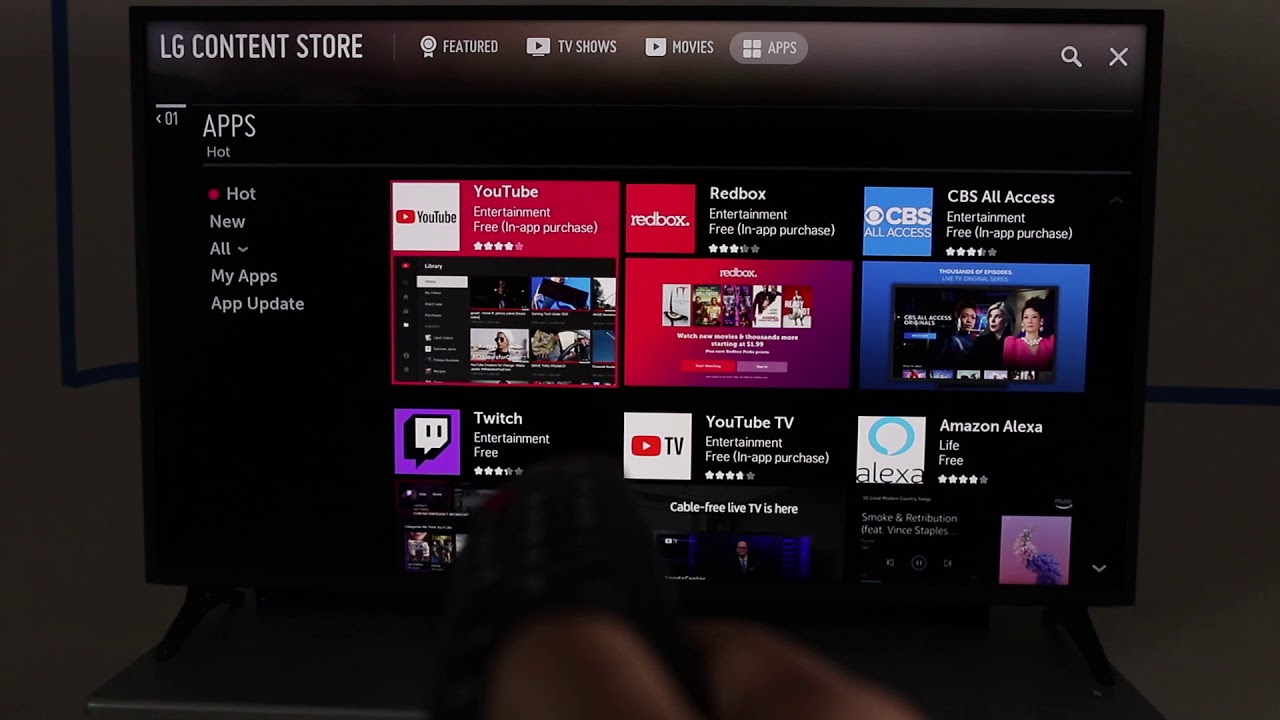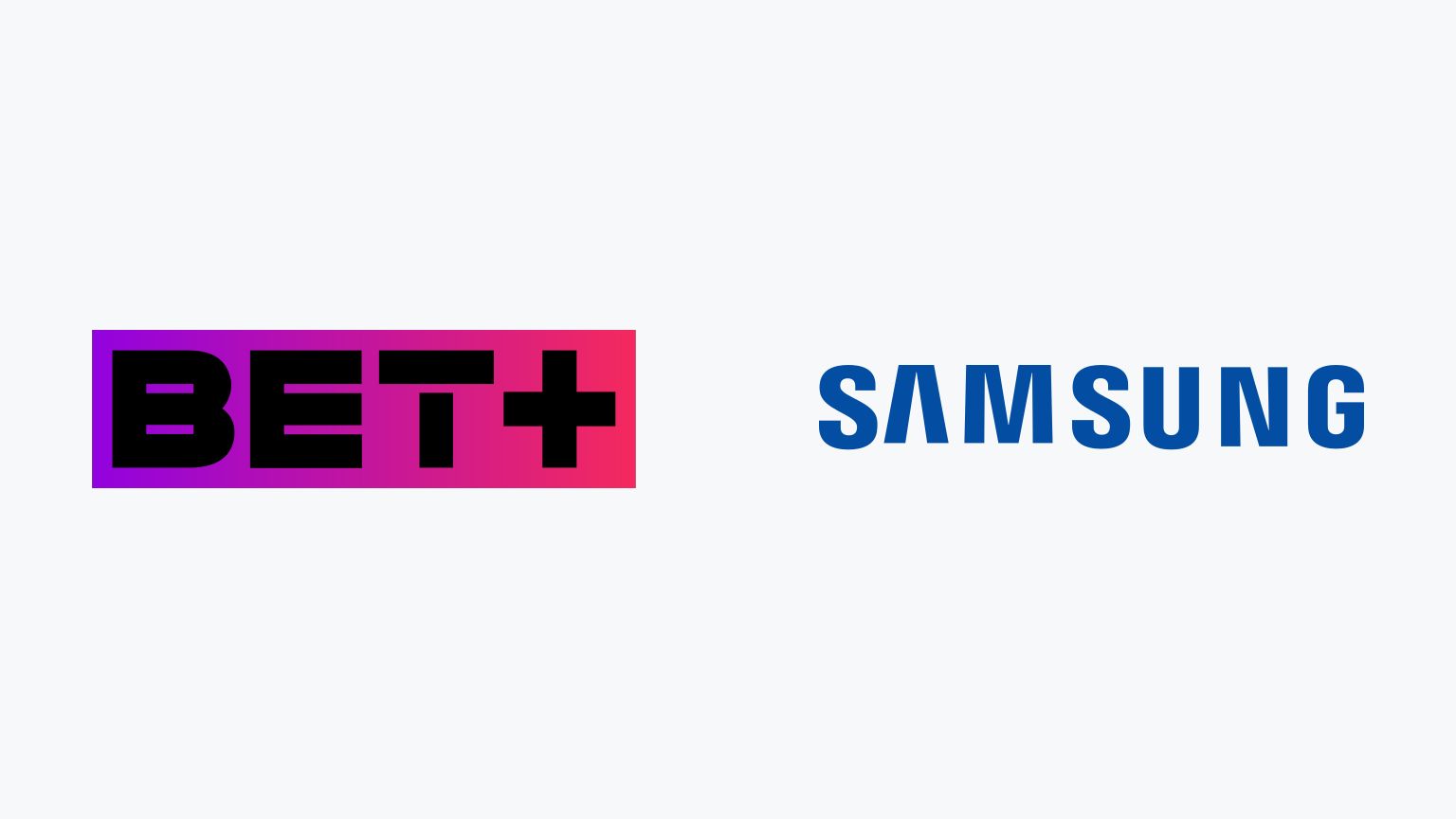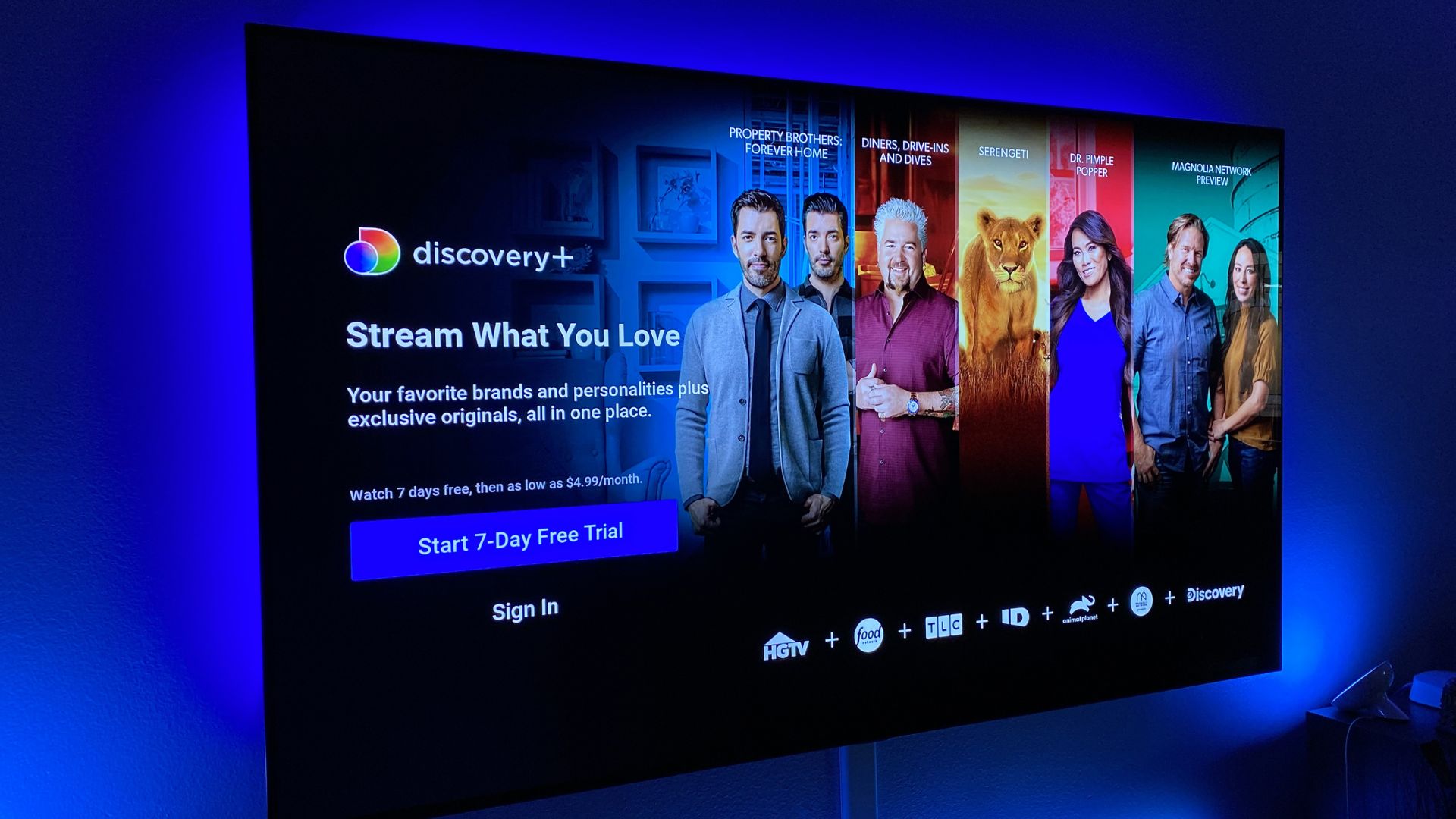Introduction
Are you a fan of popular TV shows and movies? Do you enjoy streaming platforms that offer a wide range of content? If so, you may be interested in Bet Plus, a streaming service that offers a diverse selection of movies, TV shows, and exclusive content.
However, if you own an LG Smart TV and are unsure how to download the Bet Plus app, you’ve come to the right place. In this article, we will guide you through the step-by-step process of downloading and installing the Bet Plus app on your LG Smart TV.
LG Smart TVs are known for their sleek design, advanced features, and user-friendly interface. They enable users to access a variety of streaming platforms and apps, making it convenient to watch your favorite content directly from your TV. By downloading the Bet Plus app, you can expand your entertainment options and enjoy a wide range of movies and TV shows from the comfort of your living room.
Please note that the availability of the Bet Plus app may vary based on the model and region of your LG Smart TV. Therefore, before proceeding with the installation process, it’s important to check if your TV is compatible with the Bet Plus app.
In the following sections, we will provide detailed instructions on how to download the Bet Plus app on your LG Smart TV, ensuring that you can start enjoying your favorite content in no time.
Step 1: Check your LG Smart TV compatibility
Before diving into the process of downloading the Bet Plus app, it’s crucial to ensure that your LG Smart TV is compatible with the app. The compatibility of the Bet Plus app can vary depending on the model and region of your TV.
To check the compatibility of your LG Smart TV, follow these steps:
- Turn on your LG Smart TV and navigate to the home screen.
- Using your TV’s remote control, select the “Settings” option. It is usually represented by a gear or cogwheel icon.
- In the settings menu, look for the “All Settings” option and select it.
- Scroll down and locate the “General” tab.
- Under the “General” tab, select the “About This TV” option.
- In the “About This TV” section, you will find information about your TV, including the model number and software version.
- Take note of the model number and software version for reference.
Once you have the model number and software version of your LG Smart TV, you can visit the official Bet Plus website or contact customer support to verify if your TV is compatible with the app. They will provide you with the necessary information and guide you accordingly.
It’s important to note that compatibility may also depend on the region in which you reside. Certain streaming apps may not be available in all countries or regions due to licensing agreements. Therefore, ensure that the Bet Plus app is accessible in your region before proceeding with the download process.
Once you have confirmed the compatibility of your LG Smart TV, you can proceed to the next step of connecting your TV to the internet.
Step 2: Connect your LG Smart TV to the internet
In order to download and install the Bet Plus app on your LG Smart TV, it’s essential to have a stable internet connection. Connecting your LG Smart TV to the internet is a straightforward process that can be done using the following steps:
- Turn on your LG Smart TV and navigate to the home screen.
- Using your TV’s remote control, select the “Settings” option. Look for the gear or cogwheel icon to identify the Settings menu.
- In the settings menu, locate and select the “Network” option.
- Under the Network settings, choose the type of connection you prefer, either wired or wireless.
- If you opt for a wired connection, connect your TV to the router using an Ethernet cable. Your TV should automatically detect the connection and establish it.
- If you prefer a wireless connection, select the appropriate Wi-Fi network from the list of available networks. Enter the password if required to complete the connection setup.
- Once connected to the internet, check the connection status to ensure that your LG Smart TV is successfully connected. This can typically be found in the Network settings menu or by accessing the network icon on the home screen.
Having a stable and reliable internet connection is crucial to ensure smooth streaming and uninterrupted access to the Bet Plus app.
Now that you have successfully connected your LG Smart TV to the internet, you are ready to proceed to the next step, which involves accessing the LG Content Store to search for the Bet Plus app.
Step 3: Open the LG Content Store
Now that your LG Smart TV is connected to the internet, you can access the LG Content Store to search for and download the Bet Plus app. The LG Content Store is an app marketplace where you can find a wide range of applications and services for your Smart TV.
To open the LG Content Store, follow these steps:
- Using your LG Smart TV’s remote control, press the “Home” button.
- Navigate to the top of the screen and select the “LG Content Store” option.
- The LG Content Store will open, displaying various categories and apps available for download.
Please note that the interface and appearance of the LG Content Store may vary slightly depending on the model and software version of your LG Smart TV.
By accessing the LG Content Store, you gain access to a wide range of applications, including streaming services like Bet Plus, as well as other popular apps for entertainment, sports, news, and more. The LG Content Store ensures that you have easy access to a plethora of content and services to enhance your Smart TV experience.
Once you have successfully opened the LG Content Store, you are now ready to search for and download the Bet Plus app, which we will guide you through in the next step.
Step 4: Search for the Bet Plus app
With the LG Content Store open, you can now proceed to search for the Bet Plus app. The search function in the LG Content Store allows you to quickly find and access the app you’re looking for. Here’s how to search for the Bet Plus app on your LG Smart TV:
- In the LG Content Store, locate the search bar or magnifying glass icon.
- Using your remote control, navigate to the search bar and select it.
- On the screen, a virtual keyboard will appear. Use the arrow buttons on your remote control to navigate through the keyboard and enter “Bet Plus” using the on-screen letters.
- As you type, the LG Content Store will start displaying search results based on your input.
- Once you see the Bet Plus app in the search results, select it by highlighting the app and pressing the “OK” button on your remote control.
If the Bet Plus app does not appear in the search results, it’s possible that it may not be available for your specific LG Smart TV model or region. In such cases, you can explore alternative streaming options or contact Bet Plus customer support for further assistance.
After selecting the Bet Plus app from the search results, you will be directed to the app’s dedicated page in the LG Content Store. This page provides more details about the app, including a brief description, user reviews, and ratings.
Now that you have found the Bet Plus app in the LG Content Store, it’s time to download and install it on your LG Smart TV, which we will guide you through in the next step.
Step 5: Download and install the Bet Plus app
Now that you have located the Bet Plus app in the LG Content Store, you can proceed with the download and installation process. Follow these steps to download and install the Bet Plus app on your LG Smart TV:
- On the Bet Plus app’s dedicated page in the LG Content Store, you will find an “Install” button. Select the “Install” button using your remote control.
- A pop-up window will appear, asking for confirmation to download and install the app. Select “OK” to confirm and start the download.
- The Bet Plus app will begin to download and install automatically. The progress can be monitored on the screen.
- Once the installation is complete, a notification or pop-up will confirm the successful installation of the Bet Plus app on your LG Smart TV.
Please note that the download and installation time can vary depending on your internet connection speed and the size of the Bet Plus app.
After the successful installation, the Bet Plus app will be available in your LG Smart TV’s app menu.
It’s important to note that to access the Bet Plus app and enjoy its content, you may need to sign in with a Bet Plus account. If you don’t have an account, you can create one through the app’s login page or sign up on the Bet Plus website.
Now that you have downloaded and installed the Bet Plus app on your LG Smart TV, it’s time to launch the app and start exploring the wide range of movies, TV shows, and exclusive content it has to offer.
Step 6: Launch the Bet Plus app
Congratulations! You have successfully downloaded and installed the Bet Plus app on your LG Smart TV. It’s now time to launch the app and start enjoying the diverse range of movies, TV shows, and exclusive content it has to offer. Follow these steps to launch the Bet Plus app:
- Using your LG Smart TV’s remote control, navigate to the app menu on your TV.
- Locate the Bet Plus app icon, which should be visible among the other installed apps.
- Highlight the Bet Plus app icon and press the “OK” button on your remote control to launch the app.
If you are launching the app for the first time, you may be prompted to sign in to your Bet Plus account. Enter your login credentials to authenticate your account and gain access to the wide range of content.
Upon launching the Bet Plus app, you will be greeted with a user-friendly interface where you can browse through different categories, search for specific movies or TV shows, and explore exclusive content available on the platform.
The app may also provide personalized recommendations based on your viewing history, helping you discover new and exciting content tailored to your preferences.
With the Bet Plus app launched on your LG Smart TV, you are now ready to immerse yourself in a world of entertainment. Sit back, relax, and enjoy the rich selection of content offered by Bet Plus, including the latest movies, popular TV shows, and exclusive originals.
Remember to periodically check for updates within the Bet Plus app to ensure that you have the latest features and access to new content additions.
Now that you have successfully launched the Bet Plus app, you can explore its features, create watchlists, and binge-watch your favorite shows and movies from the comfort of your own home.
Conclusion
Congratulations! You have successfully learned how to download and install the Bet Plus app on your LG Smart TV. By following the step-by-step process outlined in this guide, you can now enjoy a wide range of movies, TV shows, and exclusive content directly from your TV.
First, you checked the compatibility of your LG Smart TV and ensured that it supports the Bet Plus app. Then, you connected your TV to the internet, crucial for accessing and streaming content seamlessly.
Next, you opened the LG Content Store, the marketplace where various apps, including Bet Plus, are available for download. You searched for the Bet Plus app and found it, proceeding with the installation process.
After successfully downloading and installing the app, you launched the Bet Plus app on your LG Smart TV. You can now explore the vast library of movies and TV shows, create personalized watchlists, and enjoy exclusive content on your terms.
Remember to stay connected to the internet and periodically check for updates within the Bet Plus app to enhance your streaming experience.
Please note that the availability of the Bet Plus app may vary based on your LG Smart TV model and region. If you encounter any issues during the installation process, it is recommended to reach out to Bet Plus customer support or explore alternative streaming options.
Now, grab some snacks, get comfortable, and immerse yourself in the world of entertainment with the Bet Plus app on your LG Smart TV!