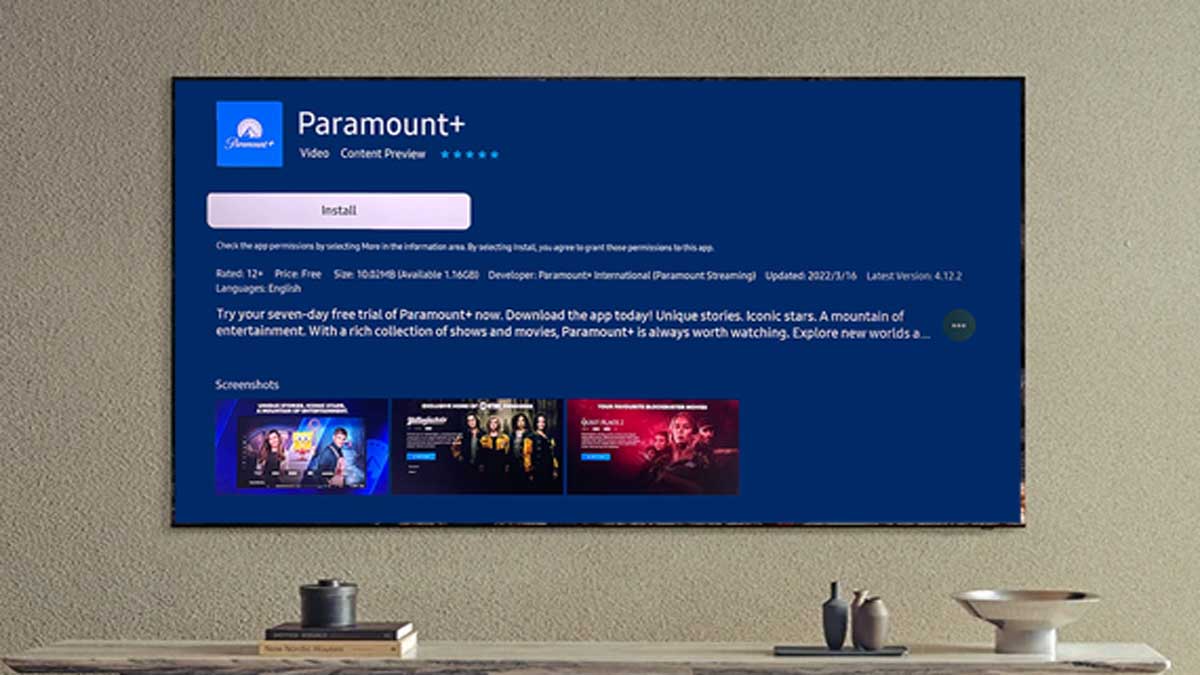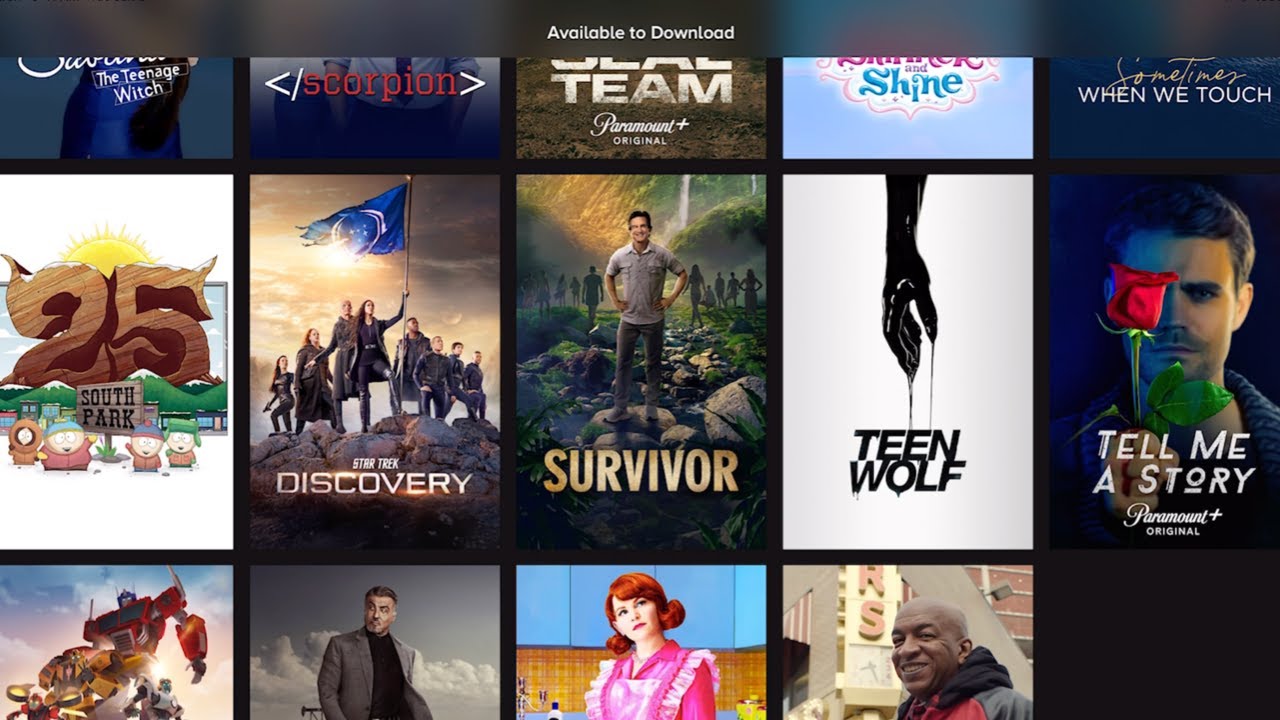Introduction
Welcome to the digital era, where entertainment is just a click away. Gone are the days when we had to rely on traditional cable TV to access our favorite shows and movies. With the rise of streaming platforms, we now have the luxury of choosing what we want to watch, when we want to watch it. And one such platform that has caught the attention of many is Paramount Plus.
Paramount Plus is a streaming service that offers a vast library of content from ViacomCBS, including popular TV shows, movies, and original series. With its extensive collection and exclusive content, Paramount Plus has quickly become a go-to destination for entertainment enthusiasts.
In this article, we will guide you through the process of downloading Paramount Plus on your TV. Whether you have a smart TV, streaming device, game console, or set-top box, we’ve got you covered. By the end of this article, you’ll be well-equipped to kick back, relax, and enjoy your favorite shows and movies on the big screen.
So, grab your remote and get ready to explore the wonderful world of Paramount Plus.
Overview of Paramount Plus
Paramount Plus is a premium streaming service that offers a diverse range of content from ViacomCBS, a global media and entertainment company. It is the successor to CBS All Access, with an expanded library of shows, movies, and exclusive originals.
One of the key features of Paramount Plus is its extensive catalog of content. Subscribers can access a wide variety of TV shows from popular networks, including CBS, MTV, Nickelodeon, Comedy Central, and BET. From award-winning dramas to hilarious comedies, there’s something for everyone.
In addition to TV shows, Paramount Plus also boasts an impressive collection of movies. Whether you’re in the mood for an action-packed blockbuster, a heartwarming romance, or a thought-provoking documentary, you’ll find it here. The platform offers both recent releases and beloved classics, ensuring that there’s always something new to discover.
Paramount Plus also takes pride in its exclusive original programming. The service features a range of original series that are only available to subscribers. From gripping dramas to intriguing documentaries, these original shows add a unique flair to the platform’s offerings.
Another notable aspect of Paramount Plus is its user-friendly interface. The platform is designed to provide a seamless and intuitive viewing experience. Users can easily navigate through the extensive library, search for their favorite shows and movies, create personalized watchlists, and even receive recommendations based on their viewing history.
Moreover, Paramount Plus offers the convenience of offline viewing. Subscribers can download their favorite content to watch later without an internet connection. Whether you’re on a long flight or in an area with limited connectivity, you can still enjoy your favorite shows and movies whenever and wherever you want.
With all these features and a wide range of compatible devices, Paramount Plus is a top choice for entertainment enthusiasts. Now, let’s dive into the various devices on which you can download the Paramount Plus app.
Compatible Devices
Paramount Plus has made sure to cater to a wide range of users by ensuring compatibility with different devices. Whether you prefer to watch your favorite shows and movies on a smart TV, streaming device, game console, or set-top box, Paramount Plus has you covered.
Smart TVs are a popular choice for many users, as they offer a convenient all-in-one solution. Paramount Plus is compatible with various smart TV brands, including LG, Samsung, Sony, Vizio, and more. Simply search for the Paramount Plus app in your TV’s app store, download it, and you’re ready to start streaming.
If you don’t have a smart TV, you can still enjoy Paramount Plus by using a streaming device. Devices like Roku, Amazon Fire Stick, Apple TV, and Chromecast allow you to access streaming apps on your non-smart TV. Just plug in the device, connect it to your TV, download the Paramount Plus app, and you’re good to go.
For gamers, Paramount Plus is even available on popular game consoles like Xbox and PlayStation. Whether you want to take a break from gaming or simply enjoy some entertainment on the big screen, you can download the Paramount Plus app directly onto your console and start streaming.
Set-top boxes, such as Amazon Fire TV Cube, Nvidia Shield, and TiVo, are another option for accessing Paramount Plus. These devices offer additional features like voice control and DVR capabilities, enhancing your streaming experience. Install the Paramount Plus app on your set-top box, and you’re all set to enjoy your favorite shows and movies.
With Paramount Plus being compatible with a wide array of devices, you have the flexibility to choose how and where you want to enjoy your entertainment. So, pick the device that best suits your needs and get ready to experience all that Paramount Plus has to offer.
Steps to Download Paramount Plus on TV
Downloading Paramount Plus on your TV is a straightforward process, regardless of the type of device you’re using. In this section, we’ll walk you through the step-by-step instructions to get Paramount Plus up and running on your TV.
Method 1: Downloading Paramount Plus on Smart TVs:
- Turn on your smart TV and navigate to the app store.
- Search for “Paramount Plus” in the app store.
- Select the Paramount Plus app from the search results.
- Click on Download or Install to begin the installation process.
- Once the installation is complete, open the Paramount Plus app.
- Follow the on-screen instructions to sign in or create a new account.
- Once logged in, you can start streaming your favorite shows and movies.
Method 2: Downloading Paramount Plus on Streaming Devices:
- Connect your streaming device (Roku, Amazon Fire Stick, Apple TV, Chromecast, etc.) to your TV.
- Navigate to the device’s app store.
- Search for “Paramount Plus” in the app store.
- Select the Paramount Plus app from the search results.
- Click on Download or Install to begin the installation process.
- Once the installation is complete, launch the Paramount Plus app on your streaming device.
- Sign in or create a new account when prompted.
- Enjoy streaming your favorite content on Paramount Plus.
Method 3: Downloading Paramount Plus on Game Consoles:
- Turn on your game console (Xbox, PlayStation) and go to the app store.
- Search for the “Paramount Plus” app in the app store.
- Select the Paramount Plus app from the search results.
- Click on Download or Install to begin the installation process.
- Once the installation is complete, launch the Paramount Plus app.
- Sign in or create a new account to access the streaming content.
Method 4: Downloading Paramount Plus on Set-Top Boxes:
- Connect your set-top box (Amazon Fire TV Cube, Nvidia Shield, TiVo, etc.) to your TV.
- Go to the app store or marketplace on your set-top box.
- Search for “Paramount Plus” in the app store.
- Select the Paramount Plus app from the search results.
- Click on Download or Install to begin the installation process.
- Once the installation is complete, open the Paramount Plus app.
- Sign in or create a new account to start streaming your favorite shows and movies.
That’s it! Now you have Paramount Plus installed on your TV. Sit back, relax, and enjoy the vast library of content offered by Paramount Plus.
Method 1: Downloading Paramount Plus on Smart TVs
If you own a smart TV, you can easily download the Paramount Plus app and start streaming your favorite shows and movies. Here’s a step-by-step guide to downloading Paramount Plus on smart TVs:
- Start by turning on your smart TV and ensuring that it is connected to the internet.
- Using your TV remote, navigate to the app store or the app section on your smart TV’s home screen. The exact location may vary depending on the brand and model of your smart TV.
- Once you’re in the app store, use the search function to look for “Paramount Plus”.
- From the search results, select the official Paramount Plus app.
- Click on the “Download” or “Install” button to initiate the installation process. The app will begin to download and install on your smart TV.
- After the installation is complete, you can find the Paramount Plus app on your smart TV’s home screen or in the list of installed apps.
- Launch the Paramount Plus app. If you’re a new user, you will be prompted to sign up and create an account. Follow the on-screen instructions to complete the account setup process.
- Once you’re signed in, you can start exploring the vast library of shows, movies, and original content available on Paramount Plus. Use the remote control to browse through different categories, search for specific titles, and start streaming your favorite content.
It’s important to note that the steps for downloading Paramount Plus may vary slightly depending on the make and model of your smart TV. If you encounter any issues during the installation process, refer to your TV’s user manual or visit the manufacturer’s support website for further guidance.
With the Paramount Plus app installed on your smart TV, you can enjoy a seamless streaming experience and access a wide range of entertainment options whenever you want.
Method 2: Downloading Paramount Plus on Streaming Devices
If you have a streaming device such as Roku, Amazon Fire Stick, Apple TV, or Chromecast, you can easily download the Paramount Plus app and start enjoying your favorite shows and movies. Follow these simple steps to download Paramount Plus on your streaming device:
- Connect your streaming device to your TV using the HDMI port and ensure it is connected to the internet.
- Using your TV remote, switch the input to the corresponding HDMI port where your streaming device is connected.
- Navigate to the app store or channel store on your streaming device. The location may vary depending on the brand and model of the device.
- Once you’re in the app store, search for “Paramount Plus” using the on-screen keyboard or voice search function.
- From the search results, select the official Paramount Plus app.
- Click on the “Download” or “Install” button to start the installation process. The app will be downloaded and installed on your streaming device.
- After the installation is complete, go back to your streaming device’s home screen and look for the Paramount Plus app. It should be listed among your installed apps.
- Launch the Paramount Plus app. If you’re a new user, you will be prompted to sign up and create an account. Follow the on-screen instructions to complete the registration process.
- Once you’re signed in, you can start exploring the vast library of content available on Paramount Plus. Use the remote control or any accompanying mobile app to browse through different categories, search for specific titles, and start streaming your favorite shows and movies.
Please note that the steps mentioned above may vary slightly depending on the specific streaming device you are using. If you encounter any difficulties during the installation process, refer to the user manual or support documentation provided by the manufacturer of your streaming device.
Once you have successfully downloaded and installed the Paramount Plus app on your streaming device, you can enjoy unlimited access to a wide variety of entertainment content, including TV shows, movies, and original series at your convenience.
Method 3: Downloading Paramount Plus on Game Consoles
If you own a gaming console such as Xbox or PlayStation, you can easily download the Paramount Plus app and enjoy a wide range of entertainment options on your TV. Follow these steps to download Paramount Plus on your game console:
- Turn on your game console and ensure it is connected to the internet. Make sure you are signed in to your gaming console account.
- Using your controller, navigate to the console’s app store or marketplace. The location of the app store may vary depending on the gaming console and its user interface.
- Select the search or browse option within the app store and search for “Paramount Plus”.
- From the search results, locate the official Paramount Plus app and select it.
- Click on the “Download”, “Install”, or “Get” button to initiate the installation process. The app will start downloading and installing on your game console.
- Once the installation is complete, locate the Paramount Plus app on your game console’s home screen or in the list of installed apps.
- Launch the Paramount Plus app. If you’re a new user, you will be prompted to sign up and create a Paramount Plus account. Follow the on-screen instructions to complete the registration process.
- After signing in, you can start exploring the vast library of content available on Paramount Plus. Use your controller to navigate through different categories, search for specific titles, and start streaming your favorite shows and movies.
It’s important to note that the steps for downloading the Paramount Plus app may vary slightly based on the gaming console you own. If you encounter any difficulties during the installation process, consult the user manual or support documentation provided by the gaming console manufacturer.
With the Paramount Plus app successfully installed on your gaming console, you can access a wide range of entertainment content, including TV shows, movies, and original series, all within the comfort of your living room.
Method 4: Downloading Paramount Plus on Set-Top Boxes
If you own a set-top box such as Amazon Fire TV Cube, Nvidia Shield, or TiVo, you can easily download the Paramount Plus app and start streaming your favorite shows and movies on your TV. Follow these steps to download Paramount Plus on your set-top box:
- Connect your set-top box to your TV using the appropriate cables. Ensure that your set-top box is connected to the internet.
- Using your TV remote, switch the input to the corresponding HDMI port where your set-top box is connected.
- On your set-top box, navigate to the app store or marketplace. The location of the app store may vary depending on the brand and model of your set-top box.
- Using the on-screen keyboard or voice search, search for “Paramount Plus”.
- From the search results, select the official Paramount Plus app.
- Click on the “Download” or “Install” button to initiate the installation process. The app will be downloaded and installed on your set-top box.
- Once the installation is complete, you will find the Paramount Plus app in your list of installed apps on the set-top box’s home screen.
- Launch the Paramount Plus app. If you’re a new user, you will be prompted to sign up and create an account. Follow the on-screen instructions to complete the registration process.
- After signing in, you can start exploring the vast library of content available on Paramount Plus. Use your set-top box’s remote control to navigate through categories, search for specific titles, and start streaming your favorite shows and movies.
Please note that the steps for downloading Paramount Plus may vary slightly depending on the specific set-top box you are using. If you encounter any difficulties during the installation process, refer to the user manual or support documentation provided by the manufacturer of your set-top box.
With the Paramount Plus app successfully installed on your set-top box, you can enjoy a wide variety of entertainment content, including TV shows, movies, and original series, all from the comfort of your living room.
Final Thoughts and Considerations
Downloading Paramount Plus on your TV opens up a world of entertainment options, allowing you to enjoy your favorite shows, movies, and exclusive original content on the big screen. While the process may vary depending on the type of device you have, the steps provided in this guide should help you get started.
Here are a few additional things to consider when downloading Paramount Plus on your TV:
1. Subscription Plans: Paramount Plus offers different subscription plans, including ad-supported and ad-free options. Take some time to explore the various plans and choose the one that best suits your budget and viewing preferences.
2. Internet Connection: To ensure smooth streaming and optimal picture quality, a stable and reliable internet connection is essential. Make sure your TV or streaming device is connected to a robust Wi-Fi network or consider using an Ethernet cable for a wired connection.
3. Account Sharing: Paramount Plus allows multiple devices to be linked to a single account. This means that you can share your subscription with family members or friends. Check the terms and conditions of your subscription plan for more information on the number of devices allowed.
4. Offline Viewing: Paramount Plus also offers the convenience of offline viewing. You can download your favorite shows and movies to your device and watch them later without an internet connection. This feature is especially useful when traveling or in areas with limited bandwidth.
5. Updates and Support: It is always recommended to keep your Paramount Plus app updated. This ensures that you have access to the latest features, bug fixes, and security enhancements. Additionally, if you encounter any issues or require assistance, refer to the support documentation provided by Paramount Plus or contact their customer support.
Downloading Paramount Plus on your TV is a simple process that opens the door to a world of entertainment. With a wide range of compatible devices and an extensive library of content, Paramount Plus offers something for everyone. So, follow the steps in this guide, set up your account, and get ready to immerse yourself in a world of endless entertainment.