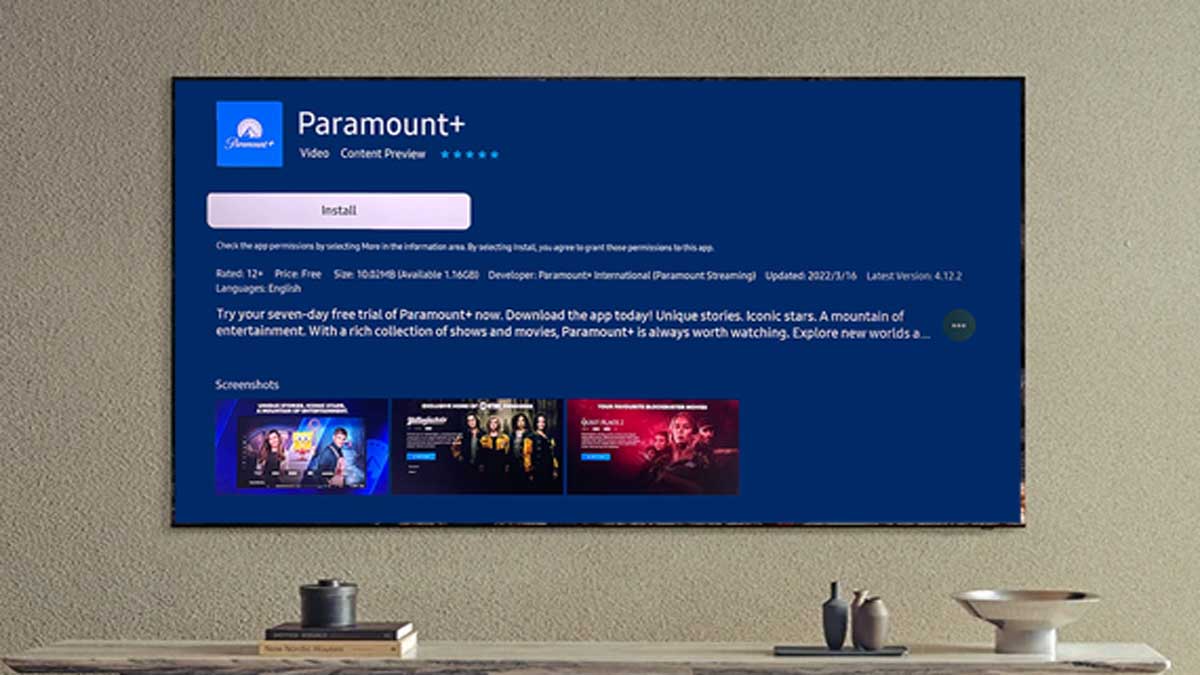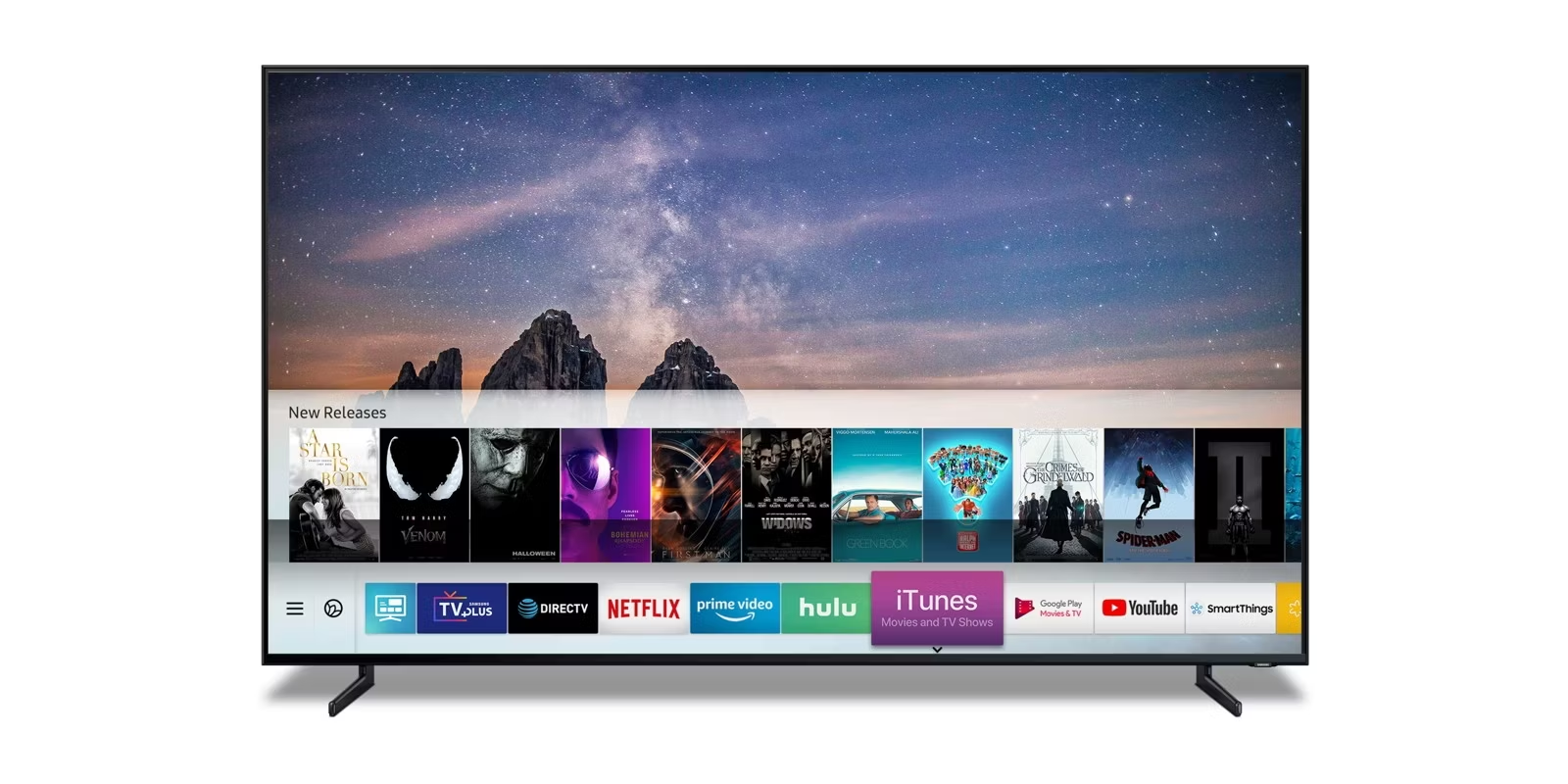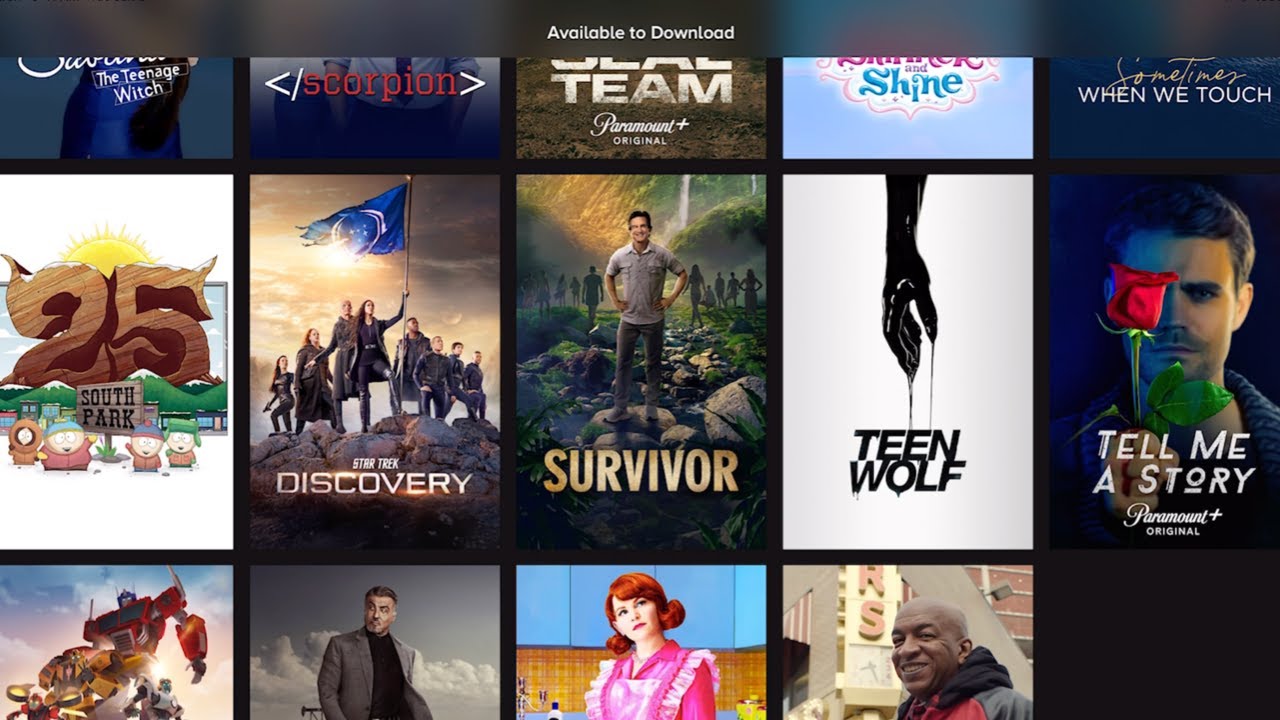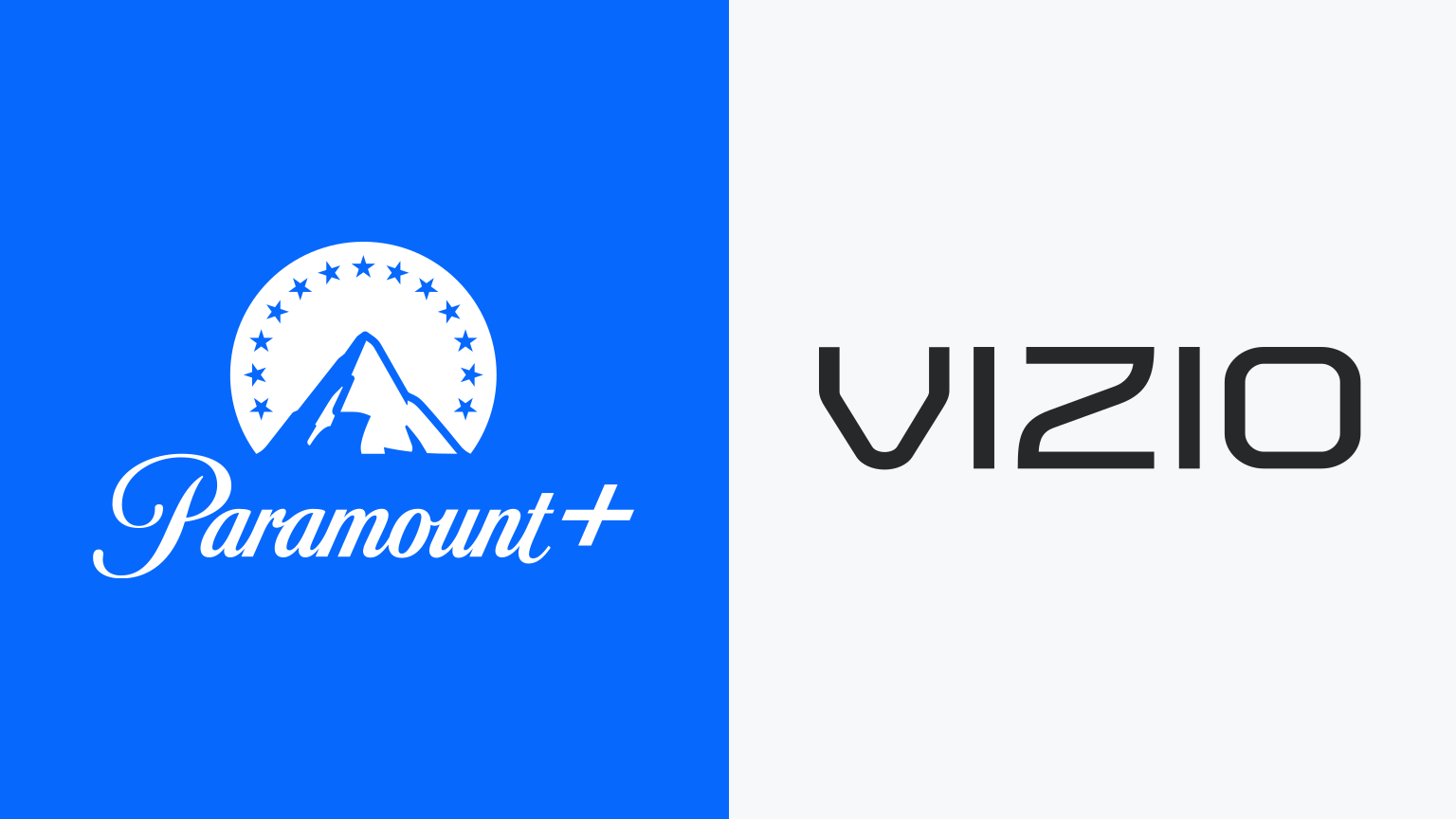Introduction
Welcome to the world of on-demand entertainment! If you’re a proud owner of a Samsung Smart TV and a fan of exciting TV shows, movies, and live sports, you might be wondering how to get Paramount Plus on your device. Well, you’ve come to the right place!
Paramount Plus is a popular streaming platform that offers a vast library of content from CBS, BET, MTV, and other media entities within the ViacomCBS family. With Paramount Plus, you can enjoy a wide range of exclusive shows, classic movies, and live TV, all at your fingertips.
But before we dive into the nitty-gritty, let’s ensure that your Samsung Smart TV meets the compatibility requirements for Paramount Plus. Make sure you have a stable internet connection, and your TV is connected to the internet via Wi-Fi or an Ethernet cable.
So, whether you’re itching to catch up on the latest episode of your favorite sitcom or craving a movie marathon, let’s explore the step-by-step process of getting Paramount Plus on your Samsung Smart TV.
Compatibility Requirements
Before you can enjoy Paramount Plus on your Samsung Smart TV, it’s crucial to ensure that your device meets the necessary compatibility requirements. Here are a few key things to check:
- TV Model: Paramount Plus is compatible with most Samsung Smart TVs released in 2017 or later. However, it’s always advisable to check the official Paramount Plus website to confirm compatibility with your specific model.
- Operating System: Ensure that your Samsung Smart TV is running Tizen OS 2.3 or higher. The operating system acts as the foundation for running applications and streaming services like Paramount Plus.
- Memory and Storage: Make sure your TV has sufficient memory and storage space to support the installation and smooth running of the Paramount Plus app. Although the exact requirements may vary, having at least 500MB of free space is generally recommended.
- Internet Connection: A stable and reliable internet connection is vital for streaming high-quality content without buffering issues. Ensure that your Samsung Smart TV is connected to the internet either through Wi-Fi or an Ethernet cable with decent download speeds.
By ensuring that your TV meets these compatibility requirements, you’ll be on the right track to getting Paramount Plus up and running smoothly. Once you’ve confirmed compatibility, it’s time to move on to the next step: checking for the Paramount Plus app on your Samsung Smart TV.
Checking for Paramount Plus App
Now that you’ve confirmed your Samsung Smart TV’s compatibility, the next step is to check if the Paramount Plus app is already available on your TV. Here’s how:
- Power on your Samsung Smart TV and navigate to the home screen.
- Using your TV’s remote control, locate and open the “Apps” section. The location of the Apps button may vary depending on your TV’s model and software version.
- In the Apps section, browse through the available apps and look for the Paramount Plus app icon. It may be listed under the “Entertainment” or “Video” category. If you don’t see it, proceed to the next step.
- If you couldn’t find the Paramount Plus app in the Apps section, it’s possible that it’s not pre-installed on your TV. However, don’t worry! You can still download it from the Samsung App Store.
If you do find the Paramount Plus app on your Samsung Smart TV, congratulations! You’re just a few steps away from enjoying a world of exciting content. Simply select the app, and it will launch on your TV screen, ready for you to explore and enjoy.
However, if you don’t see the app in the available apps list, let’s move on to the next section to learn how to download the Paramount Plus app onto your Samsung Smart TV.
Downloading Paramount Plus App
If you couldn’t find the Paramount Plus app on your Samsung Smart TV during the previous step, don’t worry! You can easily download it from the Samsung App Store. Here’s how:
- On your Samsung Smart TV’s home screen, locate and open the Samsung App Store.
- Once you’re in the App Store, use the search function to look for “Paramount Plus.”
- Select the Paramount Plus app from the search results.
- Click on the “Download” or “Install” button to initiate the download and installation process of the app.
- Depending on your internet speed, the download may take a few minutes. Once the installation is complete, the Paramount Plus app will appear in the Apps section of your Samsung Smart TV.
Now that you have successfully downloaded and installed the Paramount Plus app on your Samsung Smart TV, you’re ready to move on to the next important step: activating your Paramount Plus subscription.
Note: If you’re an existing Paramount Plus subscriber, you can simply sign in to your account on the app. If you’re a new user, you’ll need to create a Paramount Plus account and choose a subscription plan that suits your needs.
With the Paramount Plus app downloaded and ready to go, let’s move on to the next section to learn how to activate your subscription on your Samsung Smart TV.
Activating Paramount Plus
Now that you have the Paramount Plus app installed on your Samsung Smart TV, it’s time to activate your subscription. Follow these steps to get started:
- Launch the Paramount Plus app on your Samsung Smart TV by selecting it from the Apps section on your home screen.
- On the app’s home screen, you’ll see a prompt to either sign in or create a new account. If you already have a Paramount Plus account, enter your login credentials and sign in. If you’re a new user, select the option to create an account.
- If you’re creating a new account, follow the on-screen instructions to provide the necessary details and set up your subscription.
- Once you’re signed in or have successfully created an account, you’ll be prompted to choose a subscription plan that suits your preferences. Select the plan that aligns with your needs and budget.
- Next, proceed to the payment section to provide your payment details and finalize the activation process. Paramount Plus offers various payment options, including credit cards, PayPal, and digital wallets.
- After completing the payment process, you’ll receive a confirmation message indicating that your Paramount Plus subscription is now active.
Congratulations! You’ve successfully activated Paramount Plus on your Samsung Smart TV. Now, you can explore the vast library of shows, movies, and live sports offered by the platform and enjoy hours of entertainment at your convenience.
If you encounter any issues during the activation process or have any questions related to your subscription, be sure to check out the Paramount Plus support website or contact their customer service for assistance.
Now that you’re all set with Paramount Plus, let’s move on to the final section to address some common troubleshooting tips and FAQs.
Troubleshooting and FAQs
While getting Paramount Plus up and running on your Samsung Smart TV is generally a smooth process, you may encounter some common issues along the way. Here are a few troubleshooting tips and frequently asked questions to help you out:
Q: I downloaded the Paramount Plus app, but it’s not working properly. What should I do?
A: If you’re experiencing issues with the Paramount Plus app, try the following troubleshooting steps:
- Restart your Samsung Smart TV: Power off your TV, unplug it from the power source, wait for a few minutes, and then plug it back in. Power on your TV and relaunch the app.
- Check for app updates: Go to the Apps section on your Samsung Smart TV’s home screen, select the Paramount Plus app, and check for any available updates. Updating the app may resolve any performance issues.
- Clear app cache and data: From the Settings menu on your Samsung Smart TV, go to Apps > Paramount Plus > Storage, and select “Clear cache” and “Clear data.” This can help resolve any temporary app-related issues.
- Uninstall and reinstall the app: If the above steps don’t work, uninstall the Paramount Plus app and then reinstall it from the Samsung App Store.
Q: Can I use my existing Paramount Plus subscription on my Samsung Smart TV?
A: Yes! If you already have a Paramount Plus subscription, you can easily sign in to your account on the Paramount Plus app installed on your Samsung Smart TV. Simply enter your login credentials, and you’ll have access to your existing subscription and all its benefits.
Q: How do I cancel my Paramount Plus subscription on my Samsung Smart TV?
A: To cancel your Paramount Plus subscription, you must do so through the subscription management settings of your Samsung Smart TV. Navigate to the Paramount Plus app, go to your account settings, and look for the subscription management option. Follow the on-screen instructions to cancel your subscription.
Q: Is there a free trial available for Paramount Plus?
A: Paramount Plus often offers free trial periods for new users. Visit the official Paramount Plus website or check the promotional offers within the app to see if a free trial is currently available.
These are just a few troubleshooting tips and FAQs to help you navigate any potential issues you may encounter while using Paramount Plus on your Samsung Smart TV. If you need further assistance, don’t hesitate to reach out to the Paramount Plus customer support team for personalized help and guidance.
Conclusion
Congratulations! You’ve successfully learned how to get Paramount Plus on your Samsung Smart TV. By following the compatibility requirements, checking for the Paramount Plus app, downloading it from the Samsung App Store, and activating your subscription, you’re now ready to enjoy a world of entertainment at your fingertips.
With Paramount Plus, you’ll have access to a vast library of TV shows, movies, live sports, and exclusive content from popular networks like CBS, BET, MTV, and more. Whether you’re in the mood for binge-watching your favorite shows or exploring new releases, Paramount Plus offers a diverse range of options to suit every taste.
Remember, if you encounter any issues or have questions along the way, don’t hesitate to refer to the troubleshooting tips provided or reach out to Paramount Plus customer support for assistance. They’re there to help ensure a seamless streaming experience on your Samsung Smart TV.
Now, grab some popcorn, settle in on your couch, and get ready to immerse yourself in an extraordinary world of entertainment with Paramount Plus on your Samsung Smart TV. Happy streaming!