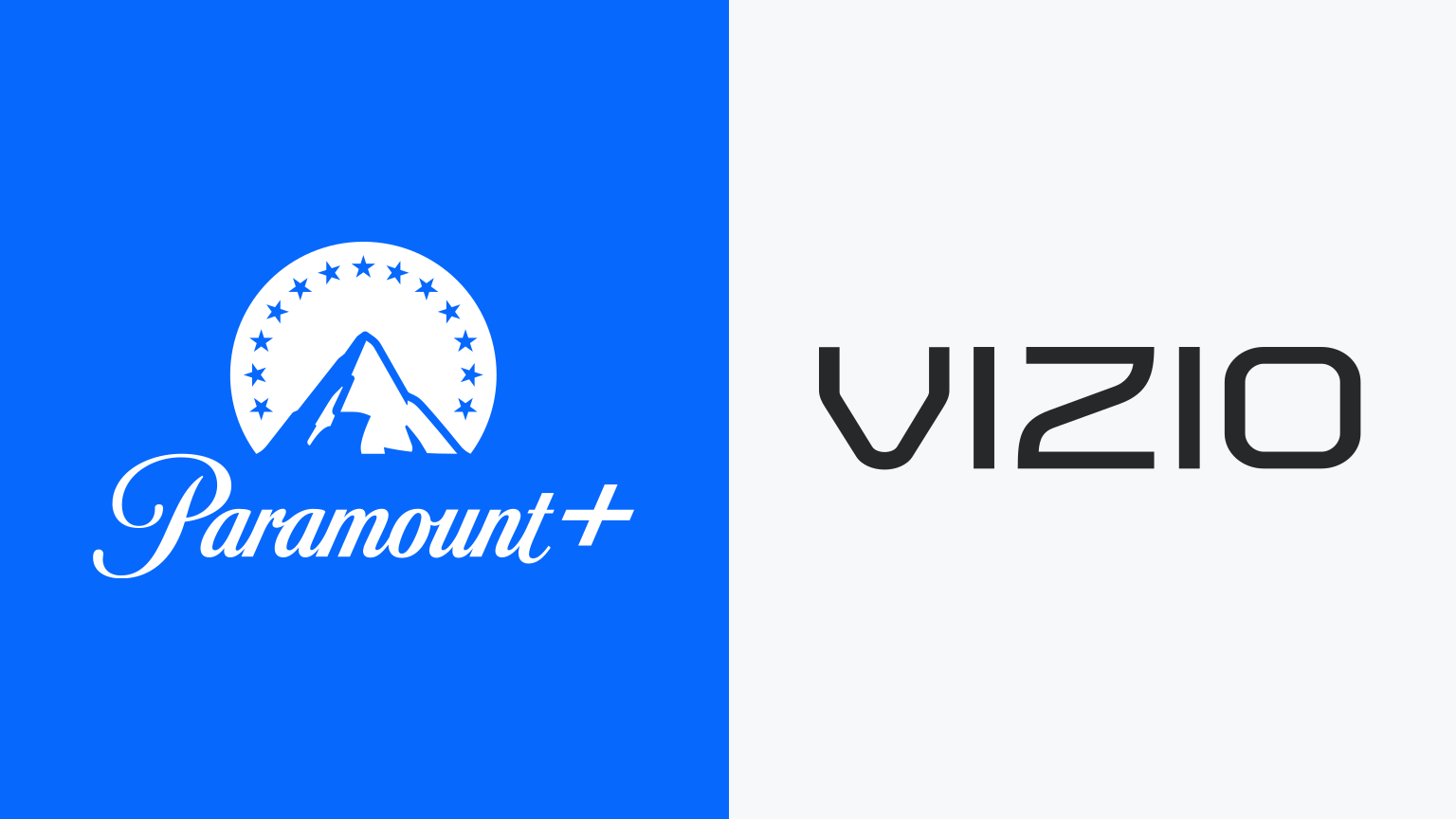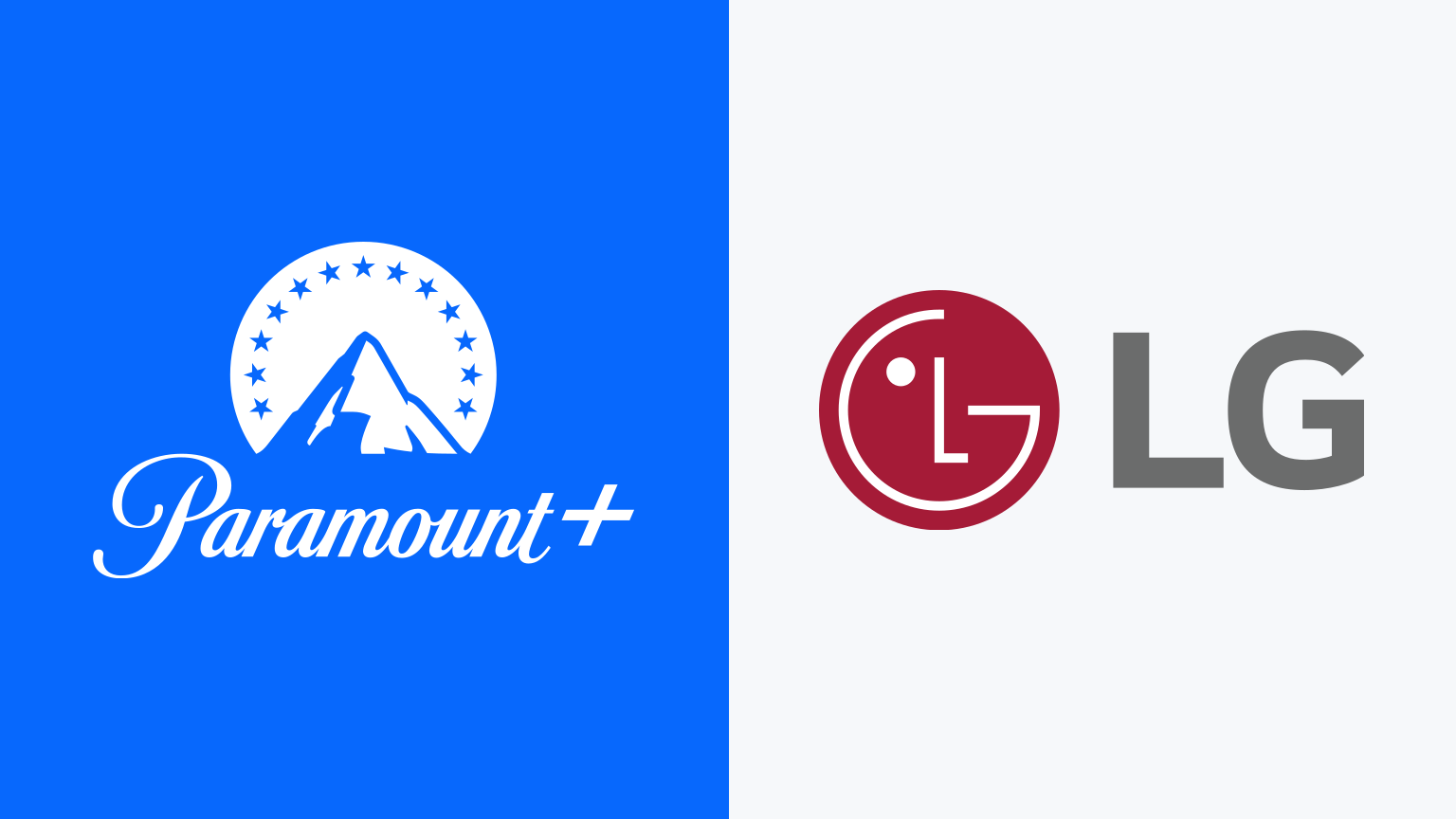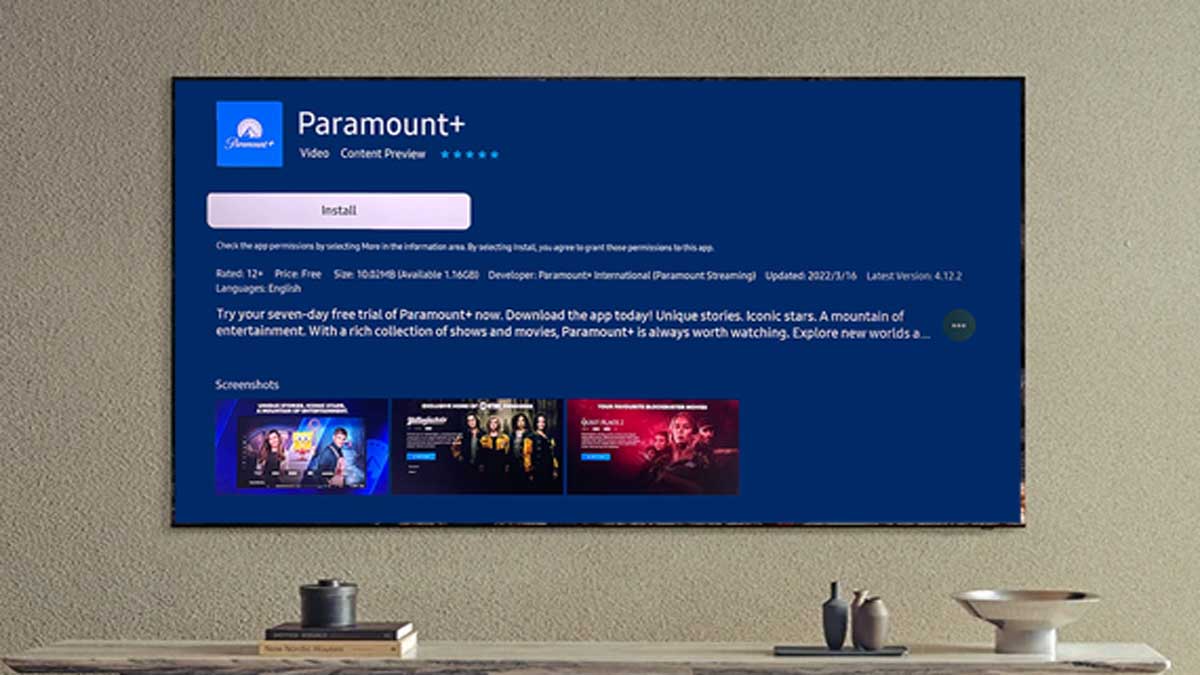Common Smart TV Brands
If you’re looking to enjoy Paramount Plus on your smart TV, you’ll be glad to know that the popular streaming service is compatible with a wide range of smart TV brands. Whether you own a Samsung, LG, Sony, TCL, Vizio, or any other leading smart TV brand, chances are you’ll be able to access Paramount Plus with ease.
Samsung is one of the most prominent and widely used smart TV brands in the market. Their smart TVs often come with a pre-installed app store, allowing you to easily download and install the Paramount Plus app. Similarly, LG smart TVs also have a user-friendly interface that provides access to various streaming apps, including Paramount Plus.
Sony smart TVs offer a seamless streaming experience with high picture and sound quality. You can easily find and download the Paramount Plus app from the Google Play Store or Sony Select Store, depending on the operating system of your TV. TCL and Vizio, known for their affordability and quality, also support Paramount Plus and can be a great option for budget-conscious consumers.
Other popular smart TV brands like Hisense, Philips, Panasonic, and Sharp also provide compatibility with Paramount Plus. These brands offer a range of models with different features and specifications, so it’s important to check if your specific model is compatible with the streaming service.
Regardless of the brand of your smart TV, it’s always a good idea to keep your device’s firmware and software updated. This ensures that you have access to the latest features and optimizations, providing a smooth streaming experience when using Paramount Plus.
No matter which smart TV brand you own, it’s important to note that the process of downloading and installing the Paramount Plus app may vary slightly. It’s recommended to refer to the user manual or the manufacturer’s support website for specific instructions on how to access the app store and install new apps on your smart TV.
With Paramount Plus available on various smart TV brands, you can enjoy a wide range of popular TV shows, movies, live sports, and exclusive content right from the comfort of your living room. So grab the remote, fire up your smart TV, and start exploring the world of entertainment with Paramount Plus.
How to Download and Install the Paramount Plus App
Getting the Paramount Plus app on your smart TV is a straightforward process. Follow the steps below to download and install the app:
- Turn on your smart TV and ensure it is connected to the internet.
- Go to the app store on your smart TV. The name of the app store may vary depending on your TV’s brand.
- Using your TV remote, navigate to the search bar within the app store.
- Type “Paramount Plus” in the search bar and press enter.
- Once you locate the Paramount Plus app in the search results, select it.
- Click on the “Download” or “Install” button to start the installation process.
- Wait for the app to download and install on your smart TV. The duration may vary depending on your internet connection.
- After the installation is complete, locate the Paramount Plus app on your smart TV’s home screen or app list.
- Launch the app by selecting it with your remote.
- Sign in to your Paramount Plus account or create a new account if you don’t have one already.
- Once signed in, you can start enjoying Paramount Plus content on your smart TV.
Note that the process may differ slightly depending on the brand and model of your smart TV. Some TVs may require you to sign in using an activation code displayed on the screen, which you can do by visiting the Paramount Plus website and entering the code.
If you encounter any issues while downloading or installing the Paramount Plus app on your smart TV, refer to the manufacturer’s support documentation or contact their customer support for assistance. They will be able to guide you through any troubleshooting steps specific to your TV model.
Now that you have the Paramount Plus app installed, you can explore a vast library of on-demand shows, movies, live sports, and original content right from your smart TV.
Accessing Paramount Plus through Smart TV Web Browser
If you’re unable to find the dedicated Paramount Plus app in your smart TV’s app store or prefer using a web browser, you can still access Paramount Plus through the browser on your smart TV. Here’s how:
- Turn on your smart TV and ensure it is connected to the internet.
- Open the web browser on your smart TV. The browser could be named Chrome, Safari, Firefox, or any other browser depending on your TV’s operating system.
- In the web browser, type in the official Paramount Plus website URL: www.paramountplus.com
- Wait for the website to load, and you’ll be greeted by the Paramount Plus homepage.
- Use your TV remote or any attached pointing device to navigate through the website and explore the available content.
- If you already have a Paramount Plus account, click on the “Sign In” button and enter your login credentials to access your account.
- If you don’t have an account, you can create one by clicking on the “Try It Free” button and following the prompts to set up your subscription.
- Once signed in, you can browse through the vast collection of TV shows, movies, live sports, and more provided by Paramount Plus.
- Select the content you want to watch by clicking on the title. It will begin playing within the web browser on your smart TV.
- Use the playback controls on your remote to pause, play, rewind, or fast forward the content.
While accessing Paramount Plus through a web browser on your smart TV is a convenient option, keep in mind that it may have limitations compared to using a dedicated app. Some smart TV browsers might not offer the same level of performance, user interface, or smoothness as a dedicated app.
Also, note that the availability of Paramount Plus through a web browser may vary depending on your TV’s brand and model. Some older or lower-end models might not support streaming websites or have limited browser capabilities.
If you encounter any difficulties while accessing Paramount Plus through the web browser on your smart TV, refer to your TV manufacturer’s support documentation or contact their customer support for assistance.
With the web browser method, you can enjoy Paramount Plus on your smart TV without needing to download or install an app, opening up a world of entertainment possibilities at your fingertips.
Troubleshooting Tips for Paramount Plus on Smart TV
While Paramount Plus provides a seamless streaming experience on smart TVs, you may encounter occasional issues. Here are some troubleshooting tips to help you resolve common problems:
- Check your internet connection: Ensure that your smart TV is connected to a stable internet connection. You can do this by running a network connection test in the settings menu of your TV. If you’re experiencing slow or intermittent internet, try resetting your router or contacting your internet service provider.
- Restart your smart TV: Sometimes, simply restarting your smart TV can resolve minor technical glitches. Power off your TV, unplug it from the power source, wait for a few seconds, and then plug it back in and turn it on again.
- Update your smart TV’s firmware: Software updates often include bug fixes and enhancements that improve app compatibility and performance. Check if there are any firmware updates available for your smart TV and install them by following the instructions provided by the manufacturer.
- Clear app cache and data: If you’re experiencing issues with the Paramount Plus app, clearing the app’s cache and data can sometimes resolve the problem. Go to the app settings on your smart TV, locate the Paramount Plus app, and clear the cache and data. Keep in mind that this may sign you out of the app and require you to sign in again.
- Check for app updates: Ensure that you are using the latest version of the Paramount Plus app. Updates often include important bug fixes and improvements. Go to your smart TV’s app store, locate the Paramount Plus app, and check for any available updates.
- Reset the app: If the app is freezing or not responding, try resetting it. This can be done by going to the app settings on your smart TV, selecting the Paramount Plus app, and choosing the option to reset or reinstall the app.
- Contact customer support: If none of the above troubleshooting steps resolve the issue, reach out to Paramount Plus customer support for assistance. They are equipped to address specific technical problems and can provide personalized solutions.
It’s important to remember that some issues may be related to the hardware or software limitations of your specific smart TV model. In such cases, contacting the manufacturer’s support team may be necessary for further assistance.
By following these troubleshooting tips, you can overcome common hurdles and enjoy uninterrupted streaming of your favorite shows and movies on Paramount Plus through your smart TV.
Compatibility and System Requirements for Paramount Plus on Smart TV
Before diving into the world of Paramount Plus on your smart TV, it’s crucial to ensure that your device meets the necessary compatibility and system requirements. Here’s what you need to know:
Operating System: Paramount Plus is compatible with a variety of smart TV operating systems, including Tizen (Samsung), webOS (LG), Android TV (Sony, TCL, Hisense, Philips, and others), Roku OS, and Vizio SmartCast. Ensure that your smart TV runs on one of these supported operating systems.
Internet Connection: A stable and reliable internet connection is essential for streaming content on Paramount Plus. A broadband connection with a minimum speed of 5 Mbps is recommended for optimal streaming quality. For 4K Ultra HD content, a higher internet speed of at least 25 Mbps is required.
Screen Resolution: Paramount Plus offers content in various resolutions, including Standard Definition (SD), High Definition (HD), and 4K Ultra HD. Make sure that your smart TV supports the desired resolution to enjoy the best video quality. Keep in mind that 4K Ultra HD content requires a TV with 4K capabilities.
Processor and Memory: Smart TVs with faster processors and larger memory capacities tend to provide better and smoother streaming experiences. However, most modern smart TVs meet the minimum requirements for Paramount Plus. Check the specifications of your TV to ensure it meets the recommended system requirements.
App Compatibility: Ensure that your smart TV has access to the app store or marketplace that offers the Paramount Plus app. Different smart TV brands have their own app stores, such as the Samsung Smart Hub or LG Content Store. Additionally, make sure that the Paramount Plus app is available for download on your smart TV’s app store.
Subscription and Account: To access Paramount Plus on your smart TV, you need to have an active subscription to the service. Create a Paramount Plus account or sign in with your existing account credentials. Remember to keep your login details handy to sign in to the app on your smart TV.
Remote Control and Navigation: Familiarize yourself with the navigation options on your smart TV remote control. Depending on your smart TV brand and model, you may have a directional pad, touchpad, or voice control capabilities. Understanding how to navigate the Paramount Plus app using your smart TV remote will enhance your streaming experience.
Additional Features: Some smart TVs offer extra features such as voice assistance, screen mirroring, or USB playback. While these features are not mandatory for watching Paramount Plus, they can enhance your overall viewing experience.
It’s important to note that system requirements and compatibility may vary depending on the specific model and manufacturer of your smart TV. If you’re unsure whether your smart TV meets the requirements, refer to the manufacturer’s documentation or contact their support for further clarification.
By ensuring that your smart TV fulfills the necessary compatibility and system requirements, you can enjoy seamless streaming of Paramount Plus content and unlock a world of entertainment right from your living room.
Alternative Ways to Watch Paramount Plus on your Smart TV
If you’re unable to directly download and install the Paramount Plus app on your smart TV, or if you prefer alternative methods, don’t worry! There are still several ways to enjoy Paramount Plus on your smart TV. Here are some of the alternative methods:
- Streaming Devices: Connect a streaming device, such as Roku, Amazon Fire TV Stick, Google Chromecast, or Apple TV, to your smart TV. These devices offer access to various streaming services, including Paramount Plus. Simply download the Paramount Plus app from the device’s app store, sign in to your account, and start streaming.
- Casting: Use the casting feature on your smart TV to stream Paramount Plus from your smartphone, tablet, or computer. Simply open the Paramount Plus app on your mobile device or visit the Paramount Plus website on your computer, select the content you want to watch, and choose the option to cast to your smart TV. Both your smart TV and casting device should be connected to the same Wi-Fi network for this to work.
- Game Consoles: If you own a gaming console, such as PlayStation or Xbox, you can access Paramount Plus through the respective console’s app store. Download the Paramount Plus app, sign in to your account, and start streaming your favorite shows and movies on your TV.
- Set-top Boxes with Smart Features: Some cable or satellite set-top boxes come with built-in smart features and app stores. Check if your set-top box supports Paramount Plus and download the app from the provided app store. Sign in to your account and enjoy Paramount Plus on your TV.
- HDMI Connectivity: If you have a computer or laptop with an HDMI output port, you can connect it to your smart TV using an HDMI cable. Simply plug one end of the HDMI cable into your computer and the other end into an available HDMI input port on your smart TV. Set your TV input to the corresponding HDMI channel and open the Paramount Plus website or app on your computer. You can then stream Paramount Plus content directly on your smart TV.
These alternative methods allow you to access Paramount Plus on your smart TV, even if the dedicated app is not available or if you prefer using an external device for streaming. Identify the method that works best for you based on your available devices and preferences.
Remember, the specific steps and compatibility may vary depending on the brand and model of your smart TV and the alternative streaming device or method you choose. Refer to the device’s documentation or the Paramount Plus support resources for detailed instructions tailored to your setup.
With these alternative methods, you can still enjoy all the exclusive shows, movies, and live sports offered by Paramount Plus, bringing the entertainment experience to your smart TV through different means.