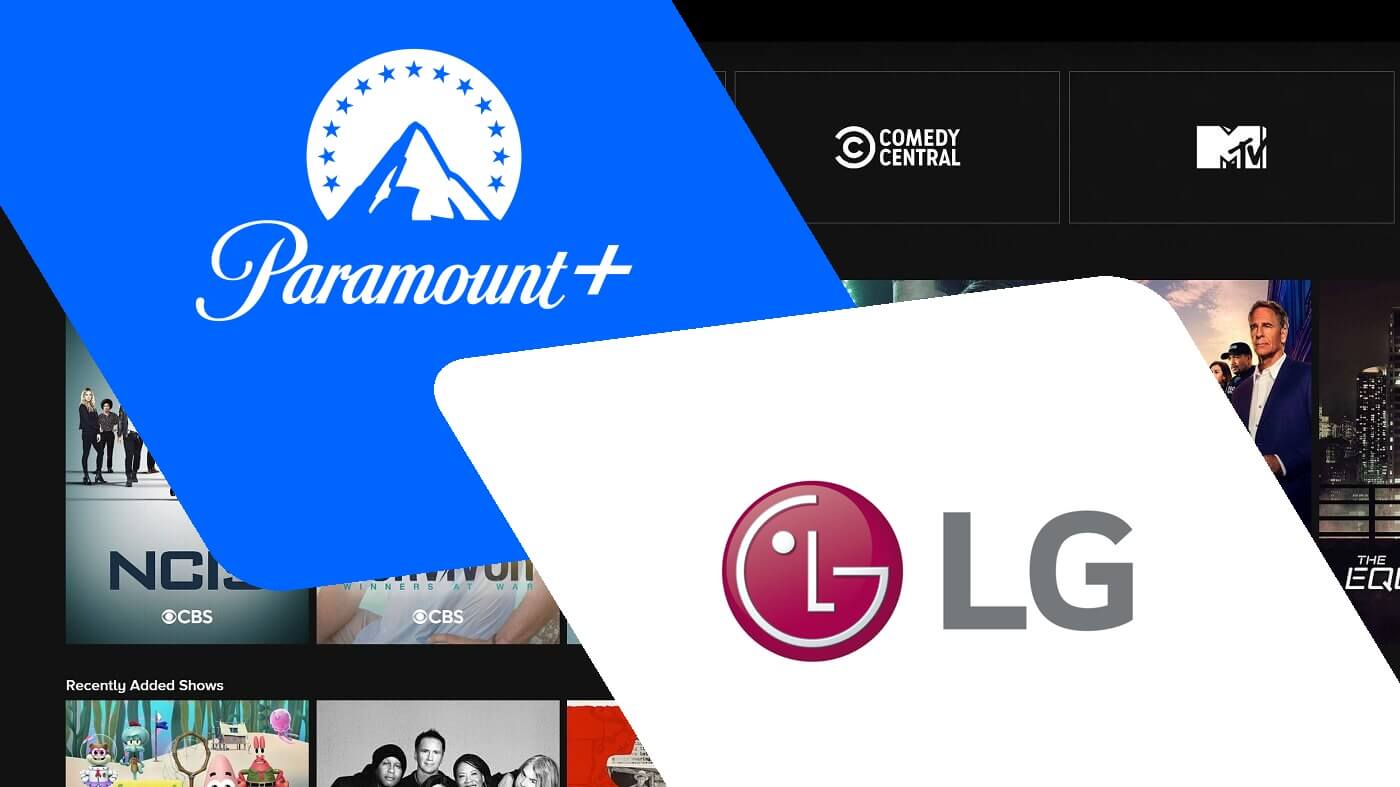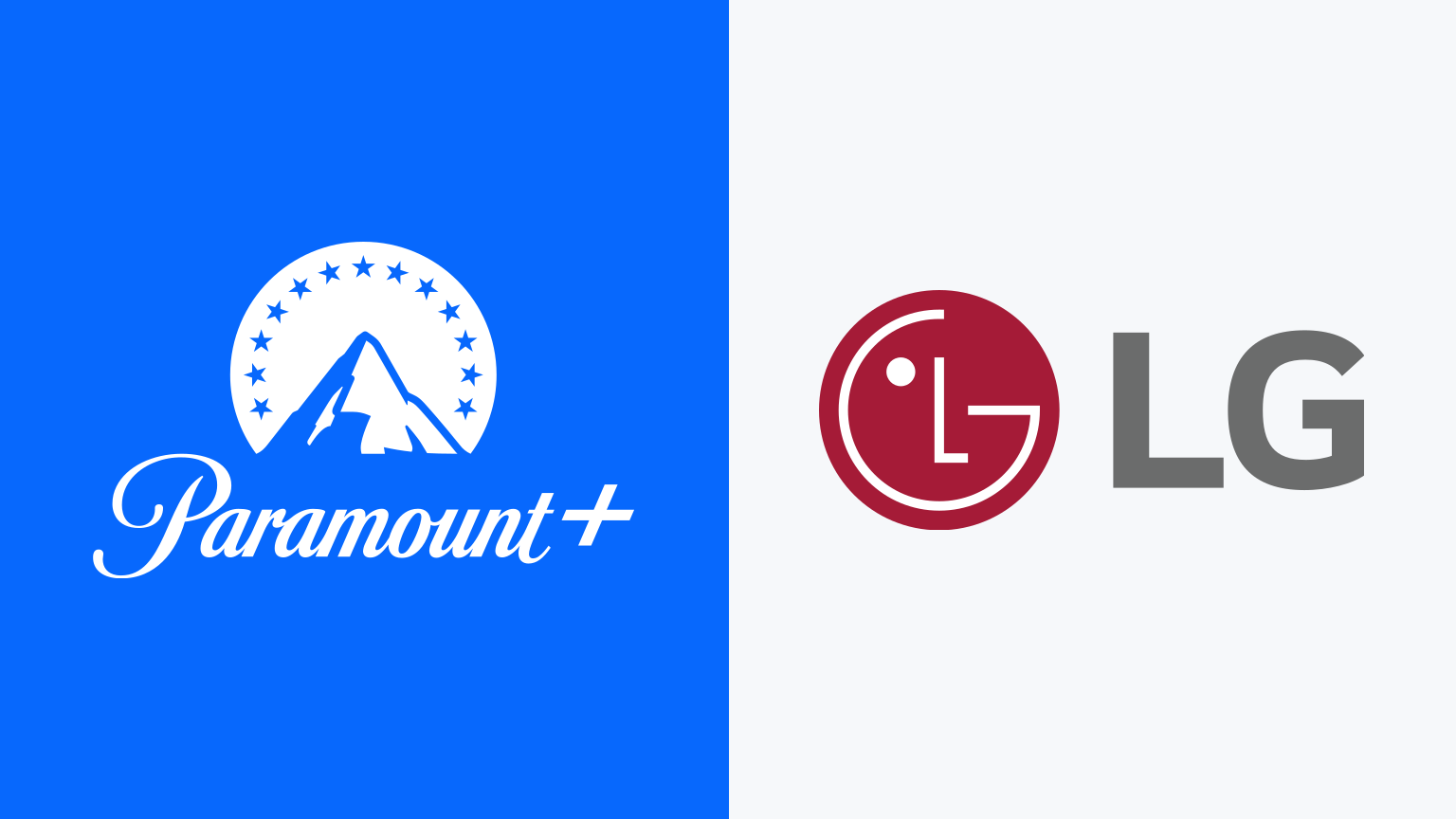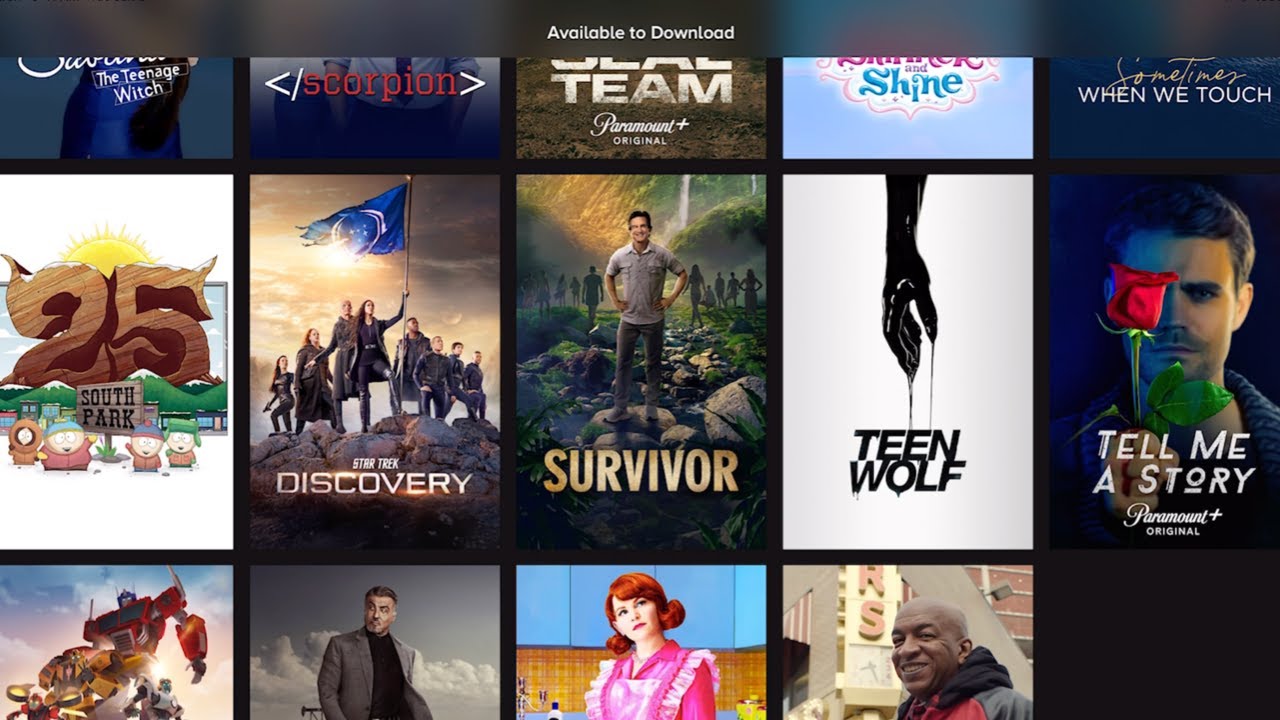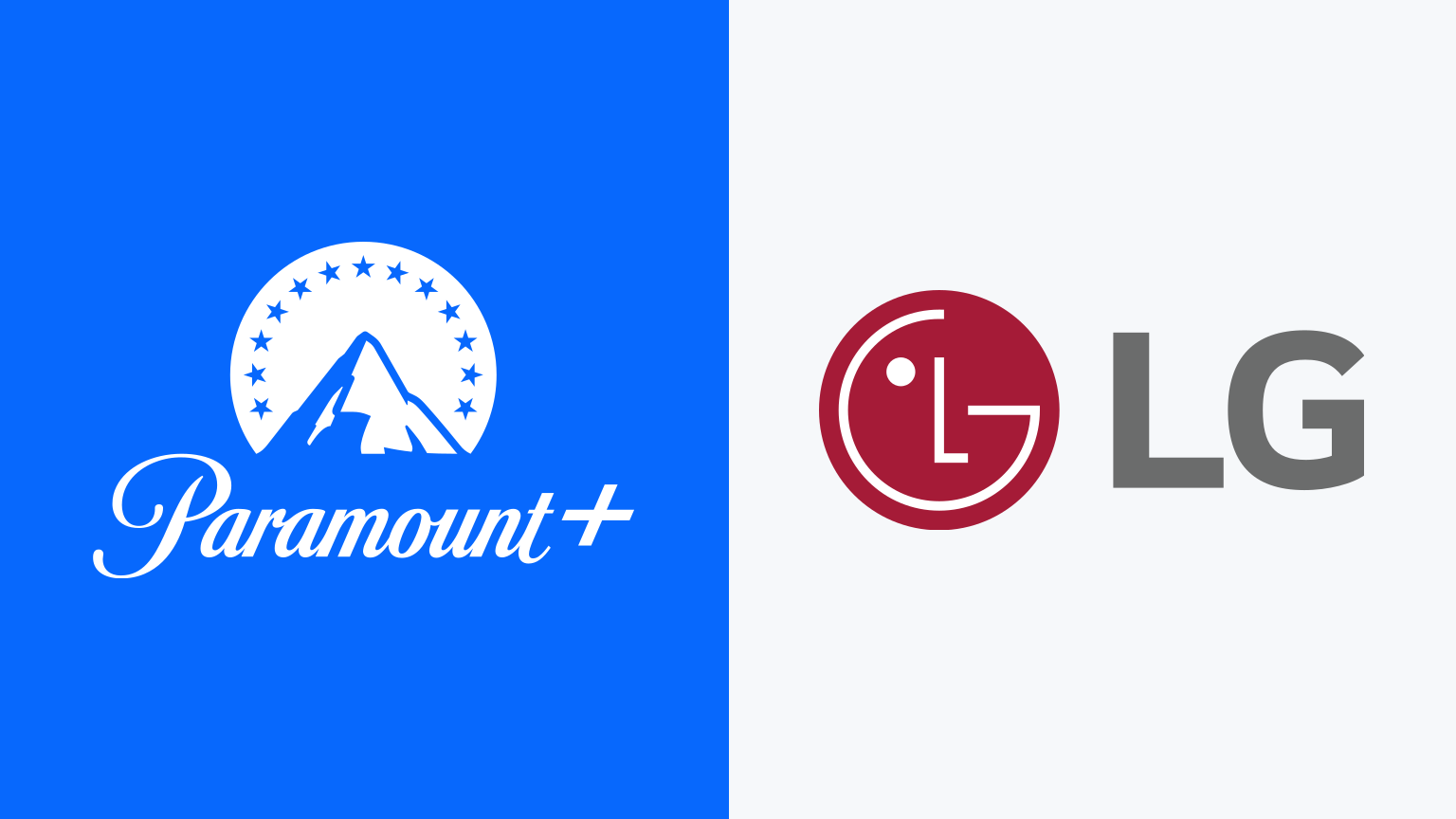Introduction
Welcome to our guide on how to download Paramount Plus on your LG Smart TV! If you’re a fan of popular movies and TV shows, then chances are you’ve heard about Paramount Plus. Formerly known as CBS All Access, Paramount Plus offers a wide range of content including exclusive shows, live sports, and the latest blockbuster movies.
Having Paramount Plus on your LG Smart TV allows you to enjoy all this content on a bigger screen, giving you a more immersive entertainment experience. Whether you want to catch up on your favorite TV series, watch live sports events, or dive into a library of classic movies, Paramount Plus offers something for everyone.
Before we delve into the steps of downloading Paramount Plus on your LG Smart TV, it’s important to make sure that your TV is compatible. While most LG Smart TVs are supported, it’s always a good idea to double-check.
In this guide, we’ll walk you through the process of checking compatibility, accessing the LG Content Store, searching for Paramount Plus, downloading and installing the app, and finally, signing in to enjoy all the content Paramount Plus has to offer. So let’s get started!
Step 1: Check Compatibility
Before proceeding with the download, it’s important to ensure that your LG Smart TV is compatible with Paramount Plus. While most LG Smart TVs support the app, there may be certain models or older versions that are not compatible.
To check compatibility, start by turning on your LG Smart TV and navigating to the home screen. This is usually done by pressing the “Home” button on your remote control.
Once you’re on the home screen, find and select the “Settings” option. The location of the settings option may vary depending on your TV model, but it is typically represented by a gear or cog icon.
In the settings menu, look for the “Support” or “Customer Support” section. Within this section, you should find an option labeled “Software Update” or “Update TV Software.” Select this option to check for any available software updates for your LG Smart TV.
If there are any updates available, proceed with installing them before proceeding with the Paramount Plus download. Updating your TV’s software ensures that it has the necessary compatibility and performance improvements to run Paramount Plus smoothly.
If there are no software updates available, you can proceed to the next step. This indicates that your LG Smart TV is compatible with Paramount Plus and you can continue with the download process.
It’s also worth mentioning that a stable internet connection is essential for a smooth streaming experience on Paramount Plus. Ensure that your LG Smart TV is connected to the internet either via Wi-Fi or Ethernet cable before proceeding.
That’s it for the compatibility check! Once you’ve confirmed that your LG Smart TV is compatible and up to date, you can move on to the next step: accessing the LG Content Store.
Step 2: Access the LG Content Store
Now that you have verified the compatibility of your LG Smart TV, it’s time to access the LG Content Store, which is where you can find and download various applications, including Paramount Plus.
To access the LG Content Store, start by turning on your LG Smart TV and navigating to the home screen. Press the “Home” button on your remote control to get to the home screen.
On the home screen, you will find a variety of options and apps. Look for an icon labeled “LG Content Store” or “Apps” and select it. The icon may be represented by a shopping bag or a colorful cube.
Once you’ve opened the LG Content Store, you’ll be presented with a wide range of applications to choose from. To make it easier to find Paramount Plus, you can use the search bar located at the top of the screen.
In the search bar, type “Paramount Plus” using the on-screen keyboard. As you type, the relevant results will be displayed, and Paramount Plus should be among them. Select the Paramount Plus app from the search results.
If you’re unable to find Paramount Plus in the search results, you can also try browsing through the different categories or featured apps. Sometimes, the app may be listed under a different name or category, so be sure to explore all available options.
Once you’ve located the Paramount Plus app, select it, and you will be taken to the app’s information page. Here, you can read more about the app and its features.
To proceed with the download and installation, select the “Install” or “Download” button. Your LG Smart TV will start downloading the app and will automatically install it once the download is complete.
Depending on your internet speed, the download process may take a few minutes. Make sure to leave your LG Smart TV powered on and connected to the internet until the installation is complete.
Great! You’ve successfully accessed the LG Content Store and located Paramount Plus. Now, let’s move on to the next step: downloading and installing Paramount Plus on your LG Smart TV.
Step 3: Search for Paramount Plus
Now that you have accessed the LG Content Store, it’s time to search for Paramount Plus and proceed with the download. Searching for the app will allow you to find it quickly and easily among the numerous applications available in the store.
Once you are in the LG Content Store, you can navigate to the search bar located at the top of the screen. Use the remote control to select the search bar and type in “Paramount Plus.”
As you type, the search results will appear on the screen. Look for the app named “Paramount Plus” in the search results. It should have the familiar orange and blue logo.
If you can’t find the app in the search results, try alternative search terms such as “CBS All Access” or “Paramount+”. It’s possible that the app may also be listed under a different name.
Once you have located the Paramount Plus app in the search results, select it using the remote control. This will take you to the app’s information page, where you can find more details about the app and its features.
Take a moment to review the information provided, ensuring it is the correct app you want to download. You can also check out user reviews and ratings to get an idea of what others think of the app.
After reviewing the information, proceed to the next step, where you can download and install the Paramount Plus app on your LG Smart TV. Keep in mind that your TV needs to be connected to the internet for the download and installation process to take place.
Now that you have successfully searched for Paramount Plus and found the app, you are one step closer to enjoying your favorite movies and shows on your LG Smart TV. In the next step, we will guide you through the download and installation process.
Step 4: Download and Install Paramount Plus
After successfully searching for Paramount Plus in the LG Content Store, it’s time to proceed with the download and installation of the app on your LG Smart TV. This step will bring you closer to accessing a wide array of movies, TV shows, and live sports events.
On the app’s information page, you will find a button labeled “Install” or “Download.” Using your remote control, select this button to initiate the download process.
Your LG Smart TV will start downloading the Paramount Plus app. The download time may vary depending on the speed of your internet connection. It’s important to ensure that your TV remains connected to the internet during this process.
While the app is downloading, you can monitor the progress with the download bar or indicator provided on the screen. Once the download is complete, the installation process will begin automatically.
As the installation takes place, you may see a progress indicator or loading screen. Allow the TV to complete the installation process without interrupting it. This ensures that the Paramount Plus app is properly installed and ready to be used.
Once the installation is finished, you will see a notification or prompt indicating that the Paramount Plus app is now ready to be launched. At this point, you can either select “Open” to launch the app immediately or exit the LG Content Store and access the app later from your home screen.
It’s important to note that if you encounter any issues during the download or installation process, you may need to troubleshoot your internet connection or seek assistance from LG support.
Congratulations! You have successfully downloaded and installed the Paramount Plus app on your LG Smart TV. The next step is to sign in to your Paramount Plus account and start enjoying all the content it has to offer.
Step 5: Sign In and Enjoy Paramount Plus
Now that you have downloaded and installed the Paramount Plus app on your LG Smart TV, it’s time to sign in to your account and start enjoying your favorite movies, TV shows, and more.
Launch the Paramount Plus app from your home screen or app library. You will be greeted with the app’s login screen, where you can sign in to your existing Paramount Plus account or create a new one if you haven’t done so already.
If you already have a Paramount Plus account, select the option to sign in. Use the on-screen keyboard to enter your login credentials, including your email address or username and password.
Double-check that you have entered your login information correctly, as mistyped credentials may result in login errors. If you’ve forgotten your password, look for the option to reset it within the app.
If you don’t have a Paramount Plus account yet, look for the option to create a new account. Follow the prompts to enter your personal information, such as your name, email address, and preferred password.
After signing in or creating your account, you will gain access to the full library of content available on Paramount Plus. Navigate through the app’s user-friendly interface to discover movies, TV shows, live sports events, and even exclusive content.
Explore various categories, search for specific titles, or browse through curated collections to find something that suits your interests. Paramount Plus offers a vast selection of content to cater to everyone’s preferences.
Once you have found a show or movie you want to watch, simply select it, and the streaming will begin. Sit back, relax, and enjoy the unparalleled entertainment experience that Paramount Plus brings to your LG Smart TV.
Remember, you can always sign out of your Paramount Plus account when you’re done watching or switch to a different profile if multiple users are sharing the same account.
Now that you are signed in to Paramount Plus on your LG Smart TV, you are ready to immerse yourself in a world of entertainment. Enjoy your favorite movies, catch up on the latest TV series, and never miss out on thrilling live sports events, all from the comfort of your home.
Conclusion
Congratulations! You have successfully downloaded and installed Paramount Plus on your LG Smart TV. By following the steps in this guide, you can now access a plethora of movies, TV shows, and live sports events right from the comfort of your living room.
Remember, before downloading Paramount Plus, it’s important to ensure that your LG Smart TV is compatible with the app. Check for software updates to guarantee optimal compatibility and performance.
Accessing the LG Content Store provides a seamless way to search for and download Paramount Plus. The store offers a wide range of applications, making it convenient to explore other streaming services and entertainment options as well.
Once you have located Paramount Plus, downloading and installing the app is a straightforward process. Just be sure to have a stable internet connection and let the installation complete uninterrupted. If you encounter any issues, consult the LG support or troubleshoot your internet connection.
After installation, signing in to your Paramount Plus account allows you to unlock the full range of content available on the platform. Explore your favorite movies, binge-watch TV shows, or enjoy live sports events on the big screen of your LG Smart TV.
Whether you’re a fan of classic movies, captivating TV series, or want to stay up-to-date with the latest live sports, Paramount Plus offers a diverse selection of content for all tastes.
Thank you for choosing our guide to download Paramount Plus on your LG Smart TV. We hope you have found this step-by-step process helpful, enabling you to seamlessly enjoy the world of entertainment with Paramount Plus.
Now, grab some popcorn, sit back, and get ready for endless hours of entertainment on Paramount Plus!