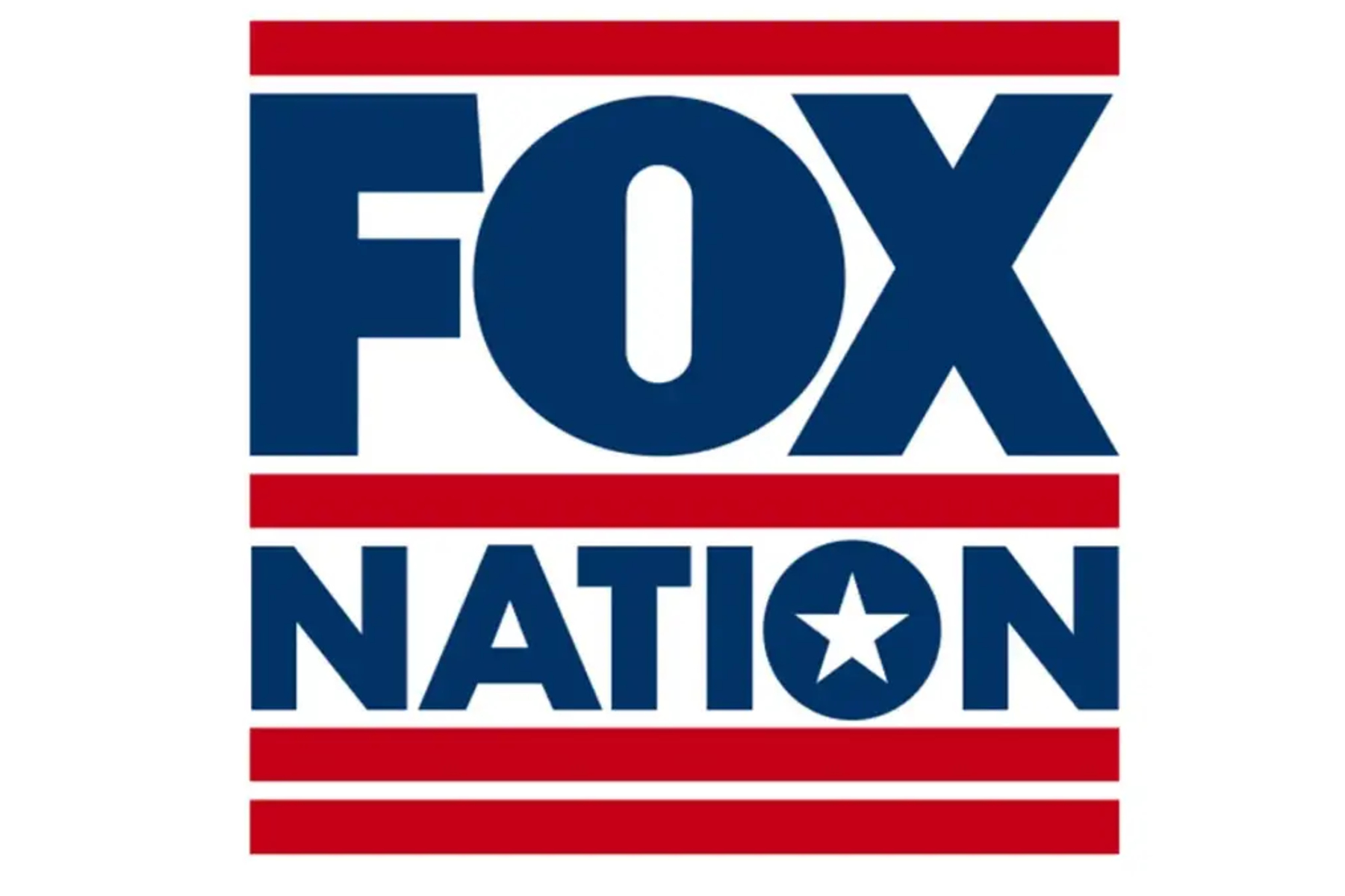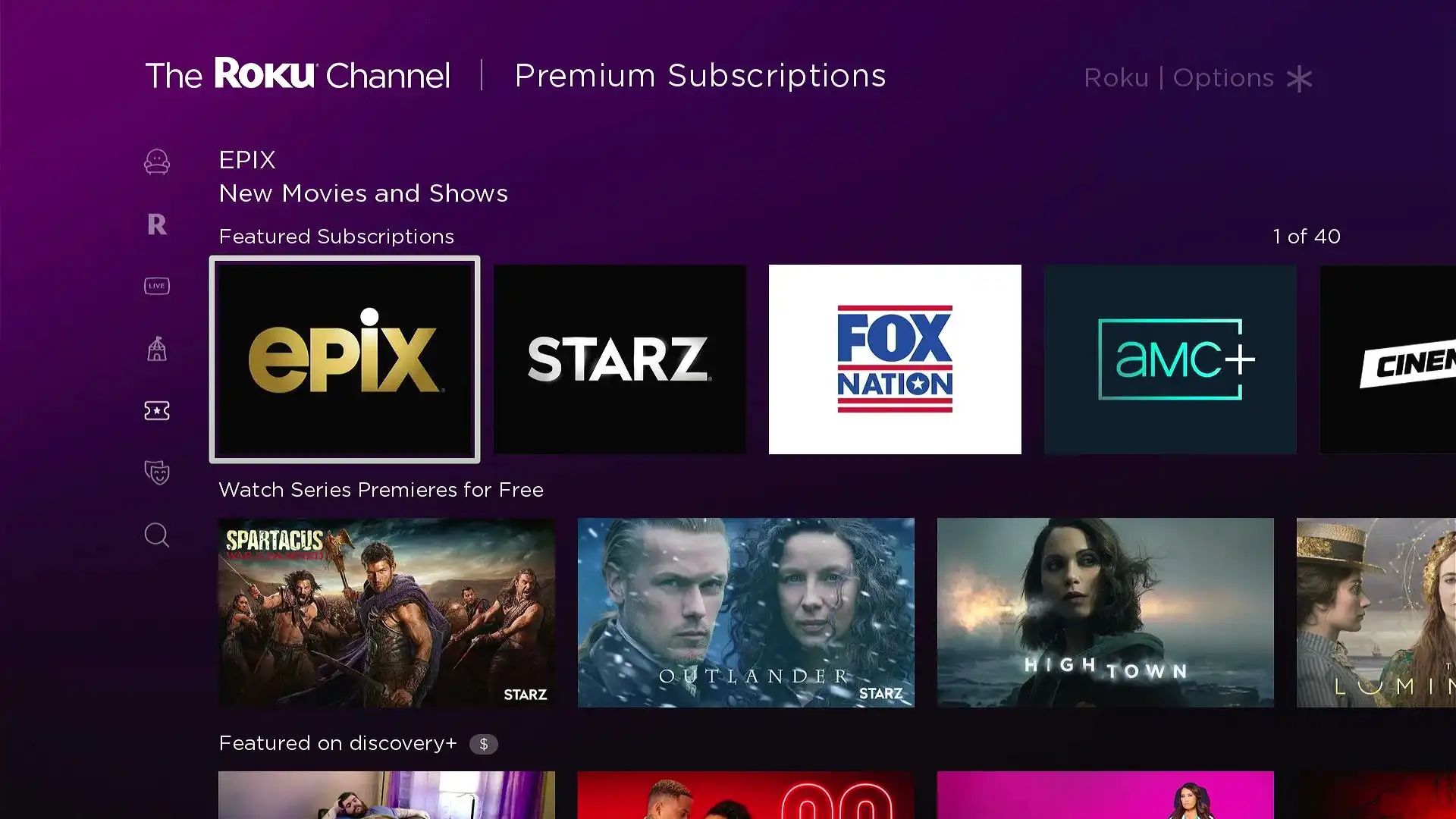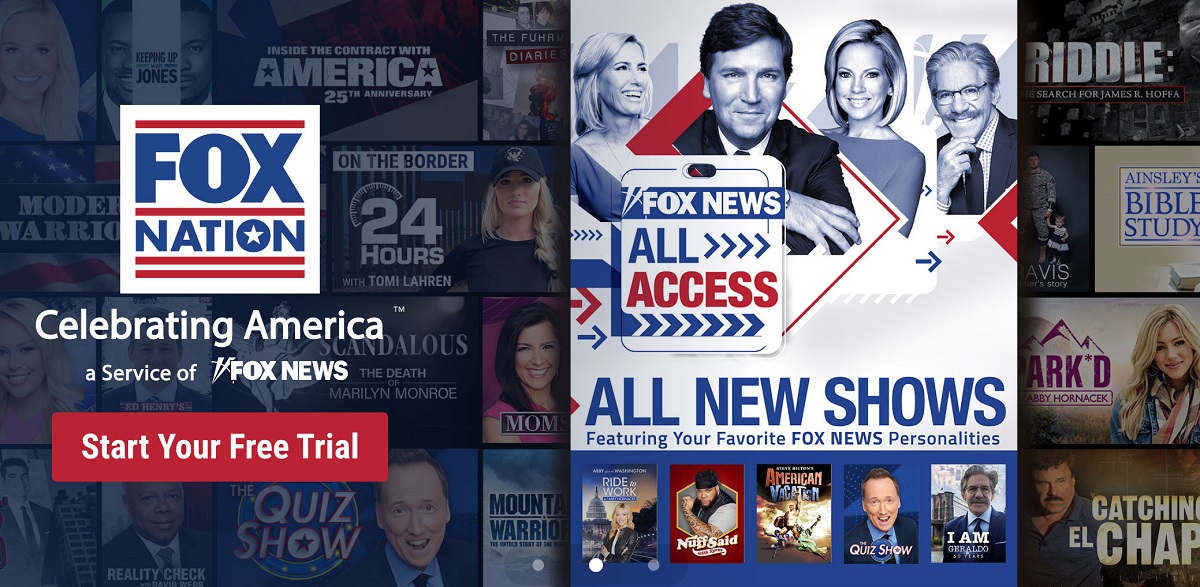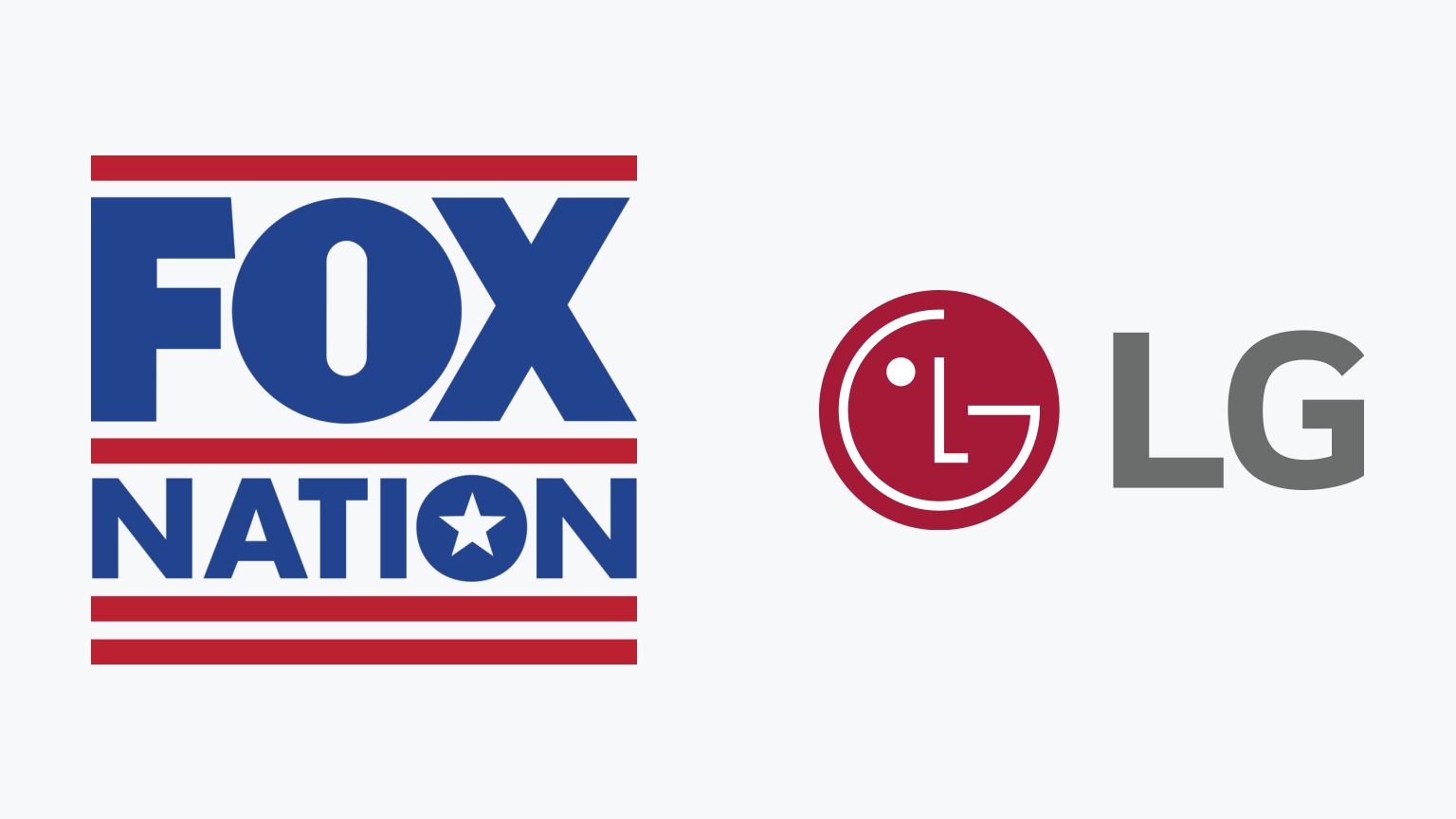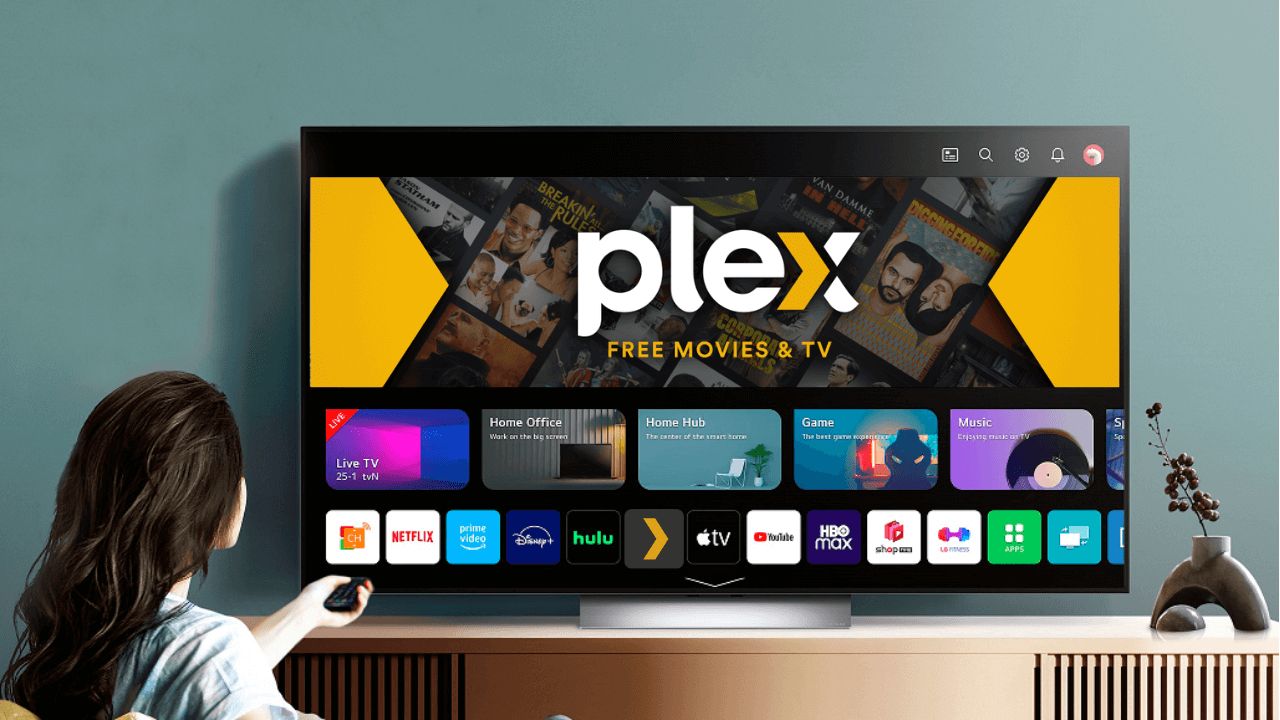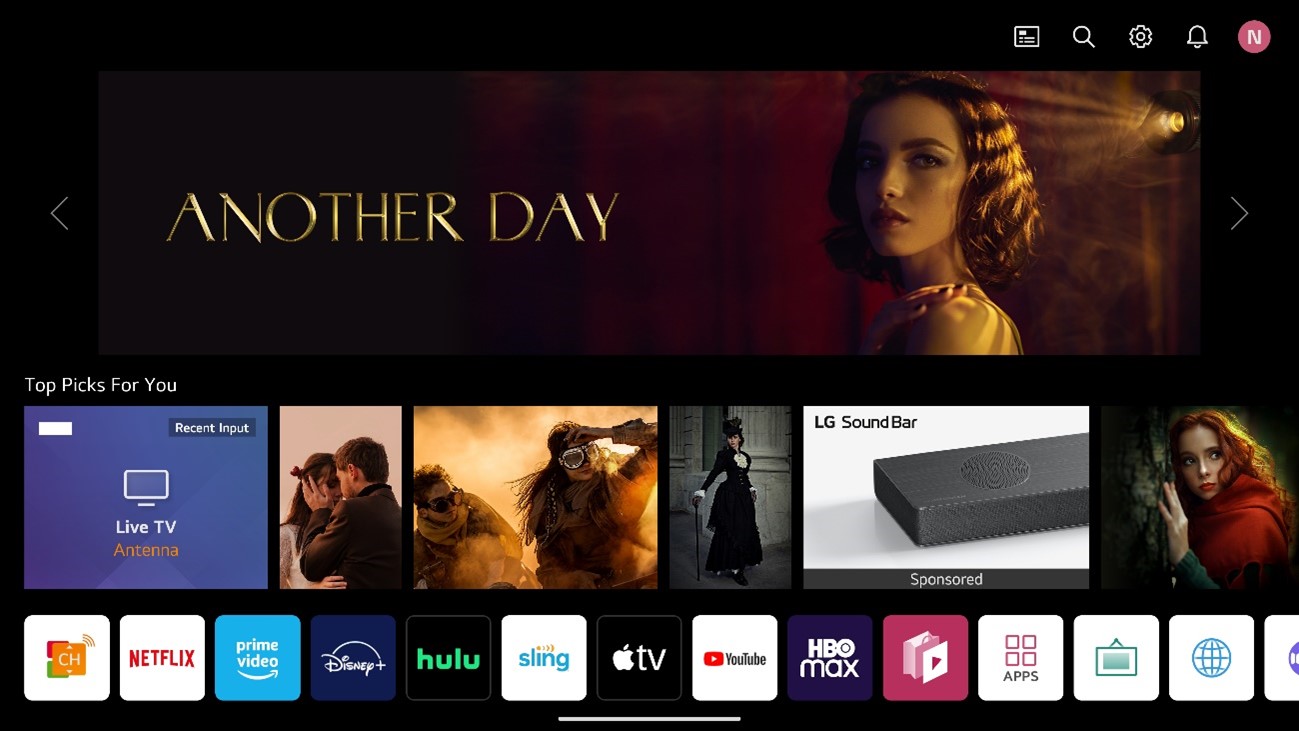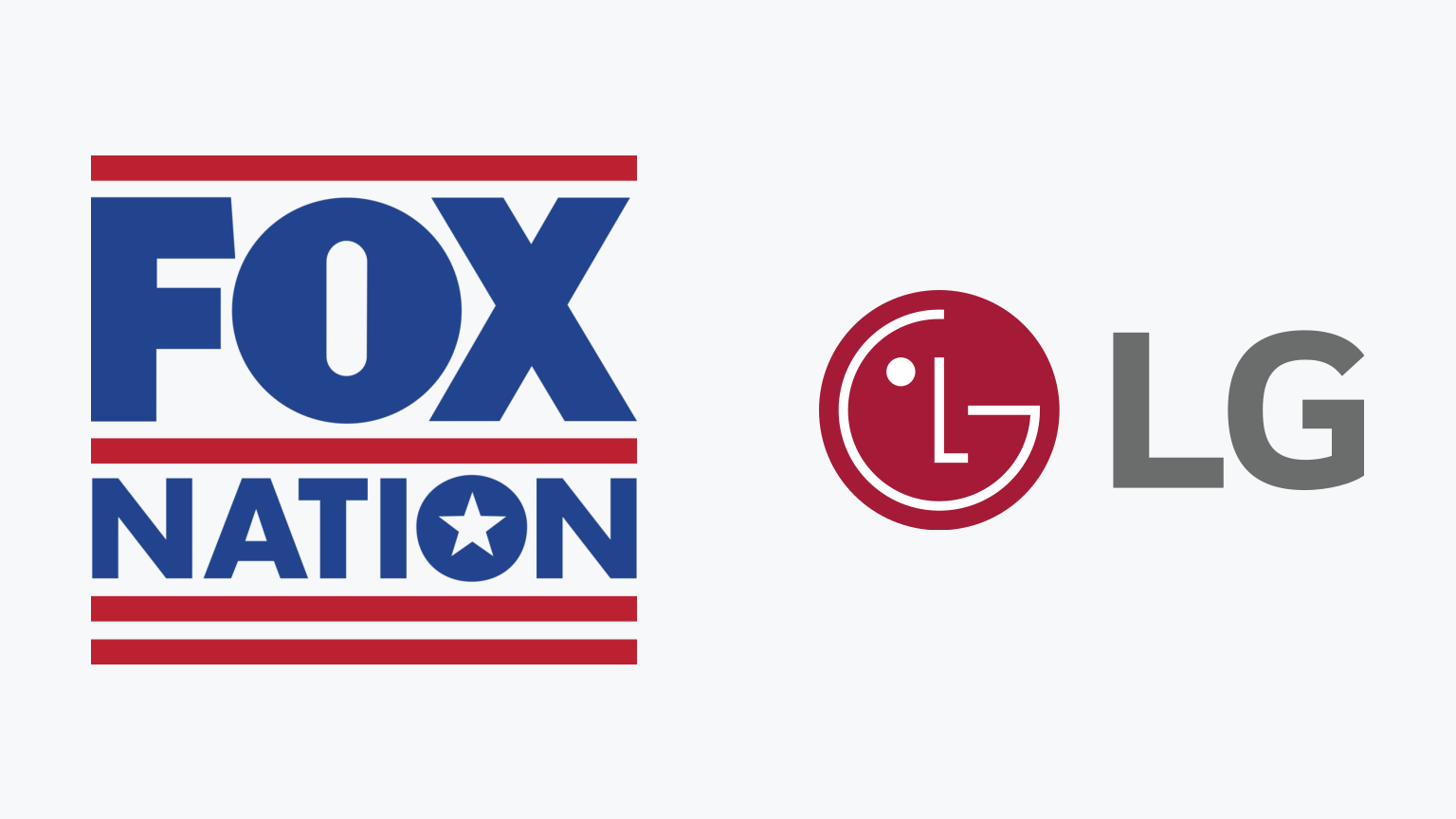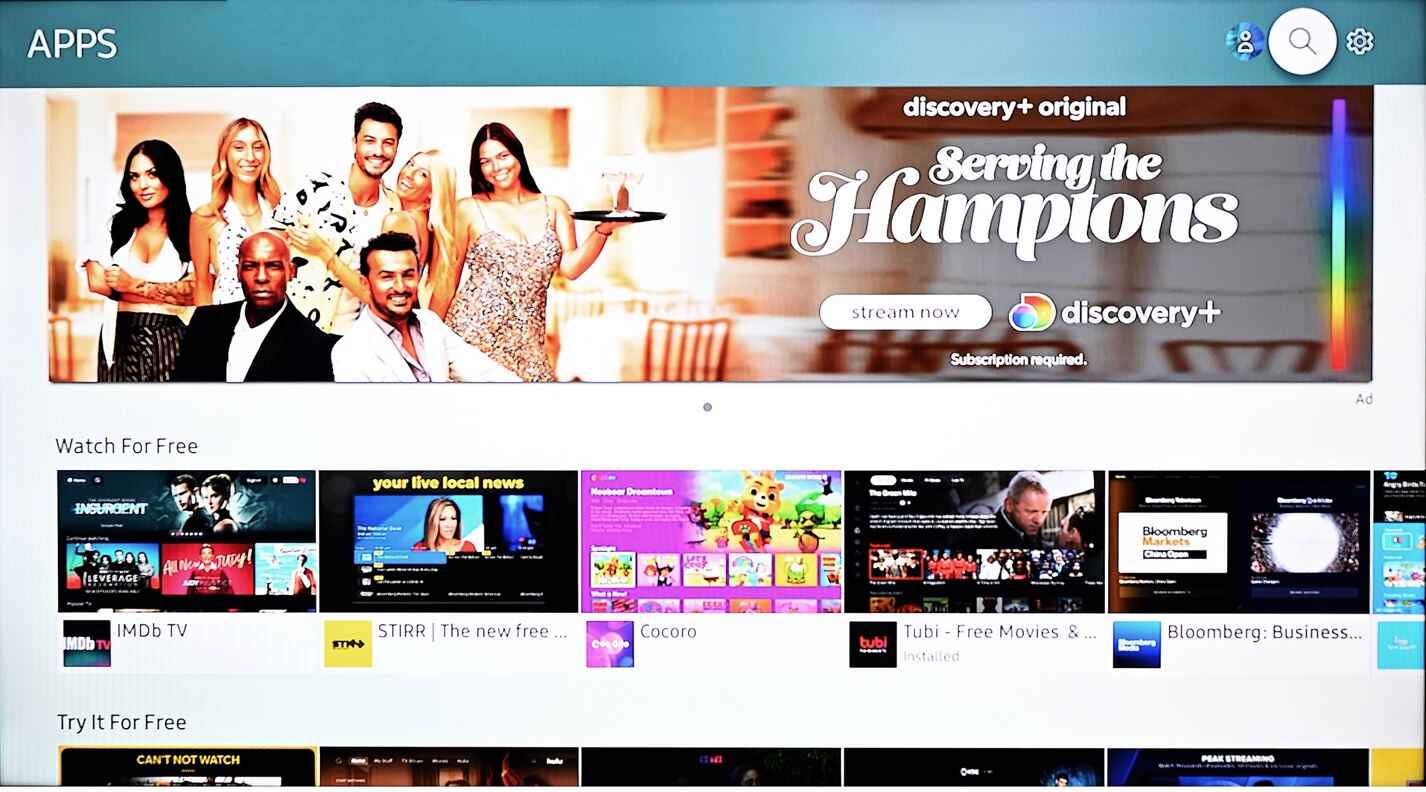Introduction
Welcome to the world of entertainment in the digital age, where streaming services have become an integral part of our everyday lives. If you are the proud owner of a Samsung Smart TV and want to enjoy a variety of content, including exclusive shows and documentaries, you may be wondering how to download the Fox Nation app on your device.
Fox Nation is a subscription-based streaming platform that offers a vast library of on-demand content, such as special events, documentaries, and original series. With a Samsung Smart TV, you can easily access and enjoy this content from the comfort of your own living room.
In this article, we will guide you through the step-by-step process of downloading and installing the Fox Nation app on your Samsung Smart TV. Whether you’re an avid fan of Fox News or looking to explore new and engaging content, we’ve got you covered.
Before we dive into the process, it’s important to note that the availability of the Fox Nation app may vary depending on your Samsung Smart TV model and region. However, most recent Samsung Smart TVs come equipped with the necessary features to support app downloads and installations.
So, without further ado, let’s get started and bring the exciting world of Fox Nation to your Samsung Smart TV!
Step 1: Check the Compatibility of your Samsung Smart TV
Before you begin the process of downloading the Fox Nation app on your Samsung Smart TV, it’s crucial to ensure that your device is compatible with the app. To do this, follow these simple steps:
- Turn on your Samsung Smart TV and navigate to the home screen.
- Using your remote control, locate and select the “Settings” option.
- Within the settings menu, find the “Support” or “About” section, which may vary depending on your specific model.
- Look for the “Model Code” or “Model Number” information. Make a note of this as you will need it later.
- Now, grab your smartphone, tablet, or computer and search for the compatibility of your specific Samsung Smart TV model with the Fox Nation app.
- You can do this by visiting the official Samsung website or performing a quick internet search using the model code or number.
- Review the search results or navigate through the Samsung website to find the official list of compatible apps for your Samsung Smart TV model.
- Check if Fox Nation is listed among the supported apps.
If you find that your Samsung Smart TV model is not compatible with the Fox Nation app, don’t worry! It’s possible that the app is not available for your specific model or region. However, if your TV is compatible, continue reading to learn how to download and install the Fox Nation app on your Samsung Smart TV.
Step 2: Connect your Samsung Smart TV to the Internet
To download and install the Fox Nation app on your Samsung Smart TV, you need to ensure that your device is connected to the internet. Follow these steps to establish a stable internet connection:
- Turn on your Samsung Smart TV and navigate to the home screen.
- Using your remote control, locate and select the “Settings” option.
- Within the settings menu, find the “Network” or “General” section.
- Choose the “Network Settings” option to initiate the connection process.
- From the available options, select your preferred Wi-Fi network.
- If your Wi-Fi network is password-protected, enter the required credentials using your remote control’s on-screen keyboard.
- Once entered, select “Connect” to establish a connection with your chosen Wi-Fi network.
- Wait for the connection to be established. Once connected, you should see a confirmation message or icon indicating a successful connection to the internet.
It’s important to ensure that your Wi-Fi network has a stable and reliable internet connection. A weak or unstable connection may affect your ability to download and stream content from the Fox Nation app. If you encounter any issues, consider resetting your router or contacting your internet service provider for assistance.
Now that your Samsung Smart TV is connected to the internet, you’re ready to move on to the next step: accessing the Samsung Apps Store.
Step 3: Access the Samsung Apps Store
After successfully connecting your Samsung Smart TV to the internet, it’s time to access the Samsung Apps Store, where you can find and download various applications, including the Fox Nation app. Follow these steps to proceed:
- Ensure that your Samsung Smart TV is turned on and connected to the internet.
- Navigate to the home screen of your Samsung Smart TV.
- Using your remote control, locate and select the “Apps” or “Smart Hub” button.
- This will open the Samsung Apps Store, a marketplace for various applications compatible with your Samsung Smart TV.
- Wait for the Apps Store to load, as it may take a few moments to display the available apps.
- Once the Apps Store is loaded, you will see a selection of featured, popular, and recommended applications.
- Now, move your cursor to the search bar or the magnifying glass icon, usually positioned at the top of the screen.
- Using your remote control, select the search option to bring up a keyboard on your television screen.
- Enter “Fox Nation” using the on-screen keyboard.
- As you type, the Apps Store will start displaying search results based on your query.
- Look for the Fox Nation app in the search results.
If you can’t find the Fox Nation app in the search results, it’s possible that the app is not available in your region or may have a different name. Ensure that you have entered the correct spelling or try alternative search terms to locate the app.
Once you have successfully located the Fox Nation app in the Samsung Apps Store, it’s time to move on to the next step: downloading and installing the app.
Step 4: Search for the Fox Nation App
Now that you have accessed the Samsung Apps Store on your Samsung Smart TV, it’s time to search for the Fox Nation app and proceed with the download and installation process. Follow these steps:
- Ensure that you are in the Samsung Apps Store on your Samsung Smart TV.
- Using the on-screen keyboard, enter “Fox Nation” in the search bar.
- As you type, the Apps Store will display search results based on your query.
- Look for the Fox Nation app among the search results.
- Take note of the app’s icon and name to ensure you are downloading the correct app.
- Once you have located the Fox Nation app, select it using your remote control.
- This will bring you to the app’s details page, where you can find more information about the app.
- On the app’s details page, you may find a description, screenshots, user ratings, and reviews.
- Take a moment to review this information to ensure that the Fox Nation app meets your preferences and requirements.
- If you’re satisfied with the app, click on the “Download” or “Install” button.
- The app will begin downloading and installing on your Samsung Smart TV.
Depending on the size of the app and your internet connection speed, the download and installation process may take a few minutes. Ensure that your Samsung Smart TV remains connected to the internet throughout this process.
Once the Fox Nation app is successfully downloaded and installed, you’re ready to move on to the final step: launching the app and enjoying your favorite content.
Step 5: Download and Install the Fox Nation App
After locating the Fox Nation app in the Samsung Apps Store, it’s time to download and install the app on your Samsung Smart TV. Follow these simple steps to proceed:
- Ensure that you are on the app’s details page in the Samsung Apps Store.
- Review the app’s description, screenshots, user ratings, and reviews to ensure it meets your preferences and requirements.
- If you’re satisfied with the app, look for the “Download” or “Install” button.
- Using your remote control, select the “Download” or “Install” button.
- The app will begin downloading and installing on your Samsung Smart TV.
- Depending on the size of the app and your internet connection speed, the process may take a few minutes.
- Ensure that your Samsung Smart TV remains connected to the internet throughout the download and installation process.
- Once the download and installation are complete, you will see a notification or confirmation message.
- Now that the Fox Nation app is successfully installed, you can find it in your list of installed apps.
- You can navigate to the home screen of your Samsung Smart TV and locate the app among your other applications.
With the Fox Nation app now installed on your Samsung Smart TV, you’re just one step away from enjoying a wide range of exclusive content. In the next step, we’ll guide you on how to launch the Fox Nation app and get started with your streaming journey.
Step 6: Launch the Fox Nation App on your Samsung Smart TV
Now that you have successfully downloaded and installed the Fox Nation app on your Samsung Smart TV, it’s time to launch the app and start enjoying the wide range of content it offers. Follow these steps to get started:
- Ensure that your Samsung Smart TV is powered on and connected to the internet.
- Navigate to the home screen of your Samsung Smart TV using your remote control.
- Look for the Fox Nation app among your list of installed applications.
- Using your remote control, select the Fox Nation app to launch it.
- Wait for the app to load and display its main interface on your Samsung Smart TV screen.
- Once the app is launched, you will likely be presented with a login screen.
- If you already have a Fox Nation account, enter your login credentials using the on-screen keyboard.
- If you don’t have an account yet, follow the on-screen instructions to create a new account.
- Once logged in, you can explore the different categories and sections within the Fox Nation app.
- Browse through the available shows, documentaries, and original series, and select the content you want to watch.
- Enjoy streaming your favorite Fox Nation content directly on your Samsung Smart TV.
Remember, to enjoy uninterrupted streaming, ensure that your Samsung Smart TV remains connected to a stable internet connection while using the Fox Nation app.
Congratulations! You have successfully launched the Fox Nation app on your Samsung Smart TV. Now you can sit back, relax, and enjoy a vast collection of captivating content from the comfort of your own living room.
Conclusion
Congratulations! You’ve successfully learned how to download and install the Fox Nation app on your Samsung Smart TV. By following the step-by-step instructions provided in this guide, you can now access a wide range of exclusive content, including special events, documentaries, and original series.
Remember, before starting the process, it’s important to check the compatibility of your Samsung Smart TV with the Fox Nation app. Additionally, ensure that your TV is connected to a stable internet connection for a seamless streaming experience.
Once you’ve confirmed compatibility and established an internet connection, you can proceed to access the Samsung Apps Store, search for the Fox Nation app, and download it to your Samsung Smart TV. After installation, simply launch the app and log in with your credentials to start enjoying the captivating content that Fox Nation has to offer.
Now that you have the Fox Nation app at your fingertips, sit back, relax, and immerse yourself in a world of entertaining and informative shows. From in-depth documentaries to thought-provoking series, Fox Nation has something to cater to every interest. Enjoy streaming your favorite content directly on your Samsung Smart TV.
Thank you for choosing this guide to assist you in downloading the Fox Nation app on your Samsung Smart TV. We hope you have a fantastic experience exploring and enjoying the diverse range of content available. Happy streaming!