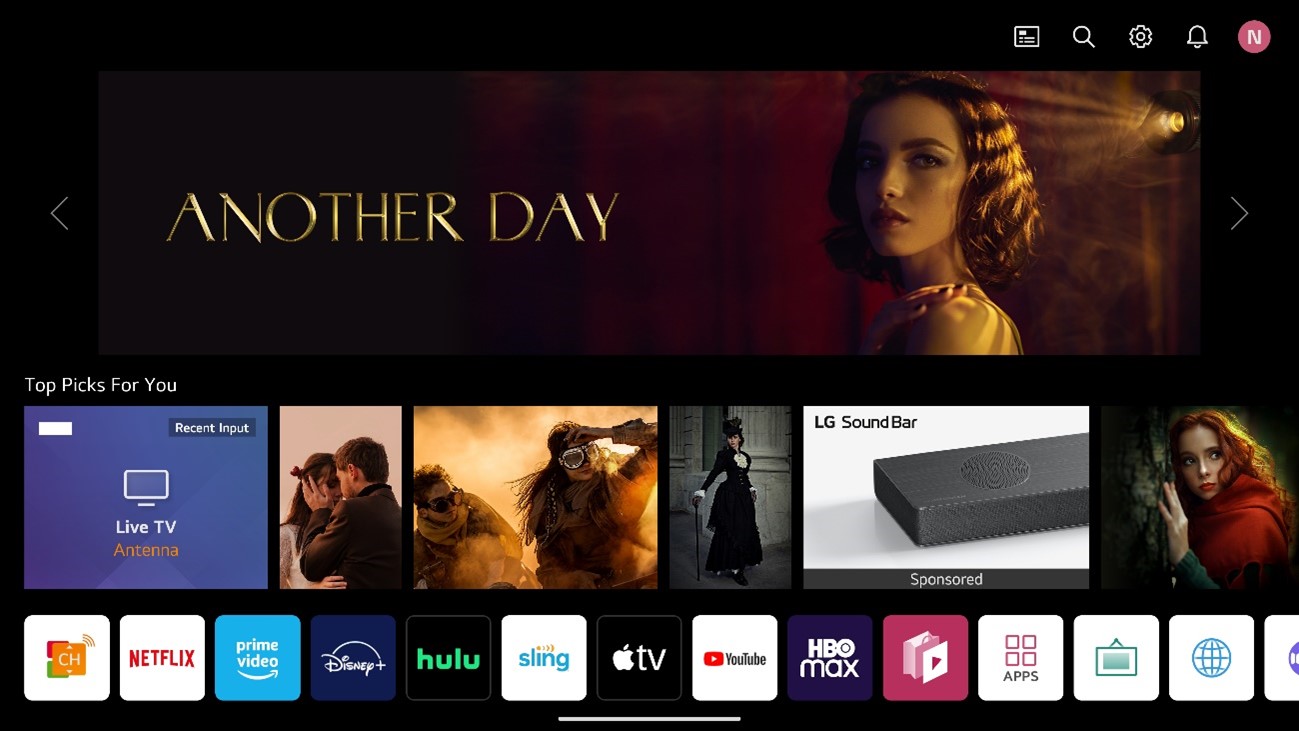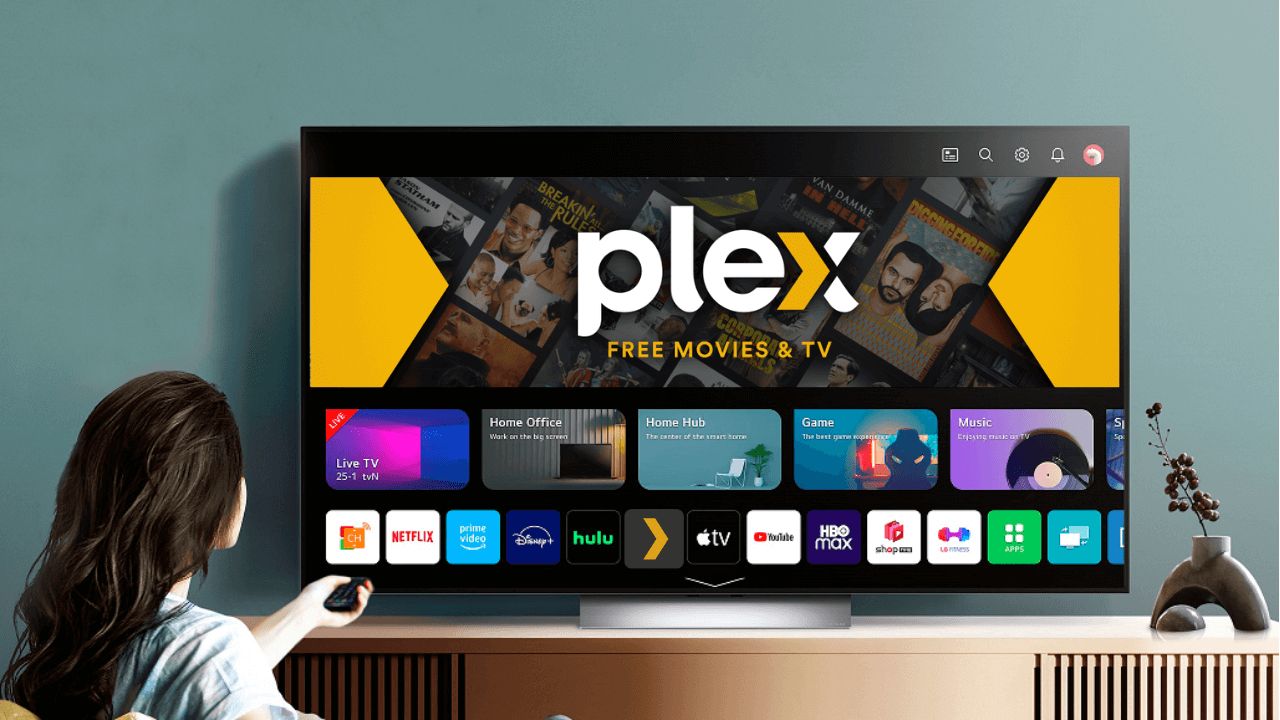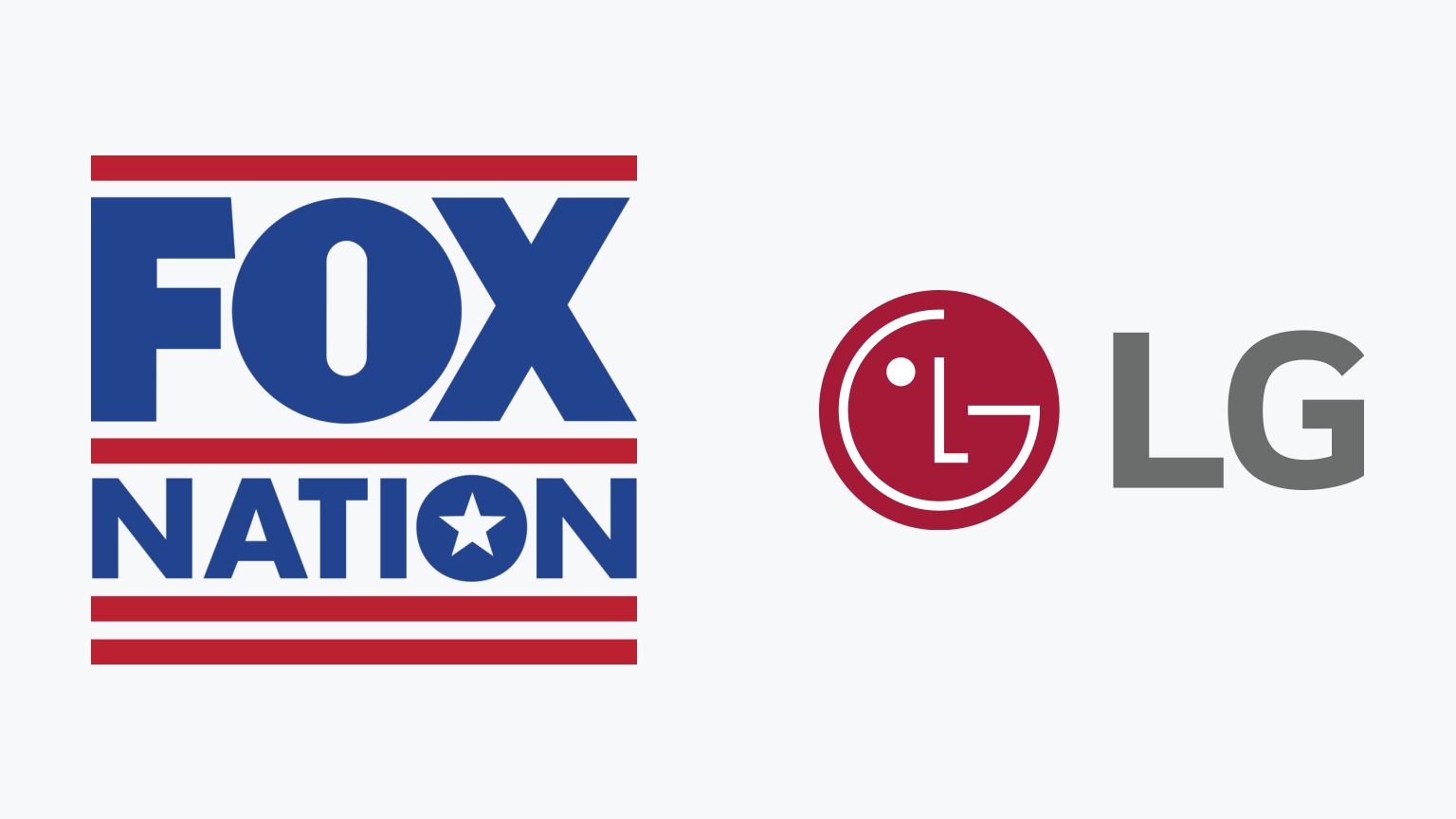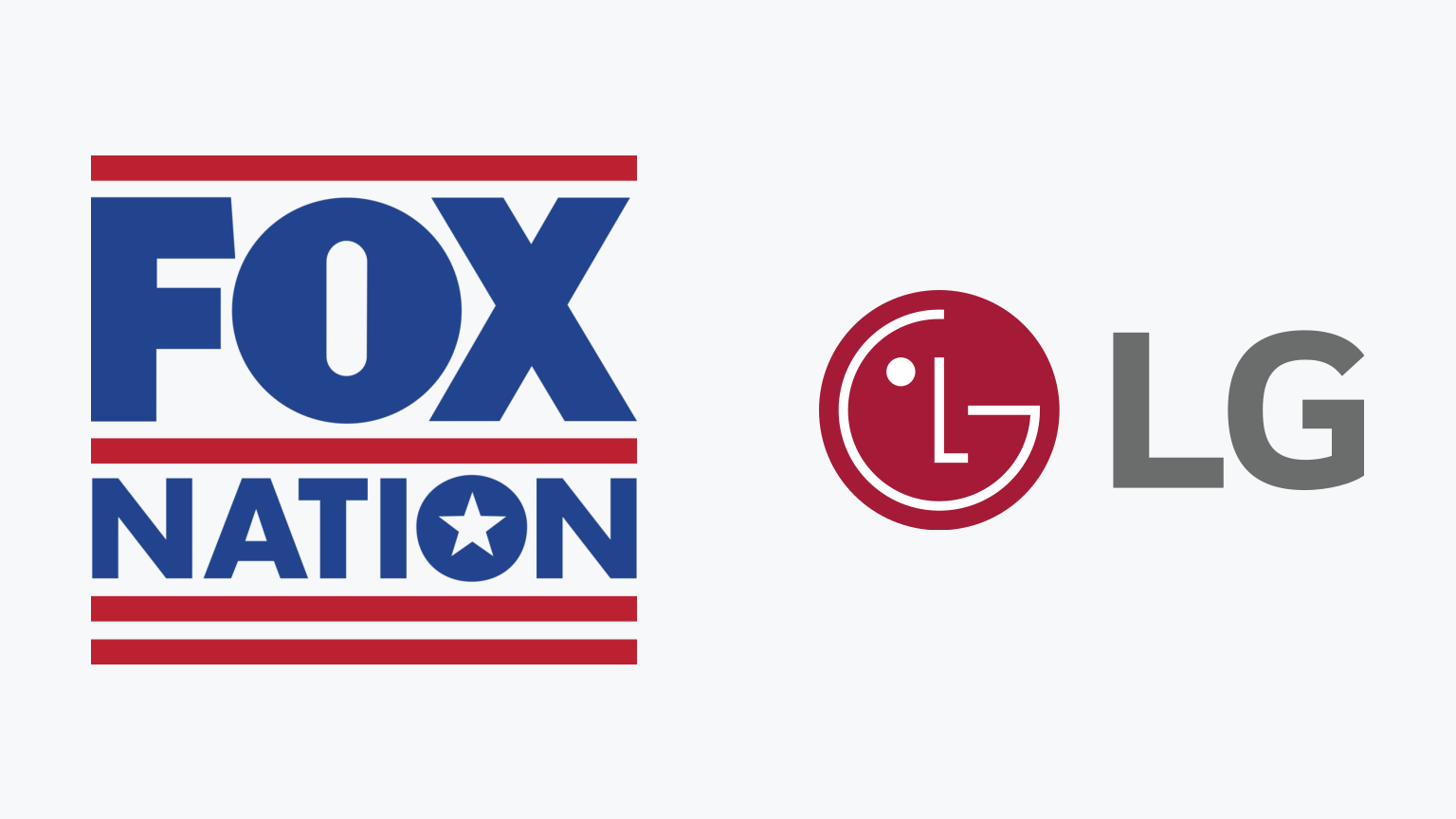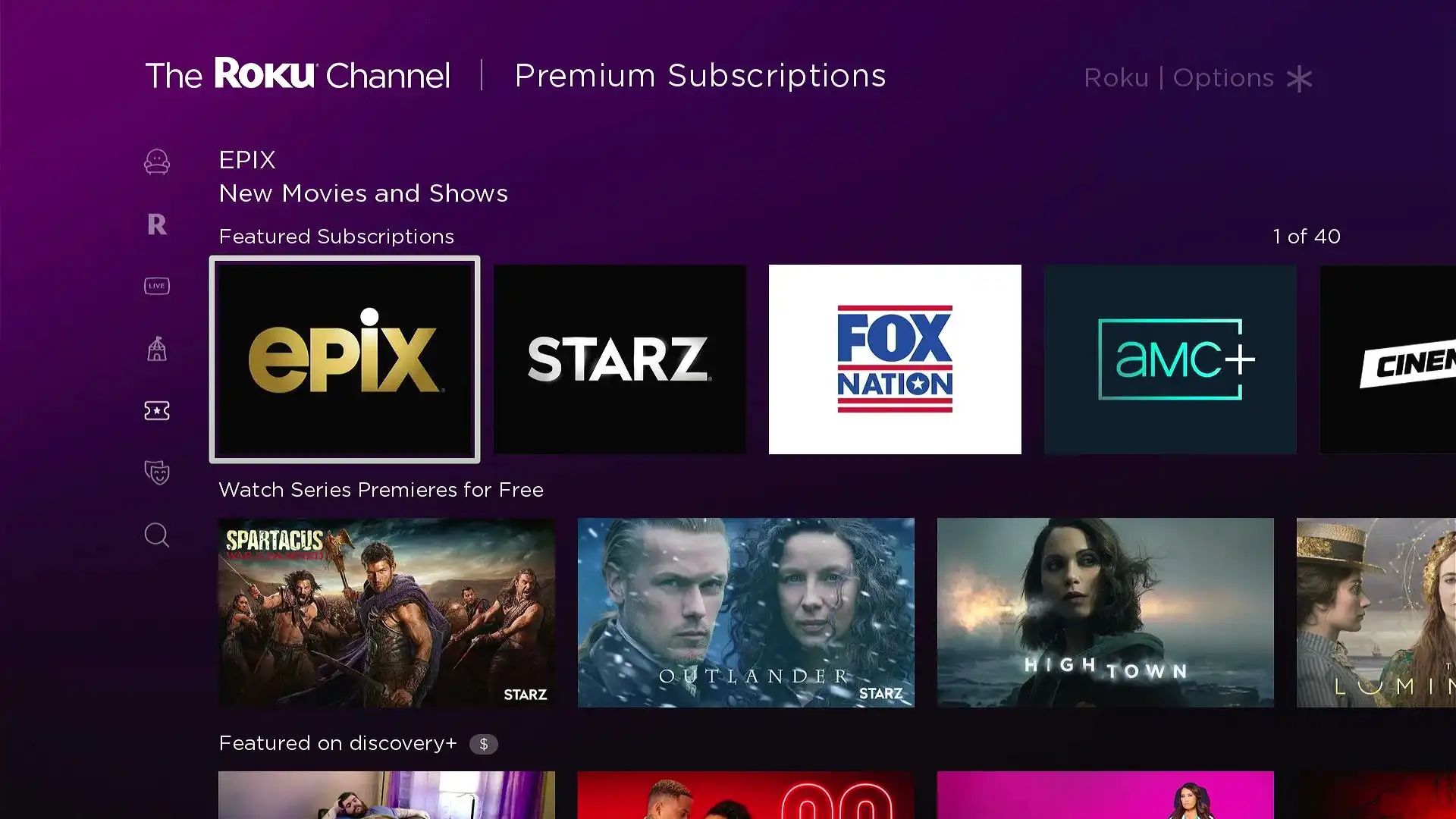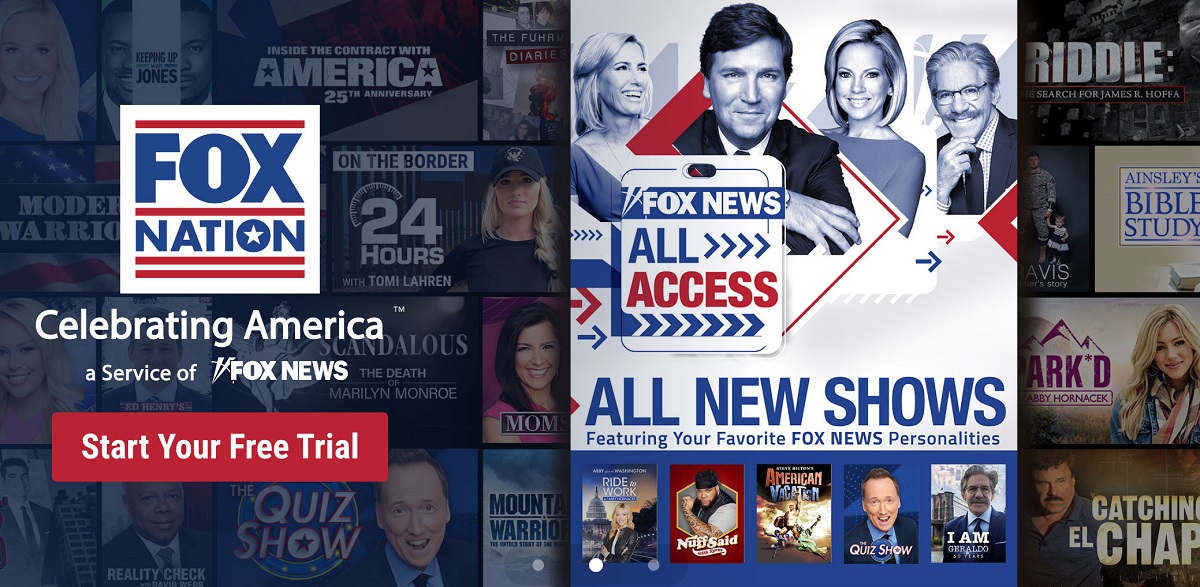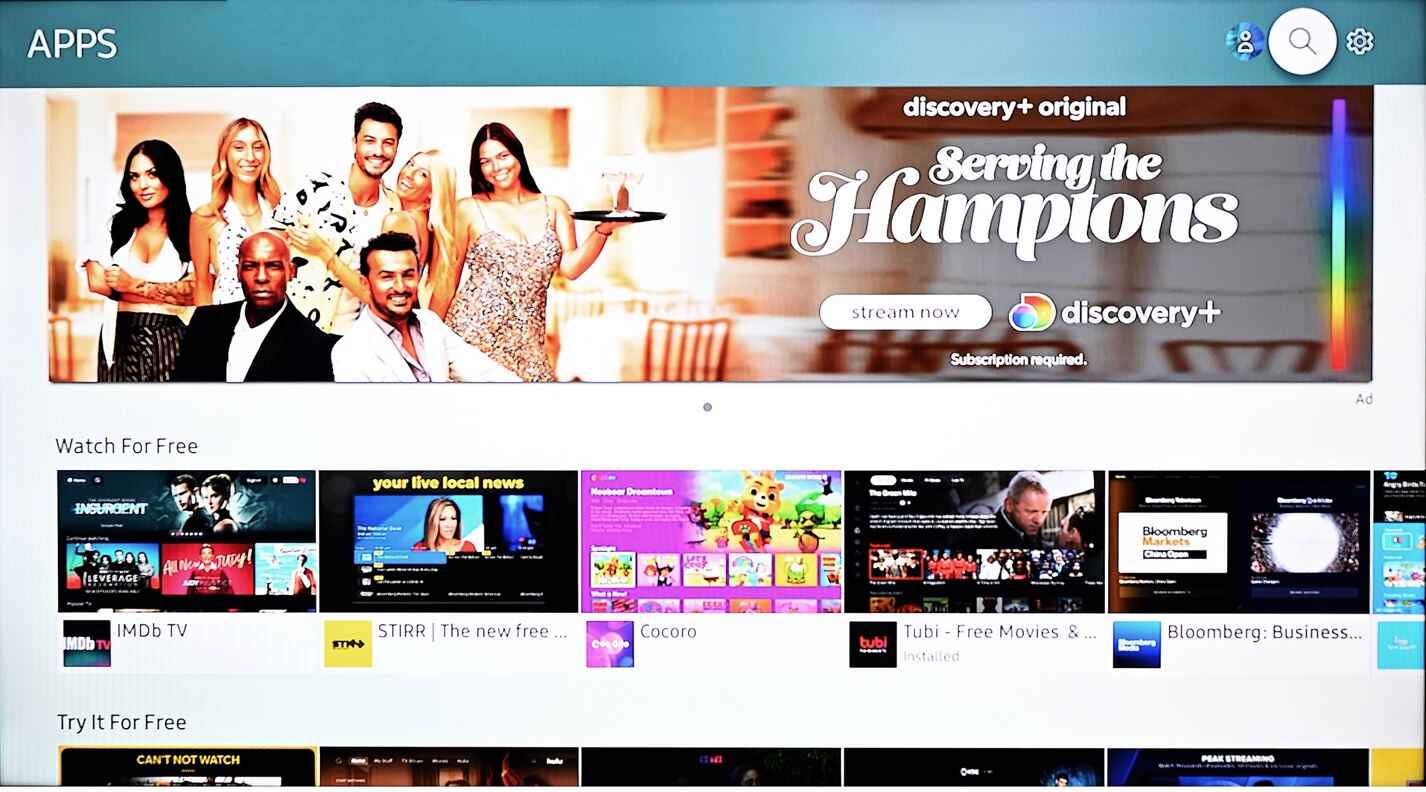Introduction
Welcome to the world of streaming entertainment on your LG Smart TV! If you’re a fan of Fox Nation and want to enjoy its incredible content on your television screen, you’re in the right place. In this guide, we will walk you through the step-by-step process of getting Fox Nation on your LG Smart TV, so you can enjoy your favorite shows, documentaries, and exclusive content from the comfort of your living room.
Fox Nation is a subscription-based streaming service that offers a wide range of programming, including original series, documentaries, live events, and on-demand content. With a subscription to Fox Nation, you can access exclusive programming from your favorite Fox News personalities, as well as in-depth historical documentaries and investigative specials.
Before we dive into the steps, it’s important to note that not all LG Smart TVs are compatible with the Fox Nation app. However, if your LG Smart TV meets the requirements, you’ll be able to enjoy Fox Nation in no time. So, let’s check for compatibility and get started!
Prerequisites
Before you can get started with getting Fox Nation on your LG Smart TV, there are a few prerequisites you need to be aware of.
1. LG Smart TV: You must have an LG Smart TV model that is compatible with the Fox Nation app. While most newer LG Smart TVs come with built-in support for the app, it’s important to double-check if your specific model is supported.
2. Internet Connection: To stream content from Fox Nation, you’ll need a stable internet connection. Make sure your LG Smart TV is connected to your home Wi-Fi network or has an Ethernet connection for a reliable internet connection.
3. Fox Nation Subscription: In order to access the content on Fox Nation, you’ll need a subscription to the service. You can visit the official Fox Nation website to sign up for a subscription plan that suits your needs.
4. LG Account: Some LG Smart TVs may require you to have an LG account in order to download and install apps from the LG Content Store. If you don’t already have an LG account, you can easily create one on the LG website or through the LG Smart TV interface.
Now that you have checked off the prerequisites, it’s time to move on to the step-by-step process of getting Fox Nation on your LG Smart TV. Let’s dive in!
Step 1: Check for Compatibility
Before you begin the process of getting Fox Nation on your LG Smart TV, it’s important to check if your TV model is compatible with the app. While most newer LG Smart TVs should support Fox Nation, it’s always a good idea to verify.
Here’s how to check for compatibility:
- Turn on your LG Smart TV and navigate to the home screen.
- Using your TV remote, go to the LG Content Store. It’s usually represented by a colorful icon on the home screen.
- In the LG Content Store, use the search function to look for “Fox Nation”.
- If the Fox Nation app appears in the search results, it means your LG Smart TV is compatible.
- Click on the Fox Nation app to view more details.
- Make sure to check the app description, ratings, and user reviews for additional information about compatibility and functionality.
If the Fox Nation app is not available or listed in the LG Content Store, it means that your specific LG Smart TV model does not support the app. In such cases, you can explore other ways to access Fox Nation content, such as using a streaming device or connecting your LG Smart TV to a device that supports Fox Nation.
Now that you’ve verified the compatibility of your LG Smart TV, it’s time to move on to the next step: downloading the Fox Nation app.
Step 2: Download the Fox Nation App
Now that you’ve checked for compatibility and confirmed that your LG Smart TV supports the Fox Nation app, it’s time to download the app onto your TV.
Follow these steps to download the Fox Nation app:
- Turn on your LG Smart TV and ensure it is connected to the internet.
- From the home screen, navigate to the LG Content Store using your TV remote.
- Once you’re in the LG Content Store, locate the search function.
- Using the on-screen keyboard, type “Fox Nation” and search for the app.
- Select the Fox Nation app from the search results to view its details page.
- On the app details page, click on the “Download” or “Install” button to start the download process.
- Wait for the app to download and install on your LG Smart TV. The installation process may take a few minutes.
Once the Fox Nation app has been successfully installed, you’ll be able to access it from your LG Smart TV’s home screen or app launcher.
It’s important to note that the availability of the Fox Nation app may vary by region or country. If you’re unable to find the app in the LG Content Store, it’s possible that it is not available in your area. In such cases, you can explore other options, such as using a VPN service to access the app from a different location.
With the Fox Nation app now downloaded on your LG Smart TV, you’re ready to move on to the next step: installing the app.
Step 3: Install the App on Your LG Smart TV
Now that you have downloaded the Fox Nation app on your LG Smart TV, it’s time to install it so that you can start enjoying the content.
Here’s how to install the Fox Nation app:
- From the home screen of your LG Smart TV, navigate to the app launcher or the list of installed apps.
- Locate the Fox Nation app icon.
- Using your TV remote, highlight the app icon and press the ‘OK’ or ‘Enter’ button to open the app.
- If this is the first time you are opening the app, you may be prompted to accept the terms and conditions or sign in with your Fox Nation account.
- Follow the on-screen instructions to complete the installation and setup process.
Once the installation is complete, you can now access the Fox Nation app on your LG Smart TV at any time. Simply navigate to the app launcher or the list of installed apps, locate the Fox Nation app icon, and click on it to launch the app.
It’s important to note that you may need to update the app periodically to ensure you have the latest features and bug fixes. If there are updates available for the Fox Nation app on your LG Smart TV, you will be prompted to install them when you open the app.
With the app successfully installed on your LG Smart TV, you’re one step closer to enjoying all the amazing content that Fox Nation has to offer. The next step is to launch the Fox Nation app on your TV, which we’ll cover in the next section.
Step 4: Launch the Fox Nation App
With the Fox Nation app installed on your LG Smart TV, it’s time to launch the app and explore the exciting world of Fox Nation’s streaming content.
Here’s how to launch the Fox Nation app:
- From your LG Smart TV’s home screen, navigate to the app launcher or the list of installed apps.
- Locate the Fox Nation app icon.
- Using your TV remote, highlight the app icon and press the ‘OK’ or ‘Enter’ button to open the app.
After launching the Fox Nation app, you’ll be greeted with the app’s user interface. Take a moment to familiarize yourself with the layout and navigation options. You’ll find different sections, such as featured shows, popular episodes, live events, and categories to explore.
Using the remote control, you can navigate through the app’s menus, browse the available content, and select the shows or episodes you want to watch. The interface may vary slightly depending on the version of the app and the features available.
It’s worth mentioning that some content on Fox Nation may require a subscription or may be limited to certain regions. If prompted, sign in with your Fox Nation account to access the full range of content and enjoy a personalized viewing experience.
Now that you have successfully launched the Fox Nation app on your LG Smart TV, it’s time for the next step: activating your Fox Nation subscription. This will ensure you have full access to all the exclusive content available on the platform.
Step 5: Activate Fox Nation
After launching the Fox Nation app on your LG Smart TV, it’s important to activate the app in order to access all the exclusive content that Fox Nation has to offer. To do this, you’ll need to follow the activation process outlined below.
Here’s how to activate Fox Nation on your LG Smart TV:
- Open the Fox Nation app on your LG Smart TV.
- On the app’s home screen, you will see an activation code displayed.
- Make a note of the activation code or keep it handy as you will need it to proceed with the activation process.
- Using your computer or mobile device, open a web browser and visit the Fox Nation activation page (www.foxnation.com/activate).
- Enter the activation code displayed on your LG Smart TV into the provided field on the activation page.
- Click on the “Activate” or “Submit” button to proceed.
- Follow the on-screen instructions to complete the activation process.
Once the activation process is complete, you should receive a confirmation that your Fox Nation account is now linked and activated on your LG Smart TV.
It’s important to note that you will need a valid Fox Nation subscription in order to activate the app. If you haven’t subscribed to Fox Nation yet, you can visit the official Fox Nation website to sign up for a subscription plan that suits your needs.
Now that you have successfully activated Fox Nation on your LG Smart TV, you’re ready to enjoy all the incredible content that the platform has to offer. The next step is to sign in or create a Fox Nation account to personalize your streaming experience.
Step 6: Sign in or Create a Fox Nation Account
With Fox Nation activated on your LG Smart TV, the final step is to sign in to your existing Fox Nation account or create a new account if you don’t have one already. This will allow you to personalize your streaming experience and unlock all the features and benefits of Fox Nation.
Here’s how to sign in or create a Fox Nation account on your LG Smart TV:
- Open the Fox Nation app on your LG Smart TV.
- On the app’s home screen, you will see options to sign in or create a new account.
- If you already have a Fox Nation account, select the “Sign In” option and enter your credentials when prompted.
- If you don’t have a Fox Nation account yet, select the “Create Account” option.
- Follow the on-screen instructions to provide the required information and create your new Fox Nation account.
- If necessary, verify your email address to complete the account creation process.
- Once signed in or after creating a new account, you will have access to your personalized Fox Nation profile and preferences.
By signing in to your Fox Nation account, you’ll be able to customize your content preferences, create playlists, save favorites, and receive personalized recommendations based on your viewing history.
It’s worth noting that your Fox Nation account may be associated with a subscription plan, which provides you with full access to all the content on the platform. If you encounter any issues with signing in or activating your subscription, make sure to contact Fox Nation support for further assistance.
Now that you’ve signed in or created a Fox Nation account, you’re ready to immerse yourself in the vast selection of shows, documentaries, and exclusive content available on Fox Nation, right from the comfort of your LG Smart TV.
Conclusion
Congratulations! You have successfully learned how to get Fox Nation on your LG Smart TV. By following the steps outlined in this guide, you can now access a wide range of captivating shows, documentaries, and exclusive content from the comfort of your living room.
Through checking for compatibility, downloading and installing the app, and activating Fox Nation on your LG Smart TV, you have taken the necessary steps to unlock a world of streaming entertainment. Whether you’re a fan of Fox News personalities, historical documentaries, or investigative specials, Fox Nation offers something for everyone.
Remember to check for compatibility before proceeding with the download and installation process. If your LG Smart TV is not compatible with Fox Nation, you can explore alternative options such as using a streaming device or connecting your TV to a compatible device.
Make sure to have a stable internet connection for uninterrupted streaming and consider subscribing to Fox Nation for full access to the app’s content. Additionally, creating or signing in to your Fox Nation account allows you to personalize your streaming experience and access advanced features.
We hope that this guide has been helpful in assisting you with getting Fox Nation on your LG Smart TV. Now, sit back, relax, and indulge in the vast array of captivating programming that Fox Nation has to offer.